Copilot can now help you navigate your Windows 11 settings
2 min. read
Published on
Read our disclosure page to find out how can you help MSPoweruser sustain the editorial team Read more
Key notes
- Windows 11 Canary build 26212 integrates Copilot for in-app guidance within Settings search.
- Users can potentially get help finding settings or understanding functionalities through Copilot.
- Feature effectiveness relies on Copilot’s ability to interpret user queries and provide relevant information.
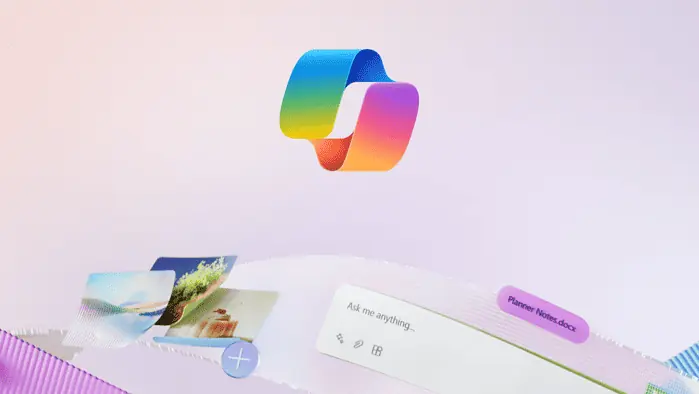
The latest Windows 11 Canary build (26212) might not have exciting changes in its official release notes, but there is a secret Copilot integration that might be good for your settings app exploration experience.
With this new feature, you can user Copilot directly within the Settings app’s search function. Stuck looking for a specific option or setting on your PC? Simply type your query into the search bar and click “Ask Copilot in Windows (preview).”
Copilot will then offer its assistance, guiding you through the necessary changes or explaining how specific parts of the operating system function. This feature can be helpful, particularly for less experienced users.
This comes after Microsoft earlier introduced that Copilot in Windows is getting several new capabilities. Microsoft was testing a new runtime for Copilot in Windows that will enable users to manage more settings via Copilot, including accessibility-focused settings, and use Power Automate Desktop through Copilot.
How to Enable Copilot in Windows 11 settings:
- Download ViveTool from GitHub and unpack the files.
- Open an elevated Command Prompt window (Win + X, then select “Terminal (Admin)”).
- Switch to the Command Prompt profile within the Terminal window (Ctrl + Shift + 2).
- Navigate to the folder containing the ViveTool files using the CD command (e.g., CD C:\Vive if you placed it there).
- Type
vivetool /enable /id:49445394and press Enter. - Restart your computer.
- Launch the Settings app, enter your query in the search bar, and click “Ask Copilot.”
Please note: This method is intended for users who are comfortable with command-line tools.
Steps referenced from here.









User forum
0 messages