Best AI Art Generator for Comics: 8 Picks for Awesome Art
15 min. read
Updated on
Read our disclosure page to find out how can you help MSPoweruser sustain the editorial team Read more

Looking for the best AI art generator for comics? You’re in the right place! I tested all popular solutions and ranked them based on output quality, ease of use, and other vital parameters. I also considered the pricing structure and the flexibility you’ll have while producing your comic masterpiece. Let’s dig right into it!
Best AI Generator for Comics
All comic AI generators accept textual prompts, and most allow you to use images as input. I advise you to review all of them since they all hold some value. The most important indicator is the output quality, of course.
Inspired by my children’s story I wrote with ChatGPT, this is the prompt I used to test AI generators:
Comic strip style, powerful comic colors, cat boarding a luxurious train
1. Midjourney

The best AI generator for comics, judged solely on the output quality, is Midjourney. This popular solution offers immense flexibility, variation creation, and high-quality output.
The only actual downside when it comes to Midjourney is ease of use. If you have never used it, it’ll take some time to get adjusted to it. It doesn’t have a native interface. You’ll have to be on Discord to access it. (At least for now.)
My prompt produced an interesting comic illustration that’s more or less ready to be used. This is a common problem with other solutions I reviewed – the output is never complete. Of course, post-editing is always welcomed, but Midjourney is the winner in the complete output category.
Another important aspect of comic illustrations is vivid colors and lighting. This is another thing in which Midjourney performs well. As you can see in the image above, our main character is under the spotlight, yet it isn’t too much.
Details are nice, sharp, and, most importantly, skillfully blended into the composition.
If you’re a beginner, Midjourney might be challenging to get started with. Another obstacle can be the absence of a free plan. However, it pays off.
| Pros | Cons |
| Flexible and high-quality output | No free plan is available |
| Vivid colors and lighting suitable for comics | No native interface (available only on Discord) |
| Vast potential with variation creation | |
| Nicely blended details in the output |
If you aim for comics for a younger audience, learn how to use Midjourney to create children’s illustrations.
2. Comicsmaker.ai

Although the output is completely off, you’ll love this tool for creating your comics!
Although Comicsmaker.ai doesn’t do wonders when it comes to following prompts (as you can see), it ranks high on my list. The reason for this is that it’s a complete tool for the complete workflow.
Instead of creating AI art in one tool and putting your comics together in a third, you can do it all in Comicsmaker.ai. The obvious downside is that you won’t have the flexibility to create top-notch output.
However, since this is a solution optimized for creating comics, it also takes some time to get into the required workflow. After tweaking the settings (it has plenty!), you’ll surely be able to create a much better output.
In the worst case, you can use another AI generator from this list for the challenging pieces to create. Comicsmaker.ai supports external images that you can upload in the comics.
Once you have images, you can arrange them using the in-browser editor. Add textual captions and conversation bubbles easily. They come in a few styles you usually need for creating comics.
You’ll also notice a nice community around the platform if you check it out. It can be an excellent opportunity to check what the other comic creators are busy with and how their pieces turn out.
The pricing structure is fair, with generous 100 free credits upon account registration.
| Pros | Cons |
| 100 Free credits | You must be experienced in crafting prompts |
| Add captions and conversation bubbles | Output quality isn’t good once exported from the generator |
| Arrange your comics from the browser | The list of available tools in comics editor could be bigger |
| Read comics made by other creators |
3. NightCafe

NightCafe is a very suitable AI art generator for comics because the tool itself is inspiring and gamified. Although it can be a bit overwhelming initially, you can benefit from the vast community of creators once you get comfortable with it.
Not only can you learn from others, but you can participate in competitions and earn rewards. These rewards come as credits that you can use for future comic illustration generation.
The art generator interface is simple and requires no advanced knowledge to use effectively. You can experiment with different styles from the options available within the user interface without modifying the prompt.
Use the Explore tab to find artwork made by other enthusiasts. Speaking about exploring, there are currently more than 520.000 results for the keyword comic on NightCafe! Prompts used for these are also visible, as are the other settings and the model used.
Connect with other artists by commenting on their work or engaging in a community. This will widen your understanding of the tool and the art generation industry.
NightCafe has a credit-based pricing structure. A free account gives you some initial free credits to test the art generation. I advise you to engage with community features to earn more credits. Otherwise, you can consider some paid plans that add credits to your account monthly.
| Pros | Cons |
| Free credits avaialble | UI can be overwhelming |
| Engaging and valuable community | Takes some time to adjust to it |
| Inspiring and gamified environment | |
| High-quality output |
4. Adobe Firefly

Adobe is one of the veterans when it comes to creating and editing amazing visuals. In March 2023, the company made its shot in the AI generator sector, and as always, it was a job well done. The solution is versatile and easy to use, which makes it a great candidate for the best AI art generator for comics.
The output differs from the others on this list, although the prompt was precisely the same. I managed to effortlessly get the vibrant colors I anticipated as the output from the other generators. This makes Adobe Firefly a great AI generator if this is the style you’re looking for.
You can choose from four different aspect ratios to suit the needs you want to achieve. Although I didn’t change the default settings, you can anticipate even better results if you go for the Art Content type.
Once you find the ideal style, you can upload the image with it and use it as a reference for all illustrations. Firefly won’t take the elements as the starting point but will use the same style and combine them with your prompt and other settings.
If you’re up for advanced tweaking, use Style, Color, Lighting, and other settings.
Once you register a free Adobe account, you get free trial credits. These’ll be applied to your account monthly, but if you need more, you can subscribe to a paid plan. This way, you’ll get 50 additional credits every month.
| Pros | Cons |
| Free trial available | It can be challenging to get the style right from the first try |
| Easy-to-use interface | The style is suitable only for specific comic illustrations |
| Advanced settings and style-matching features | |
| Vibrant colors and quality of the output |
I made a complete guide with all the necessary tips about Adobe Firefly. If you’re a beginner, I highly recommend it.
5. Fotor

If you want a combination of a great photo editor and an AI generator for comics, Fotor is a great option. Unlike Comicsmaker.ai, it isn’t specialized in comic creation but offers flexibility. As you can see from my generated output, the output is much better quality.
Although several settings are available on the interface, I usually do all my tweaking within the prompt.
What I like about Fotor is the ability to produce various results effortlessly. This does come at a cost. Mistakes in the comics’ illustrations are frequent. Although my output seems nice, pay attention to the cat’s tail.
If you choose Fotor, paying extra attention to details is necessary. Ignoring them can ruin the whole project, as inconsistencies can sum up, and your comic loses quality if you don’t do so.
Fotor allows you to use prompts or images as input. They can be further tweaked with a Negative prompt, an option I highly appreciate.
Available styles don’t hit the bull’s eye regarding what I’d look for with comic illustrations. If you go for Anime-styled illustrations, this can be helpful and deliver top-notch results.
Fotor does give some free credits when you register, allowing you to try it for free. However, creating the complete comic will require you to subscribe to a paid plan.
| Pros | Cons |
| Free trial available | Common mistakes with details in comic illustrations |
| Negative prompt and other useful features | It doesn’t offer out-of-the-box support for various styles |
| Easy to match the style using the prompt | Community gallery isn’t as optimized as on other solutions |
| Suitable for Anime-styled illustrations with premade feature |
6. Neural Love
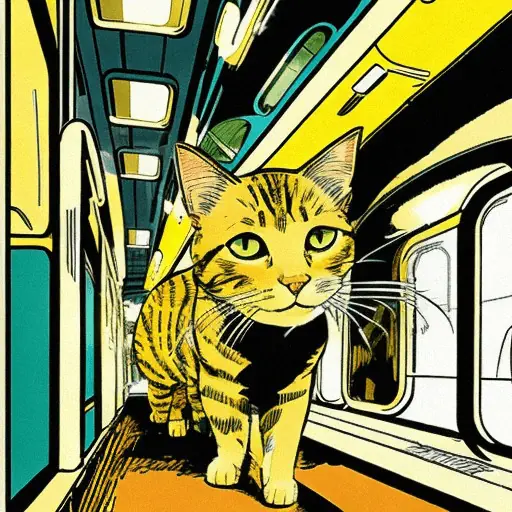
Although it rarely surprises me with high-quality output, Neural Love did a reasonably decent job with my prompt. The visuals it chose to go with are quite old-style, and if you’re after something like this, it can be a match.
It isn’t by no means a popular solution, but it gives just enough to get to this list. In the same way, it created a decent AI-generated coloring page output.
The interface can be too much at first sight, but getting used to it happens quickly. Comparing it to other solutions, more work must be done to provide a smoother user experience.
Besides the textual prompt, you can choose one of the 10 available categories (styles) to work with. Since I kept the default settings, the output it generated for my comic was surprising. However, if your needs match one of the available (like Anime), it could deliver much better.
The nice thing is that it also features some other AI tools like AI avatar creation, Image Enhancement, and Image Variations. This makes it worth trying if you seek alternative and cheaper solutions.
Speaking of pricing, it offers unlimited AI art generation. Premium plans are available, and they offer more features and the fastest processing time (skip the queue.)
| Pros | Cons |
| Unlimited free art generation | It doesn’t offer high-end results |
| Other AI tools are available | Confusing user interface |
| 10 different categories for the best results | Long processing time with the free plan |
Get Neural Love
7. Starry.ai
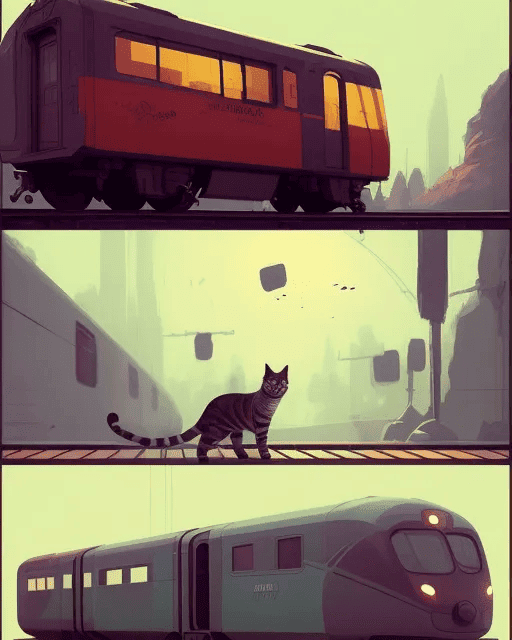
Starry.ai is the only AI art generator on this list that made a complete layout for my prompt. Instead of one comic illustration, I got three, suitable for one complete page.
The downside is that the output quality is basic, and the illustrations have no details. Although this can be suitable for certain types of comics, I’m not convinced it can be replicated for more pages.
Select one of the available styles (Art, Photos, or Illustrations) to use the generative AI art tool. Although none of these styles cover what you’d go after when creating comic illustrations, you can create your own! This is a bit more advanced but gives flexibility.
All styles have their submenu, allowing you to get more specific output. You could find something that suits your needs depending on what you want to achieve with your comic illustrations. The rest of it can be tweaked with prompts.
As you can see, the workflow is intuitive, and the platform doesn’t bombard you with too many options. The user interface is decent and easy to navigate, supporting a partly gamified workflow.
You get some free credits for Starry.ai when you register your account, but you’ll have to subscribe to one of three Pro plans for some serious work to happen. Besides the generative credits, you’ll also get exclusive styles and unlimited slow generations.
| Pros | Cons |
| Free trial available | Not many styles are available on the free plan |
| Possibility to create complete pages | Comic illustrations aren’t detailed |
| Gamified and easy-to-use interface | Sometimes unpredictable output |
8. Canva AI

Canva is one of the most popular online graphic tools. The tool also has an integrated Magic Media feature, allowing you to generate AI art and place it directly into your projects.
This is very convenient, especially if you plan to use Canva to create your comic’s layout. The only solution from this list offering the same is Fotor. Although Fotor creates better quality output, Canva is much more powerful regarding postprocesses.
The most significant advantage of this approach is using a familiar environment with seamlessly integrated AI features for generating comic illustrations. In other words, generating AI art is a viable option if you’re already experienced in using Canva.
On the other hand, if you never used it or don’t like Canva, then using it solely for the Magic Media feature probably isn’t worth it. Although the output can provide decent quality for some other purposes, it isn’t the best AI art generator for comics.
The output didn’t match what I requested in the prompt, and I wouldn’t use it in my comics. However, some retro-styled comic projects might be ideally illustrated by Magic Media.
| Pros | Cons |
| Free plan available | Poor output quality |
| Seamlessly integrated AI in established graphic tools | AI-generated art can be used only in Canva |
| It can be suitable for retro-styled comics | Lack of additional options for tweaking (besides the prompt) |
How To Create Comics With AI?
Now that you know what AI art generators are suitable for generating comic illustrations, follow me as I show how. I’ll use my #1 pick from this list (Midjourney), but the steps can apply to any other AI art generator.
1. Creating the Visuals With Midjourney
Creating comic visuals with Midjourney is a very straightforward process. The most important thing is to experiment until you’re delighted with the output.
- Head to Discord and open your Midjourney bot chat.
- Use the following prompt as the base for your art:
/imagine Comic strip style, powerful comic colors+your character/scene/details
This is the output I’ve got:- If you like one of the outputs but aren’t 100% satisfied with it, click the V(number) button.
This will generate variations based on your prompt and one of the outputs. - Tweak the prompt as necessary until you get what you’re looking for.
- If you like one of the outputs but aren’t 100% satisfied with it, click the V(number) button.
- Once you’re happy, select one of the outputs and upscale them by clicking the U(number) button.
This will upscale the output to a better resolution. - You can use the Vary(Region) option to change certain areas of the output.
- Select the area you want to change and hit the Submit button.
You can select multiple areas with the Rectangle or Lasso tools. - Once you get outputs, select one, upscale it with the U(number) button, and repeat the steps for modifying it.
- Select the area you want to change and hit the Submit button.
- Once satisfied with the output, click the Upscale (4x) button to get a high-resolution image.
This can take some time as the Midjourney bot generates a 4096 x 4096 output resolution.
At this stage, you have one complete illustration for your comics. You can repeat these steps to generate multiple illustrations, and once you have enough, proceed to the next phase – formatting.
2. Formatting the Comic
Now that your illustration(s) are ready, it’s time to turn them into a comic! I’ll use Canva for this since I love the Comic Strip Maker feature and the templates.
Another option would be to use Comicsmaker.ai or Fotor, but any other tool for creating the layout will work.
- Head to Canva Comic Strip Maker and hit the Start Designing a Comic Strip button.
- Select one of the available templates and click on it.
- Click on the page you want to add.
Canva Comic Strip templates usually have fonts and multiple pages; I recommend using all these assets. - Resize and tweak the template to suit your needs.
In my case, I’ll make the first page with only one illustration. - Add your high-resolution illustration and position it.
As you can see, it covers the other graphics, but we’ll solve it in the next step. - Right-click on your illustration, hover over Layer and click the Send Backward button.
Repeat this until your illustration is in the background and the other elements are visible. - Change the captions, reposition the other elements, and you should have something like this:
This is a simple example. Usually, you’d want to have multiple illustrations, but the steps for achieving them are practically the same.
3. Distribution
You’re halfway there with the illustrations you generated with Midjourney and the layout you got from Canva Comic Maker. Although your comic exists, you need to do a few more things.
You need to decide how you’ll distribute your comics. (If you’ll do it at all.)
I can give you several ideas for this:
- Grow a social media account or a community by sharing your comics for free.
- Self-publish your comic book on Amazon Kindle or similar platforms.
- Self-publish your comic in print through a POD (Print On Demand) service.
Whatever route you take you’ll will face some obstacles. Most likely, they’ll be related to marketing and promotion.
The key here is to produce niche comics. This means you focus on one target group and create comics according to their interest. This way, you’ll create a community willing to read your content regardless of how you distribute it!
The best would be to focus on comics in the niche you know and are genuinely interested in. This way, you don’t have to spend time researching for the initial comics.
Whatever you do, always monitor how your audience reacts to your content and adjust accordingly. You must stay adaptable!
These were my top picks regarding tools and advice for creating the comics. Overall, the best AI art generator for comics is Midjourney, which offers all the features you need to turn your idea into reality.
Other solutions on this list may also have advantages, but consider that limitations might appear once you decide to create more detailed outputs.

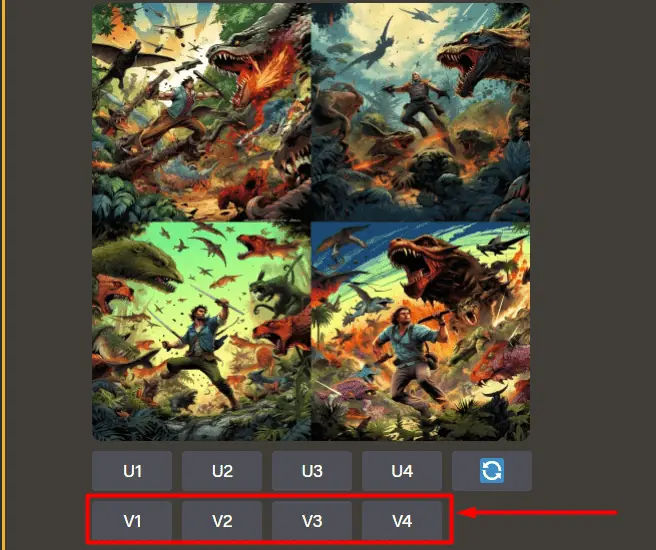
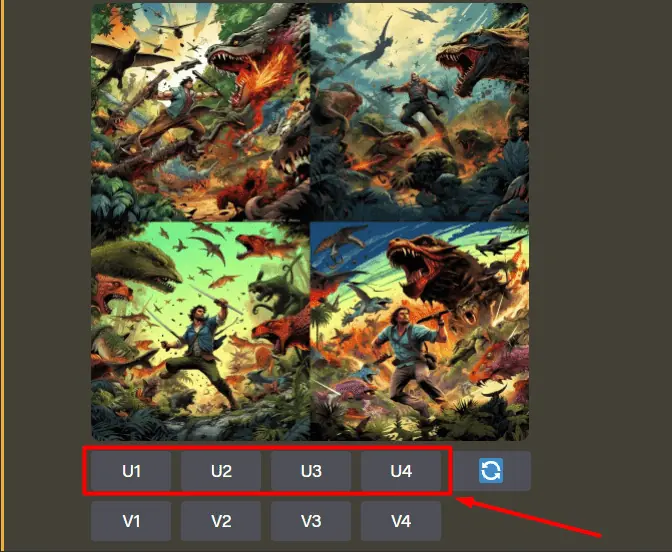
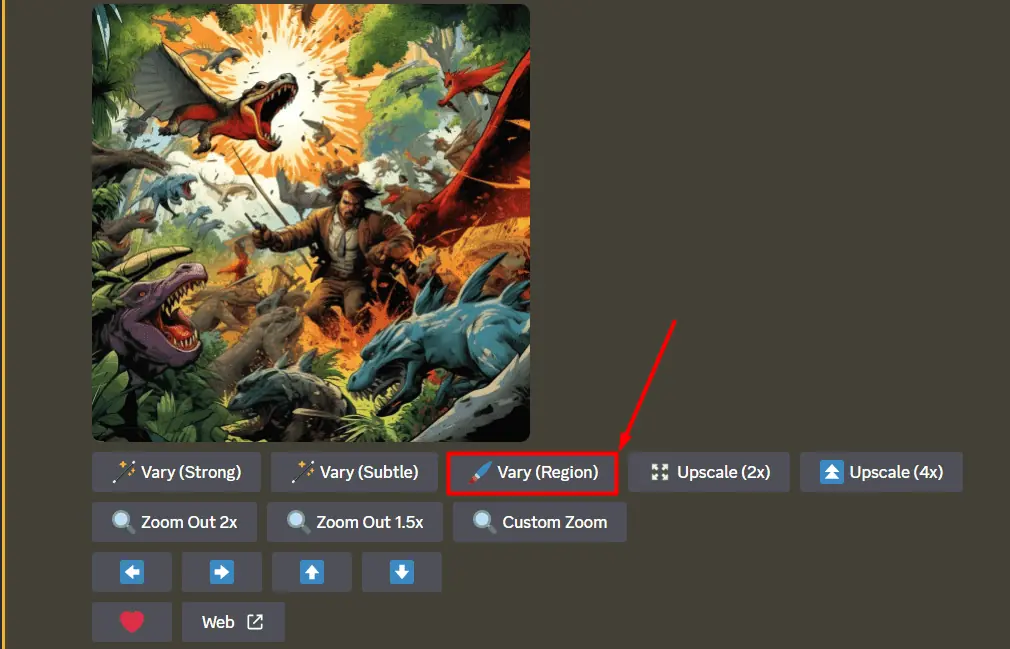

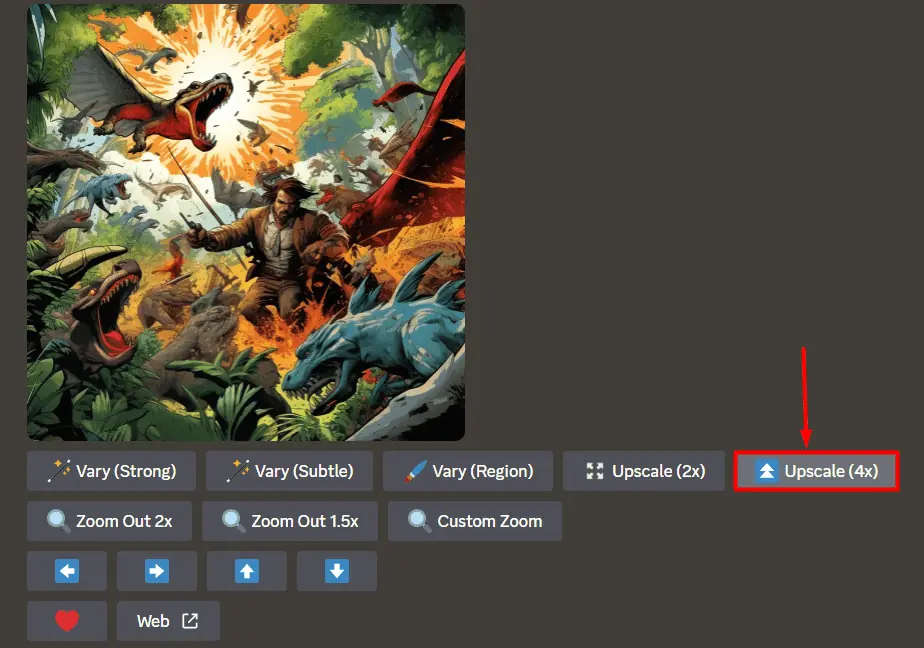
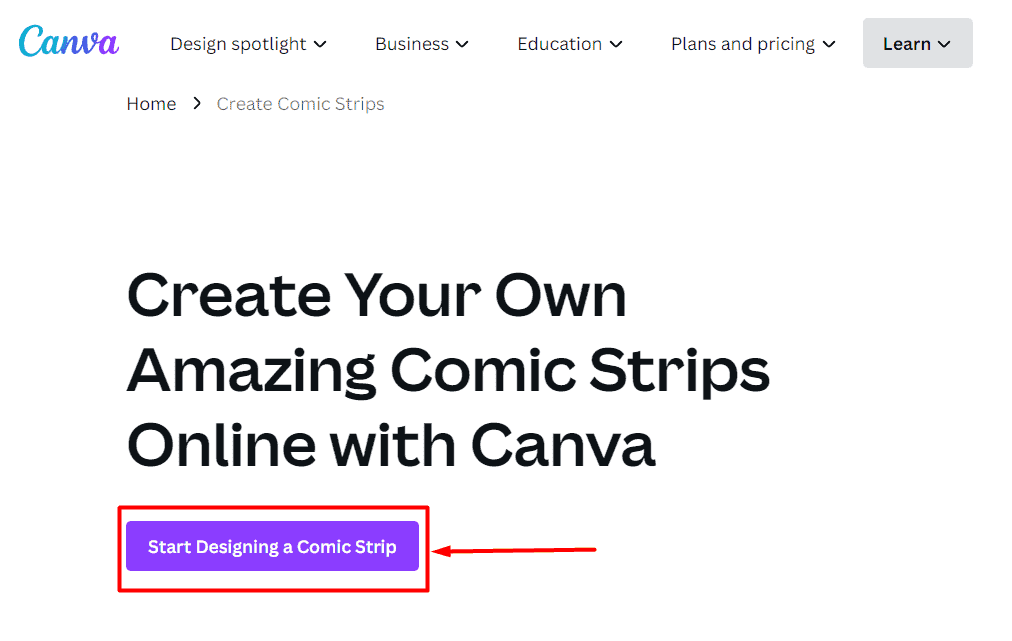
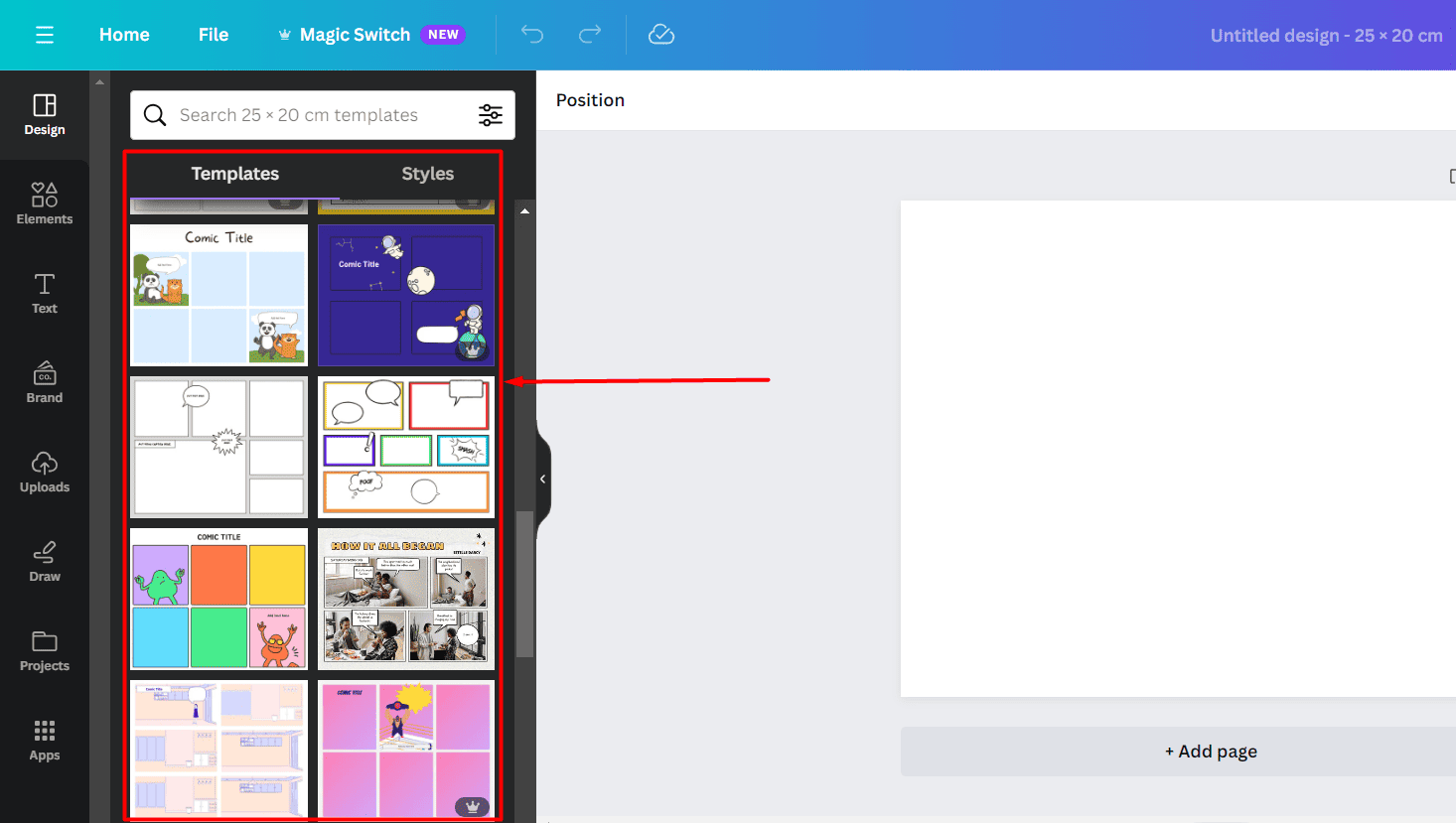
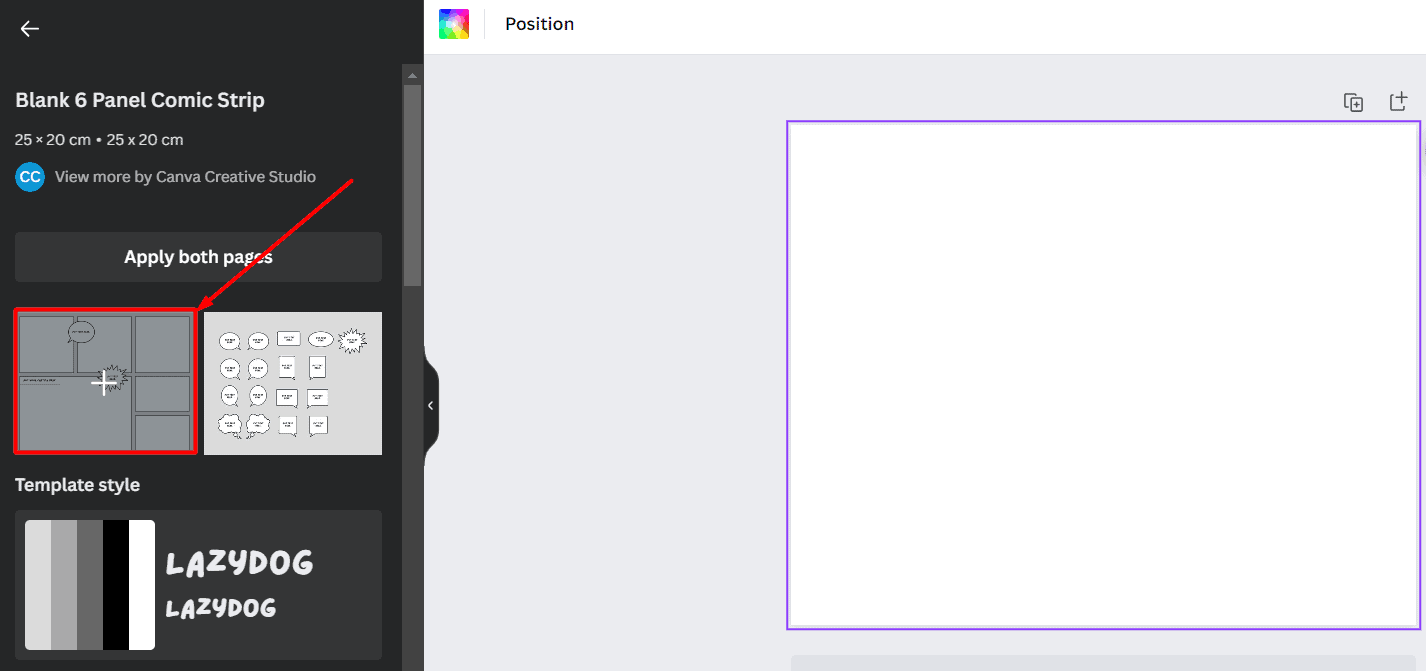
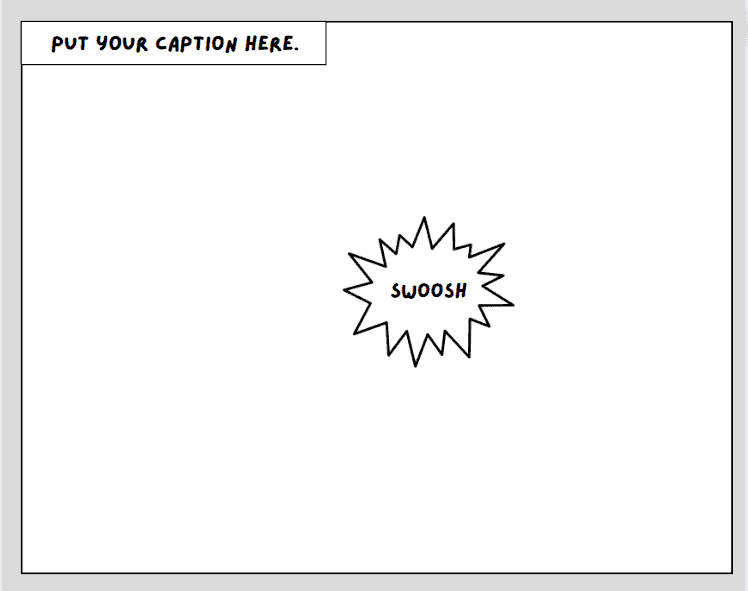
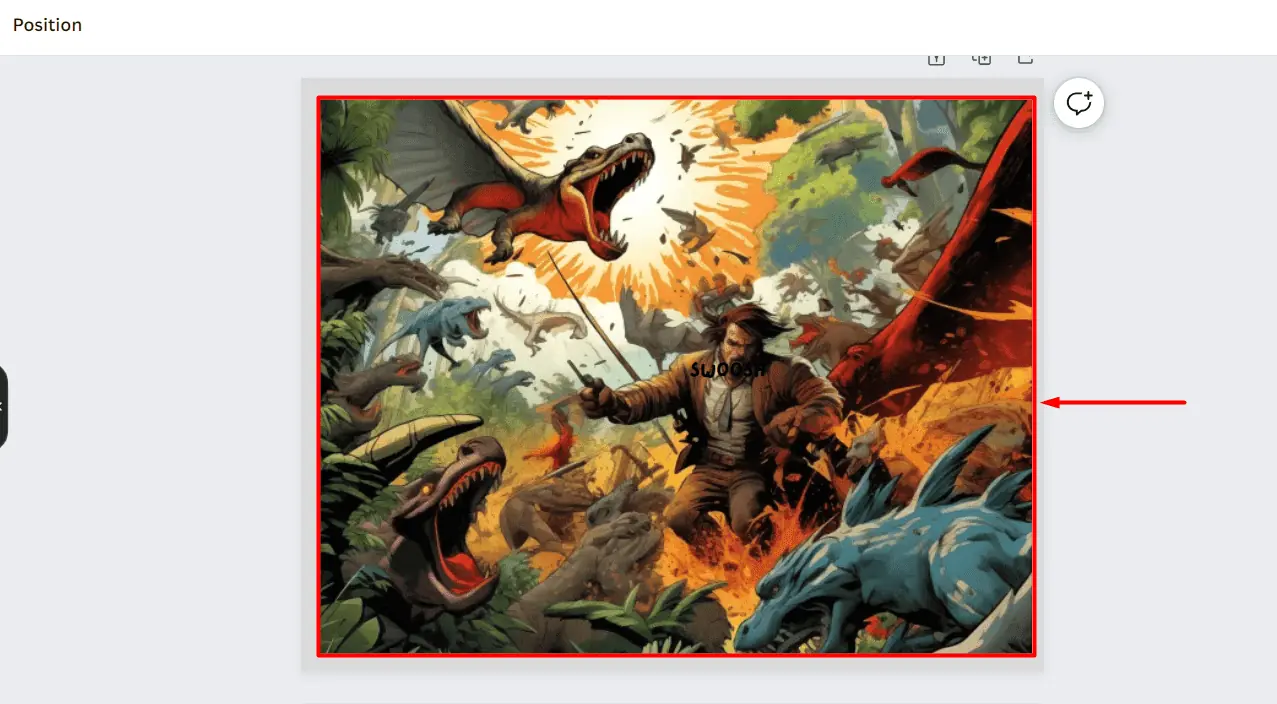
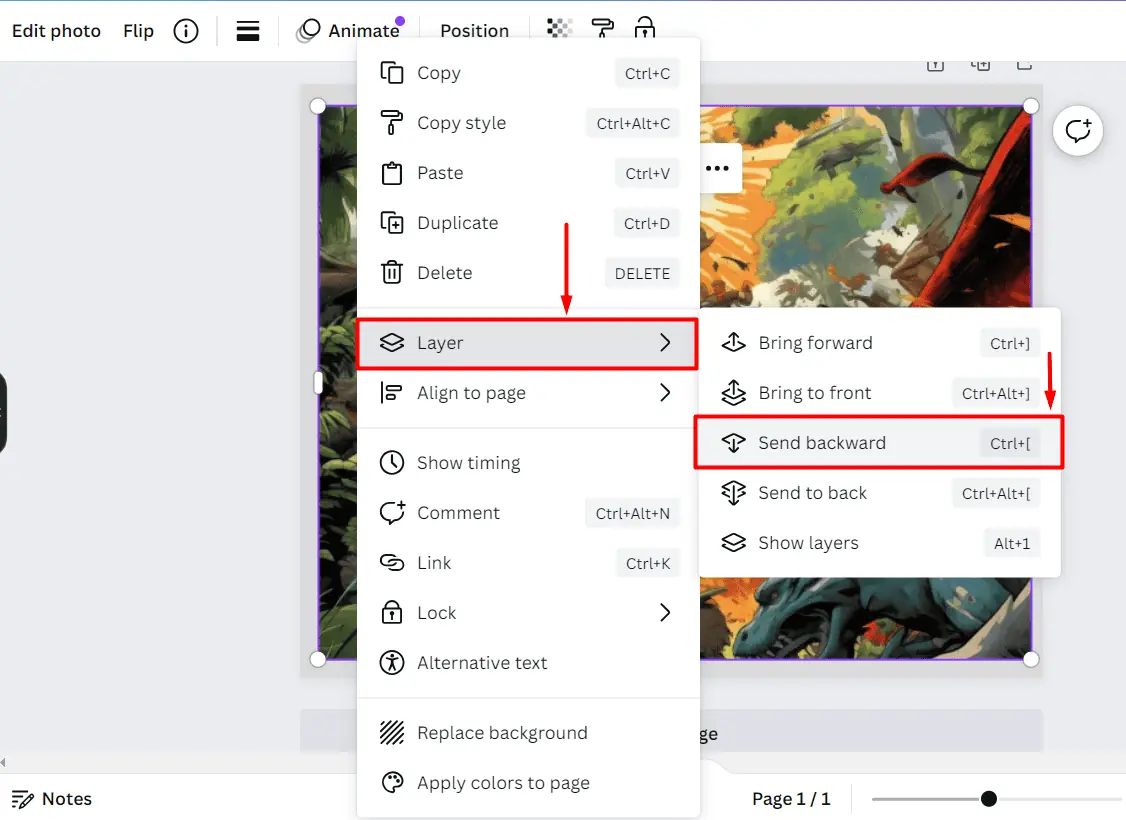
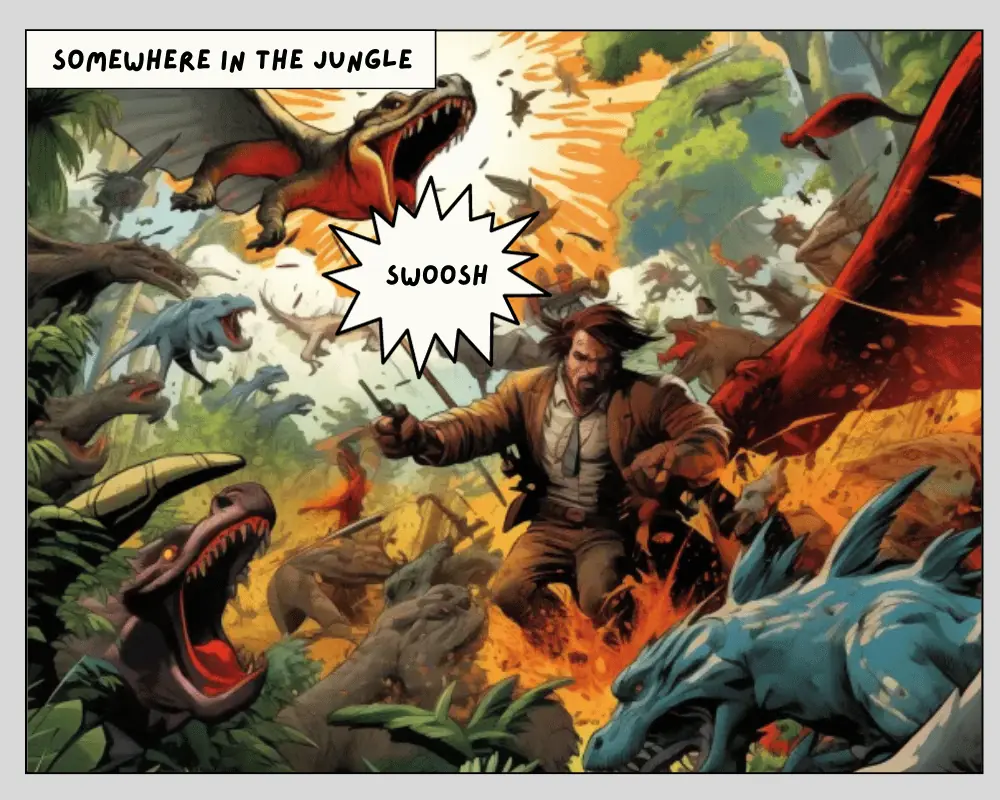








User forum
0 messages