Ashampoo Uninstaller Review - How Good Is It?
11 min. read
Published on
Read our disclosure page to find out how can you help MSPoweruser sustain the editorial team Read more
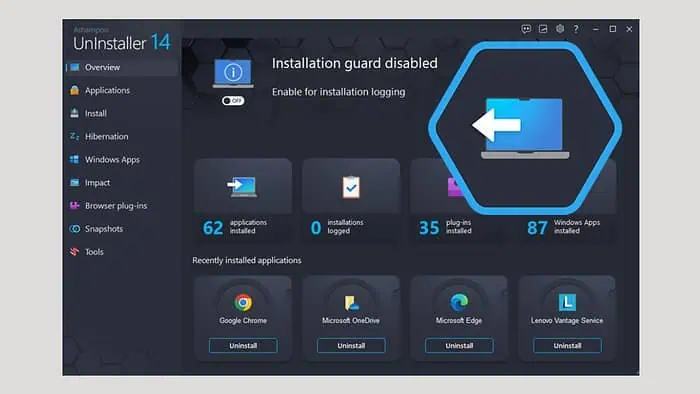
If you’re looking for a hands-on Ashampoo Uninstaller review, my extensive testing of its features might help you.
Over time, leftover files, registry entries, and other remnants from uninstalled programs cluttered my system and slowed it down. That’s when I realized I needed a robust uninstaller program for my device to function properly, and then I came across Ashampoo Uninstaller.
I’ve been using it for a while now, and here are my views on its features, performance, and overall effectiveness.
|
Ashampoo Uninstaller Review Summary
| |||||||||||
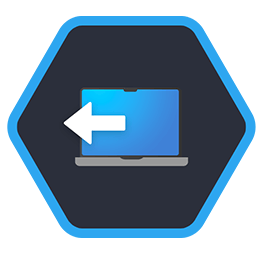 | Overall Rating: 4.5/5
| ||||||||||
| Pros | Cons | ||||||||||
|
| ||||||||||
|
Verdict:
Ashampoo Uninstaller is an efficient and thorough tool for anyone aiming to maintain a clean PC. It excels beyond the basic functionalities of Windows’ uninstaller by providing deep cleaning, batch uninstallations, and system optimization. While some features might seem redundant for advanced systems, the overall utility and reasonable pricing make it an excellent choice for comprehensive system maintenance. | |||||||||||
Features
Unlike Windows’ default uninstaller, Ashampoo Uninstaller 14 comes with some fantastic features that give you complete control over the applications on your Windows PC. The features aren’t just limited to uninstalling applications.
Here’s what you can expect:
1. Third-Party App Uninstaller
The app uninstaller is the app’s main feature. The program has separate sections for Third-Party apps and Windows apps/drivers.
When you switch to the Applications section on the app’s left pane, you’ll find all the third-party apps installed on your system. By default, the list is in alphabetical order and has other useful columns like Install Date, Size, Status, and Rating.
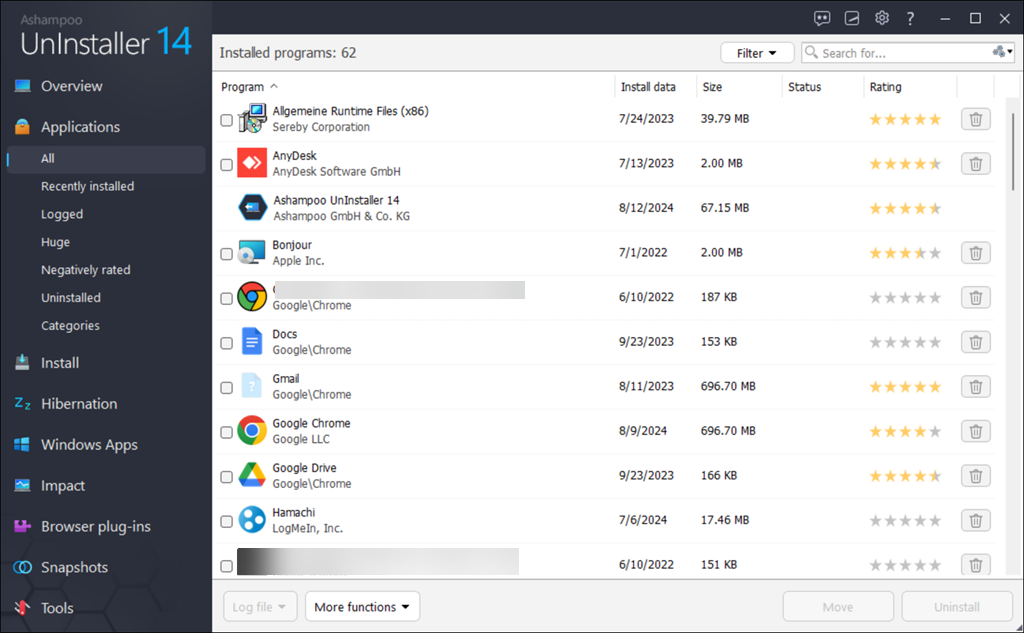
At the end, there’s a dustbin icon; clicking on it will begin the uninstallation process. A new window will be opened, and you’ll get the following options along with uninstalling the selected app:
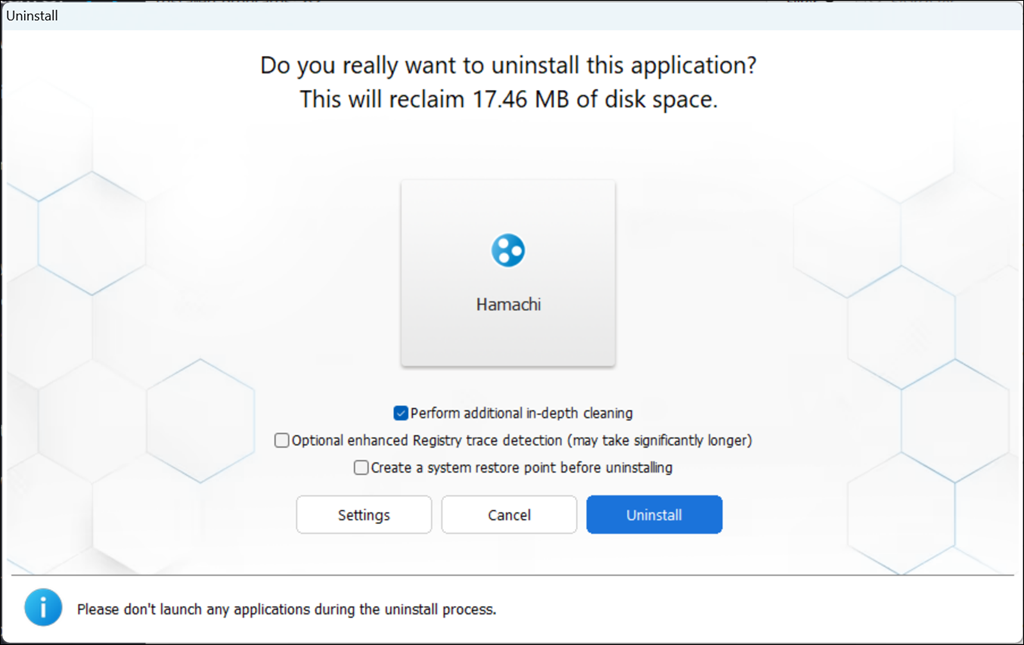
- Perform additional in-depth cleaning – this will remove all the residue and saved files of the program being uninstalled.
- Enhanced registry trace detection – enabling it will trace all the registries related to the program and delete them. It’s an optional choice and takes significant time to finish. It worked very well for me when I uninstalled a buggy browser from my device.
- Create a system restore point – it will create a restore point that you can utilize if your system runs into a problem after uninstalling the application.
The program also supports batch uninstallation, which is very helpful when I need to uninstall several apps together after comparing and testing them. Just select the apps you need to uninstall and click the Uninstall button at the bottom.
The uninstallation process is straightforward. First, it will utilize the program’s original installation script to remove it from the system. Then, it will conduct all other steps (in-depth cleaning, registry removal, etc.) that you’ve selected.
Finally, it will show details like the total number of files and registry deleted, the total space reclaimed, and the option to view the uninstall log.
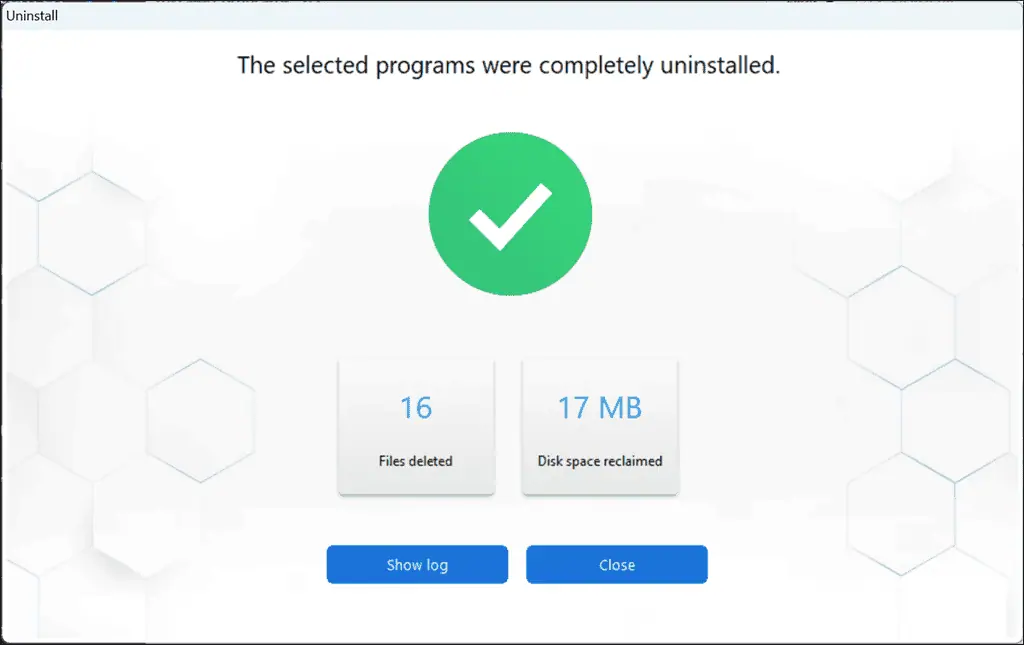
The uninstaller creates an uninstall log for every app it removes. It contains very precise details of the files and registries that are removed and their locations.
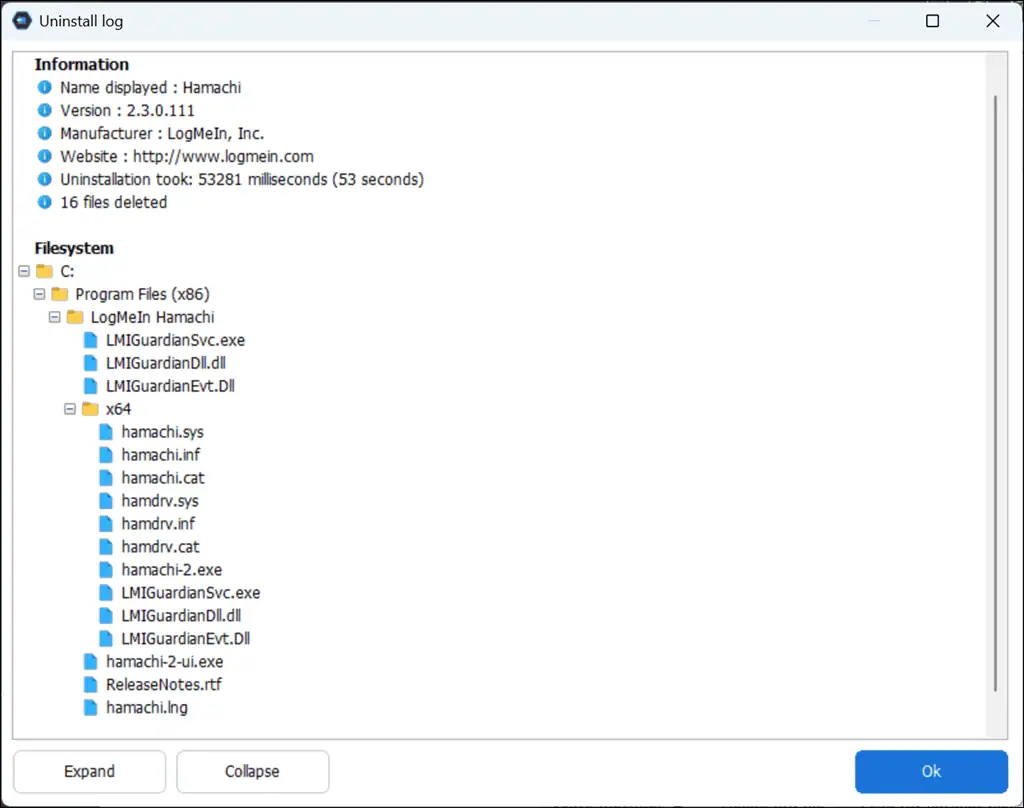
Apart from uninstallation, you’ll also notice a Move button. This unique feature lets you move your installed applications from one location to another. However, this won’t work if the selected apps are currently in use or installed on the Windows drive.
The main Applications section has several sub-sections:
- Recently Installed – it only displays the apps that have recently been added to your device.
- Logged – keeps the logs of uninstalled applications for future reference.
- Huge – it categorizes the programs installed on your system by size. It’s handy if you like to see which programs are hogging your hard disk space and wants to delete them first.
- Negatively Rated – this section shows programs that are generally considered low-quality or potentially harmful, based on user ratings and reviews.
- Uninstalled – this shows you the list of programs uninstalled by Ashampoo, helping you keep track of them.
- Categories – another useful section that sorts the apps and groups them into categories such as Drivers & Hardware Tools, Frameworks & Redistributables, Work & Productivity, Multimedia, Internet, and more.
I’ve also used the Revo Uninstaller, but the ease of uninstallation that Ashampoo Uninstaller provides is much better
2. Uninstall Windows Apps
As mentioned, Ashampoo Uninstaller has a separate section for Third-Party and Windows apps.
The latter has similar functionalities but there’s no option to move apps. Also, it only has these sub-sections – Recently Updated, Huge, and Negatively Rated.
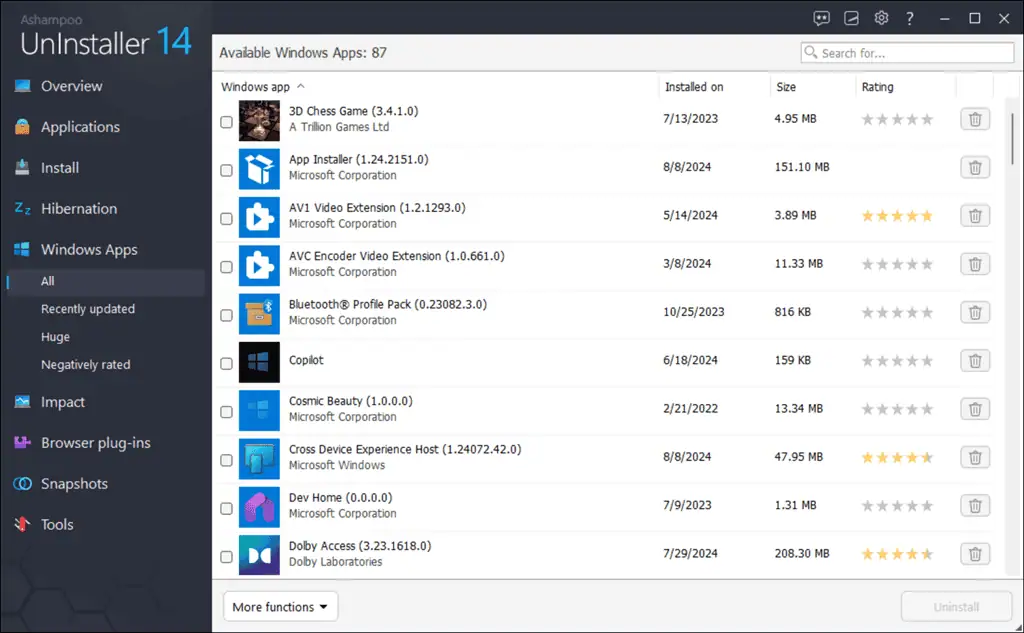
In my opinion, this is a really thoughtful UI feature. It gives a clear idea of how many unnecessary Windows apps are accumulated on our devices, hogging valuable space.
It’s also pretty straightforward to uninstall these apps, which can sometimes be difficult to remove through Windows itself.
3. Hibernation
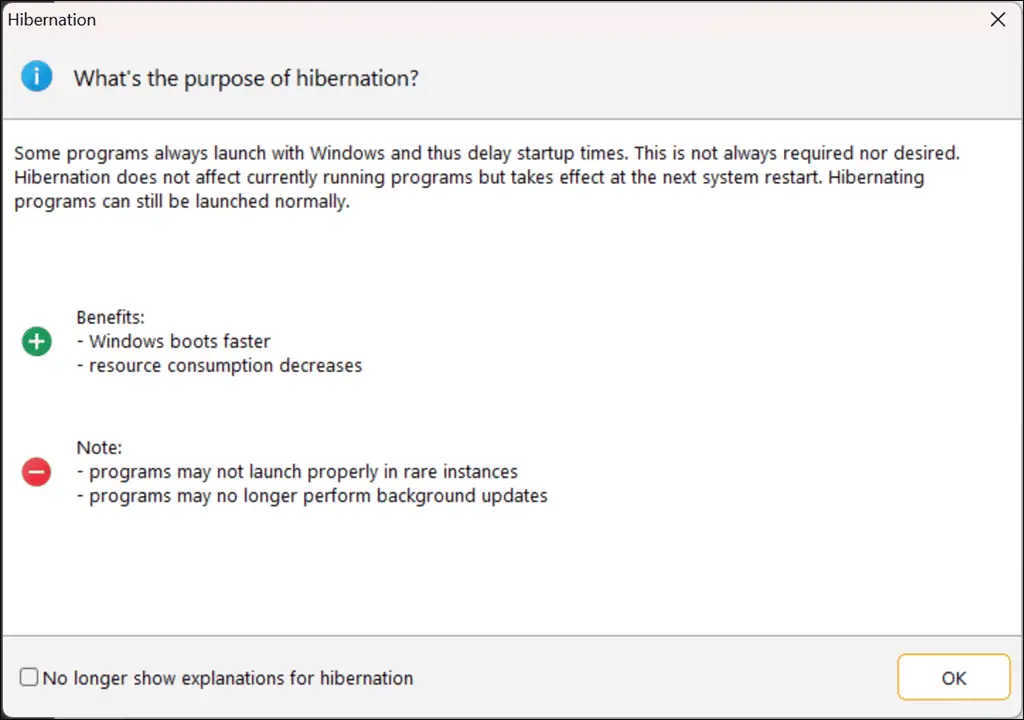
Next, I used the program’s Hibernation feature.
This lets you hibernate apps when Windows boots up, speeding up the system startup process. I hibernated several apps through it and didn’t notice any issue with normal system functioning. In fact, resource utilization was down.
However, Ashampoo warns you that programs under hibernation might not launch properly in some rare instances, and background activities like auto-updates will not be active.
4. Check Software Impact
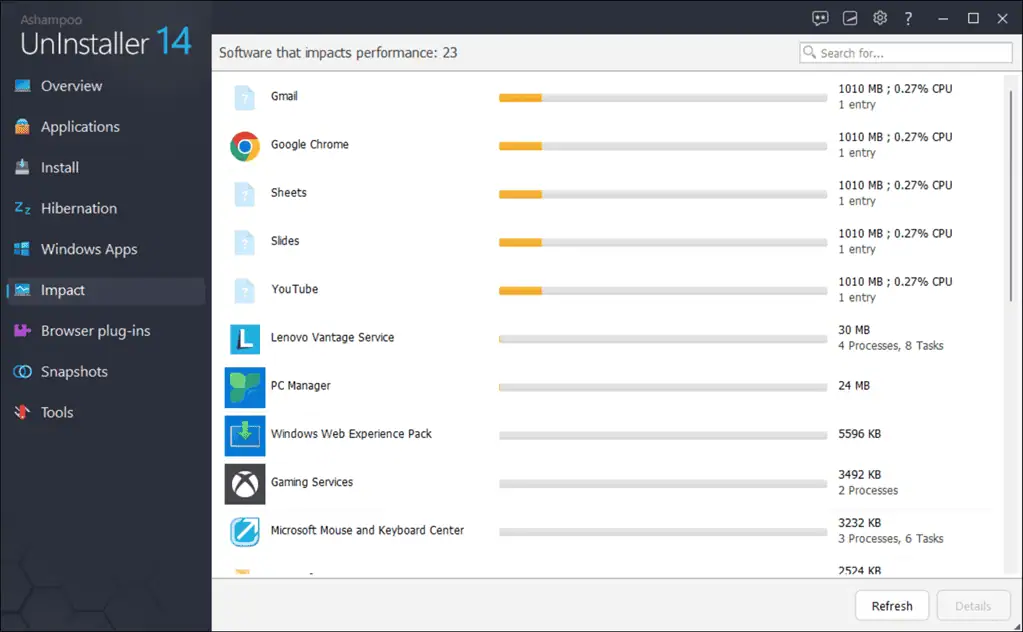
If you’ve noticed that your system is underperforming and always stutters, the Impact section of the Ashampoo Uninstaller gives you insights on which programs are hogging system resources and responsible for a slow system.
You can get more details on such programs or refresh them. However, you get the exact same functionality in the Windows Task Manager with much more details.
5. Remove Browser Plug-Ins
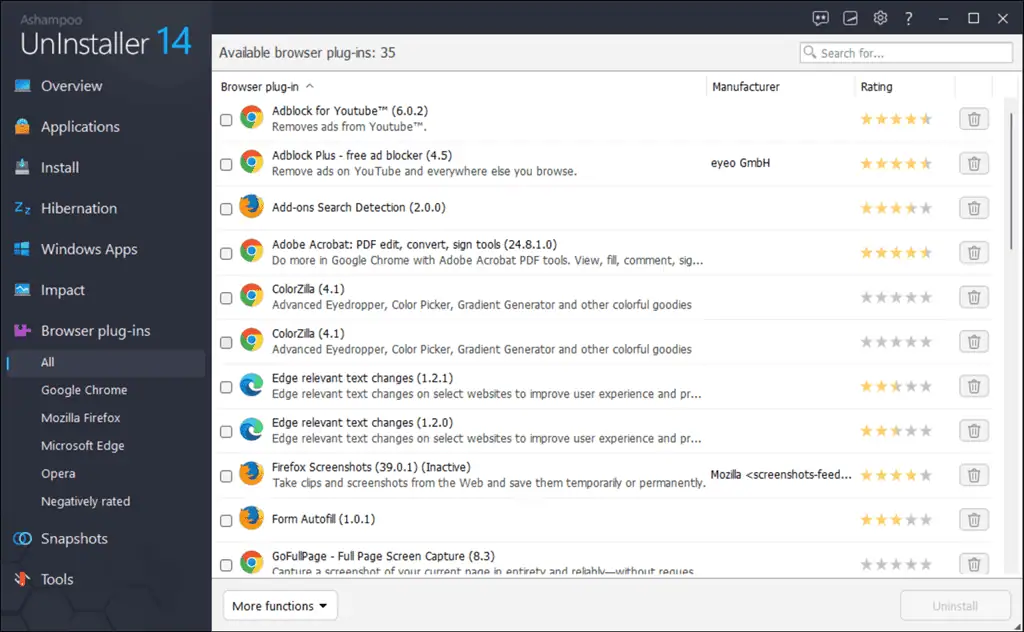
Next, there is a Browser Plug-ins section that allows you to see the list of extensions or plug-ins installed on your browsers and uninstall them if they are unnecessary. This will not only clear disk space but also enhance your browser performance.
The lists include columns for further details like the Manufacturer and Rating.
The section is further divided into various sub-sections to categorize the plug-ins according to your system’s browsers, such as Chrome, Edge, Opera, Firefox, and more. Then, there’s a Negatively Rated section that lists all the plug-ins that might be harmful to your browser or the system.
If you use several browsers, this feature will definitely help you keep track of your add-ons. However, when I uninstalled one Firefox plugin, it was still showing up in the browser, so I manually removed it.
6. System Snapshot
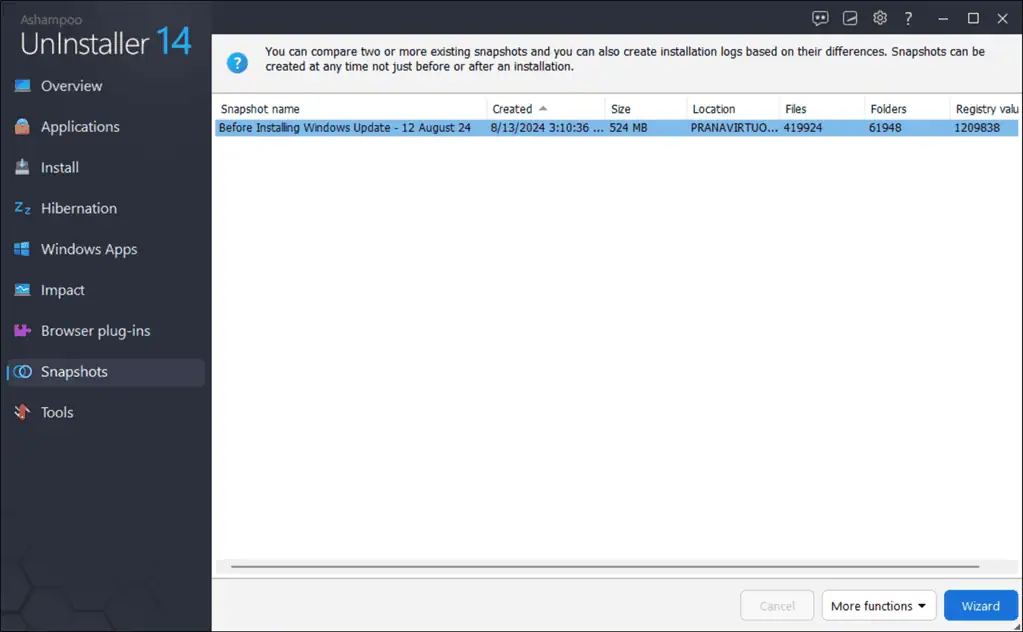
The System Snapshot feature allows you to take snapshots of your system before and after app installations or uninstallation.
This makes it easier to see what changes have been made, and it’s a great way to ensure that you can fully roll back any unwanted installations.
You can also log changes on your computer through snapshots for future comparisons.
7. Other Tools
Finally, there is a Tool section with many more valuable features for system cleaning and optimization.
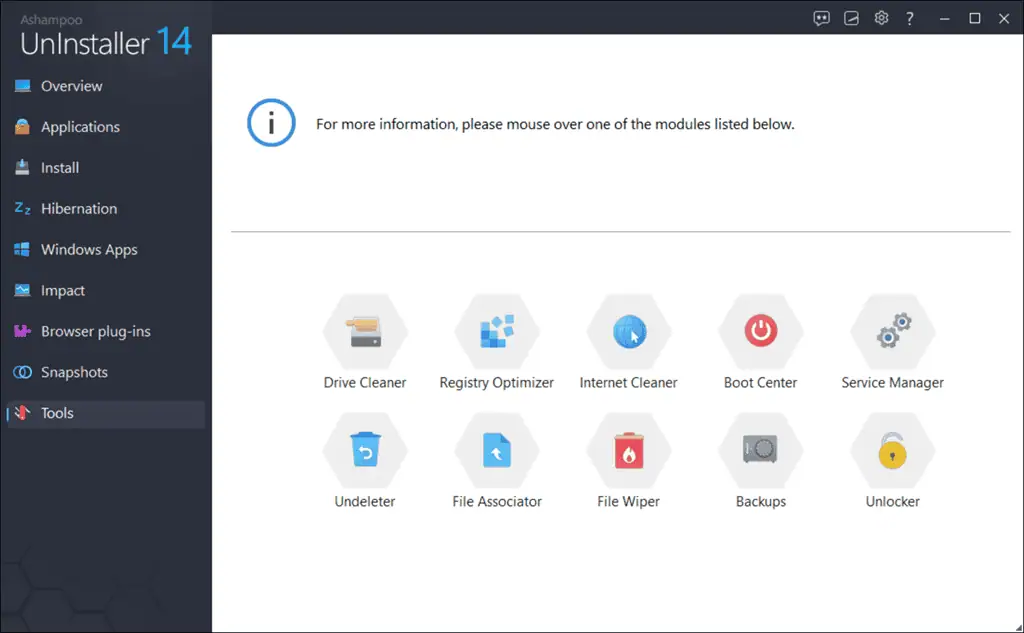
7.1 Drive Cleaner
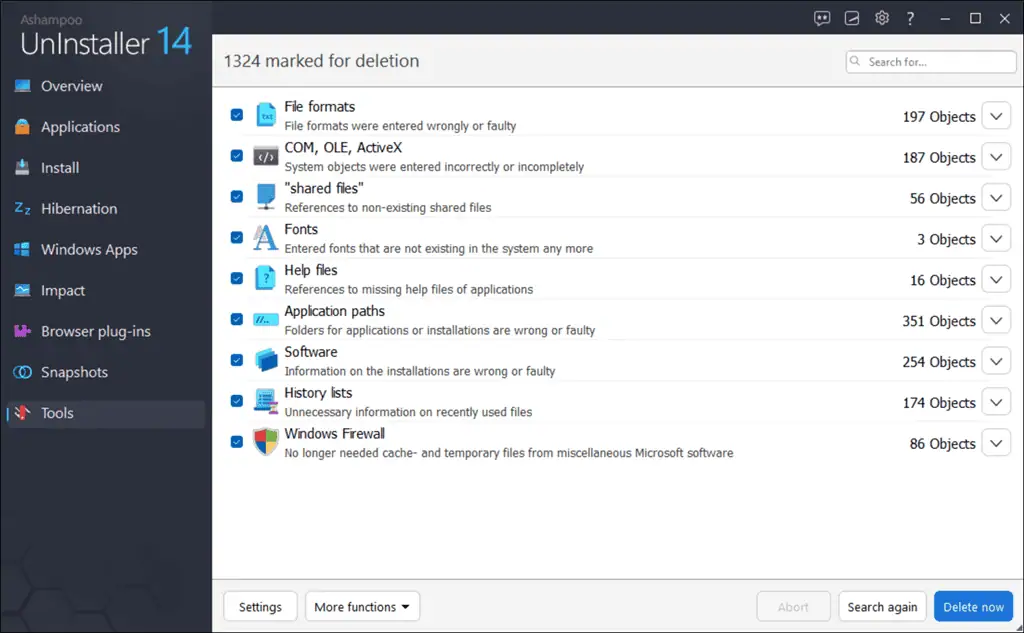
It’s a quick and effective way to clear junk from system drives and make space for other useful files and programs. The scanning was fast, and the junk was listed in various categories for easy sorting and deletion. Although it’s not as robust as dedicated PC cleaner programs like CCleaner, it’s a useful addition to an uninstaller application.
7.2 Registry Optimizer
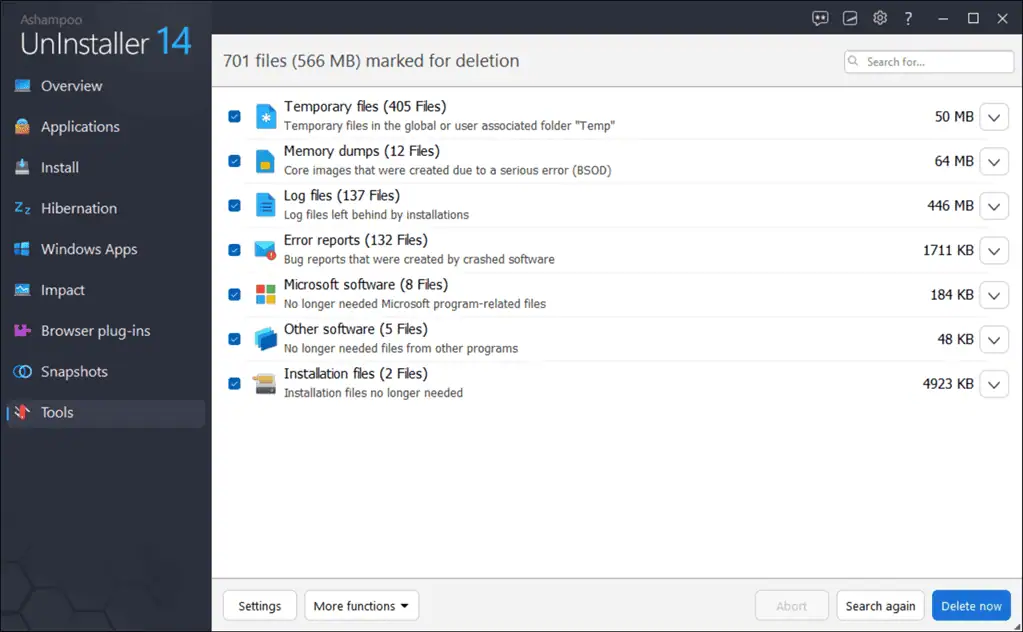
The Registry Optimizer scans for corrupted or unnecessary registries accumulating on the system drive. Again, this is a useful addition to the system’s overall maintenance.
7.3 Internet Cleaner
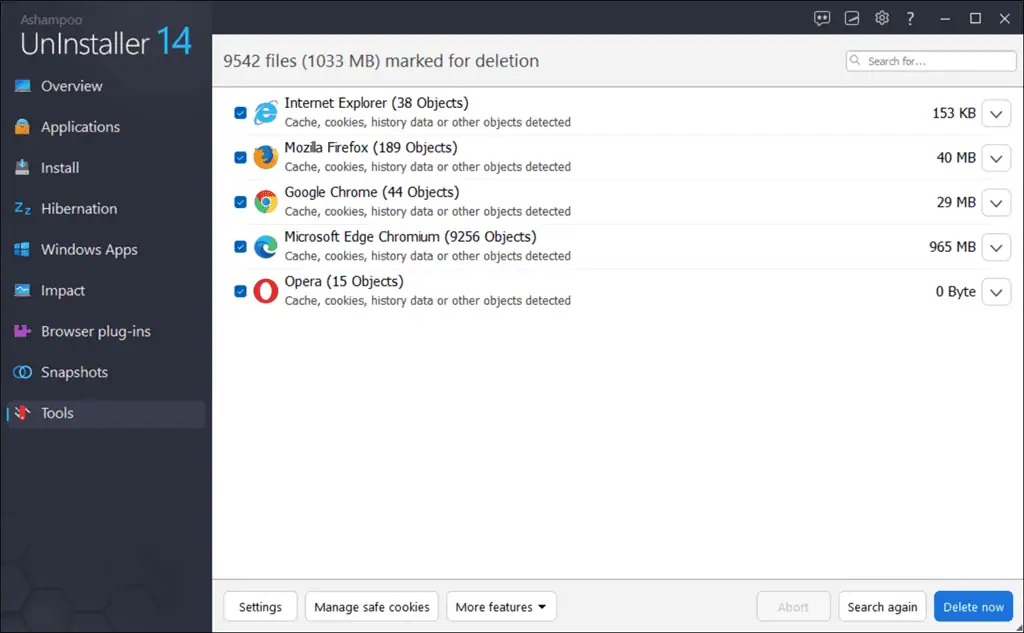
The Internet Cleaner scans all the browsers installed on your system and lists the data they carry, such as Cookies, Browsing History, Caches, Passwords, and more. You can then choose the data you want to delete to enhance your browsing experience.
7.4 Boot Center
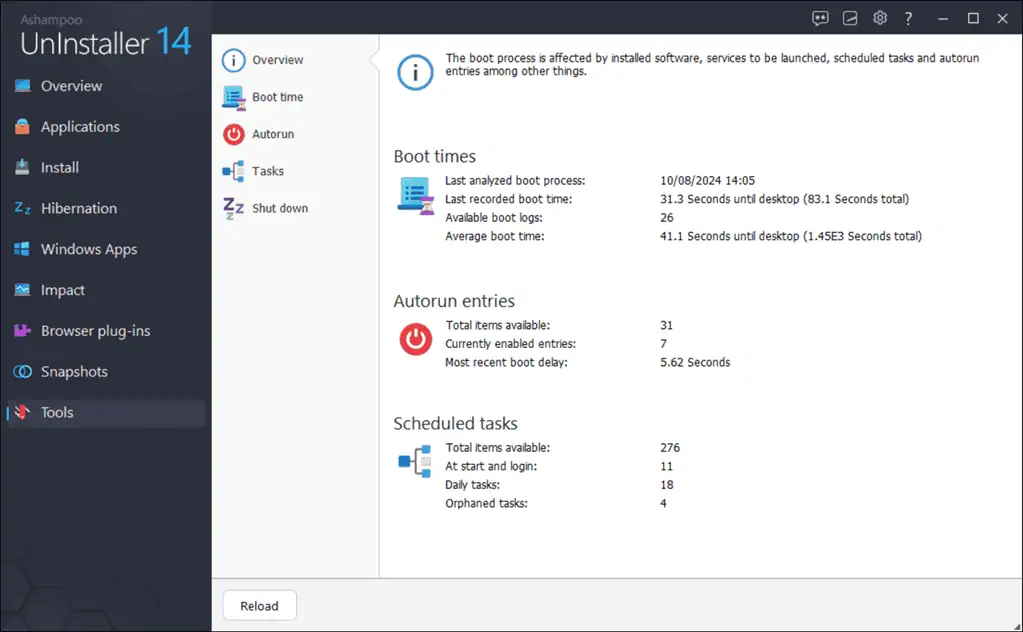
The Boot Center feature allows you to manage startup programs, helping you speed up your computer’s boot time. It logs and shows you the average boot time, last boot time, shutdown time, active applications, and more. This comes in handy for users with slow or low-end devices to analyze the reasons for the sluggishness.
7.5 Service Manager
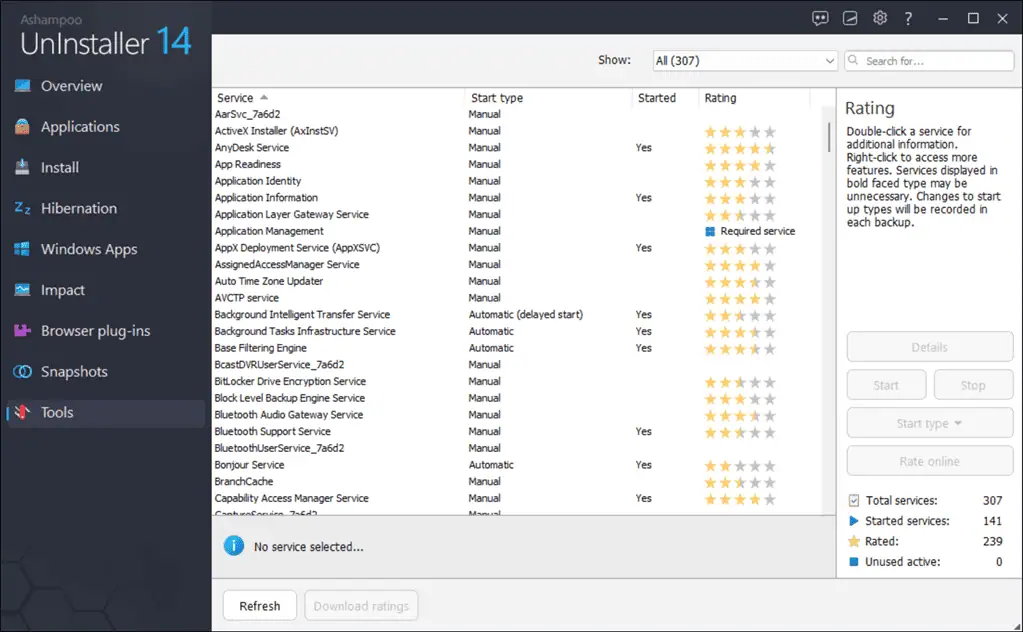
Service Manager lets you manage Windows services, which can have a significant impact on your system’s performance. It has the same functionality as the Windows Services feature but with a more clear and concise interface.
7.6 Undeleter
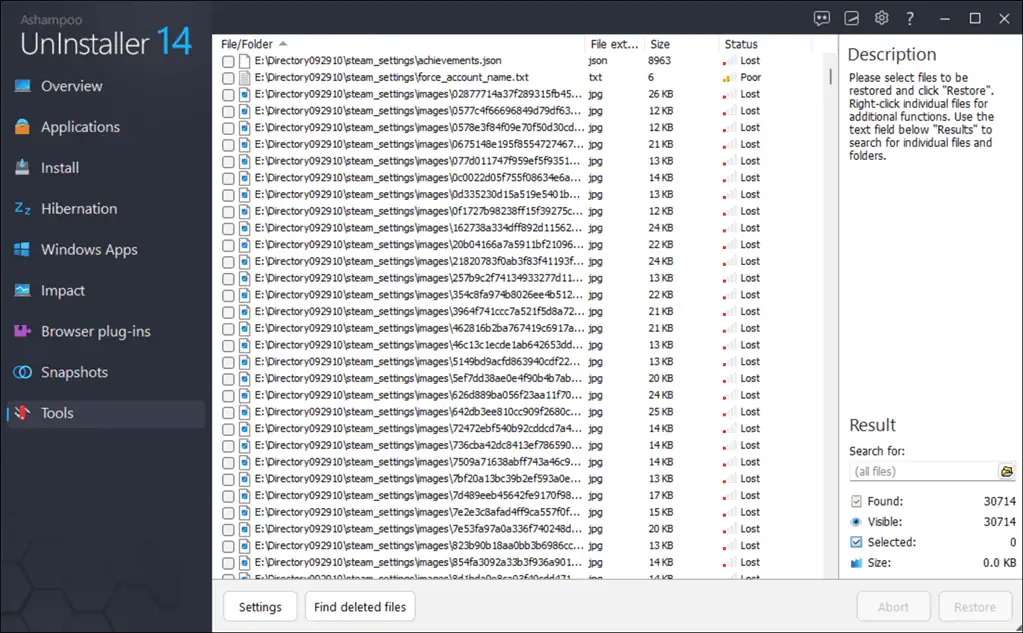
Accidentally deleting important files can be a nightmare, but Ashampoo Uninstaller includes an Undeleter tool that can help recover them. It’s not as powerful as dedicated data recovery tools because I couldn’t permanently recover an image I intentionally deleted. Still, it’s a useful feature to integrate into your uninstaller.
7.7 File Associator
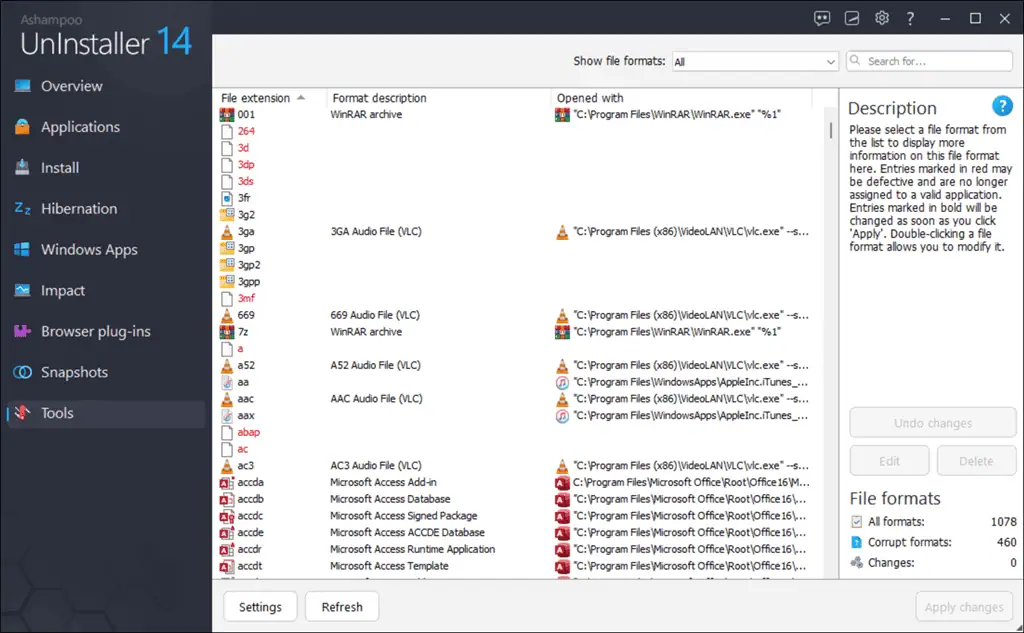
File associations determine which programs open certain file types. Ashampoo Uninstaller’s File Associator feature lets you manage these associations, which can be particularly useful if a program has hijacked your file associations without your consent. It also gives you information on corrupt file formats and more.
7.8 Unlocker
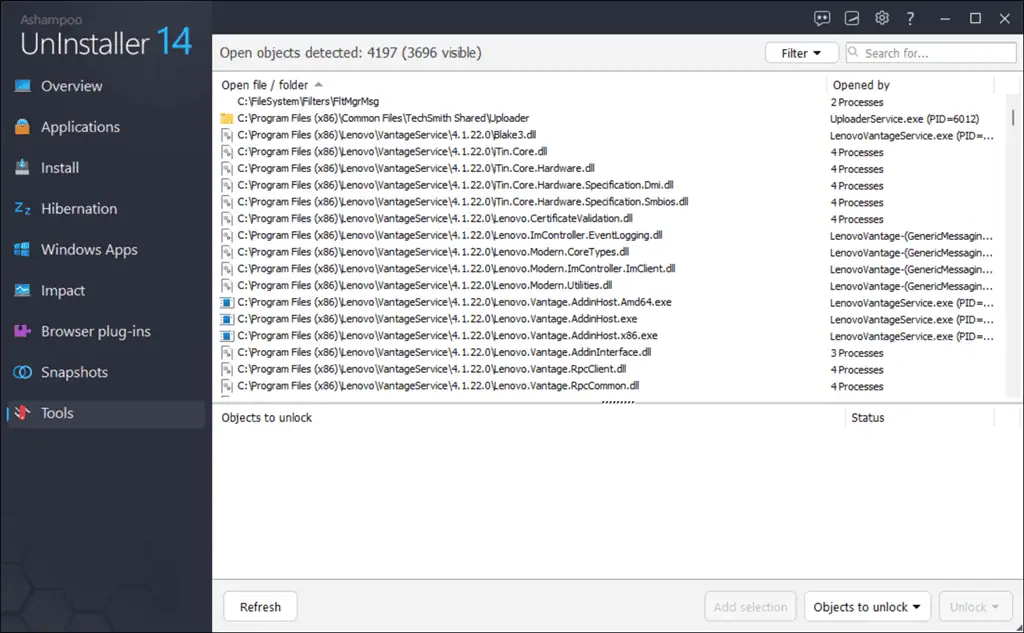
You might have often received the “This file is currently in use” error when deleting a file on your PC. The Unlocker feature in Ashampoo Uninstaller helps you unlock and delete these stubborn files, which can be a real lifesaver when you’re trying to clean up your system.
7.9 File Wiper
If you’re concerned about privacy, the File Wiper feature can securely delete files so they can’t be recovered. This is similar to what you’d find in dedicated file shredding tools, and it’s an excellent addition for those looking to ensure their data is permanently erased.
User Interface
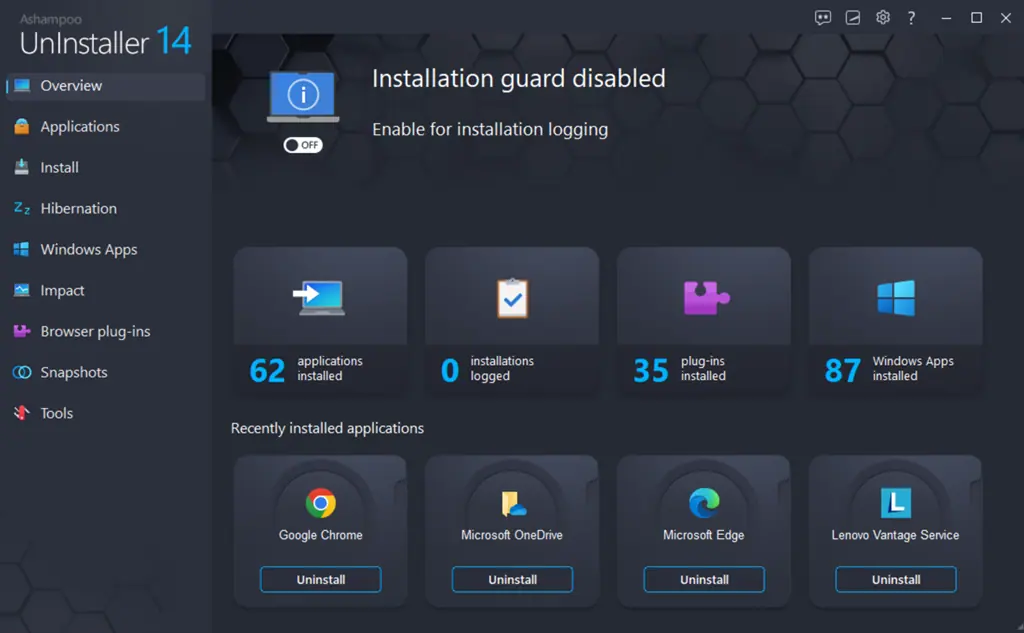
Ashampoo Uninstaller’s interface is clean, modern, and easy to navigate. It’s clear that a lot of thought has gone into making the software accessible to both beginners and more advanced users.
The dashboard provides a quick overview of your system’s status.
The layout is intuitive, with all the major features easily accessible from the left pane of the main screen. Compared to other uninstallers, Ashampoo’s interface is one of the most polished and user-friendly I’ve encountered.
Customer Support
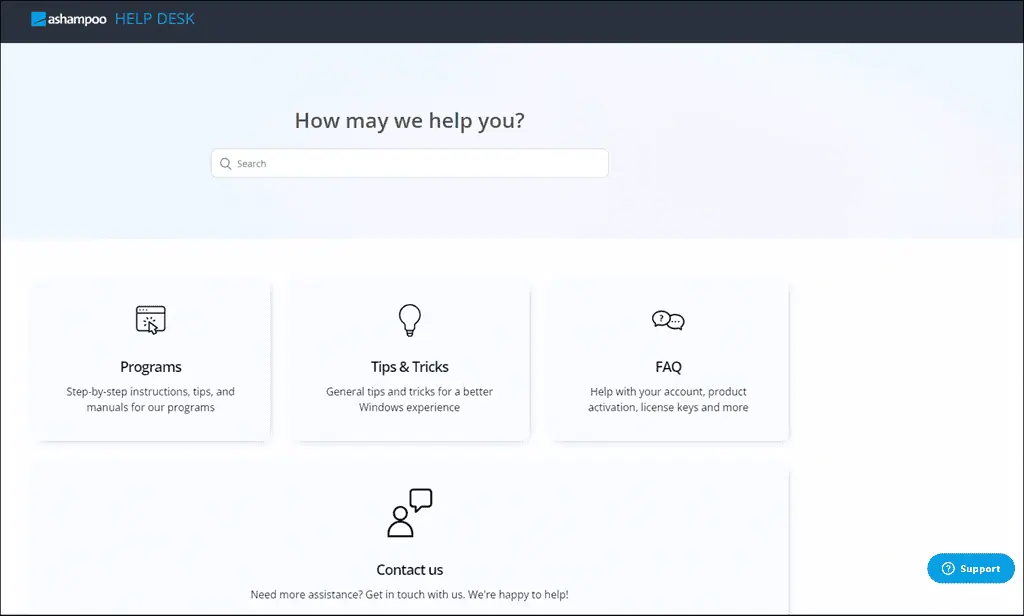
Ashampoo is a reputed brand that provides various PC optimization, productivity, and security programs. So, it has an extensive customer support system. There’s a dedicated support page for all its products. For general questions and troubleshooting, there’s an FAQ section.
Then, there’s a Tips and Tricks section that teaches you how to fully utilize your products. Under the Programs section, you’ll get step-by-step instructions on how to install and use Ashampoo applications.
For specific issues, you can contact the support team through the Contact Us section or the Support button.
The team will reach back to you via email. I got a reply back from them within 24 hours, and it solved my problem. However, I was disappointed as there was no live chat support.
Pricing
Regarding pricing, Ashampoo Uninstaller 14 is available for a one-time payment of $13. You can try this paid version with a 30-day trial.
Apart from this, there’s an entirely free version too. However, it’s pretty basic and only provides uninstallation and a few other tools like Drive Cleaner, Boot Manager, and Service Manager.
To get the 30-day trial or free version of the Uninstaller, you need to create an account on Ashampoo using your email.
Ashampoo Uninstaller Review – Verdict
Overall, I really liked Ashampoo Uninstaller because it also acts as a PC optimizer. It’s a full suite for system management that’s also affordable and easy to use.
Even the free version, which lacks some advanced options, is robust enough for a regular user. However, if you like to get the advanced version, you can try it for 30 days for free.
It comes with a plethora of features, which can be overwhelming sometimes. So, if you just want an advanced uninstaller program, you can try other programs, such as Revo Uninstaller.
I hope this extensive Ashampoo Uninstaller review helps you make an informed decision about whether to use or purchase it.








User forum
0 messages