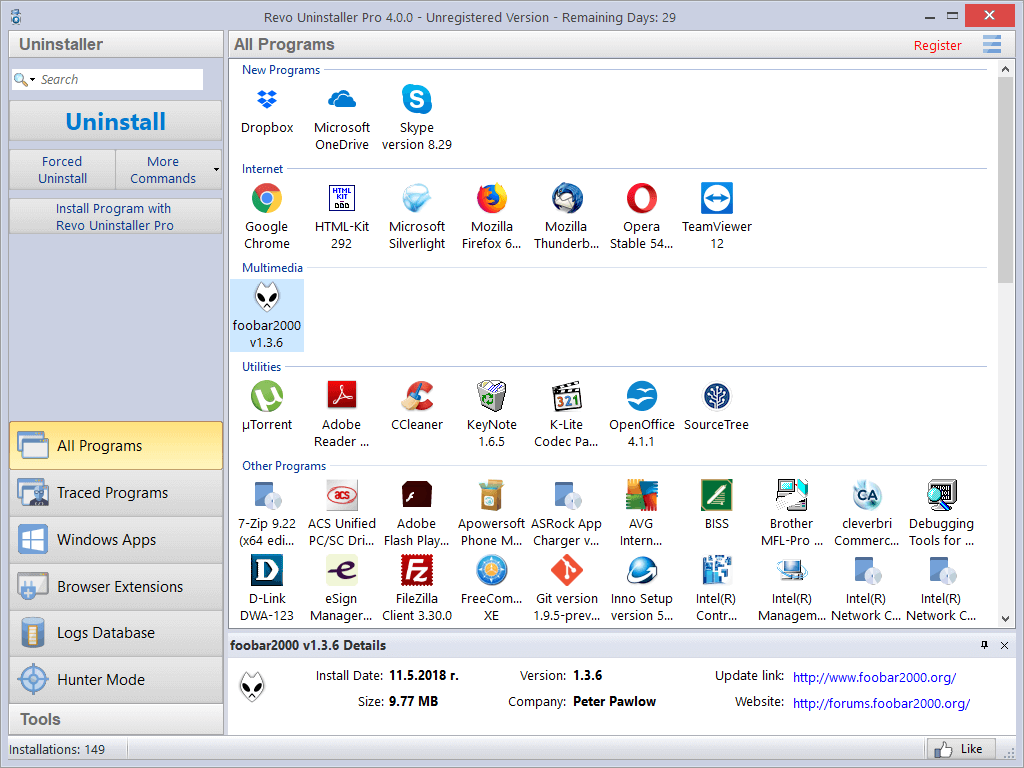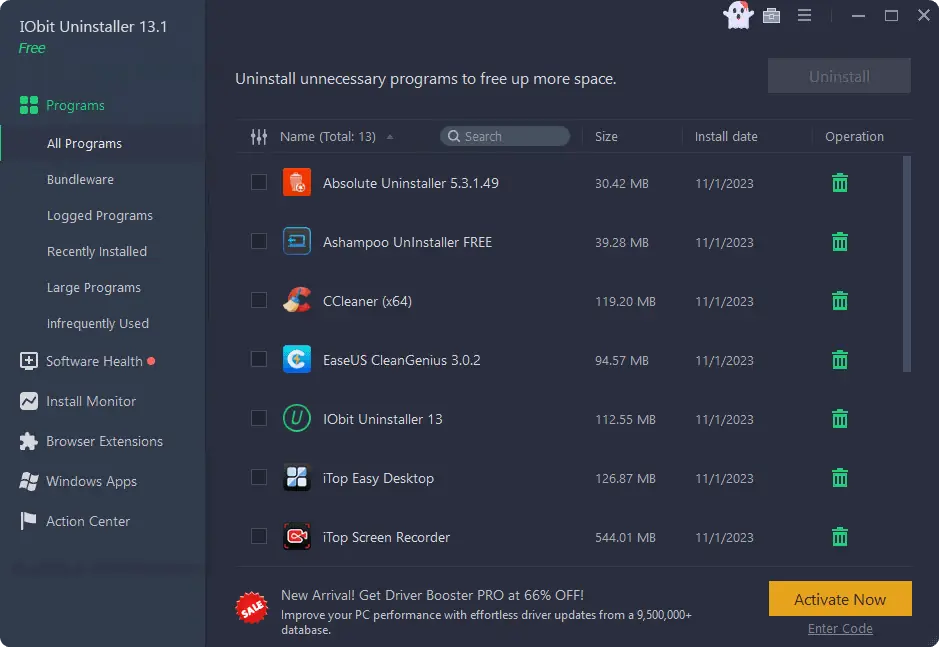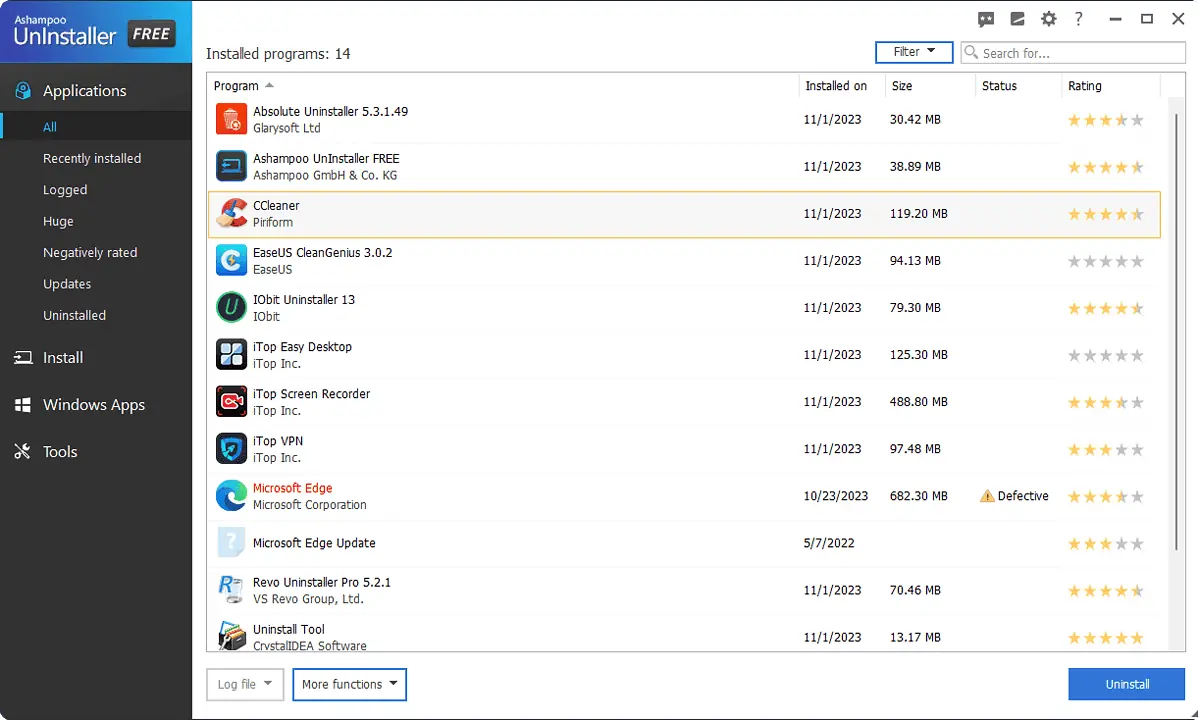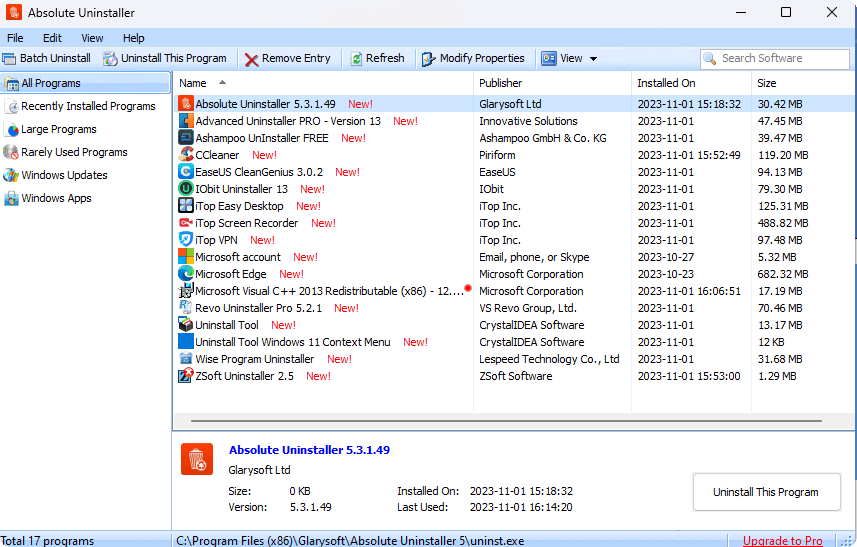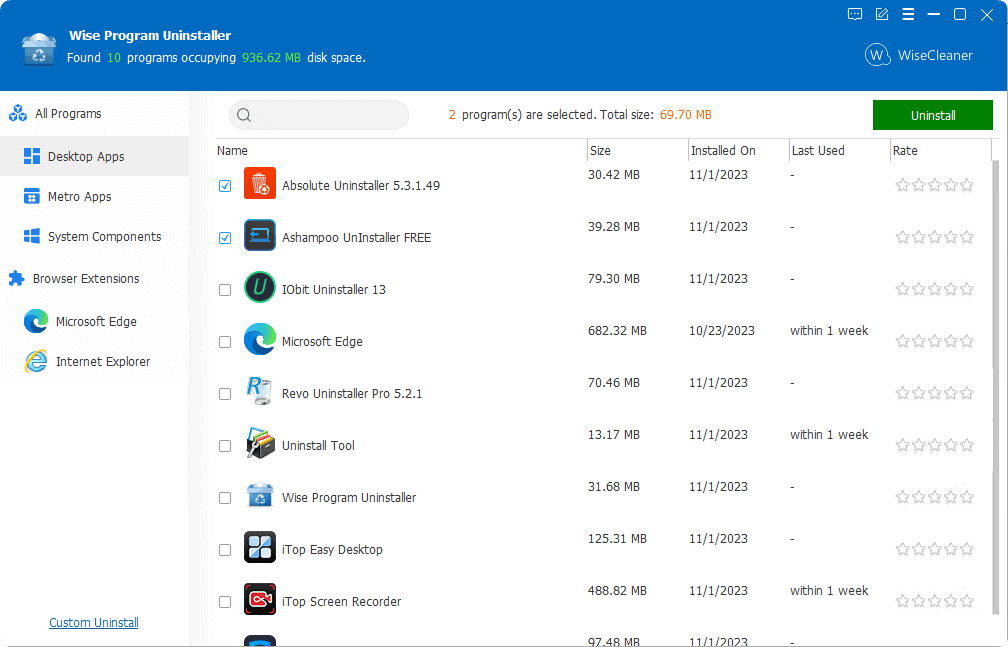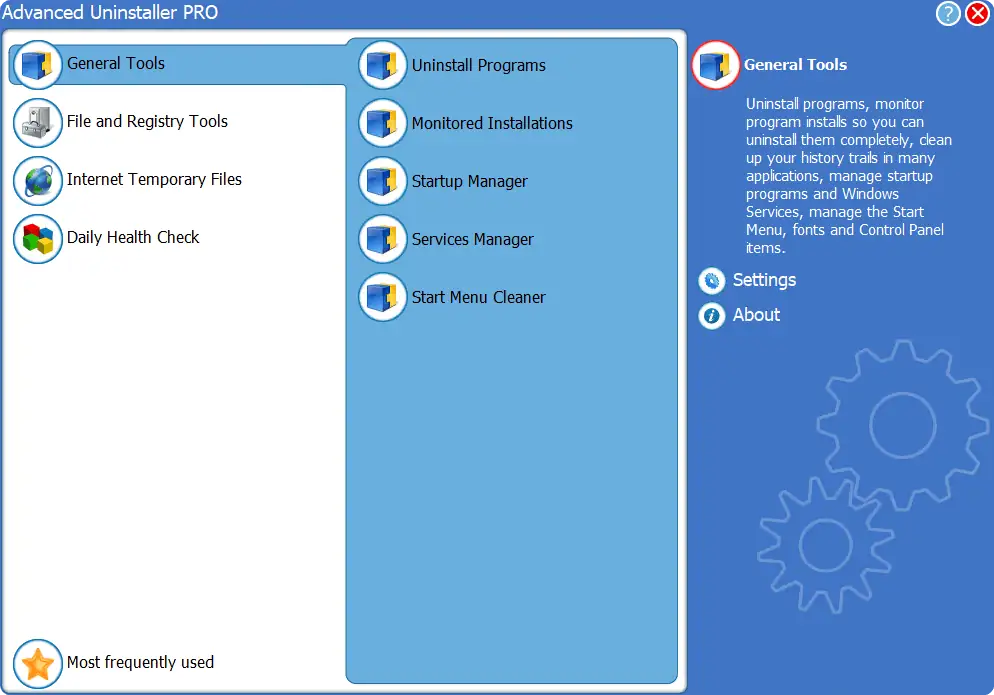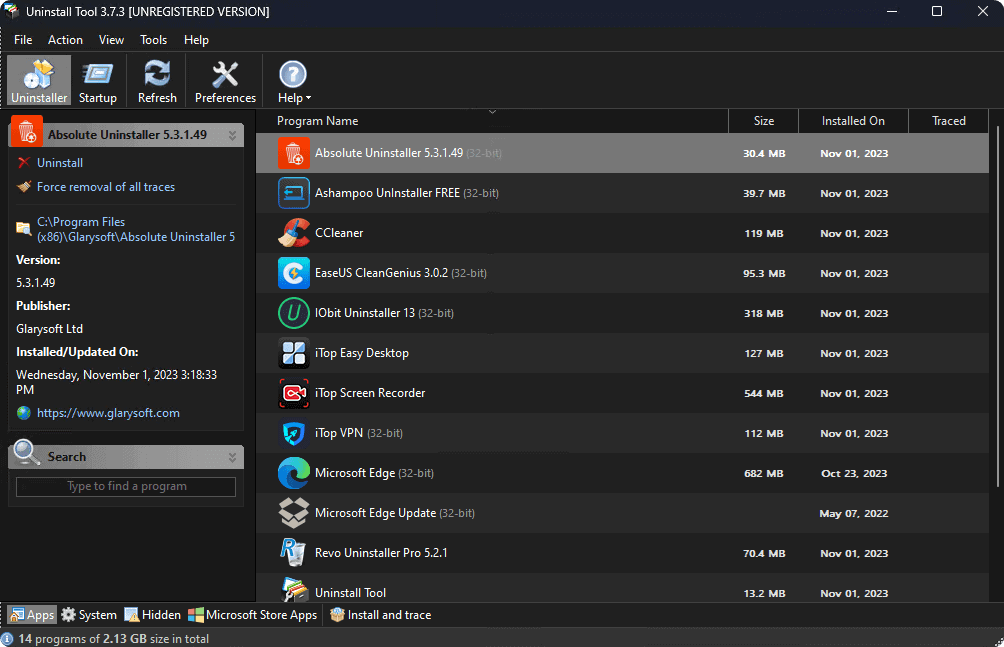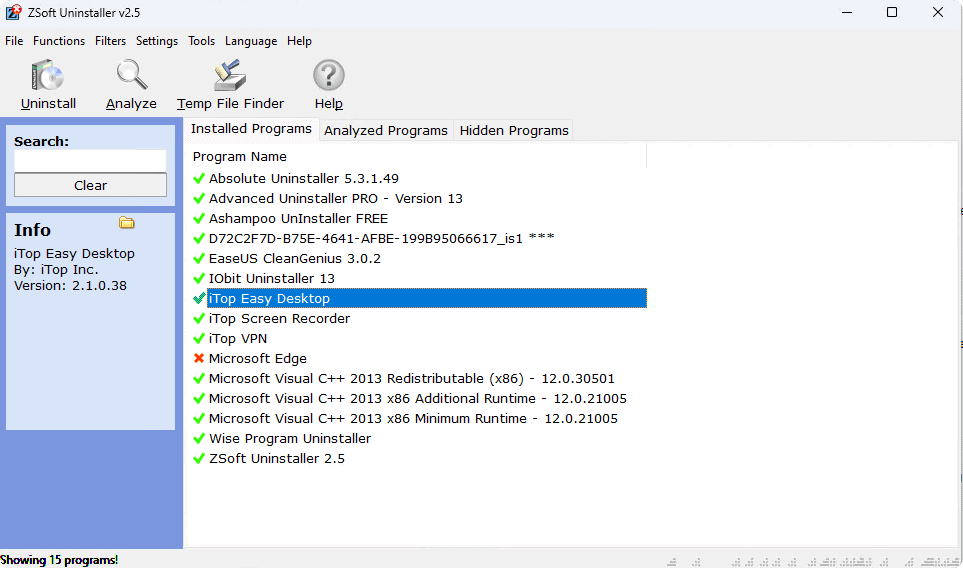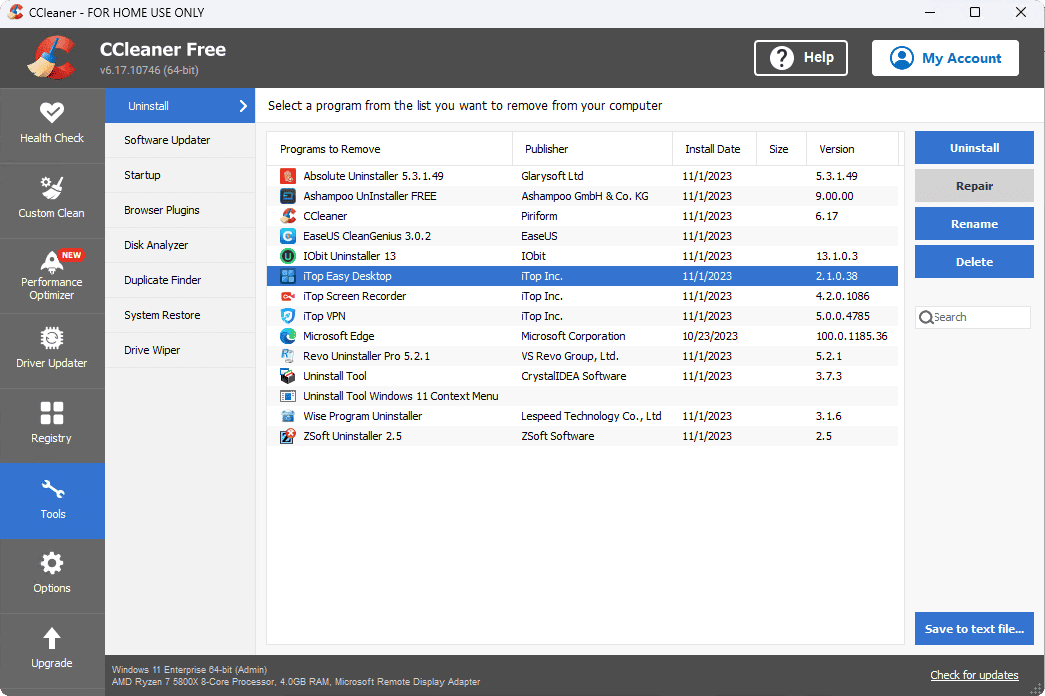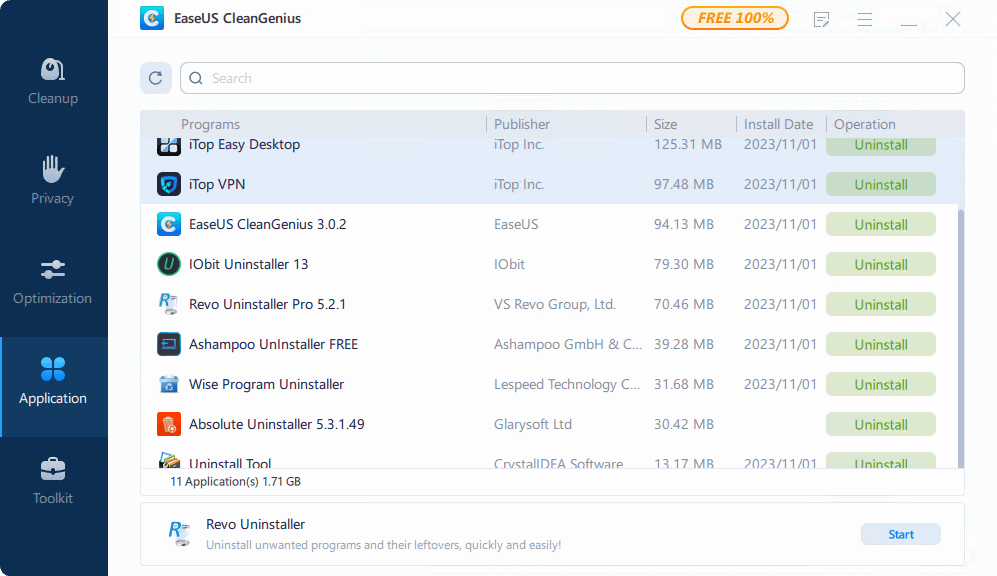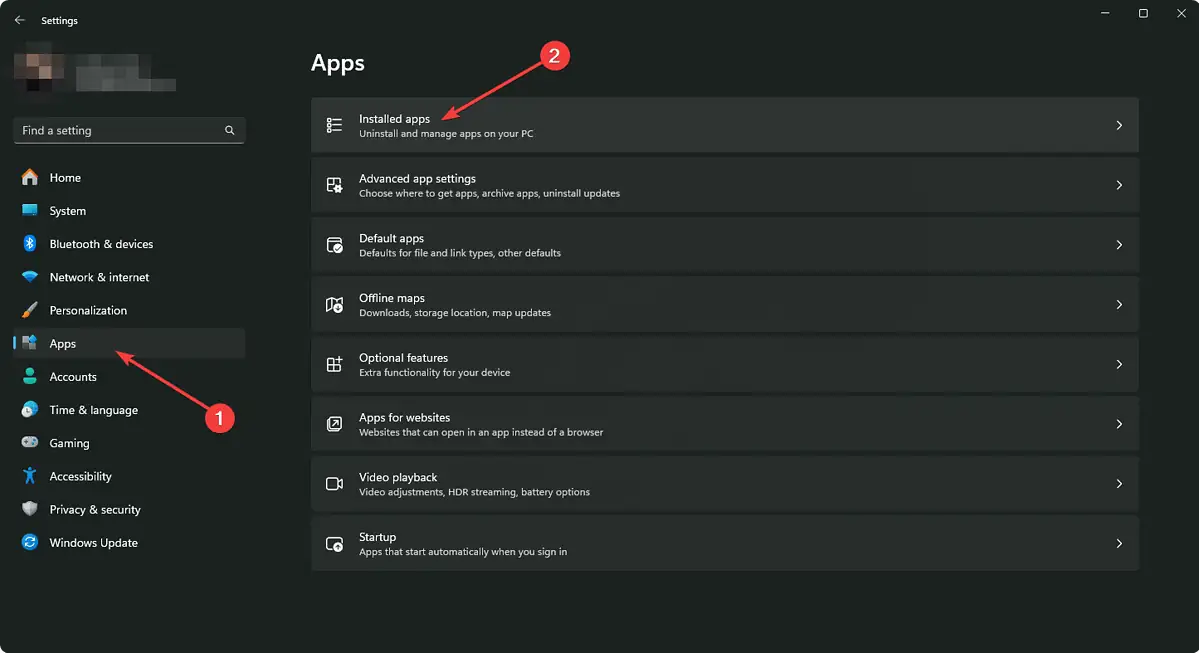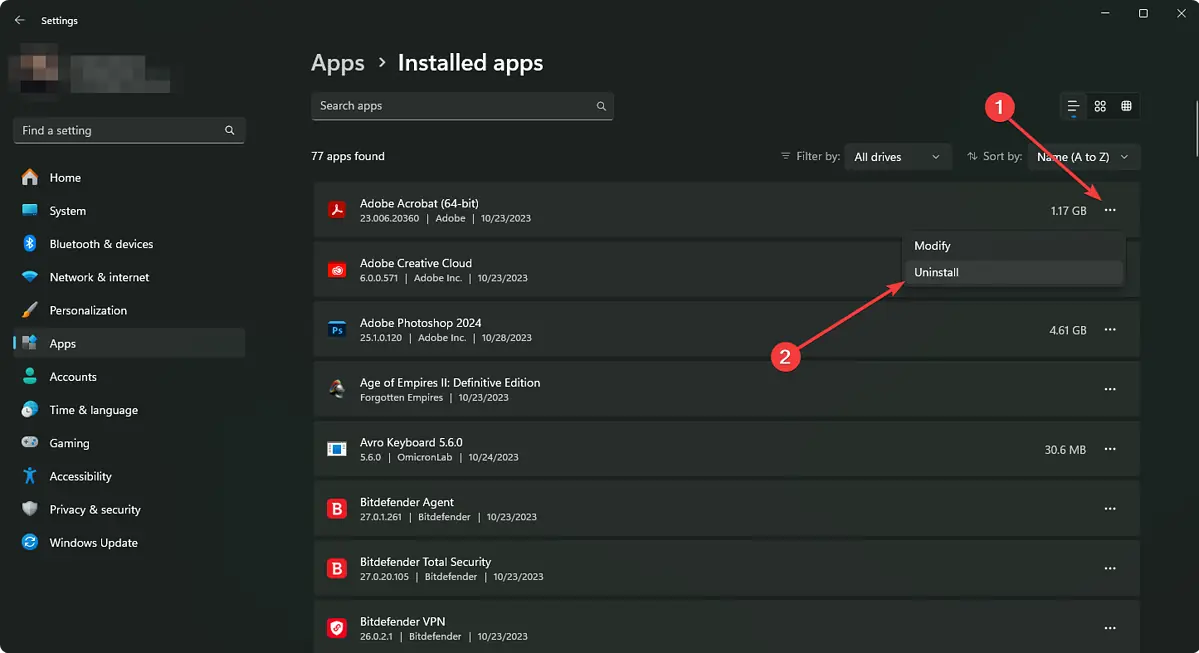Best Uninstaller Software in 2024: Top 10 Tools for Removal
10 min. read
Updated on
Read our disclosure page to find out how can you help MSPoweruser sustain the editorial team Read more

Looking for the best uninstaller software for your Windows-based PC? If yes, this is the article for you. The built-in Microsoft tool often fails to remove programs properly, while decent third-party uninstallers can delete all traces of software. Still, they can be hard to find.
So, I decided to make things easier for you and compiled a list of the most efficient removal tools. I’ve tested 15 of the most recommended apps to see if they’re worth their salt. You can find out more about my research parameters and testing process below.
Testing Process
| Software | Batch Uninstaller | Support for both Win32 and UWP apps | Windows Update Uninstall | Select to Uninstall | Reliability |
| Revo Uninstaller | Yes | Yes | Yes | Yes | 5/5 |
| IObit Uninstaller | Yes | Yes | Yes | Yes | 5/5 |
| Ashampoo Uninstaller | Yes | Yes | Yes | No | 5/5 |
| Absolute Uninstaller | Yes | Yes | Yes | No | 5/5 |
| Wise Program Uninstaller | Yes | Yes | No | No | 4/5 |
| Advanced Uninstaller | Yes | No | No | No | 4/5 |
| Geek Uninstaller | Yes | No | No | No | 4/5 |
| ZSoft Uninstaller | No | No | No | No | 4/5 |
| CCleaner | No | No | No | No | 3/5 |
| CleanGenius | No | No | No | No | 2/5 |
I’ve used over 15 uninstaller premium and free tools on Windows to find the best ones. For this, I’ve established the following parameters:
- Removing three types of apps: Using each software, I’ve tried to remove a basic and a complex standalone desktop app as well as a Microsoft Store app.
- Batch uninstaller: I’ve checked whether the software can uninstall multiple programs at once or not.
- Recovery point: I’ve determined whether the remover creates a working restore point while uninstalling.
- Windows 11 compatibility: I’ve installed and tested the apps on the latest version of Windows 11 and checked for performance issues.
- User-friendliness: Most importantly, I’ve verified whether the software is easy to use and navigate.
Which Are the Best Uninstaller Software?
Here are my top 10 uninstallers for Windows, based on my research:
1. Revo Uninstaller
| Pros | Cons |
| 1. Select to uninstall and other useful features | 1. The UI could look a bit more modern |
| 2. Great performance | 2. It’s not fully free |
| 3. Works for both Win32 and UWP Store Apps | |
| 4. Very user-friendly interface |
Revo Uninstaller is one of the most popular and oldest uninstaller tools available for Windows. I’ve used this program for a few years, and it’s consistently efficient.
Hunter Mode, robust uninstaller, junk cleaner, unrecoverable delete, and many more features make this tool stand out from the rest. The UI is also very user-friendly. As a result, you can easily navigate to your desired option and do what you need.
This freemium uninstallation tool scans and detects all files and registry entries related to the program you’re trying to remove from your PC. It deletes all the leftovers, too. The whole thing happens automatically.
Furthermore, Hunter Mode lets you immediately select and uninstall what you need.
Overall, it’s a neat and clean, very easy-to-use, and robust uninstaller program. You can check out our Revo Uninstaller review to learn more details.
2. IObit Uninstaller
| Pros | Cons |
| 1. Modern and user-friendly UI | 1. Often recommends other IObit apps |
| 2. Quick and efficient | 2. Can be overwhelming at first |
| 3. Select to uninstall, Software Updater, and many other additional features | |
| 4. Windows Updates uninstaller |
The IObit Uninstaller is another excellent looking and feature-rich uninstaller software for Windows 11 and 10.
Unlike Revo, this app looks very modern. The UI is also very simple, clean, and straightforward to use.
Moreover, it has both free and premium versions. The free one has some restrictions in terms of features and functionalities, but it’ll satisfy basic users.
IObit also offers a Bundleware remover, Software Health monitoring, Browser Extensions remover, and built-in software updater features.
Like Revo’s Hunter Mode, it has a similar feature called Easy Uninstall. Plus, there’s Force Uninstall+ which can remove even programs that can’t be uninstalled in a standard way. Furthermore, IObit can remove Windows Updates, too.
3. Ashampoo Uninstaller
| Pros | Cons |
| 1. Very user-friendly UI | 1. Doesn’t include select-to-uninstall-like features |
| 2. Stable performance | |
| 3. Many useful additional features | |
| 4. Uninstalls stubborn Win32 and UWP apps |
Ashampoo Uninstaller is another superb software remover tool that offers both free and paid versions. Like Revo and IObit, it provides a wide range of helpful features.
Ashampoo allows you to remove Windows apps, Win32 applications, browser extensions, plugins, etc. Besides, it offers additional tools like Drive Cleaner, Registry Optimizer, File Wiper, and more.
I’ve found no major downsides during my tests. However, it doesn’t have a select-to-uninstall feature like Revo’s Hunter Mode.
Overall, anyone with basic computer knowledge can use this software because of its simple and minimalistic UI. Finding and using your desired options is really straightforward.
4. Absolute Uninstaller
| Pros | Cons |
| 1. Groups the programs based on their installation date, size, and usage | 1. No select-to-uninstall feature |
| 2. Fixes invalid entries | 2. Can be a bit slow sometimes |
| 3. Uninstalls both Win32 and UWP store apps | |
| 4. Uninstalls Windows Update | |
| 5. Clean and simple UI |
Glarysoft’s Absolute Uninstaller is a fantastic software remover tool for Windows OS. This application comes with both free and paid options.
Besides basic program uninstallation features, it offers a few more things that are very helpful. Absolute Uninstaller groups the apps on your PC into different categories such as Recently Installed, Large Programs, Rare Used Programs, etc. It can also completely remove some programs to save disk space more effectively.
When I used it on my PC, the features I found the most useful were Windows Updates uninstaller, MS Store Apps remover, and Batch Uninstall. However, it doesn’t have a select-to-uninstall-like tool.
Still, one of the best features is AutoFix Invalid Entries. If you’ve uninstalled any programs previously but you can still see them on the program list, this tool will solve this problem.
5. Wise Program Uninstaller
| Pros | Cons |
| 1. Completely free | 1. No premium version means no more cool features to be unlocked |
| 2. Can uninstall multiple programs at once | |
| 3. Supports both Win32 and UWP Store Apps | |
| 4. Clean and modern UI |
Wise Program Uninstaller is completely free software that you can use on your Windows 11 or 10 PC. There’s no premium version available of this tool. Wise Cleaner, on the other hand, is a paid PC optimization tool, but the two shouldn’t be mixed up.
It’s a decent choice, considering it’s free and somewhat basic. You can remove multiple programs at once, which means it supports batch-removing features.
Wise Uninstaller works for both Desktop and Store apps. You can also use it to uninstall browser extensions and add-ons. It can also automatically create system restore points.
Moreover, I immediately noticed its simple UI with a modern vibe. Still, it’s not the most feature-rich tool, but it does the job just fine.
6. Advanced Uninstaller Pro
| Pros | Cons |
| 1. Tons of features, including some powerful ones | 1. No features like Hunter Mode |
| 2. Good performance | 2. Doesn’t work for Microsoft Store apps |
| 3. Uninstalls web apps installed by the browser | 3. UI looks outdated |
| 4. Very simple and minimal in nature |
If you’re looking for a simple yet capable app, Advanced Uninstaller Pro stands out as an excellent choice. The basic version is completely free. But you can upgrade for additional functionalities.
Even the free version includes extra features like Startup Manager, Start Menu Cleaner, Service Manager, Duplicate Files Fixer, Registry Cleaner, and more.
The premium version extends the offer with StartUp Virus Detection, Application Leftover Files, and other cleaning tools.
All in all, it worked decently for me in most parts. I must admit that for any regular users, it’s a good choice. However, a more modern UI and select-to-uninstall feature could make it a top choice. It also can’t remove Microsoft Store apps.
7. Geek Uninstaller
| Pros | Cons |
| 1. Simple and minimal | 1. Limited features |
| 2. Can remove both Win32 and UWP store apps | |
| 3. Batch uninstaller |
If you want a very simple but powerful free software remover, try Geek Uninstaller. It also has a pro version with additional benefits.
You can uninstall both Win32 and Windows Store apps completely. The whole process only takes a few clicks.
In addition to the primary uninstallation functionality, you can manage startup items, force uninstall a stubborn program, trace a program, remove multiple apps at once, etc.
I’ve used it on my Windows 11 PC and was impressed by its simplicity. The performance was great. But, compared to the other best uninstaller software, it has a limited number of features.
8. ZSoft Uninstaller
| Pros | Cons |
| 1. Lightweight software | 1. UI is simple but looks too old |
| 2. Stable | 2. No batch uninstallation |
| 3. Can analyze installations and find temporary files | 3. No Restore points |
ZSoft Uninstaller is free software that you can use to completely remove any programs from your PC. This app is very simple and lightweight and puts no pressure even on low-end PCs.
Along with the essential uninstallation feature, it has a Temp File Finder and Analyze an Installation tool.
During my testing, I wasn’t entirely impressed because of the very mediocre and old-fashioned UI. It’s easy to use but doesn’t look all too pleasing.
Besides, there was no batch uninstaller and it doesn’t create restore points. It’s still a worthy choice for those who have a very old PC with an old version of Windows.
9. CCleaner
| Pros | Cons |
| 1. Stable and reliable | 1. It’s not a dedicated uninstaller |
| 2. Many additional features | 2. No batch uninstallation option |
| 3. Neat and clean interface | 3. No Force uninstaller |
CCleaner is one of the most popular PC optimization software, but it also has an uninstallation feature. Although it’s very basic, it does the job.
I’m a long-term CCleaner user and I’ve used its software removal tool quite a few times. It also comes with valuable features like Startup Manager, Browser Plugins Manager, Duplicate Finder, and System Restore.
However, as it’s not a dedicated removal tool, you’ll miss out on some useful features like Batch uninstaller and Force uninstaller.
10. CleanGenius
| Pros | Cons |
| 1. Free software | 1. No batch uninstallation |
| 2. Comes with some helpful privacy and cleanup features | 2. Doesn’t create a restore point while removing apps |
| 3. Recommends other products from different types of vendors |
EaseUS CleanGenius is a free program uninstaller with extra features like Cleanup, Privacy Protection, Optimization, etc. However, none of them are as robust as premium tools.
The uninstallation functionality is also very basic. It doesn’t support batch uninstalling, for example. Still, it reliably does the job.
Also, during some of my tests, the app was a bit sluggish. Overall, its biggest strengths are that it’s completely free and simple to use, if somewhat limited.
How To Uninstall Software Manually?
You also can uninstall programs manually from your PC. Still, some leftovers may remain if you do it this way.
Simply follow these steps:
- Press Win + I on the keyboard to open the Windows Settings.
- Navigate to Apps and then go to Installed Apps.
- Click on the three horizontal dots next to the program you want to remove and click on Uninstall.
- Follow the on-screen steps to finish the process.
- Restart your PC if needed.
After uninstalling, you should visit the program’s folder and other possible places to see if there’s anything still left. If there is, you should remove the leftovers.
All things considered, IObit and Revo Uninstaller rise above the rest of the apps thanks to the Select-to-Uninstall feature. Still, depending on your needs, you might find that simpler apps will serve you better.
Hopefully, this list will help you find the best uninstaller software for you. If you’ve used any of these tools, feel free to share your experiences in the comments below!