AI for LinkedIn Profile Picture: 7 Amazing Picks
7 min. read
Updated on
Read our disclosure page to find out how can you help MSPoweruser sustain the editorial team Read more
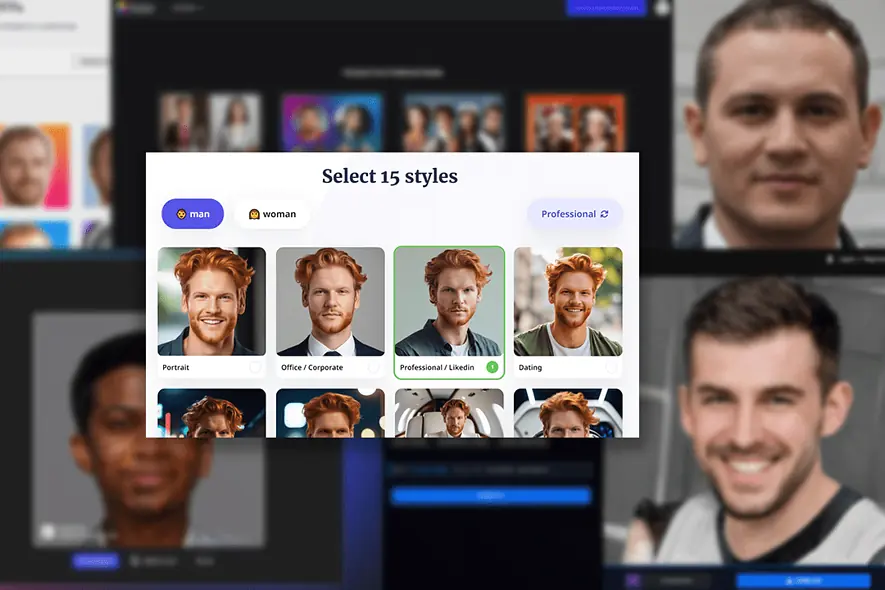
Have you heard that you can use AI for LinkedIn profile picture creation but don’t know where to start? It’s your lucky day since I’ve already gone through the trouble of using various solutions for this purpose. Tag along as I present the best ones.
Best AI Generators for LinkedIn Profile Pictures
I’ll start by underlining that all solutions are continuously developed. This means mistakes can occur, so be cautious when using AI to generate profile pictures.
Some AI generators on this list can create profile pictures from scratch. Others require you to upload existing photos, which they manipulate with their AI model.
1. BetterPic
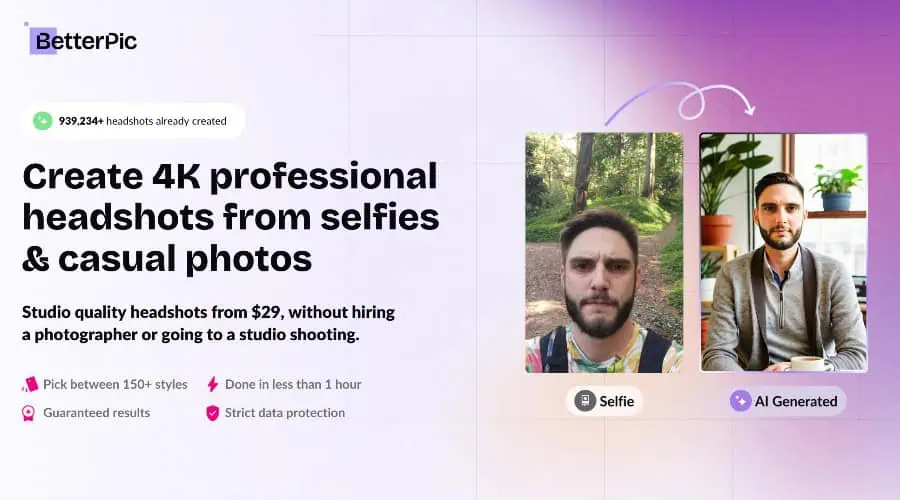
Using BetterPic AI can help you create a LinkedIn profile picture that looks professional, consistent, and in line with your personal brand.
Simply upload 10 casual shots and it can generate 25 variations of your headshot within an hour and many more with its Pro and Expert plans.
BetterPic stands out most for its high-definition results, generating 4K images with a strong resemblance to your original shots. It also supports full screen output, not just LinkedIn avatar style, so you have many different usage options.
You get to choose from an extensive array of backdrops and attire, so you can create the best LinkedIn profile picture that suits you.
| Pros | Cons |
|---|---|
| Stunning 4K resolution output | Generation can take up to an hour |
| 150+ background & outfit combos | Requires at least 10 uploads for the best results |
| Full commercial license for your images | |
| Individual and Team plans |
2. Fotor
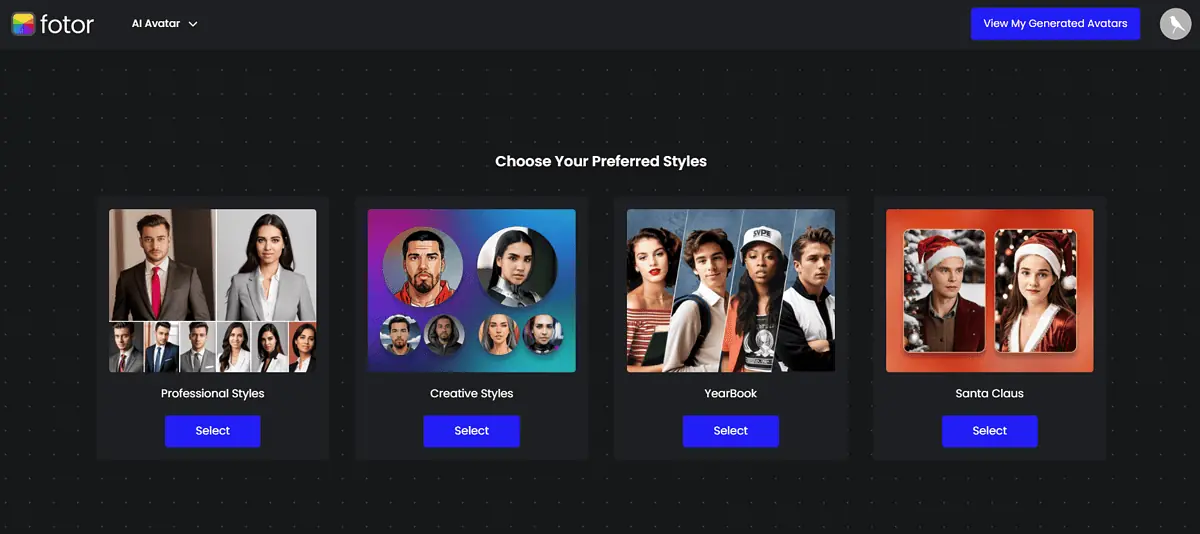
Fotor is a universal photo editor which also includes many AI features. One of these is AI avatar creation.
Unlike many competitors, it supports realistic outputs, making it suitable for LinkedIn profile pictures. This preset is called Professional Style.
The whole process rolls down into three steps.
The first and crucial step is uploading photos. You must provide between 4 and 15 existing photos to get the result. The more photos you provide, the better output you’ll have.
There are examples of (un)suitable in Fotor, so although it can take some time, it shouldn’t be difficult.
After you feed the model with images of the LinkedIn account holder, you must select the gender.
The final step is generation. With one set of photos, you can generate up to 200 pictures suitable for a LinkedIn profile!
| Pros | Cons |
|---|---|
| Easy three-step process | There’s no free plan |
| Highly realistic output | You’ll have to provide at least 4 photos |
| You can use other Fotor features for post-processing | |
| Guidance with examples of suitable photos |
3. Profile Pic Maker
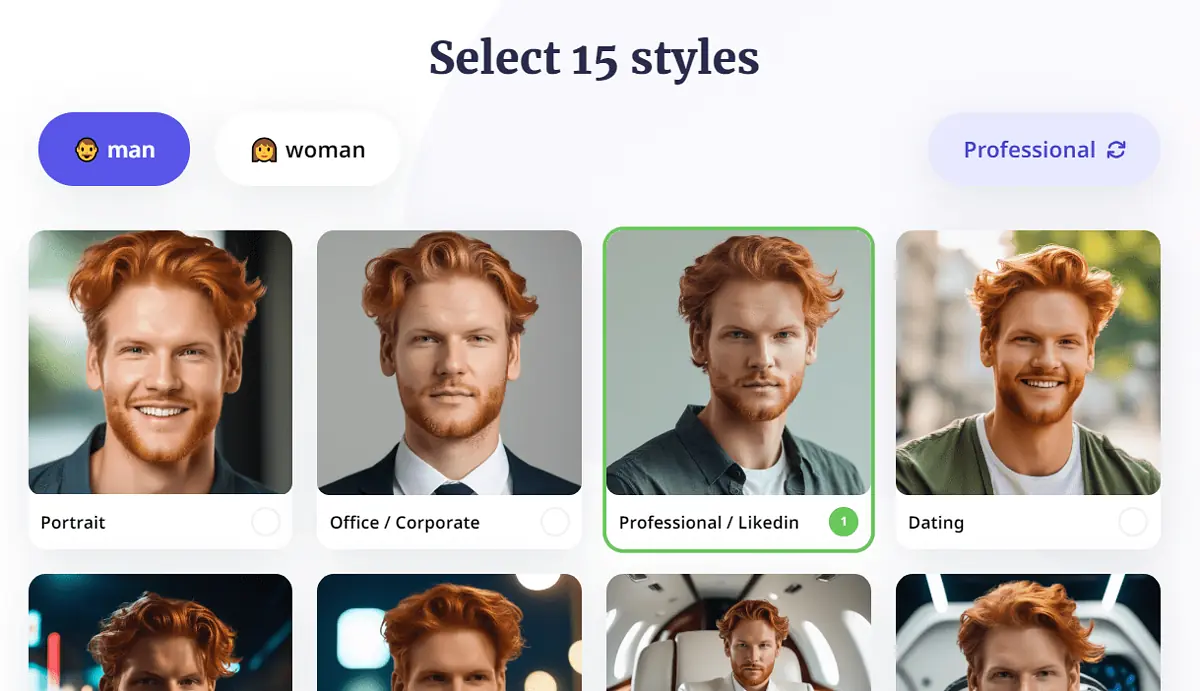
If you want to enhance your LinkedIn profile picture or create a hundred or more variations, Profile Pic Maker should be your choice.
The usage is simple and intuitive. You must provide a photo of the LinkedIn account owner, and the AI handles the rest.
There are two different features suitable for a LinkedIn profile picture:
- Background changing and enhancing
- AI Profile Pic Maker
The first option is free but still gives decent results. It doesn’t alter the face on the photo, just the background. However, it does it with high precision.
If you want to create bulk LinkedIn profile pictures, the second option is just for you. There’s a Professional LinkedIn preset, so you don’t have to handle additional settings.
| Pros | Cons |
|---|---|
| Simple and intuitive interface | AI profile picture generation isn’t free |
| Generate bulk of profile pictures | |
| Change the background on an existing picture | |
| Built-in editor for additional adjustments |
4. Picofme.io
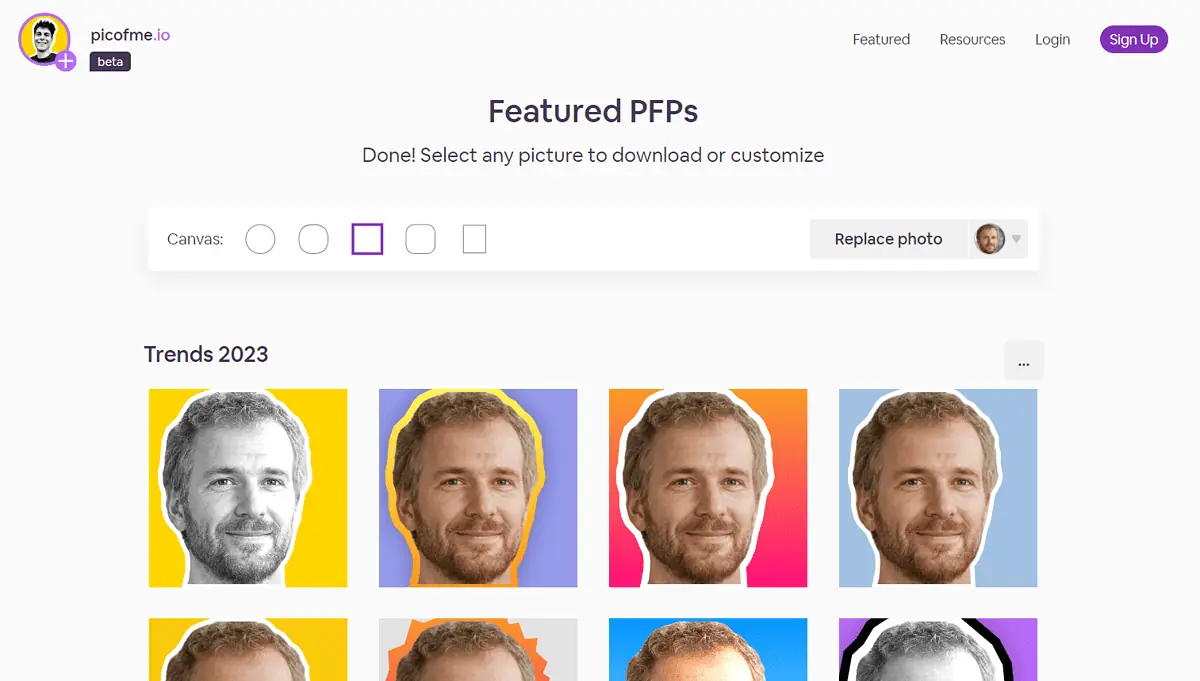
If you’re after a free generator for your LinkedIn profile picture, Picofme.io won’t disappoint!
Provide a photo that you wish to customize, center, and generate. There are 5 Canvas types you can use:
- Circle
- Viber
- Square (Suitable for LinkedIn)
- Rounded (Suitable for LinkedIn)
The styles are divided across a few categories, but I recommend you choose one from Trends. I don’t find other categories suitable for LinkedIn profile pictures.
Pictures can be customized in a built-in editor, which is also very simple and intuitive. However, it has a decent number of features, including layers.
| Pros | Cons |
|---|---|
| Free to use | Ads appear while using it |
| 5 Canvas types | There’s no AI picture-generation feature |
| Dozens of styles (many suitable for LinkedIn) | |
| Simple built-in editor |
5. Generated Photos
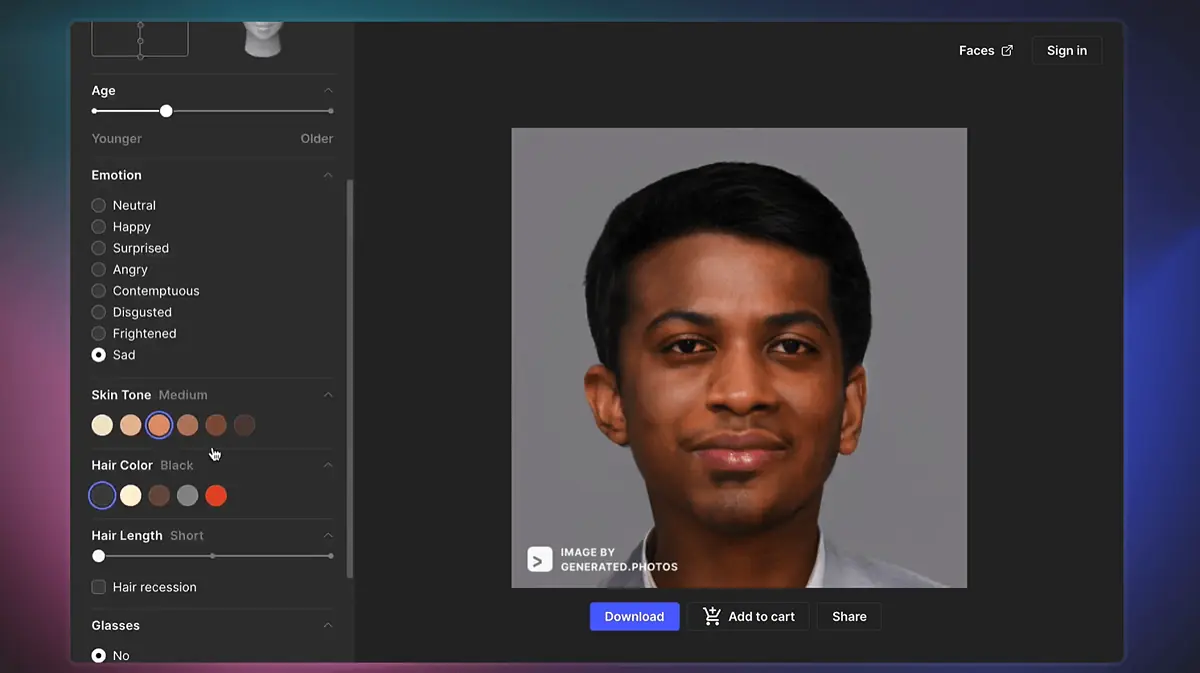
Remember how I said there are two approaches to generating a LinkedIn profile picture with AI? Well, Generated Photos covers them both!
It has Face Generator and Anonymizer features. In other words, you can use it to create profile pictures from scratch and anonymize existing ones.
The interface is impressive, covering all settings needed while creating a perfect face image. Age, skin tone, hair length, and many other settings are combined for simple usage.
Protecting identity online is often a priority. With Anonymizer, you can create variations of the face image, which you can later use for LinkedIn profile pictures.
| Pros | Cons |
|---|---|
| Impressive interface | Face Generator isn’t free |
| Face Generator and Anonymizer | You can’t generate faces based on image input |
| Highly realistic results | You’ll probably have to use another tool to fine-tune photos for profile picture |
| A random face-generation option is available |
6. Face Studio
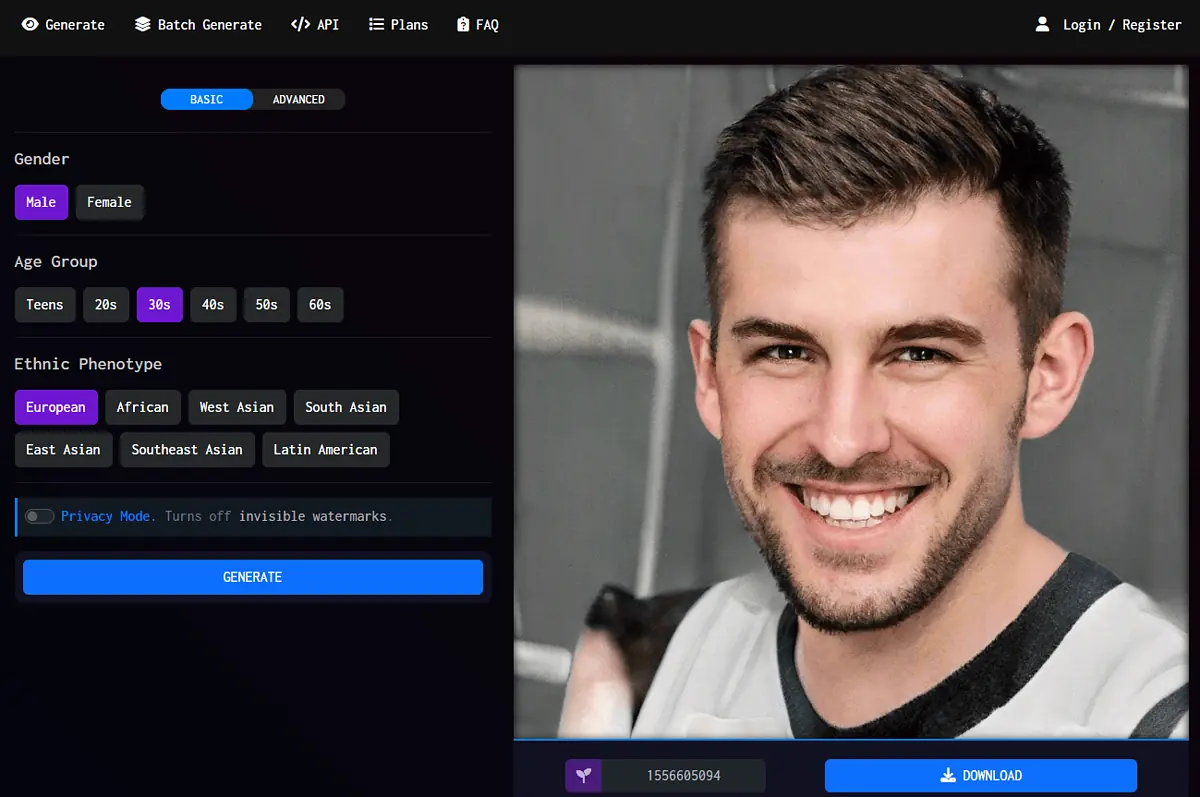
A free alternative to Generate Photos is Face Studio.
It offers fewer settings and features, but it gets the job done. You can select gender, age group, and ethnicity. This is if you use the main settings only.
Advanced settings are also available so that you can manipulate other variables. However, these settings can be used only if you have a paid plan subscription.
There’s also a seeding feature. This allows you to create multiple outputs with matched AI model behavior.
Face Studio provides API access, which can be interesting if you’re a developer.
| Pros | Cons |
|---|---|
| Basic features are free | Advanced features are only for paying users |
| Seeding features are available | Output can contain mistakes |
| API access is available | You’ll probably have to use another tool to fine-tune photos for profile picture |
7. ThisPersonDoesNotExist

ThisPersonDoesNotExist is one of the veterans in AI profile picture generation.
There’s no user interface. The only way to generate a new photo is to refresh the page.
Moreover, ThisPersonDoesNotExist is entirely free to use!
Still, you can’t customize or adjust anything – it just generates faces.
| Pros | Cons |
|---|---|
| Free to use | No user interface |
| Unlimited face generation | No advanced options |
| Decent output quality | You can’t provide input for face generation |
| You’ll probably have to use another tool to fine-tune photos for profile picture |
How To Create a LinkedIn Profile Picture with AI
It’s time to learn how to use one of these tools. I’ll go with my favorite, BetterPic for its 4K output:
- Go to BetterPic.io and sign up for one of its plans, starting from $29 for 25 generated headshots. Then click get started.
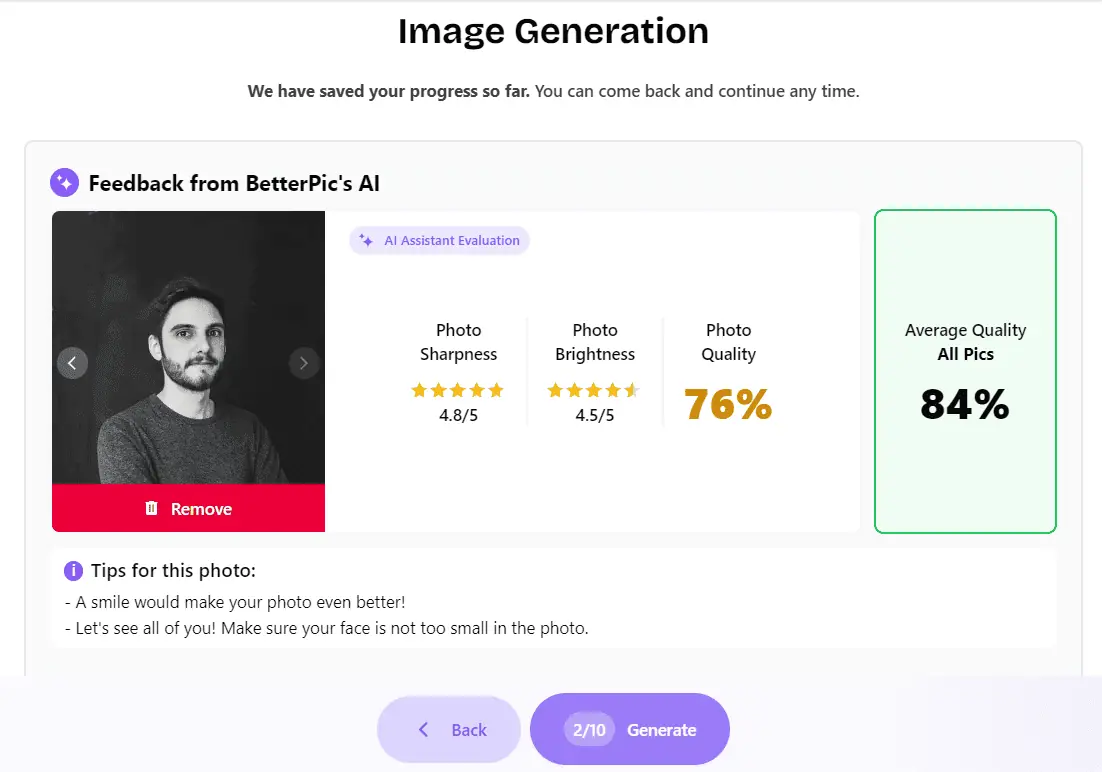
- Select a background and outfit.
- Upload 10 photos from your PC or take them on the spot and click generate.
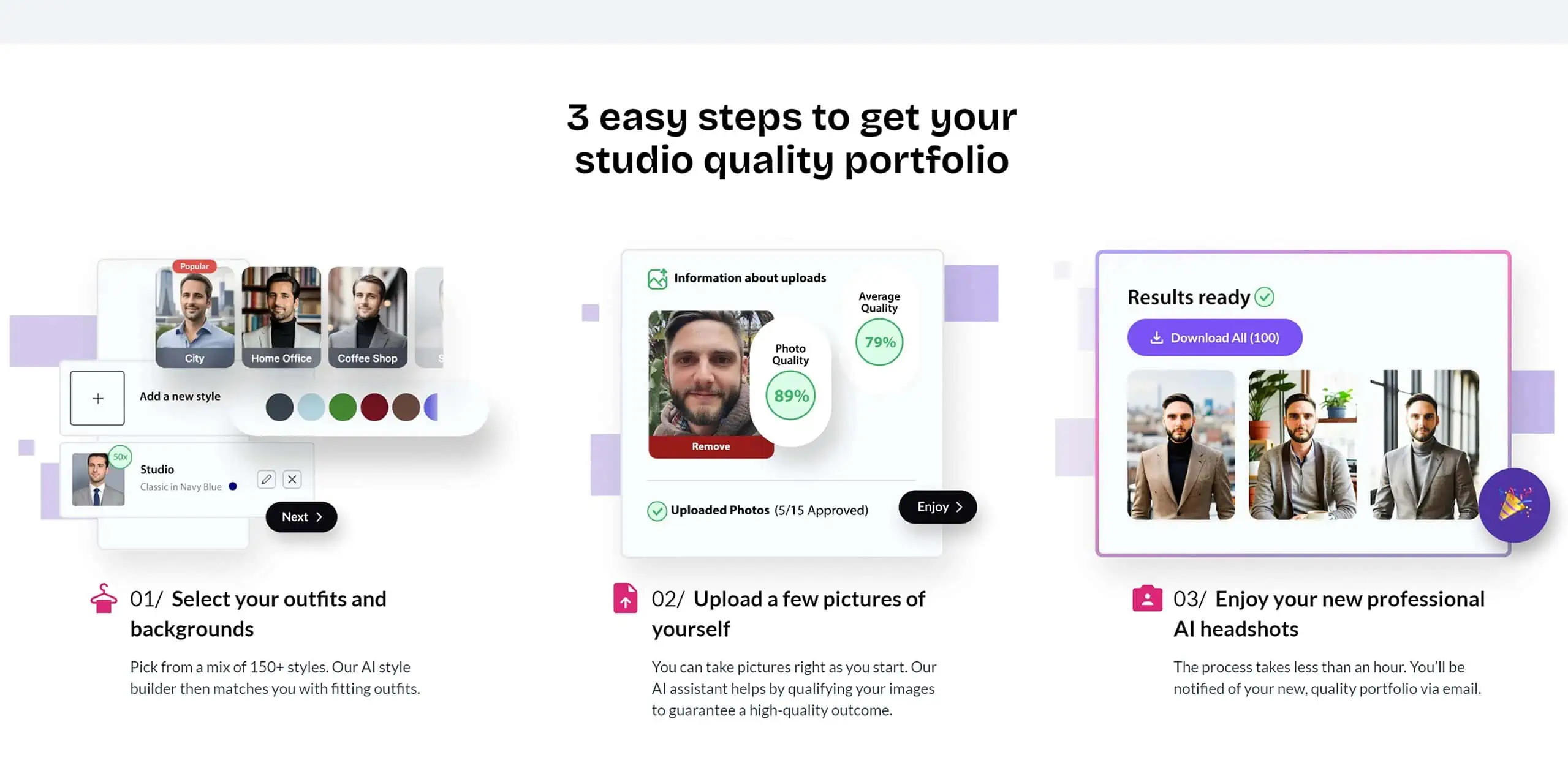
- Wait for your finished images to be emailed within an hour.
- Upload your favorite to LinkedIn or do a free redo with the Expert plan.
I’ve focused on realistic profile picture tools. If you’re after something else, check the list of best AI-powered face generators.
You may also be interested in:
Profile Pic Maker is the best AI for LinkedIn profile picture generator I’ve used. The user interface is easy to navigate, and the output is generated almost instantly. The other solutions on this list can also deliver satisfying results, especially if you spend time tweaking settings.
Remember, LinkedIn might ask you for a face verification at some point. You might run into trouble if you have created an AI profile picture from scratch. On the other hand, if you have used AI to manipulate an existing photo (of yourself), there shouldn’t be any issues.








User forum
0 messages