4DDiG Windows Boot Genius Review: Is It Worth The Price Tag?
6 min. read
Published on
Read our disclosure page to find out how can you help MSPoweruser sustain the editorial team Read more
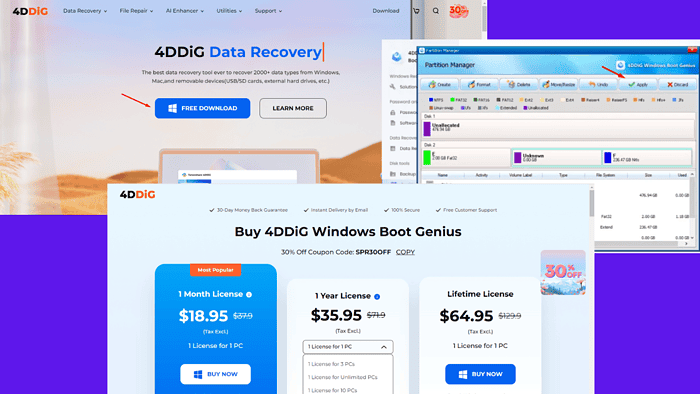
Are you looking for a detailed 4DDiG Windows Boot Genius review? This piece will highlight everything you need to know about the tool.
4DDiG Windows Boot Genius is a boot repair tool designed to fix Windows issues like startup failures and black/blue screen crashes. It also helps you recover lost data, repair files, wipe data, and more.
While all that sounds great, I wanted to see the tool in action. Let me show you how well it performs:
Features
4DDiG Windows Boot Genius is quite feature-rich, but most of its functionalities are behind a paywall. Are they worth the price tag? Let’s explore them together:
Password and Product Key Recovery
If you’ve forgotten your Windows admin password or a software product key, fear not! This software allows you to reset or remove passwords. It’s compatible with Windows 11 down to XP, and Windows Server editions from 2019 to 2003.
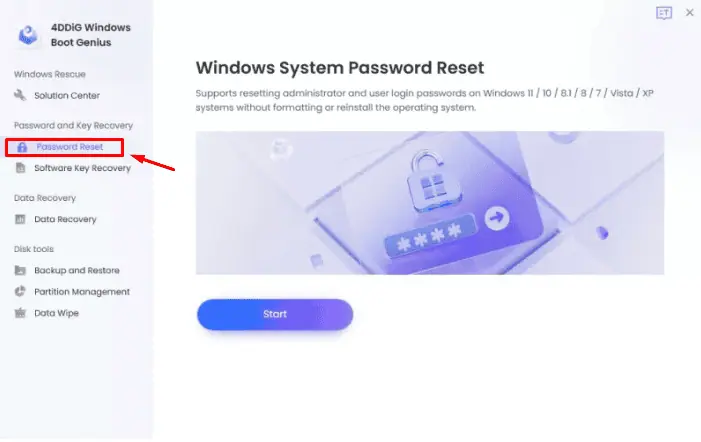
The whole process took around 3 to 4 minutes, which was fast and the results were as advertised. The main idea here is to recover your passwords without reinstalling Windows, so I’d say it’s a handy feature.
Windows Rescue
If your PC has an issue with starting up, maybe because of a blue or black screen, this tool will help you solve the problem. It works similarly to Windows Startup Repair. Also, if your device cannot boot due to crashes or system errors, 4DDiG Windows Boot Genius is the solution.
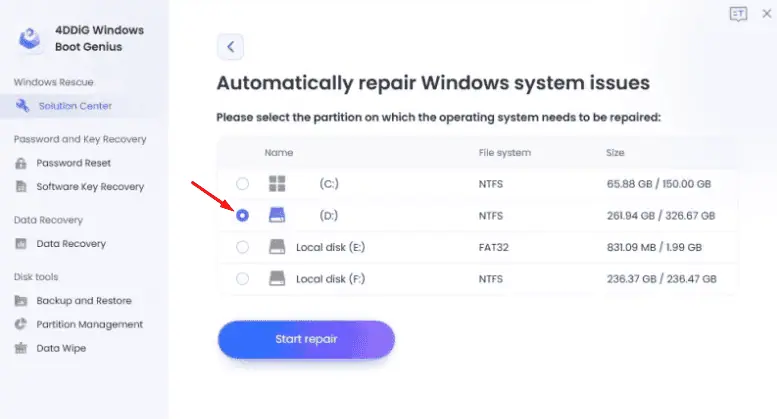
Select the storage that needs repair and the tool will do all the work for you. However, it took around 35 to 45 minutes which I found to be time-consuming. Nonetheless, my PC started functioning well after restarting it.
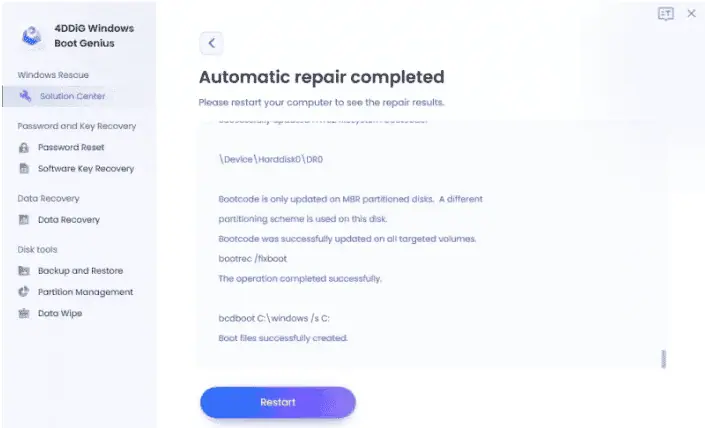
I could now use my PC without any Windows issues like a black screen.
Data Recovery
4DDiG Windows Boot Genius can retrieve digital data that’s been lost, accidentally deleted, damaged, or inaccessible like EaseUS Data Recovery Wizard. It can happen due to hardware failure, software malfunction, human error, or malicious activity.
This tool scans storage devices to locate and recover lost files, including photos, documents, videos, and other important data.
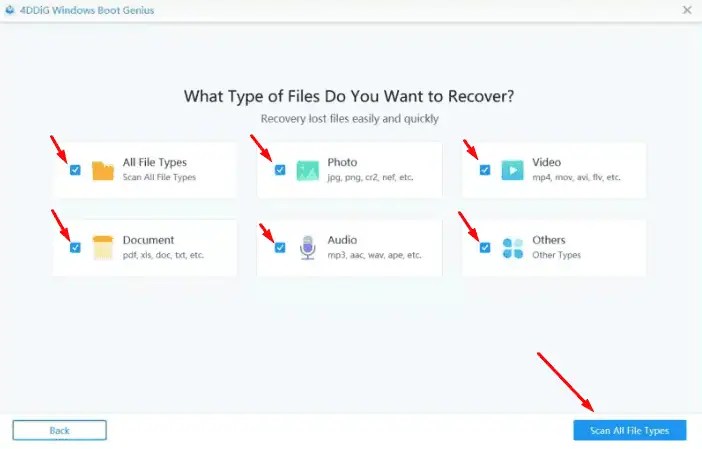
It took less than 10 minutes to recover the data, which was fast considering the size of the files.
Backup and Restore
This tool will help you back up and restore important data. It allows you to create copies of your files, applications, and system configurations, stored in secondary storage locations. You can restore data from these backup copies when you lose it for any reason.
You can select Partition Backup or Partition Recovery to back up or restore a specific partition. To back up or restore the entire drive, choose Disk Backup or Disk Restore.
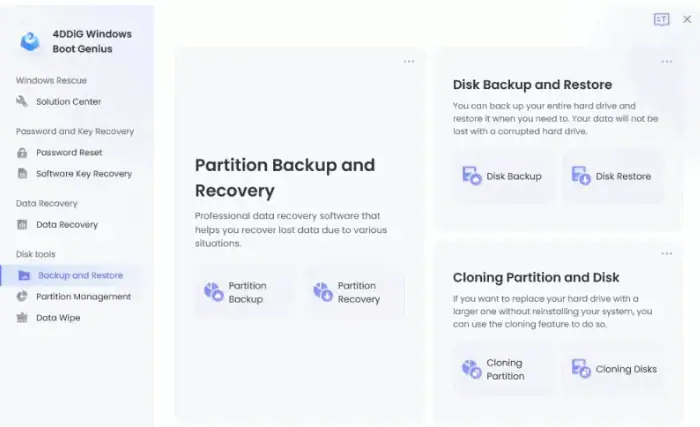
I tried backing up 757GB of data from my hard drive. The process took around 1 hour and 30 minutes to back up the data but this will depend on several factors including your internet speed.
However, I’m happy with the speed, especially considering the folder size.
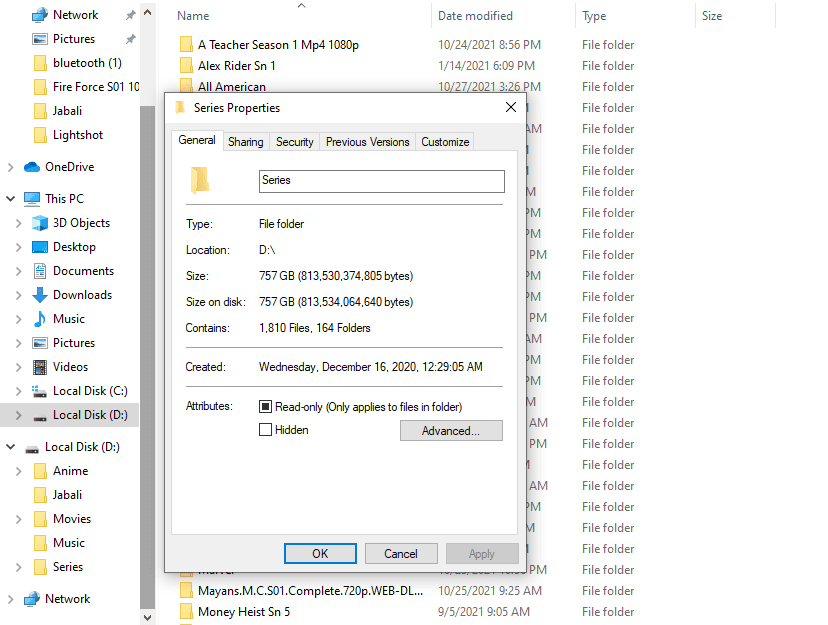
Partition Management
4DDiG Windows Boot Genius allows users to create new partitions, resize existing ones to allocate more or less space, merge or split, and delete unnecessary ones. This feature is not available on competitor apps like Recuva.
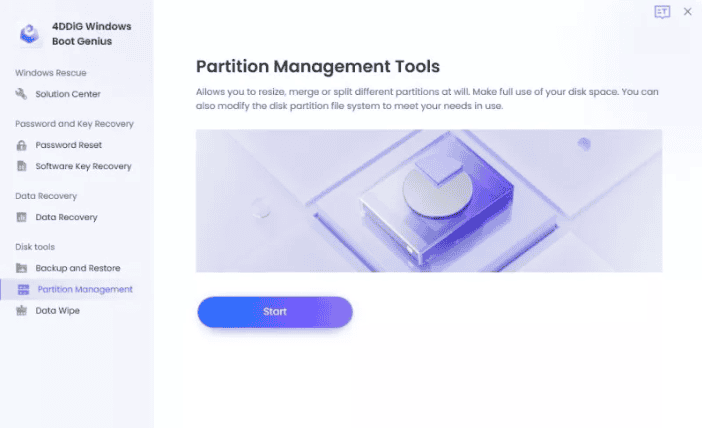
I liked the feature because it also includes an Undo button that allows you to revert the action if you make a mistake.
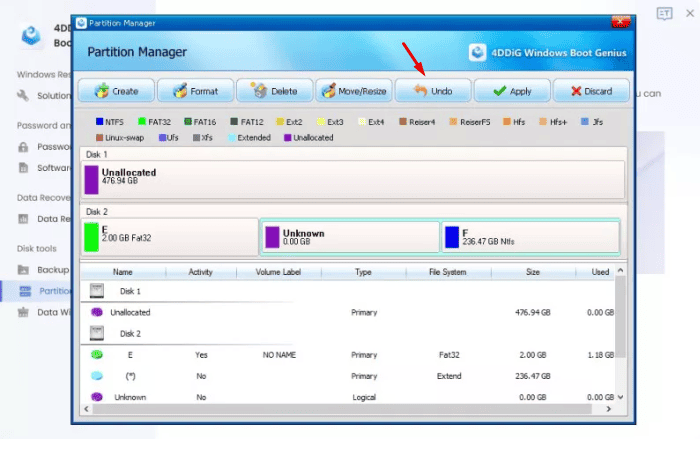
Data Wipe
This feature helps to permanently remove data from your PC, making it unrecoverable by any means. It’s important for maintaining privacy and security, especially when disposing of storage devices like hard drives or SSDs.
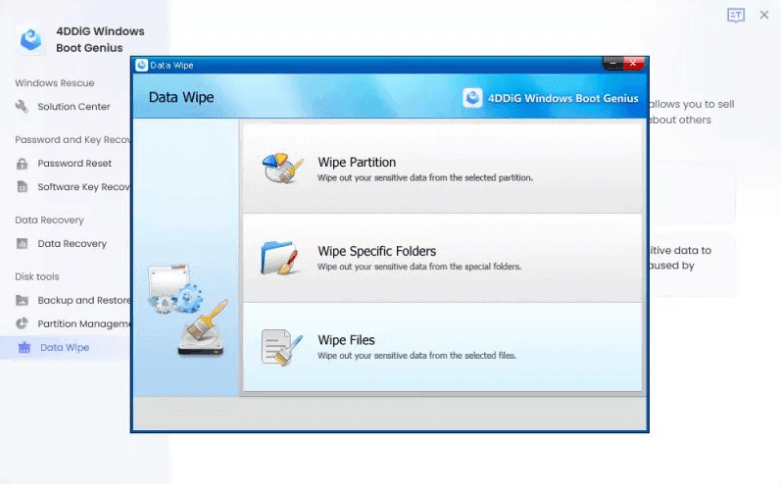
I tried wiping data from my USB drive and it took less than 2 minutes to clear 1GB of data.
Interface
4DDiG has a simple, easy-to-use interface. It’s designed to make data recovery easy for both beginners and experts.
You can easily find what you need and do tasks like scanning for lost files or recovering them without any hassle. Plus, all its features are available on the home screen.
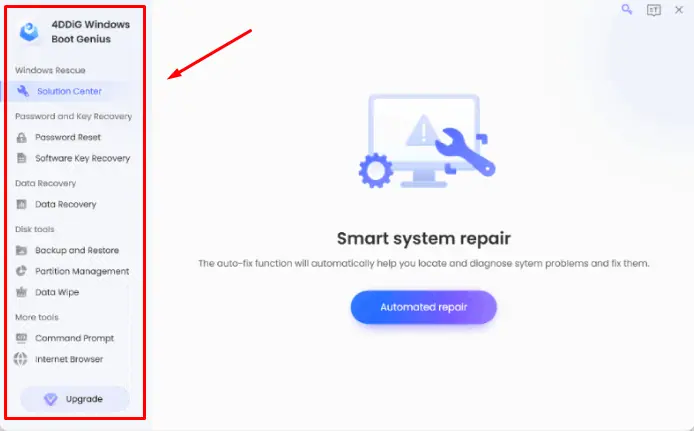
Additionally, its tools are divided into categories to help you identify what they do. After you click on a feature, it’ll display on the right side of the screen with information about how it works.
Customer Support
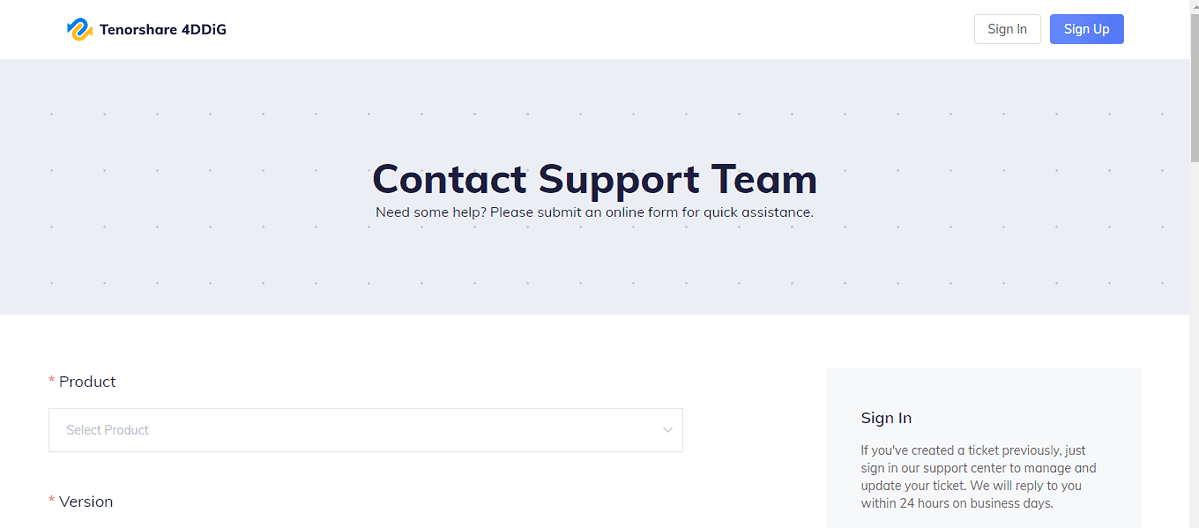
You can reach customer support by filling out a contact form. There’s no live chat or phone call option.
It took customer support around 7 hours to reply via after filling in the contact form. I consulted further and got my second response after a day which didn’t impress me but wasn’t bad either.
How to Use 4DDiG Windows Boot Genius
- Go to the official 4DDiG website and download the tool.
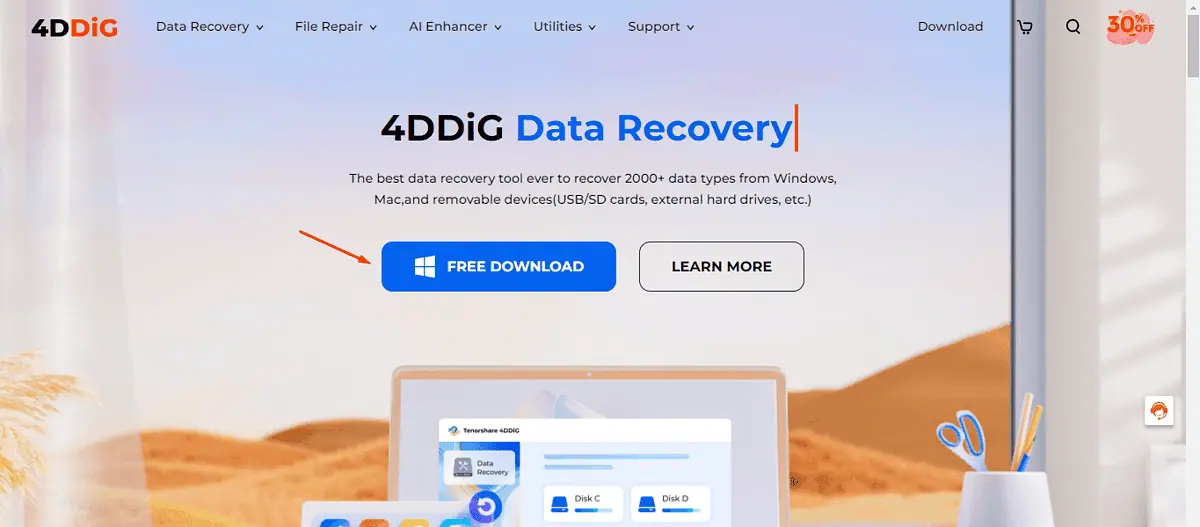
- Install, and start the program.
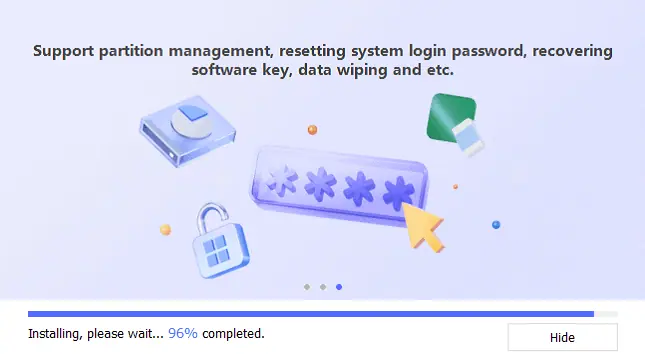
- Insert a USB, CD/DVD on your device and tap Create Now. Back up any important information on the drive because it’ll be wiped out.
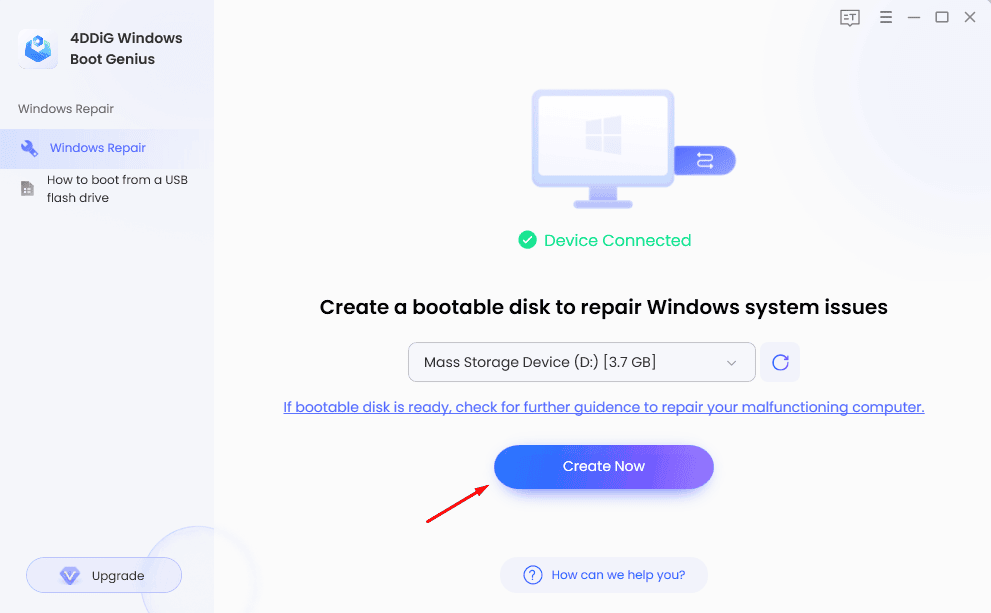
- Wait for a few minutes for 4DDiG Windows Boot Genius to create a repair environment ISO on the drive, and ensure you’re connected to the internet.
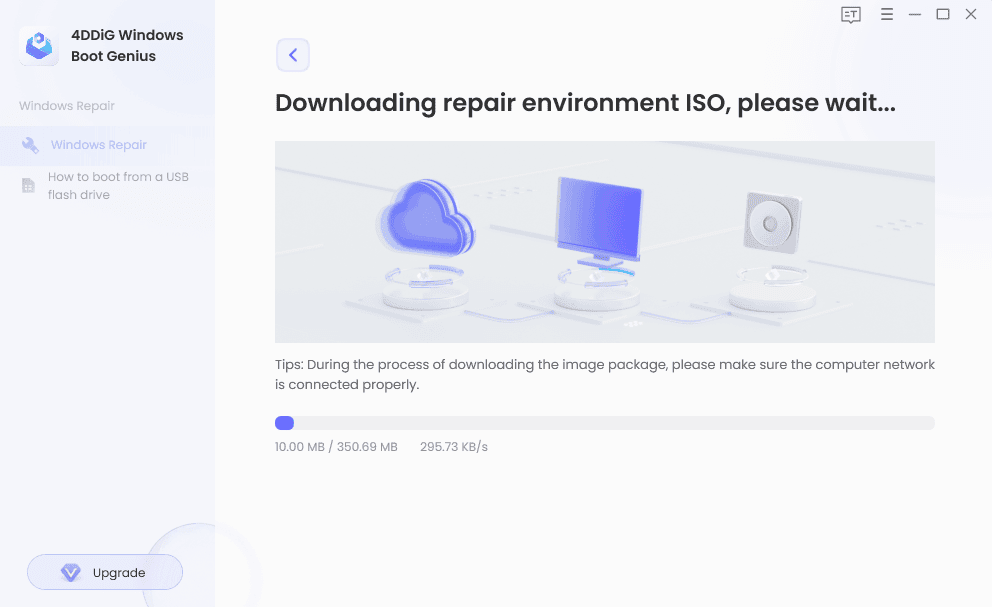
- Once the boot disk is created, go to your computer and follow the on-screen instructions to start the booting process.
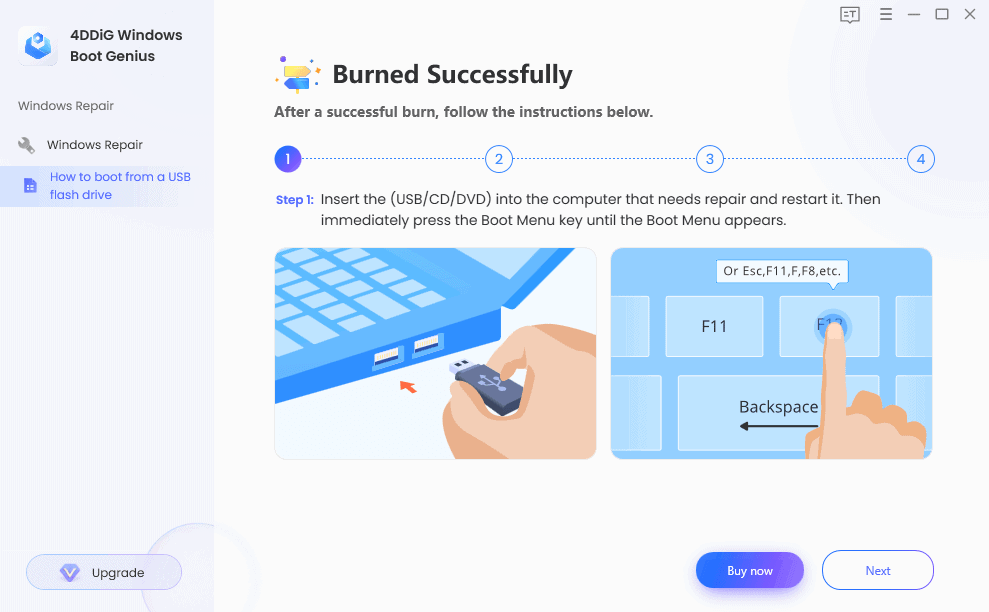
Pricing
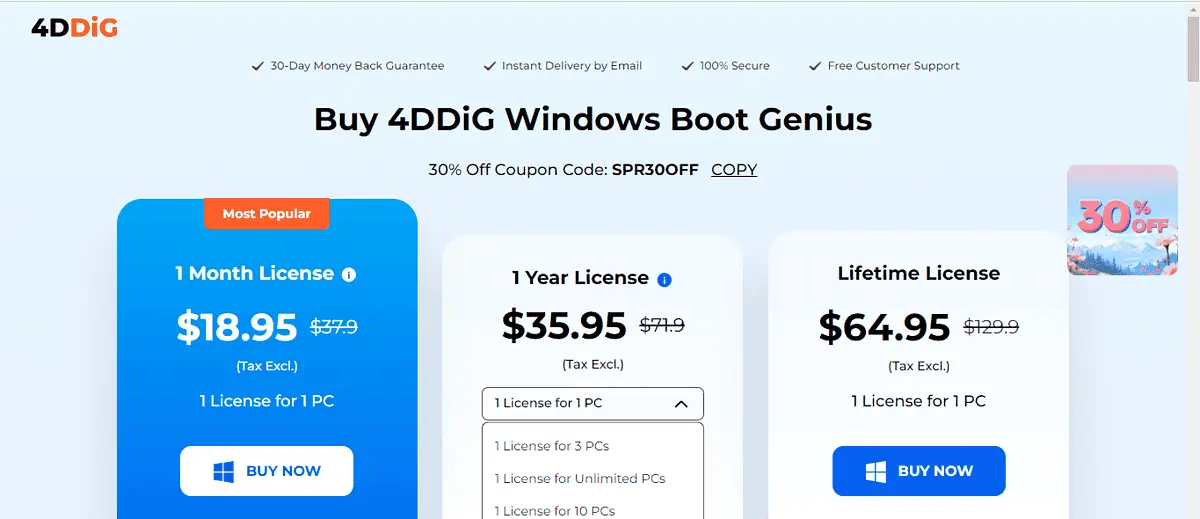
4DDiG Windows Boot Genius has 3 subscription packages.
- 1 Month License ($18.95)
- 1 Year Licence ($35.95)
- Lifetime License ($64.95)
This tool has a free version but it only supports the burn PE repair system feature.
The 1-month license plan costs $18.95 after a discount. It accommodates 1 license for a single PC. A 1-year Lincence package cost depends on the number of PCs you want to use. For a single PC, it costs $35.95, 3 PCs ($55.95), 10 PCs ($79.95), and Unlimited PCs ($399)
There’s also a lifetime license for $64.95. However, you can only get 1 license for 1 PC. All these subscription plans are tax-exclusive.
There’s a 30-day money-back guarantee policy but I couldn’t get a refund. The customer support said they only refund users with issues that can’t be sold.
So, if the tool doesn’t impress you for any other reason, you won’t get a refund. Instead, the team will ask you to choose another app from their site.
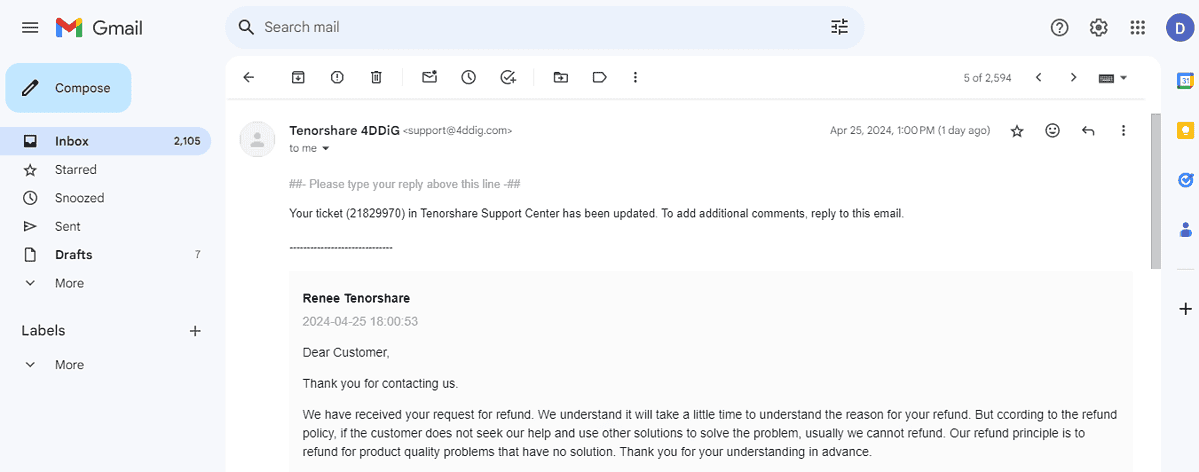
4DDiG Windows Boot Genius Review – Verdict
4DDiG Windows Boot Genius is a good tool to help you recover, back up, and wipe data. It also allows you to manage your partitions, recover passwords, and solve Windows boot issues.
However, the Windows rescue feature was time-consuming. The Windows password removal function erased all the passwords on my device. Also, most of its key features are only accessible on the paid version.
So, my advice is to check out the free version before committing.
Would you try 4DDiG Windows Boot Genius after reading this review? Let me know in the comments!








User forum
0 messages