How To Recover Permanently Deleted Photos from Gallery
7 min. read
Updated on
Read our disclosure page to find out how can you help MSPoweruser sustain the editorial team Read more
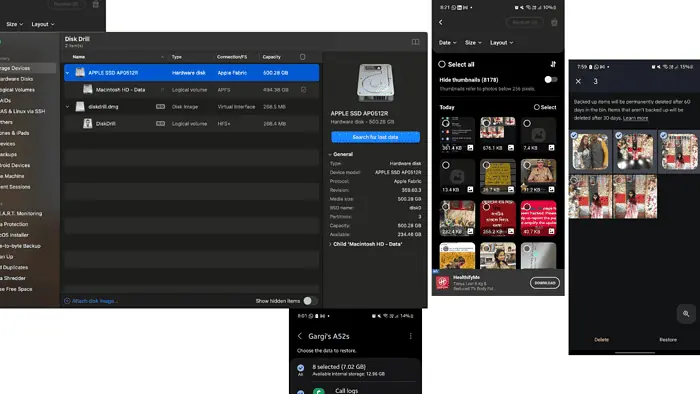
Wondering how to recover permanently deleted photos from the gallery? If you lost your favorite pictures in a mishap, don’t worry.
I’ve rounded up easy and quick fixes for Windows, Android, iPhone, and MacBook in this article.
How To Recover Permanently Deleted Photos from Gallery
To recover permanently deleted photos from the gallery, minimize using your camera or other apps that can overwrite your deleted photos with new ones. When installing third-party apps, or re-downloading backups, try to store them in a new drive or partition, so that you’re able to restore the old items successfully.
Let’s check out the steps for all devices below:
Recover Permanently Deleted Photos on Windows
While there are a few ways to recover permanently deleted photos on Windows, all of them require caution. Deleted files occupy empty space on Windows, and that can be overwritten in case of new file additions.
Also, avoid doing installations on the same drive you’re trying to recover photos from.
1. Windows File Recovery
The Windows File Recovery app can help you recover lost files on internal drives, external drives, and USB devices. The same isn’t applicable for cloud storage or network file shares.
It’s a command line tool available in the Microsoft Store. Follow the steps below:
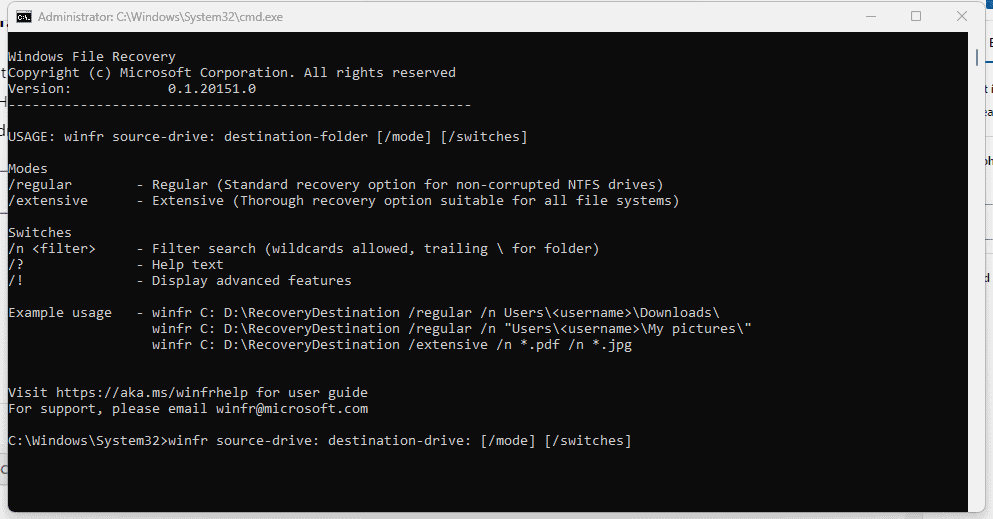
- Go to the Microsoft store and search for Windows File Recovery.
- Click on Install > Get > Open to download the app.
- Click Yes when you’re prompted the question: “Do you want to allow this app to make changes to your device?”
- On the command prompt window opens, enter: winfr source-drive: destination-drive: [/mode] [/switches]
- There are two modes available: regular and extensive for file recovery on Windows.
- If you’re trying to recover photos, use this command line: Winfr C: E: /extensive /n \Users\<username>\Pictures\*.JPEG /n\Users\<username>\Pictures\*.PNG
- The idea is to replace Pictures with the name of the folder you’re trying to recover.
- If you’re prompted to provide confirmation, enter Y to start the recovery operation.
- To stop the recovery, click on CTRL + C. You’ll find all recovered files in a folder created by Microsoft: Recovery_<date and time>
2. Disk Drill
Disk Drill uses recovery fault technology to help you restore permanently deleted photos of up to 500 MB for free. You can preview lost files before recovering them.
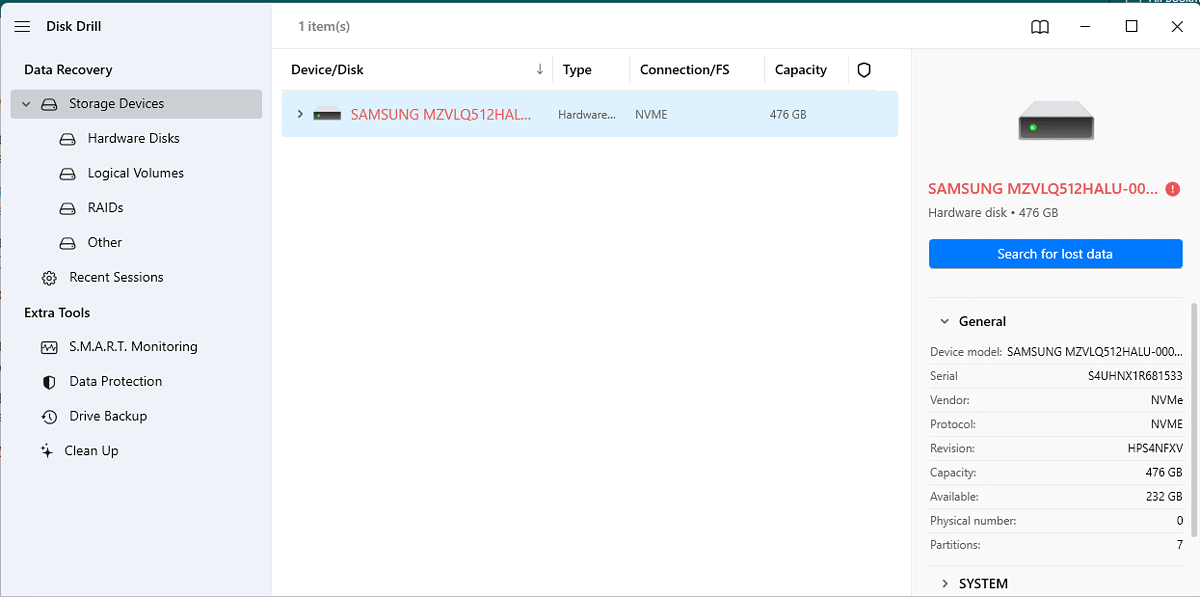
- Go to Cleverfiles to download Disk Drill for Windows.
- Once it’s done, click on Install and allow the app to make changes to your device.
- The setup will take some time to complete. Don’t click on Cancel as you wait.
- Click on Launch and select the storage you want to restore files from.
- Next, click on Search for lost data on the right.
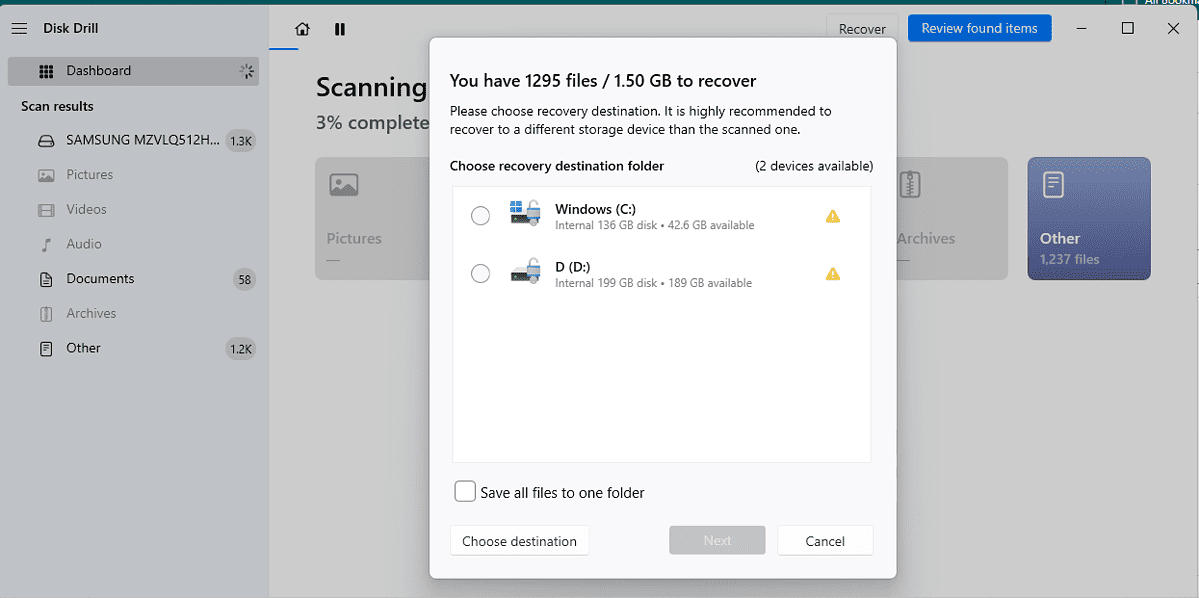
- Disk Drill will scan your partitions, and you can click on Review found items to see if that’s what you’re looking for.
- You can also click on Recover all, choose the destination, and click Next > Finish.
3. File History
You can also restore your Windows photos from file history in the Control Panel. The steps are straightforward:
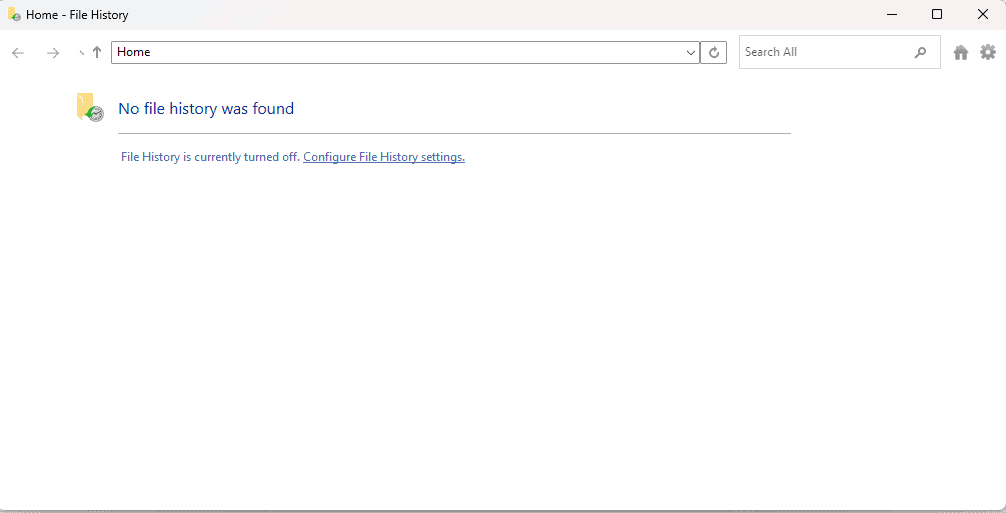
- Press the Windows key, and type Restore Your Windows Files with File History in the search bar.
- Click on Open and select the files you want to restore using arrow keys and click on Restore.
However, please note that this method might not work for everyone. Windows File History is turned off by default. You need to turn on and configure this in your Control Panel, and have an external USB drive or a network drive connected to your PC for it to work.
If you’re someone who’s at risk of losing permanently deleted photos frequently, consider turning it on.
4. Restore System Backup
You can try restoring the permanently deleted photos from Windows backup, provided you have it set up:
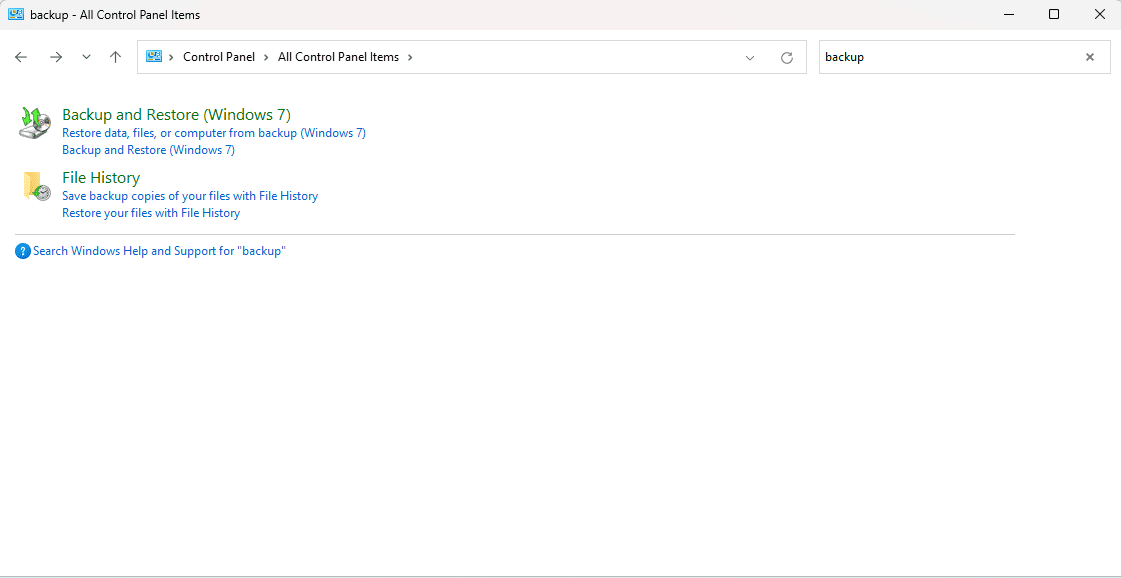
- Search Control Panel and then look for Backup and Restore.
- Click on Restore my files and choose the destination where you want to save your recovered photos.
If you haven’t turned on backup, configure it by clicking on Set up backup.
On MacBook
1. DiskDrill
DiskDrill is a third-party app from Cleverfiles that will help you restore permanently deleted photos from the gallery on your MacBook:
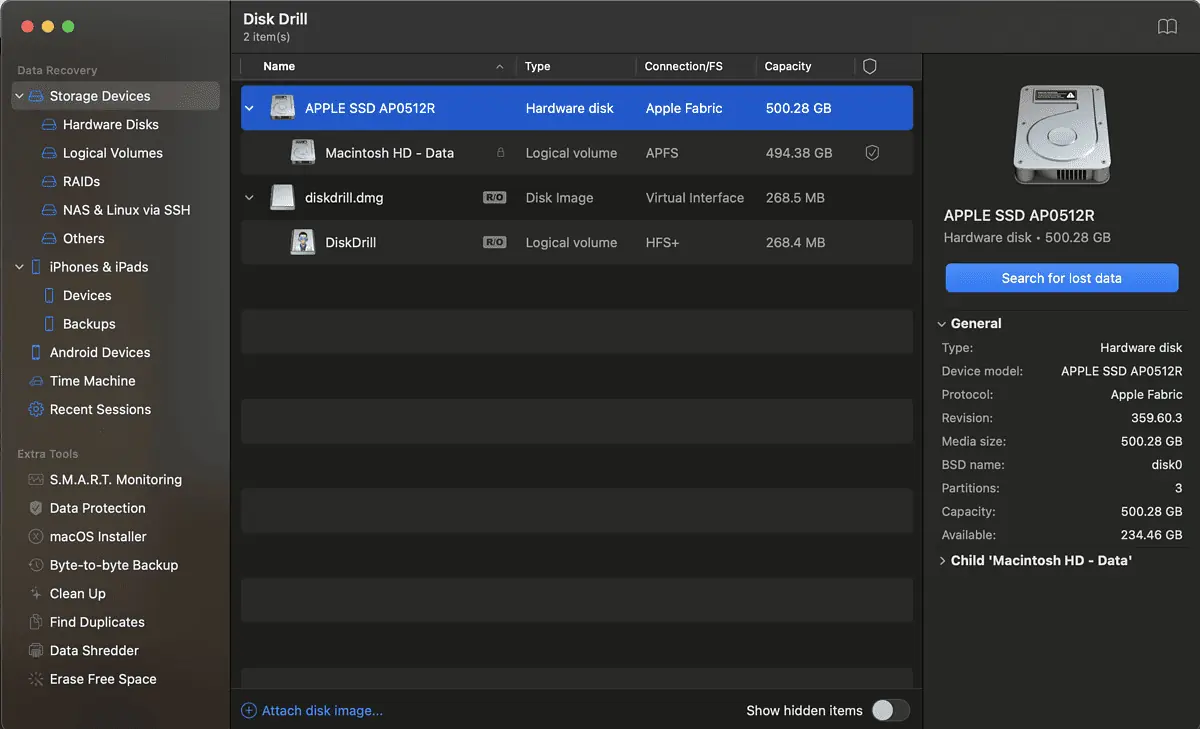
- Download and install DiskDrill on your MacBook.
- Launch the app and let it scan your files.
- Select the storage device, and click on Search for lost data.
- You can Review found items or Recover all items.
2. System Restore
You can also try restoring the images from the bin:
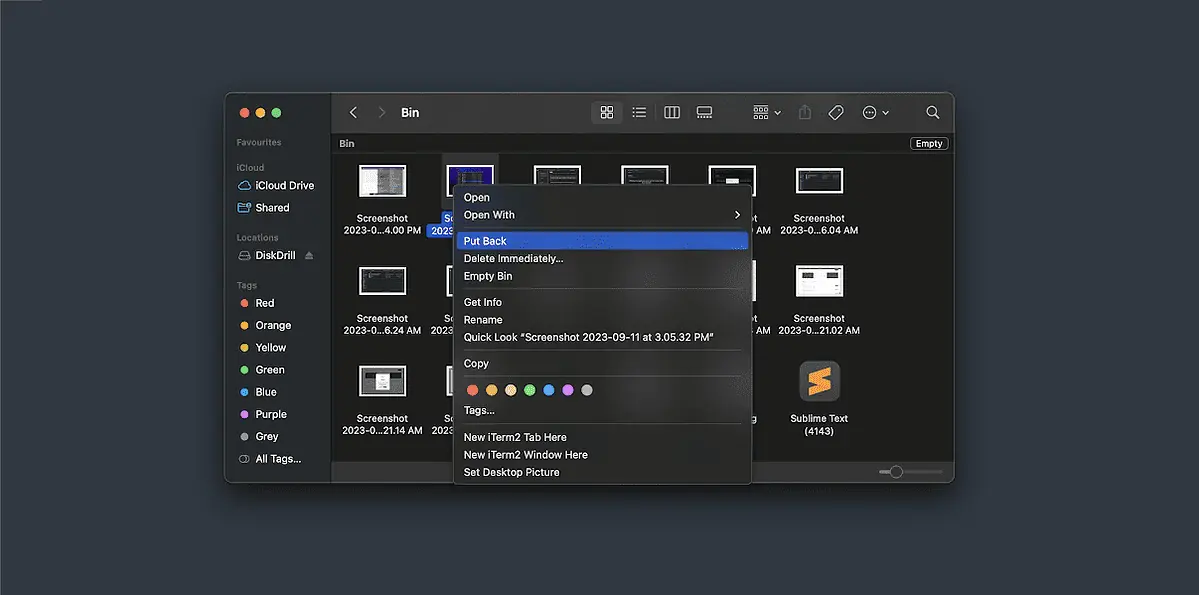
- Go to Finder > Go > Go to Folder > Bin.
- Right-click on any file you’d like to restore, and click on Put back.
On Android
There are numerous ways to restore permanently deleted photos from a gallery on an Android phone.
1. Trash Library
Most Android phones come with Google Photos, so check for recently deleted photos in the Trash. If your backup is on, you can find images up to 60 days old.
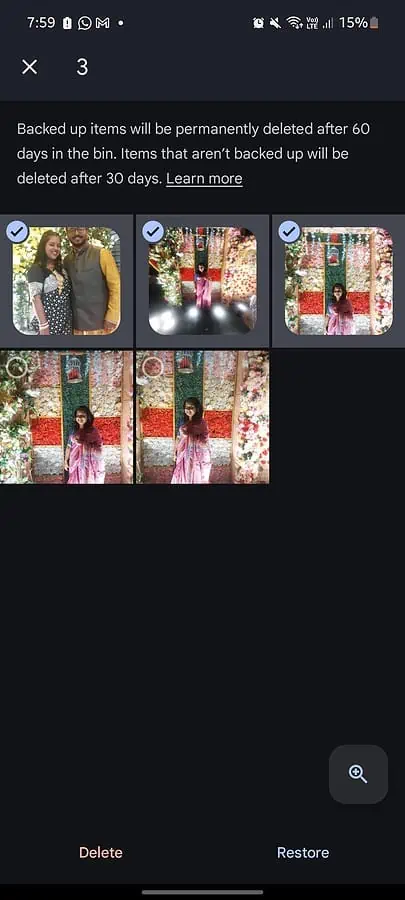
- Go to Google Photos > Library > Bin.
- Select each image you’d like to restore and click on Restore.
- You can also select multiple images, and click on Restore on the right.
2. System Backup
You can also restore system backup for permanently deleted photos from the gallery.
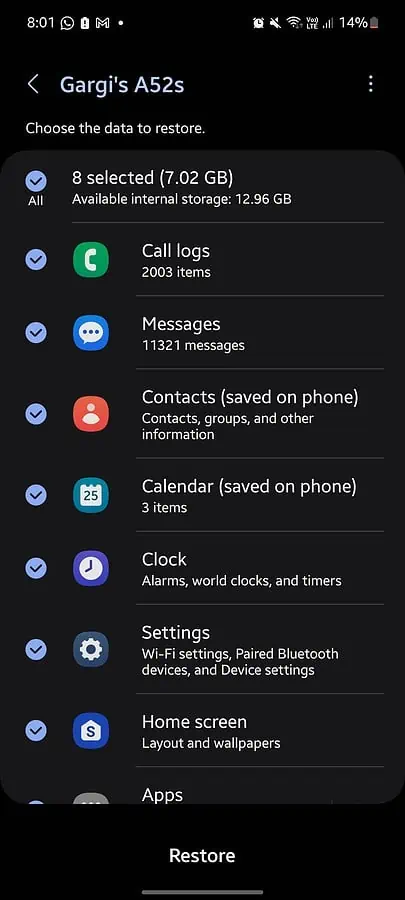
- Go to Settings > Accounts and backup > Restore data.
- Choose the backup destination.
- Choose the items and click on Restore.
3. Google Drive
Restoring permanently deleted photos from the gallery can be done through Google Drive:
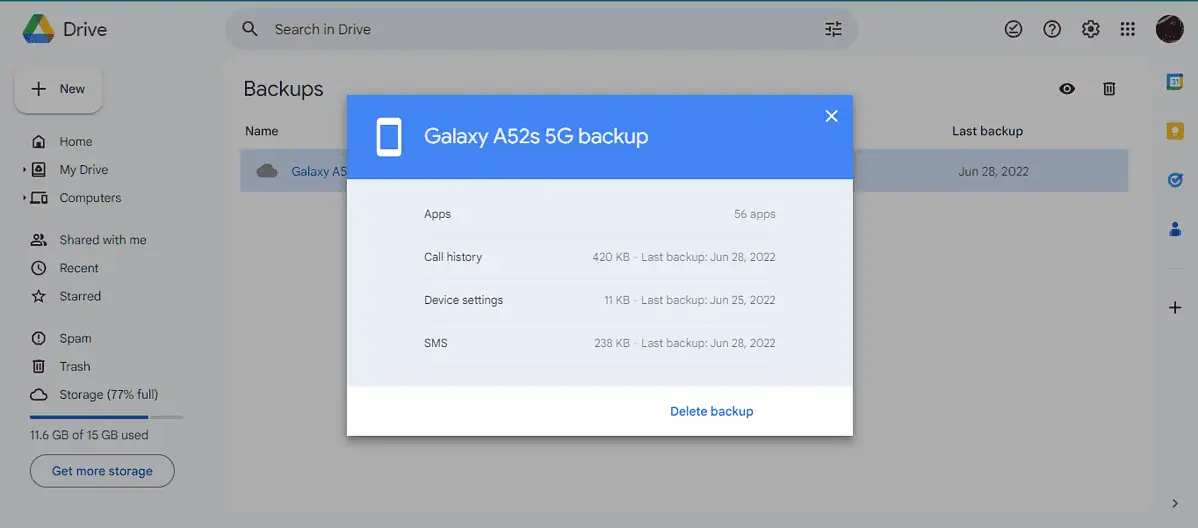
- Go to Google Drive and click on the left hamburger menu.
- Next, head to Backups and click on the available backup option.
- You can click on App data, choose Gallery, and click on Restore.
4. File Recovery – Photo Recovery
You can use free third-party apps available on Google Play Store. I recommend File Recovery – Photo Recovery.
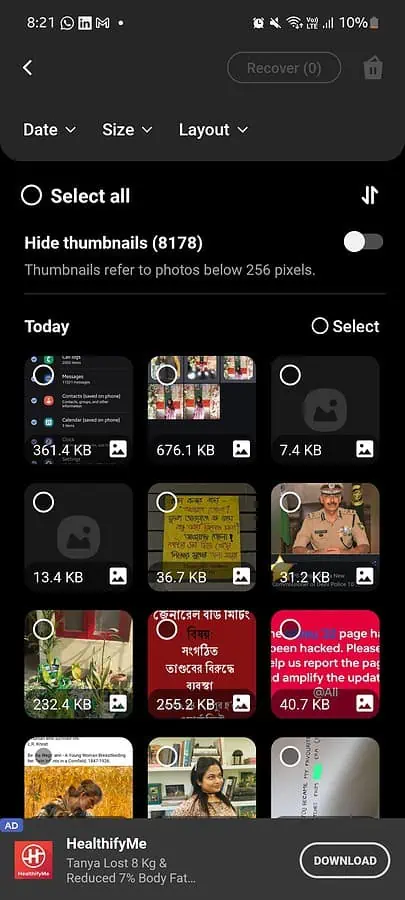
- Go to Google Play Store > File Recovery – Photo Recovery > Install.
- Click on Open > Select language > Start professional file recovery.
- Next, click on Photo quick recovery > Allow access to all files.
- Tap to start scanning your device, and wait as it might take a while.
- Open your destination folder, select the image(s), and click on Restore on the right.
You can also check: Recover Permanently Deleted Photos Android – 5 Proven Fixes
On iPhone
1. Recently Deleted Files
Before trying other options, check whether your iPhone has it in its recently deleted files:
- Head to Photos > Recently Deleted Photos.
- Use the Select button to choose image(s) you want to recover.
- Click on Recover to find the restored items in the destination folder.
2. iCloud Backup
To get permanently deleted photos from the gallery on your iPhone, you’ll need to have your iCloud backup turned on. This method also requires you to factory reset your phone.
So, don’t try the steps below if your phone isn’t backed up:
- Go to Settings > General > Transfer or Reset iPhone > Erase all content and settings > Continue.
- Sign in to your iCloud account with Apple ID and click on Restore from iCloud backup.
You might also be interested in: How To Recover Permanently Deleted Photos on iPhone
So, now you know how to recover permanently deleted photos from your gallery on various devices. In my experience, you should always keep photos and important files backed up.
Moreover, remember to avoid using your device very much before attempting recovery. Deleted items occupy empty space, and that might get overwritten when new files are added.








User forum
0 messages