YouTube Music: How to Remove Song from Playlist (Quick Guide)
2 min. read
Published on
Read our disclosure page to find out how can you help MSPoweruser sustain the editorial team Read more
Key notes
- YouTube Music allows you to remove specific songs from your playlists without any restrictions.
- The steps are the same for Windows, Android, and iOS devices.
- Open YouTube Music and go to Library>Playlists. Click the three dots next to the song and select “Remove from playlist”.

Want to know how to remove a song from a playlist on YouTube Music? I use the platform daily and listen to music while I work, so I’ve made a bunch of playlists. But from time to time I remove songs that I no longer like.
Here’s how you can do it, as well!
How To Remove a Song from a Playlist on YouTube Music
I’ve covered three methods, depending on your device:
On PC
Follow these steps:
- Go to YouTube Music or open the app if you’ve downloaded it.
- Click on “Library.”
- Select “Playlists” in your library.
- Find the song you want to remove and click the three dots next to it.
- Choose “Remove from playlist.”
Via Android/iOS
The steps are the same for both operating systems. Here’s how to do it:
- Open the YouTube Music app.
- Tap “Library.”
- Choose “Playlists” and open the one you want to edit.
- Locate the song you wish to remove and tap the three dots on the right.
- Select “Remove from playlist.”
So, now you know how to remove a song from a playlist on YouTube Music easily, no matter the device you’re using. Moreover, you can learn how to add music to a presentation from YouTube and convert clips to MP3.
If you have any more questions, feel free to ask in the comments!
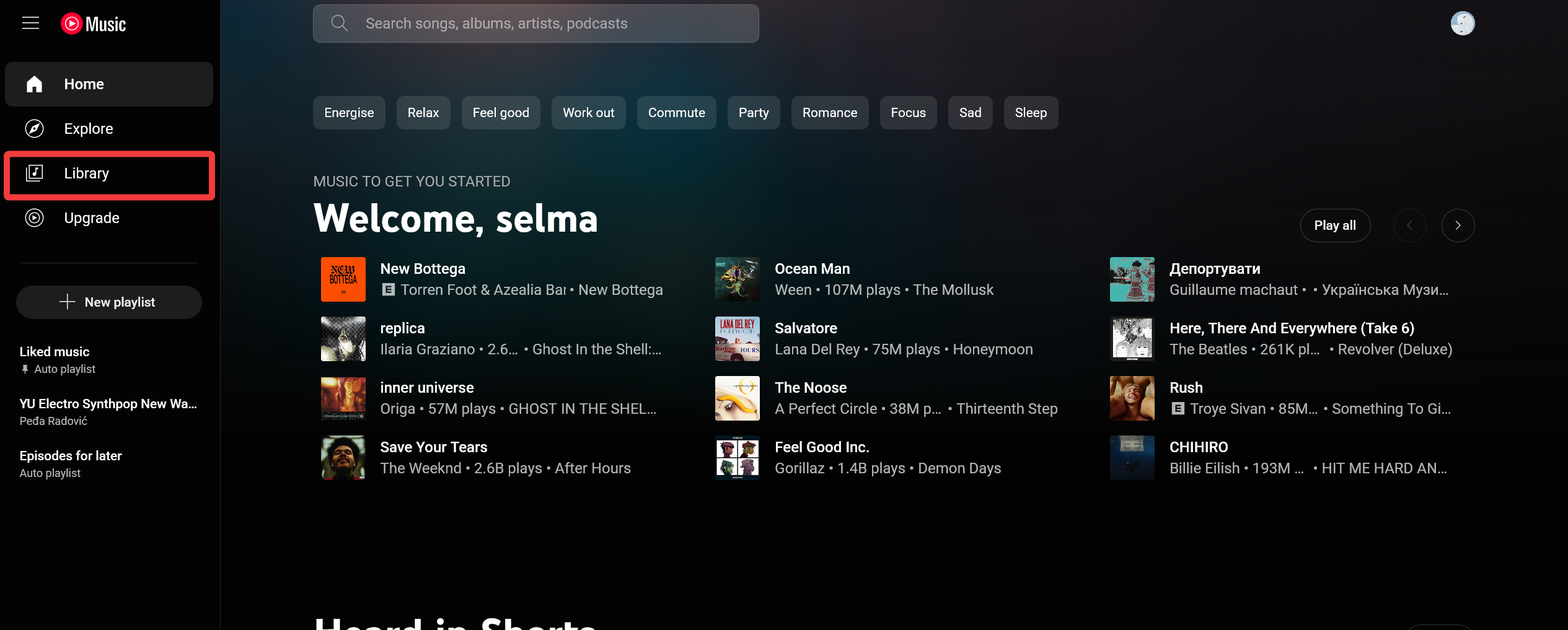
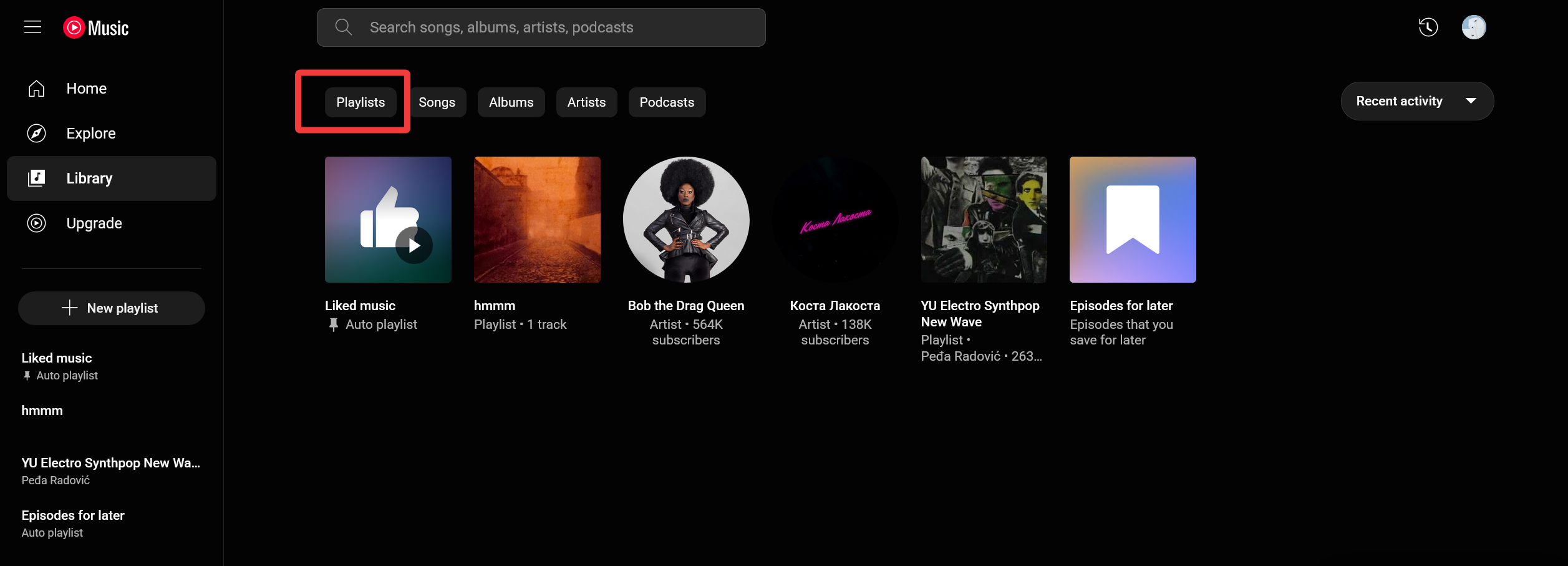
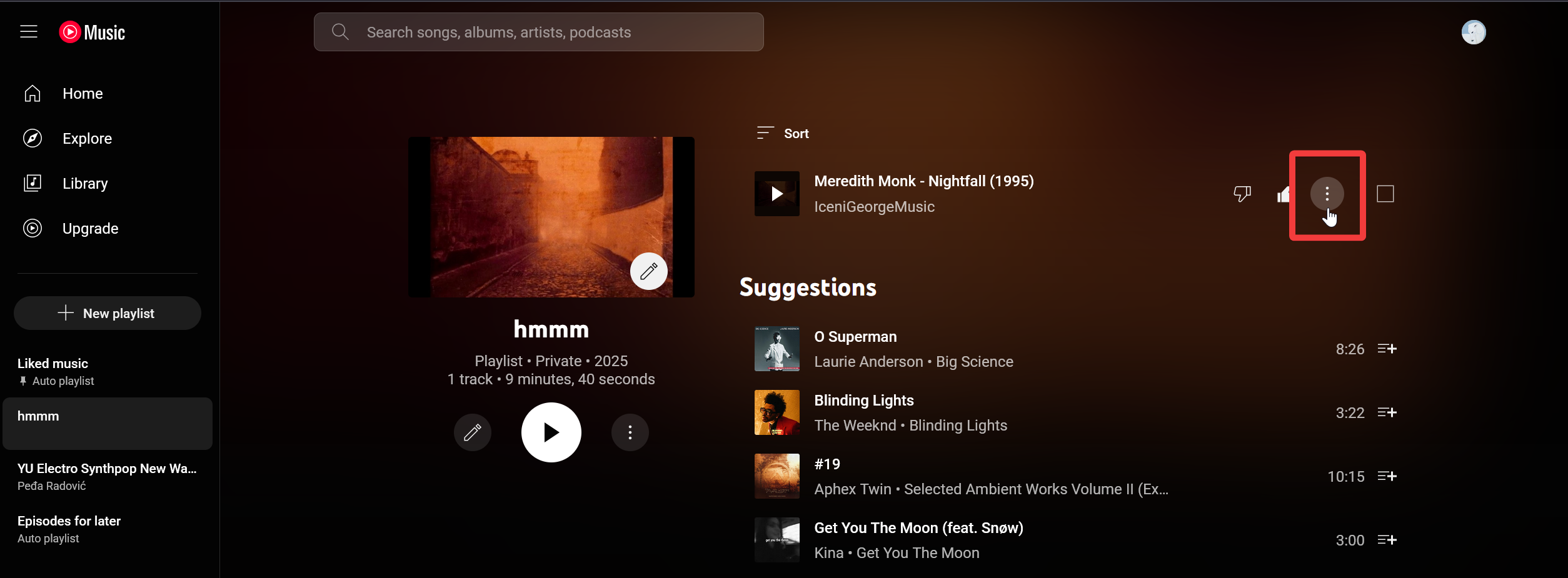
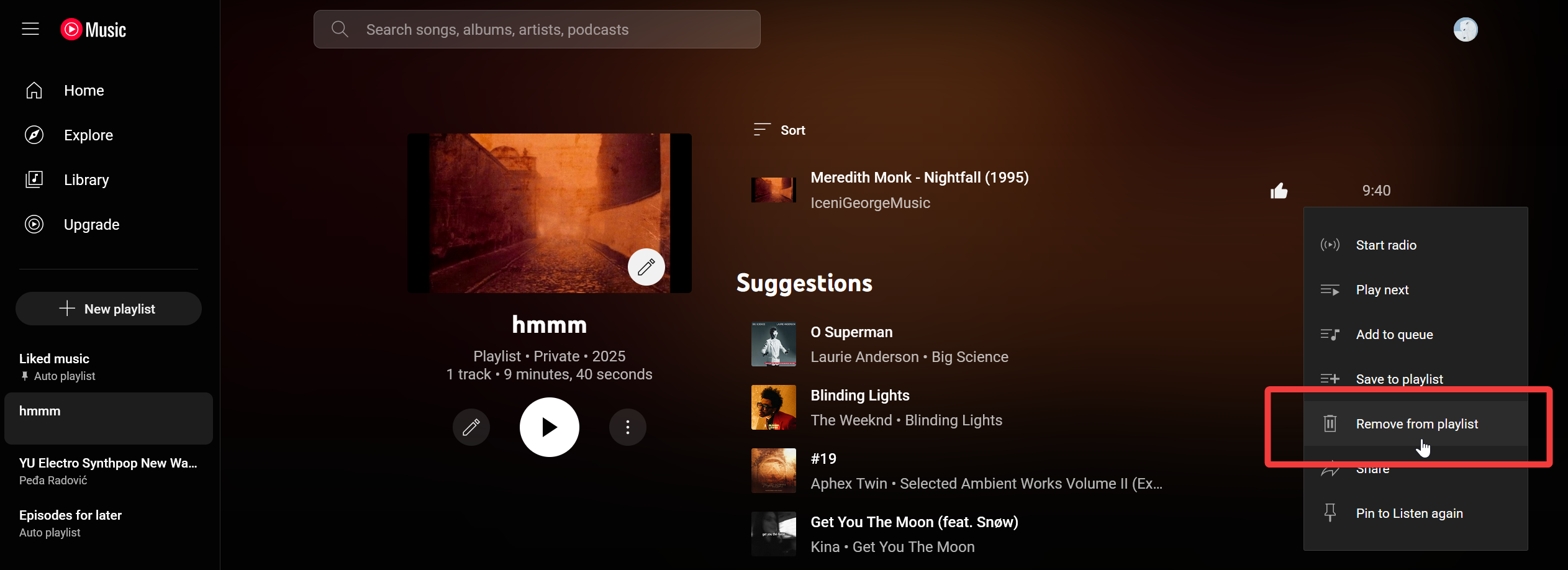
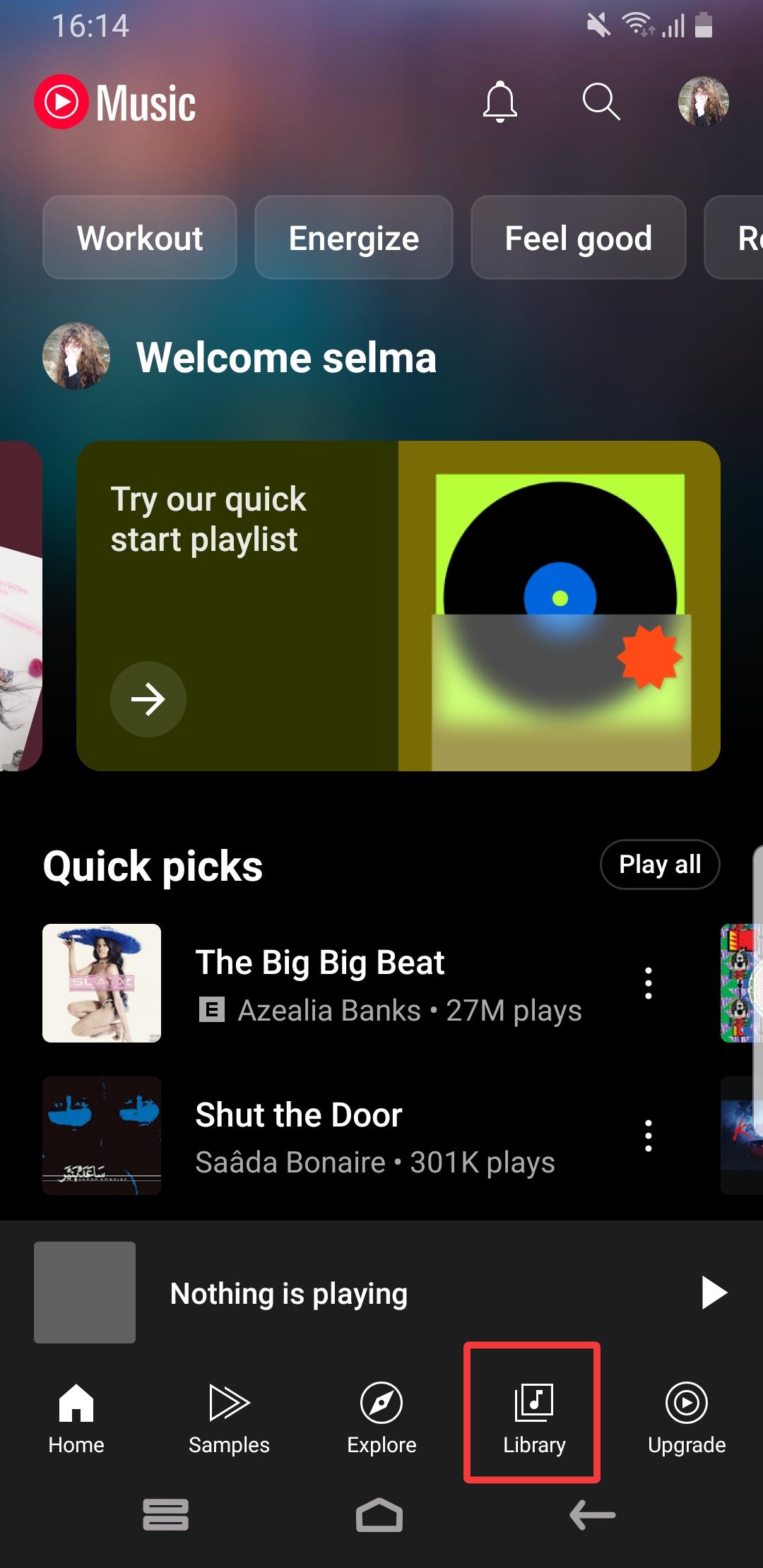
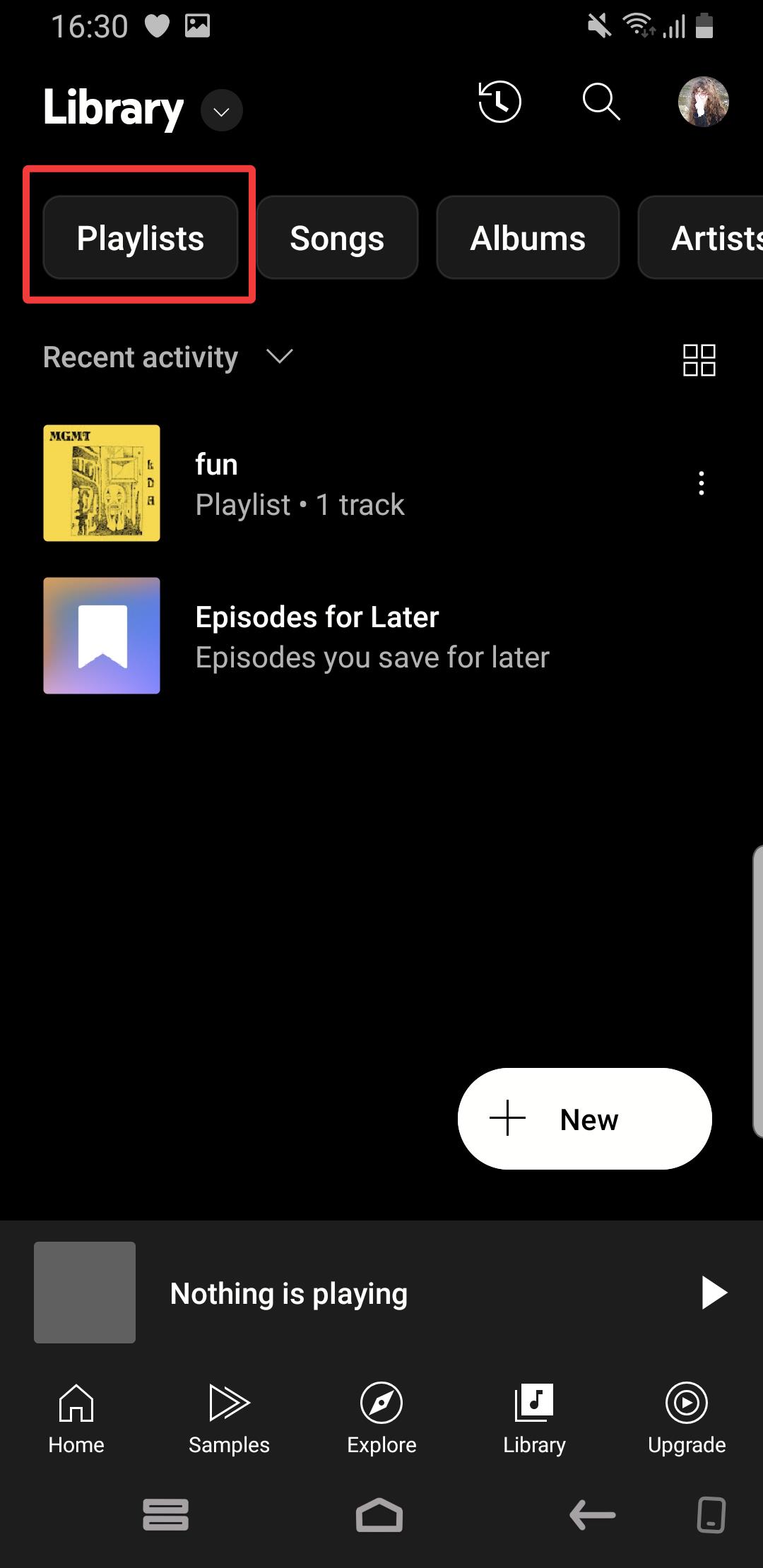
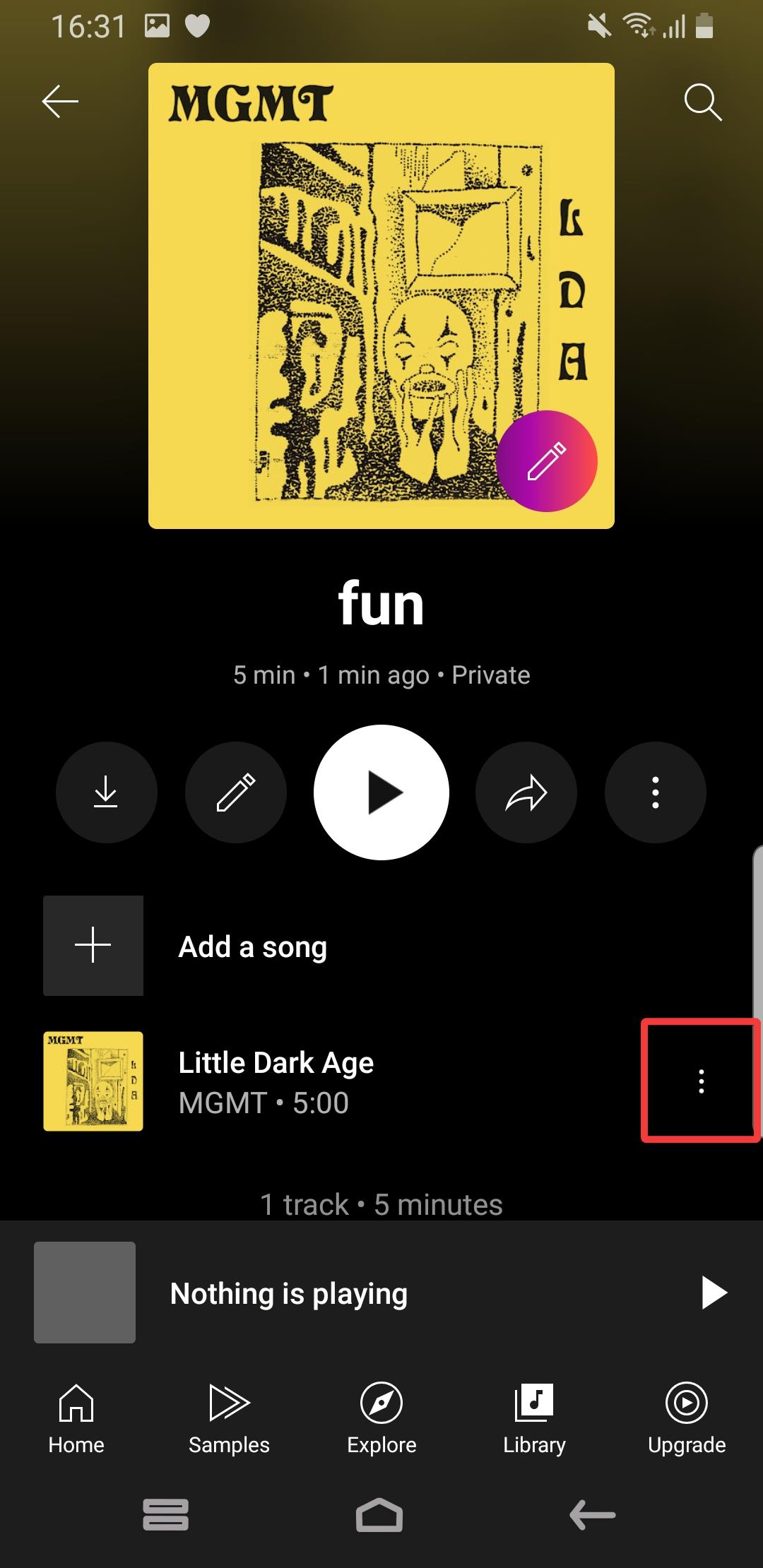
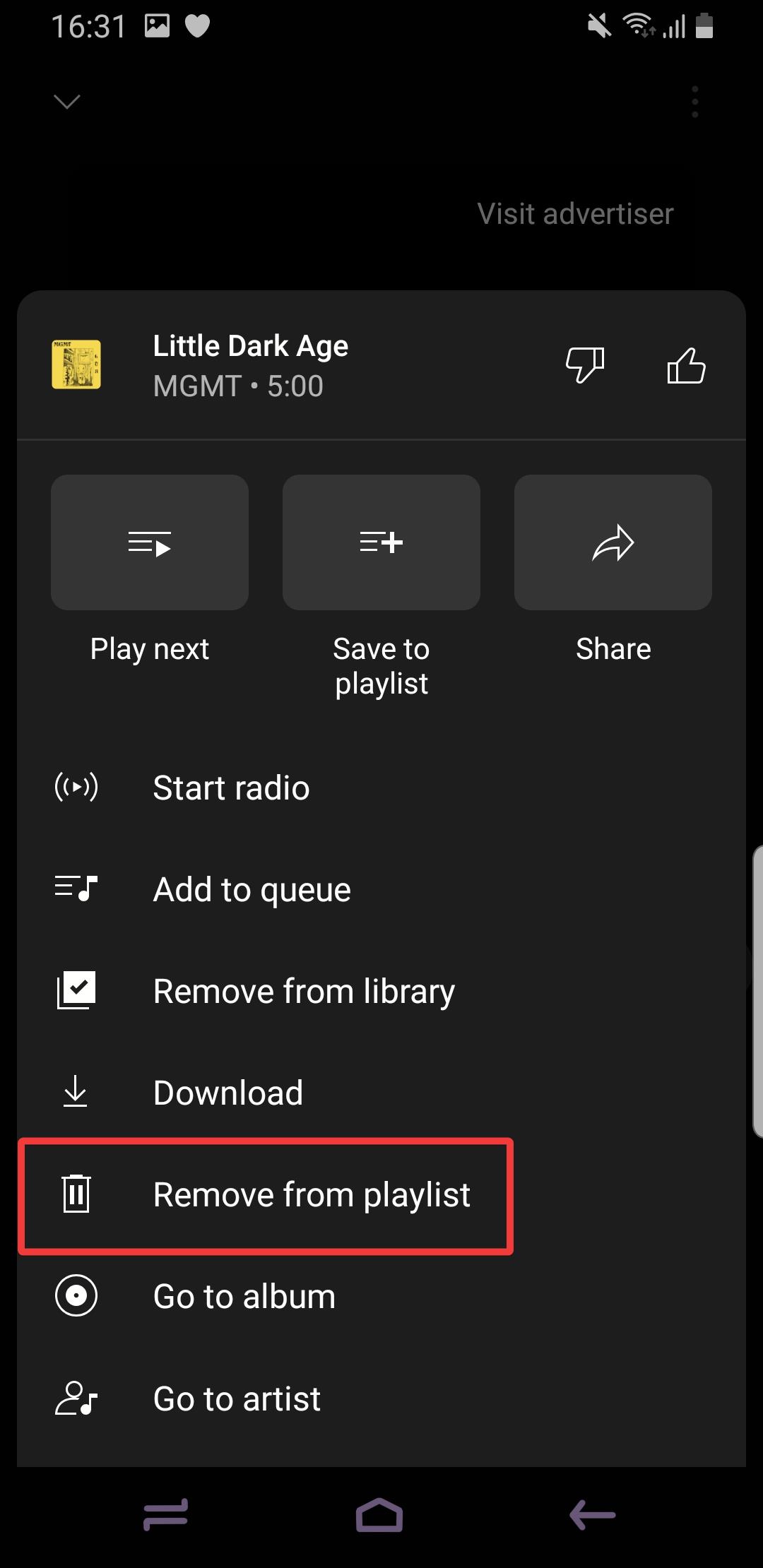








User forum
0 messages