Fix "Weak Charging State Please Check Power Charger" Error like This
2 min. read
Updated on
Read our disclosure page to find out how can you help MSPoweruser sustain the editorial team Read more
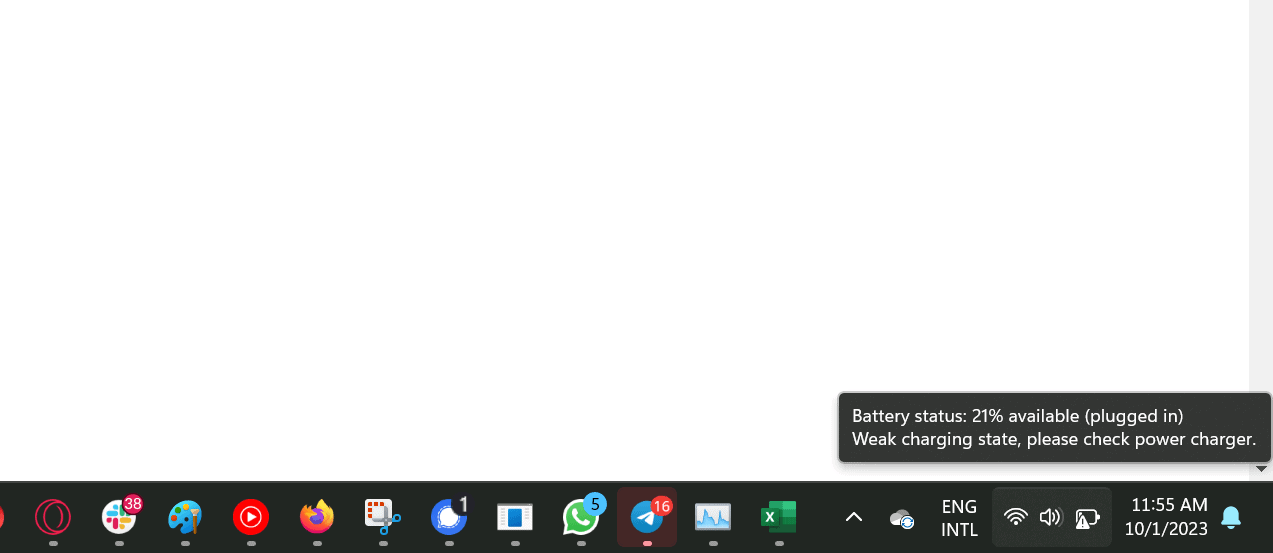
I use quite a beast as my main laptop, and that’s the Dell XPS 17. I prefer to work in the office, but I do a lot of work from home. So what happened was this – I forgot my laptop’s charger at the office; so instead of going back to get it, I bought another one, but it wasn’t the official one.
When I tried to charge my laptop, I got the error that you can see in the above image, as well. So I read countless posts and tried all the fixes, and besides switching to a charger that supports your specific laptop or tablet, here are some other solutions you could try.
- Inspect the charger and cable:
- Check for any visible damages, such as fraying or cuts.
- Ensure that the charger is compatible with your device. Using a non-compatible charger can lead to slow charging or no charging at all.
- Check the charging port:
- Dust and debris can accumulate in the charging port, preventing a secure connection. Use a soft brush or compressed air to gently clean the port.
- Inspect the port for any bent or damaged pins.
- Try a different power outlet:
- Sometimes, the issue might be with the power outlet itself. Plug your charger into a different outlet to see if that resolves the problem.
- Update device software:
- Manufacturers often release software updates that can resolve charging issues. Ensure that your device’s software is up to date.
- Test with another charger:
- If possible, use a different charger to see if the issue persists. This can help determine if the problem is with the charger or the device itself.
- Battery health:
- Over time, batteries can degrade and may not hold a charge as effectively. Check your device’s battery health to see if it needs replacement.
- Reset or restart your device:
- Sometimes, a simple reset or restart can resolve minor software glitches that might be affecting the charging process.
- Seek professional help:
- If none of the above solutions work, it might be time to consult with a professional or the device manufacturer. They can provide further diagnostics and potential solutions.
In the end, if these don’t work, like I said, just buy a charger that’s made by your device’s manufacturer. It will save you the hassle









User forum
0 messages