How To Use Skype Bots On Windows Desktop, iOS And Android
2 min. read
Published on
Read our disclosure page to find out how can you help MSPoweruser sustain the editorial team Read more
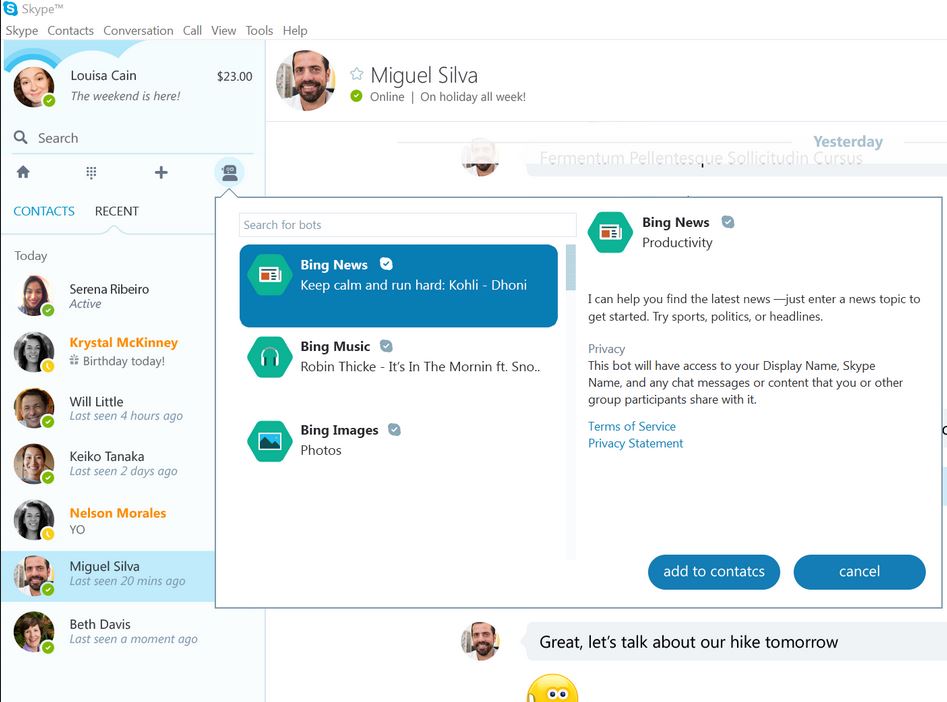
Microsoft today announcedSkype Bots, a new way to bring expertise, products, services and entertainment into your daily messaging on Skype. For now, Skype Bots work through text messages alone, in the future it will be available for audio and video calling as well. Microsoft today released updated Skype apps for Windows Desktop, Android, iPhone and iPad which brings the Skype Bot support.
How to use Skype Bots on Windows?
- Update to the latest version (7.22.85.107) of Skype Desktop on Windows by going to Help->Check for updates.
- After upgrade, you can see the bot directory on the Skype toolbar next to New button.
- Select the Add Bots button, you will be presented with the Bot directory where you can add the bots you are interested in.
How to use Skype Bots on iOS?
- Update to latest version of Skype from App Store.
- Go to contacts page.
- Tap Add Contact and you will have a page like the above.
- From the Bot directory, you can add the bots you are interested in.
How to use Skype Bots on Android?
- Update to the latest version of Skype app from Play Store.
- Open Skype app and go to Contacts page.
- Select the floating action button on contacts page.
- You will see the pink bots button, tap it.
- You will be presented with the Bot directory UI as above from where you can add the bots you are interested in.
Developers can join Skype developer program at skype.com/developer to start building Bots right away. I know many of our readers will want to know whether this works on Skype on Windows Phone, the answer is ‘No’. But the upcoming Skype Universal Windows App will support this feature.


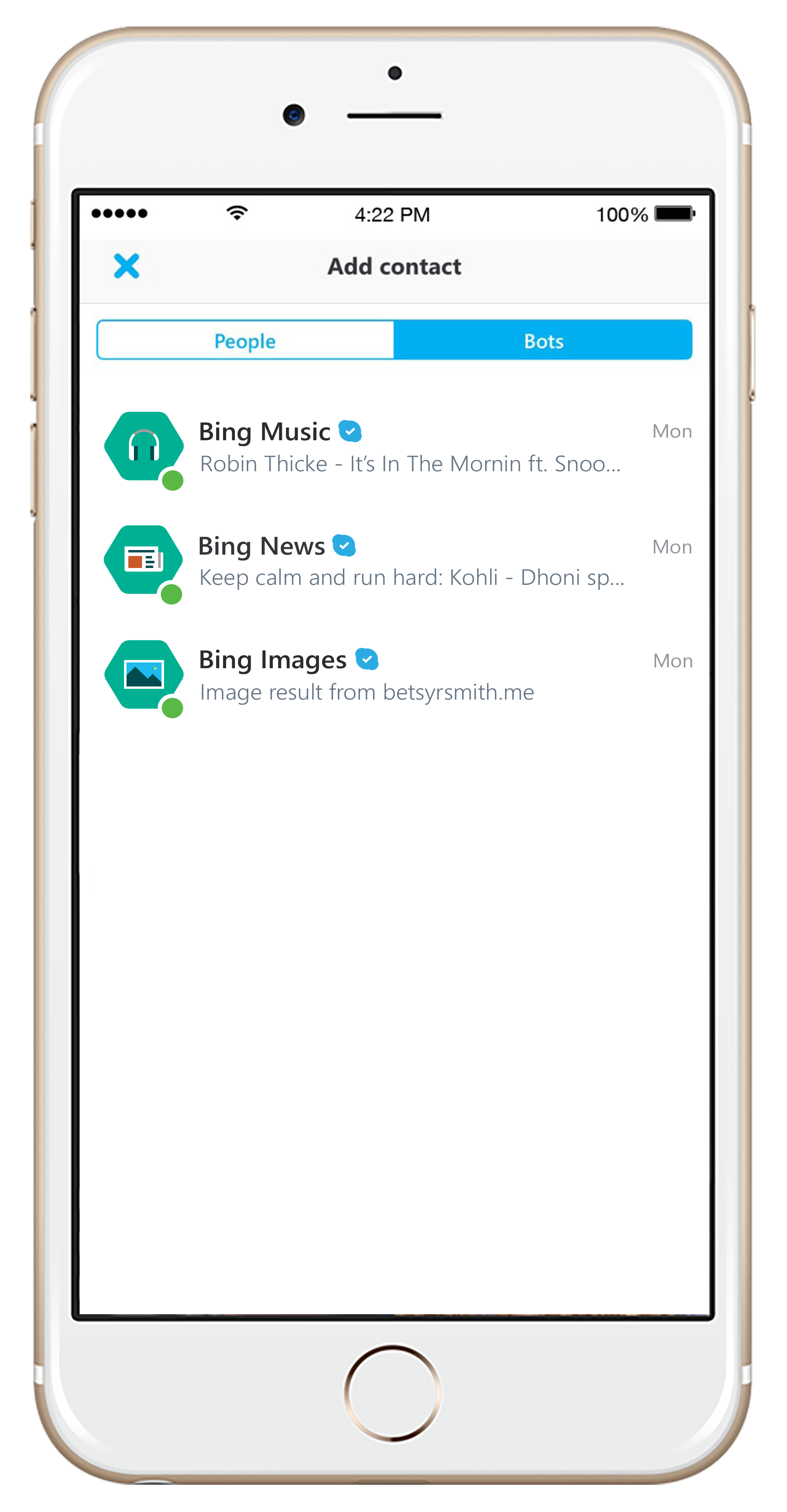









User forum
18 messages