Tip: How to get personalized suggestions on app, deals, restaurants etc
2 min. read
Published on
Read our disclosure page to find out how can you help MSPoweruser sustain the editorial team Read more
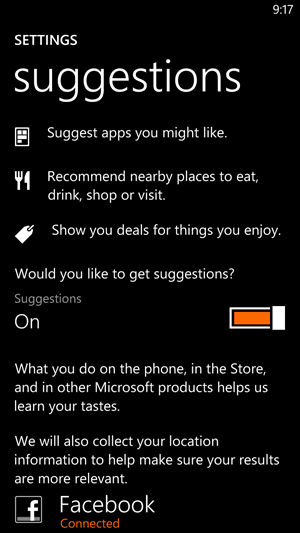 |
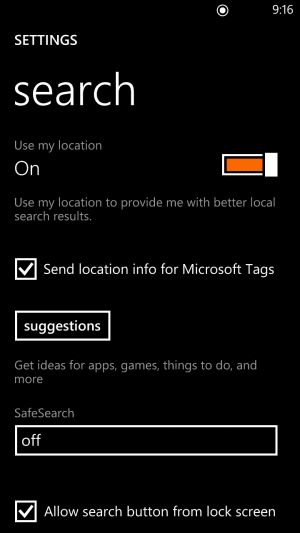 |
Here is another in our a series of articles, offering tips and tricks for both beginners and experienced users, courtesy of How to Windows Phone.
Windows phone also provides personalized suggestions on apps, deals, restaurants, shopping etc. It uses the data collected from search and Facebook if have enabled the option to. Always remember that windows phone never posts anything in your wall or your friend’s while using this feature.
To activate:
- Navigate to settings.
- Swipe right to applications.
- Tap on “Search”.
- Turn on the suggestions.
- Connect to Facebook in the same page and you are done.
Now lets see where do you get the suggestions.
Local Deals, Movies, Restaurants etc (This feature is not available for all the regions)
- Press the search button.
- Swipe right or left on the bing screen and you will see the movies and local deals. (These are not personalized).
- Navigate back to search screen.
- Press scout.
- Swipe left or right to see restaurants, popular places.
- There will be a tab named “for you” where you will find the local things based on your and your friends’ Facebook posts.
Apps and Games
- Navigate to store.
- Tap on apps.
- Swipe right to see the tiled categories and at the bottom you will find a tile “Picks for you”.
- Tap the tile to get the suggestions for you.
- Similarly in the store you can tap games to see the game picks for you.
Do remember that this suggestion works on Artificial intelligence so the more you talk about the games, apps, food etc in Facebook or Bing, the better will be your results.
See many more tips at of How to Windows Phone.









User forum
0 messages