Speccy Review - Is it the Best PC Information Tool?
7 min. read
Published on
Read our disclosure page to find out how can you help MSPoweruser sustain the editorial team Read more
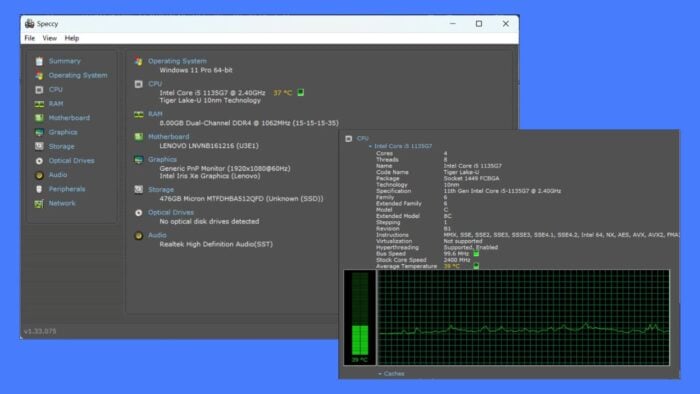
If you are looking for a detailed Speccy review, my experience with it might help you.
System information providers and real-time monitoring tools are great ways to keep an eye on your PC’s health and ensure it’s performing at its optimal level. One such popular tool is Speccy, developed by Piriform, which is known for the CCleaner optimization app.
Speccy provides detailed information on your PC’s hardware and software. It allows you to monitor components like the CPU, RAM, motherboard, graphics card, storage devices, optical drives, audio components, and network adapters. It can help you in many ways; for example, using it, I easily discovered that my laptop had an empty slot for adding RAM without even opening its back case.
I have been using Speccy for some time and have used some similar apps. Here are my views on it based on several factors.
|
Speccy Review Summary
|
|||||||||||
 |
Overall Rating: 4.6/5
|
||||||||||
| Pros | Cons | ||||||||||
|
|
||||||||||
|
Verdict:
Speccy offers a robust set of tools for monitoring and diagnosing PC health, making it an excellent choice for both novice and seasoned users. While it can be overwhelming sometimes and lacks proper customer support and there’s no trial for the Pro version, its comprehensive free version and user-friendly interface make it a valuable tool for anyone looking to get a deeper insight into their computer’s workings. |
|||||||||||
Speccy Features
1. System Summary
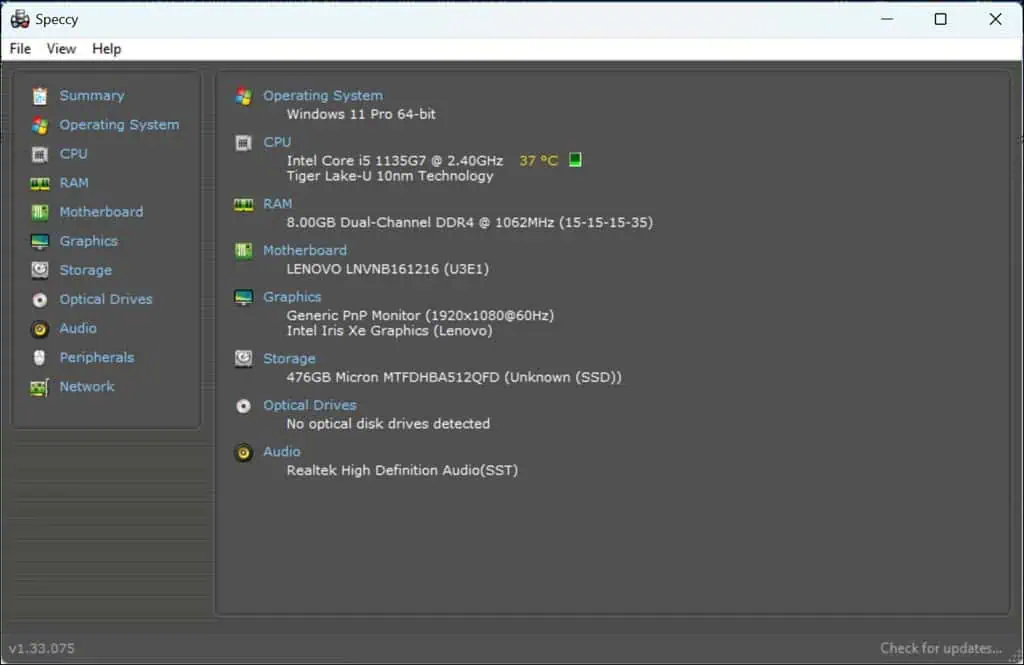
As soon as you launch the app, you’ll see the Summary section. It gives you brief information about every component of your PC. For example, you can see what operating system your device is on, basic information about the processor and its average temperature, the type of RAM and its capacity, and more. However, I find HWMonitor better in this case.
Basically, this information is needed when you are getting your PC fixed by an IT professional or to share with someone with whom you are selling your device. For more detailed information on each component, switch to the other sections of the application.
2. Operating System Information
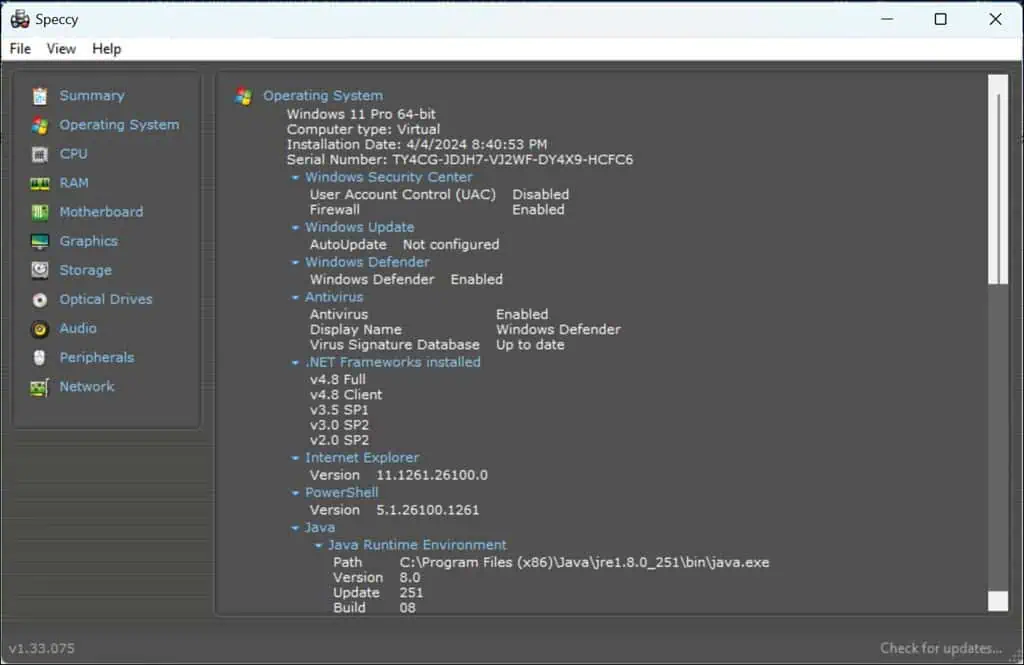
Switching to the tool’s Operating System section will give you a whole new perspective on your device. It’s nothing like the Windows built-in “About” section. It tells you pretty much everything about the OS and what helps to keep it running.
You’ll know the exact date and time when you installed the OS (or the last Windows feature update). Also, you’ll know the status of the Windows Security Centre, Updates, Frameworks Installed, Virus Signature Database, PowerShell version, and more.
Further, you can view the battery health status, Power Profile settings, current session duration, services currently active on your system, and more. There are so many details that it can be overwhelming. However, it’s good to have all this information in one convenient location when your OS is facing issues and you are troubleshooting it.
3. CPU Information
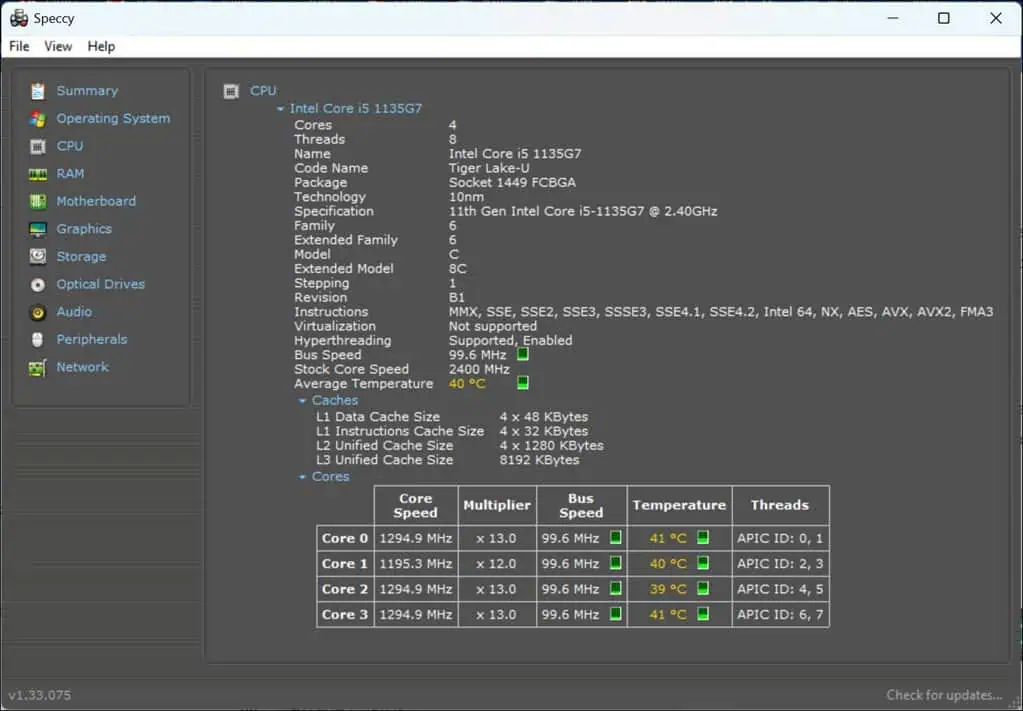
Next, there’s a CPU section that gives you extensive information about your processor and its components. You’ll see the number of cores, threads, name and model, technology, family, stock core speed, and more. It also tells you whether your CPU supports Virtualization and Hyperthreading.
The thing I like the most is the real-time temperature and bus speed (the speed at which information is transferred between CPU and other components like RAM or storage device). They are monitored in degrees Celsius and MHz, respectively. In fact, it shows this separately for each of the cores. It’s not as extensive as a dedicated app like RealTemp, but it works fine. During my tests, I found it accurately reflected changes as I ran intensive applications.
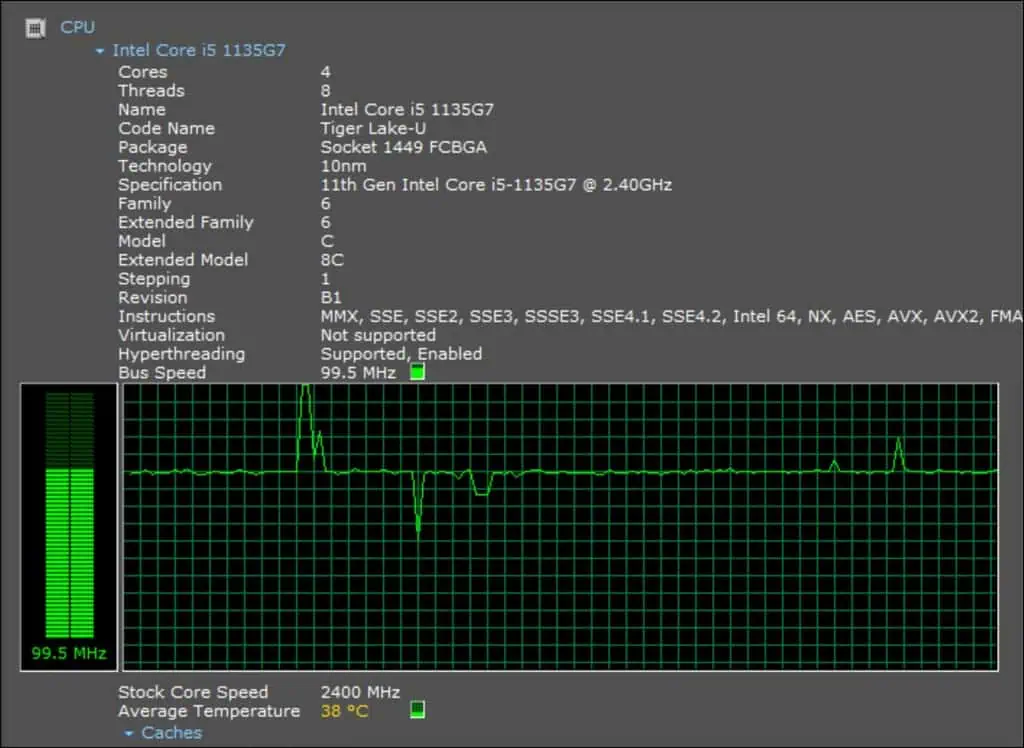
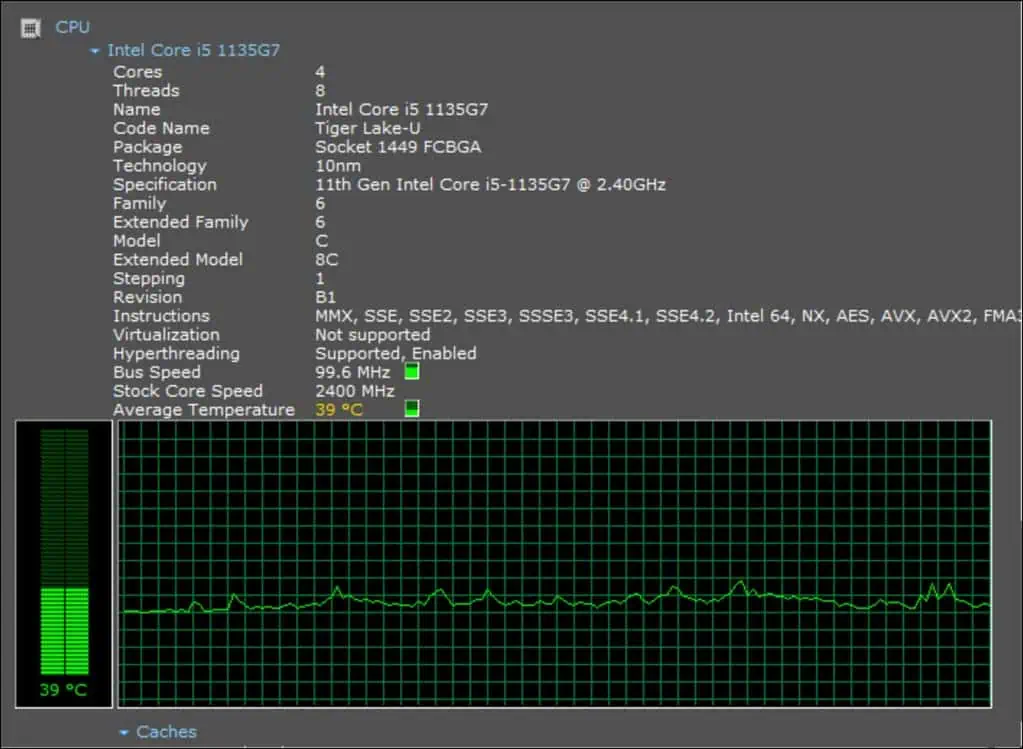
4. RAM, Motherboard, Graphics, and Other Information
Next up, there are separate sections for RAM, Motherboard, Graphics, Storage, Optical Drives, Audio, Peripherals, and Network. Under the RAM and motherboard sections, apart from the other useful information, you can also check the number of empty slots you can use for upgrading.
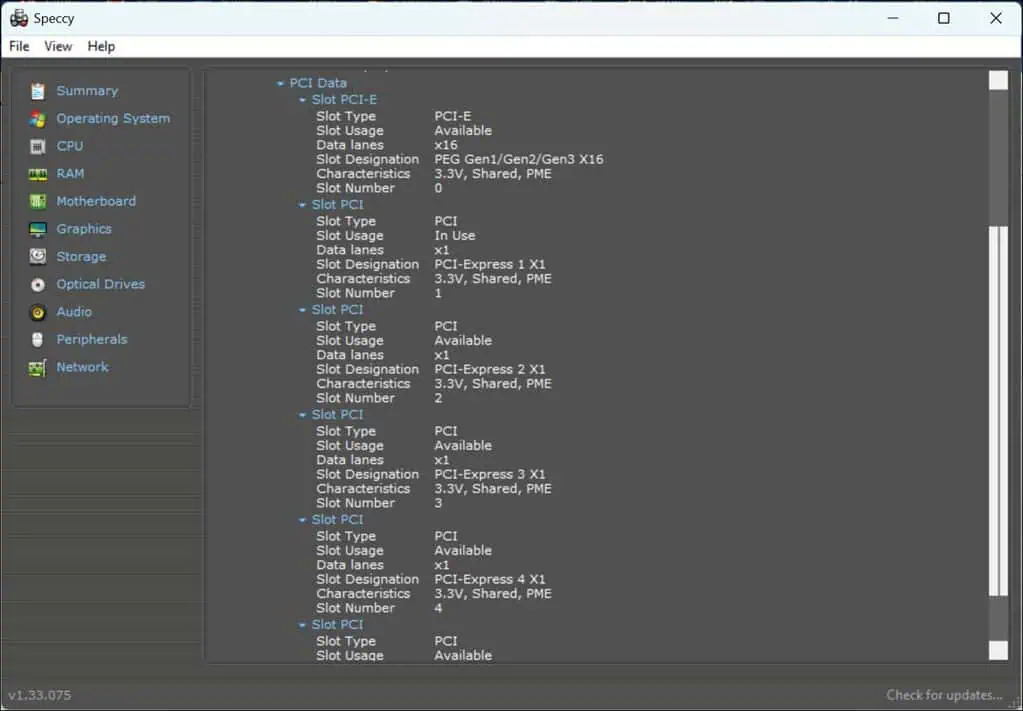
The Network section gives you detailed network information, such as the IP address, Wi-Fi details, and even the speed of the network interface. I could also see all the available SSIDs and information like signal strength and frequency. Next, you get the list of all the Adpaters (Bluetooth, Wi-Fi, and more).
Under the Peripherals section, you can access every minor to major detail of the external components attached to your PC, like a wireless mouse, keyboard, printer, fax machine, and more.
5. Save and Load System Snapshot
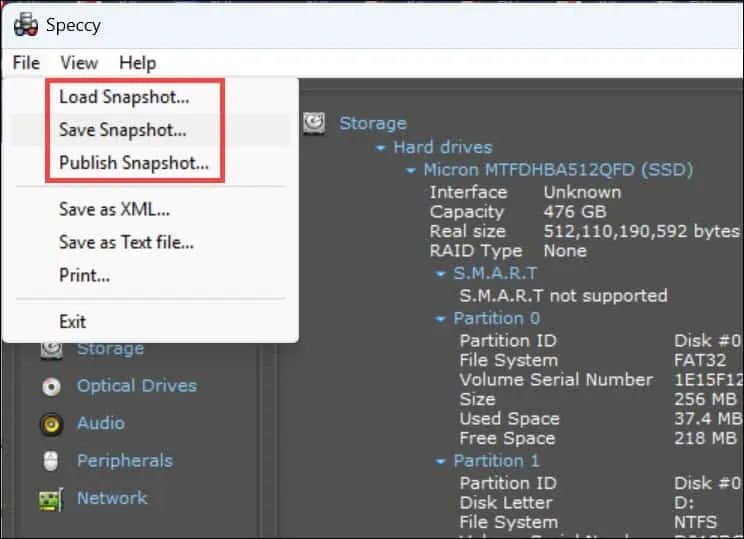
One of Speccy’s standout features is the ability to save your system’s current state in a snapshot for later review or to compare changes after modifications. This feature came in handy when I upgraded my RAM and needed to check system stability and performance changes.
6. Save and Export Reports
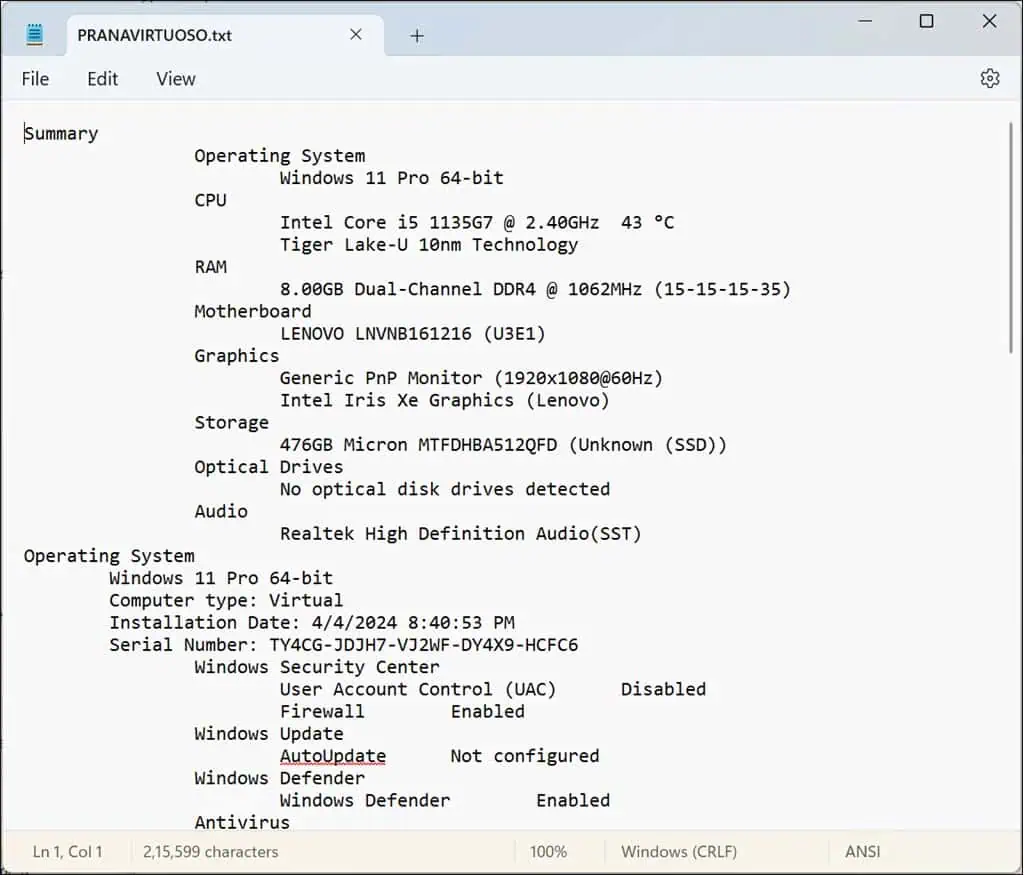
This is another thoughtful addition to the program. Speccy allows the export of collected data to XML or text files, making it easy to share or archive. This functionality proved beneficial during tech support sessions, as I could easily send detailed system reports to a technician.
Speccy Interface
Coming to the user interface of the app.
It’s straightforward, with all the major sections clearly available on the main screen. This makes it easy to navigate even for non-tech-savvy users.
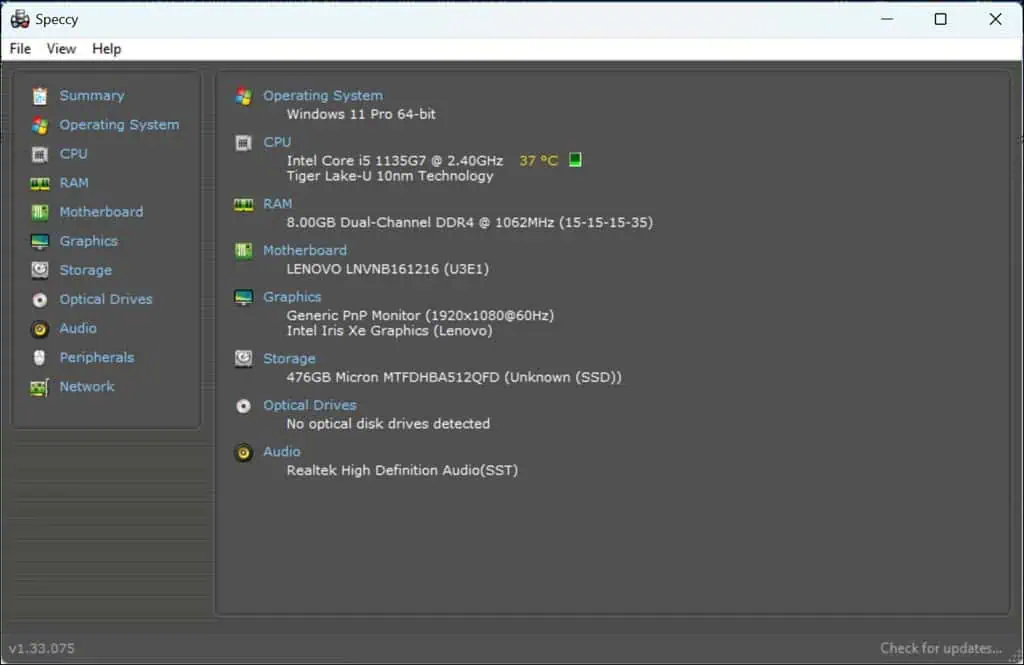
However, with too much technical information under a single window, some users might get confused when searching for the information that they require. To counter this, there’s a Find option that can be accessed under the View menu at the top bar.
Speccy Customer Support
Speccy, has an extensive support system. The dedicated support page has numerous troubleshooting guides and FAQ sections to solve common Speccy issues. There’s also a community forum page where you can share your problems and get solutions directly from the Speccy users who have first-hand experience.
Then there’s CCleaner’s YouTube channel, where you might find videos related to Speccy troubleshooting. Further, if your problem is too specific, you can submit it through a contact form by filling out all the details.
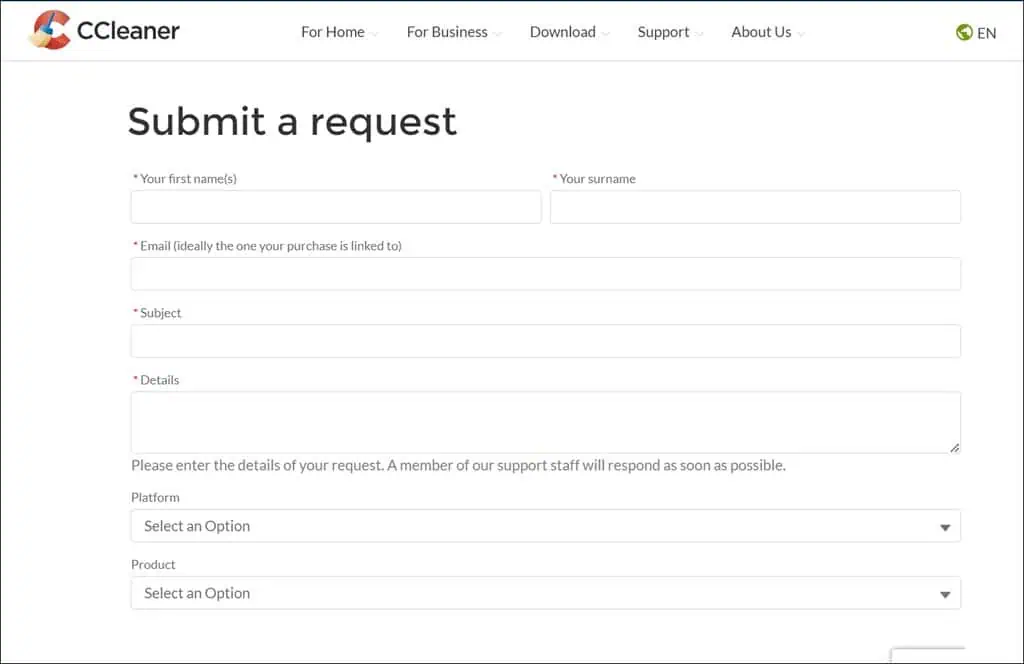
I tried it but didn’t get a response from the team even after 48 working hours. For premium support, you have to purchase the professional version of Speccy. Also, there isn’t a real-time chat option.
Speccy Pricing
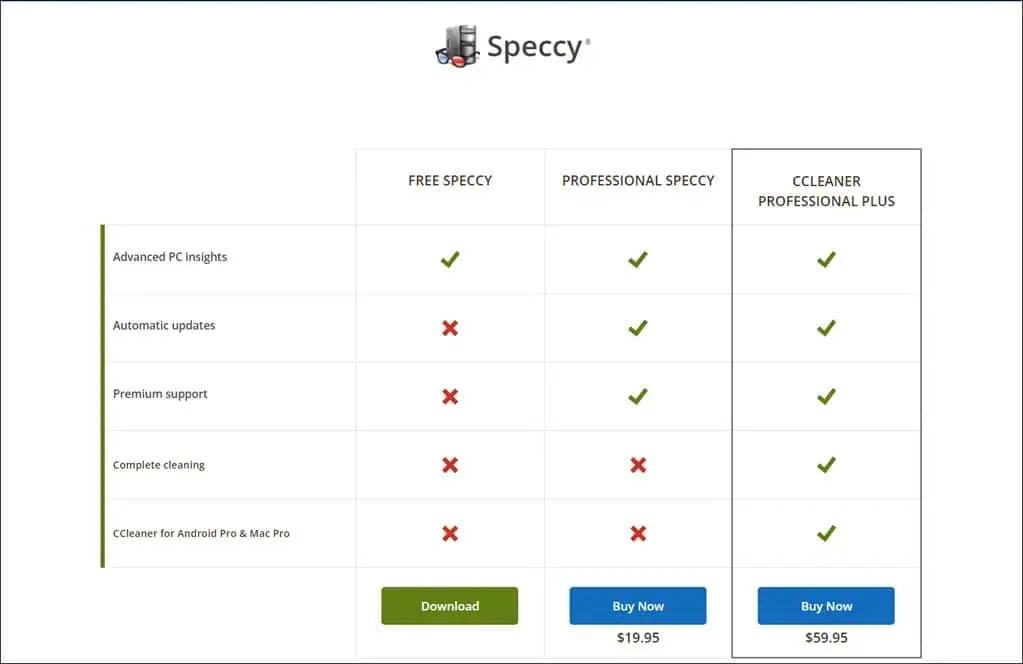
Speccy offers a free version, which should be enough for most users.
However, for those wanting more, such as automatic updates and premium support, the Pro version costs $19.95 for a lifetime license. Although there isn’t a free trial for the Pro version, the free version can give you a good feel for the software’s capabilities.
Speccy Review – Verdict
After using Speccy for a few days, I’d say it’s a useful tool, especially if you use your device for high-end works like gaming, graphical work, programming, or others.
Speccy will provide real-time data on your PC hardware, giving you an idea of the maintenance work required. It’s also useful for troubleshooting processes and when you plan to upgrade your PC.
On the other hand, while Speccy is packed with information, it can be overwhelming, especially for less tech-savvy users. Some might struggle to locate the specific details they need amid the sea of data. The support experience is a mixed bag – while the free resources are helpful, the lack of timely responses and real-time chat options in the free version could leave users waiting for critical help.
Overall, it’s a good tool to have on your device, especially considering it’s freeware and lightweight. I hope this Speccy review has helped you make an informed decision about whether to use it.









User forum
0 messages