PC Health Check App for Windows 11 - 10 Most Powerful Tools
11 min. read
Published on
Read our disclosure page to find out how can you help MSPoweruser sustain the editorial team Read more
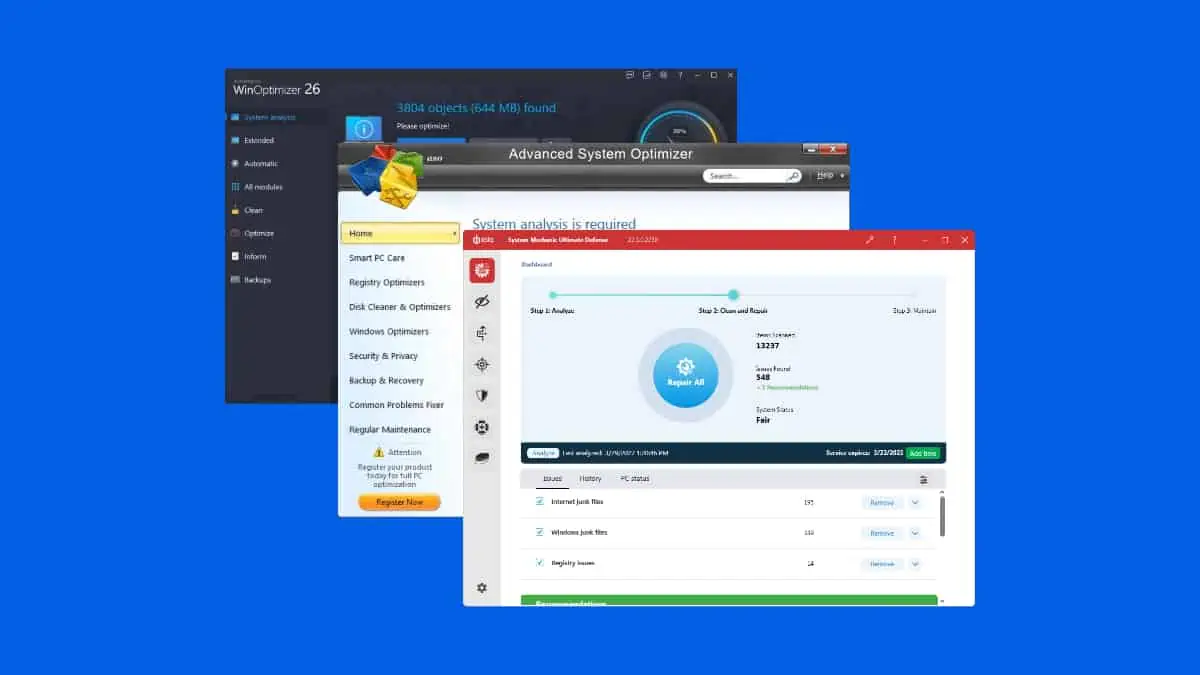
Are you looking for the most efficient PC health check app for Windows 11? If you’re struggling with a sluggish PC and wondering which app you should use to check your system’s condition, you’ve landed at the right place!
In this guide, I’ll walk you through the 10 best tools for the job. I’ll give an overview of each to help you get basic information so you can make an informed decision for yourself. I’ll also guide you on how to use a health-checking tool to maintain your device.
With that said, let’s roll in.
Best PC Health Check App for Windows 11
Here’s a quick overview of the finest maintenance and health check options:
| Tool Name | Ease of Use | Cleaning & Optimization | Speed Improvement | User Ratings | Price |
| PC Health Check | User-Friendly | Basic | Limited | Mixed | Free |
| Windows Security (Windows Defender) | Intuitive | Standard | Moderate | Positive | Free |
| Performance Monitor/Resource Monitor | Slightly overwhelming | Advanced | Effective | Positive | Free |
| AVG TuneUp | User-Friendly | Extensive | Moderate | Mixed | Trial |
| Iolo System Mechanic | User-Friendly | Extensive | Effective | Positive | Subscription |
| Glary Utilities | Slightly overwhelming | Basic | Limited | Mixed | Freemium |
| HWiNFO | Detailed | Extensive | Effective | Mixed | Free |
| Advanced System Optimizer | Slightly overwhelming | Extensive | Moderate | Positive | Free |
| Speccy | User-Friendly | Basic | Moderate | Mixed | Free |
| Ashampoo WinOptimizer | User-Friendly | Standard | Effective | Positive | Trial |
1. PC Health Check
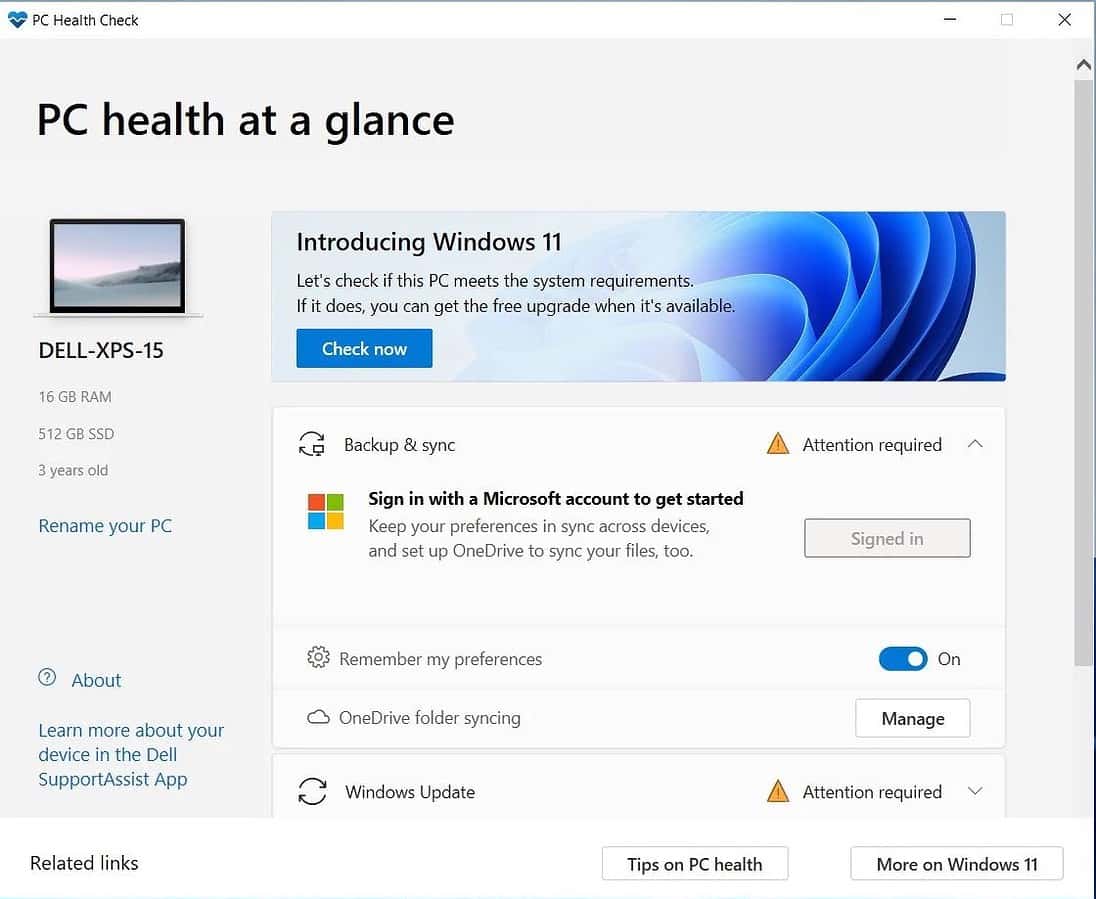
The PC Health Check app is a remarkable tool for Windows 11 users as it delivers real-time insights into device health. You can easily access it through Windows Search or online installation to get info regarding your PC. Since it’s Microsoft’s built-in tool for Windows, you won’t have to worry about paying for a third-party option or malware.
This tool also provides a comprehensive Windows 11 eligibility check and guides users on meeting system requirements. Apart from that, it emphasizes backup and sync. You also get Microsoft account integration for preferences and OneDrive for photo and file protection.
Recognizing the importance of regular updates, it seamlessly directs you to Windows Update. Moreover, it also monitors battery and storage capacity, startup time, and device specifications. With user-friendly features like tips on device performance, PC Health Check proves indispensable for optimizing and troubleshooting Windows 11 PCs.
| Pros | Cons |
| Real-time device health insights | Occasional update issues |
| Detailed Windows 11 eligibility check | Battery capacity data is available only for devices older than three years |
| Backup and sync features | |
| Diverse monitoring abilities |
2. Windows Security (Windows Defender)
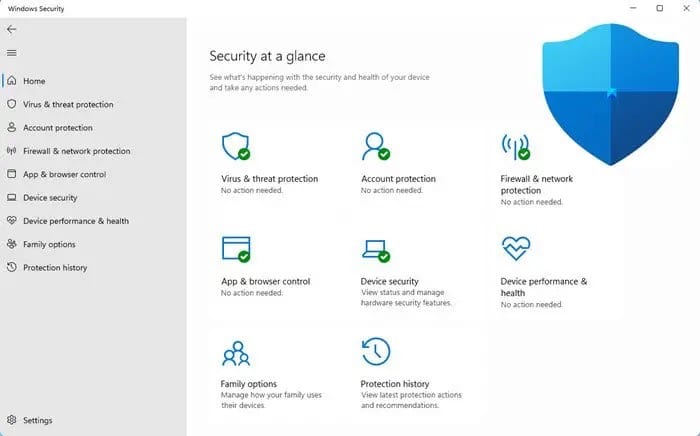
Windows Security is also integrated into Windows 11. It’s a powerful app for checking your PC’s health and it often surpasses the notion that third-party security tools are better.
Windows Security offers robust features like Microsoft Defender antivirus, real-time protection, and on-demand scans. Its dashboard provides quick access to security tools like Firewall, SmartScreen, and Device security to improve protection against malware and vulnerabilities.
With a well-designed interface, you can easily manage settings, view protection history, and access various security features.
That said, Windows Security’s ransomware protection and integration with OneDrive for data recovery make it a top-tier PC health check app for Windows 11 users. The best part? You don’t have to pay for it!
| Pros | Cons |
| Seamlessly integrated into Windows 11 for convenience | Not compatible with all third-party security products |
| Microsoft Defender offers constant malware vigilance | Occasional issues with updates |
| Quick, full, custom, and offline scans available | |
| User-friendly interface with easy tool access |
3. Performance Monitor/Resource Monitor
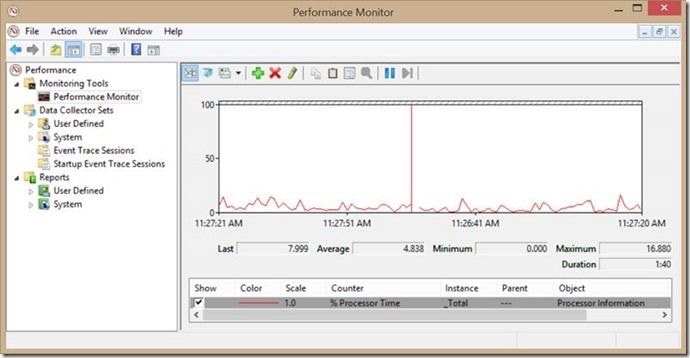
The Reliability and Performance Monitor is yet another great built-in PC health check app for Windows 11. This tool offers deep insights into system reliability and resource utilization.
That said, the Monitoring Tools icon gives you quick access to the Resource Monitor. The Resource Monitor provides real-time awareness of CPU, Memory, Disk, and Network usage to help with quick issue identification. You can also track software updates, critical events, and problem reports.
Moreover, with its Data Collector Sets, you get a historical perspective on resource consumption. This way, you can get valuable troubleshooting information. Its intuitive GUI simplifies navigation. You can launch it easily from the Start Menu.
| Pros | Cons |
| Instantly monitors CPU, Memory, Disk, and Network usage | A bit complex for new users |
| Data Collector Sets offer a historical perspective | Data Collector Sets can overwhelm with information |
| Data Collector Sets provide structured performance logs | Doesn’t fully address broader network issues |
| Easy navigation for both beginners and experts |
4. AVG TuneUp
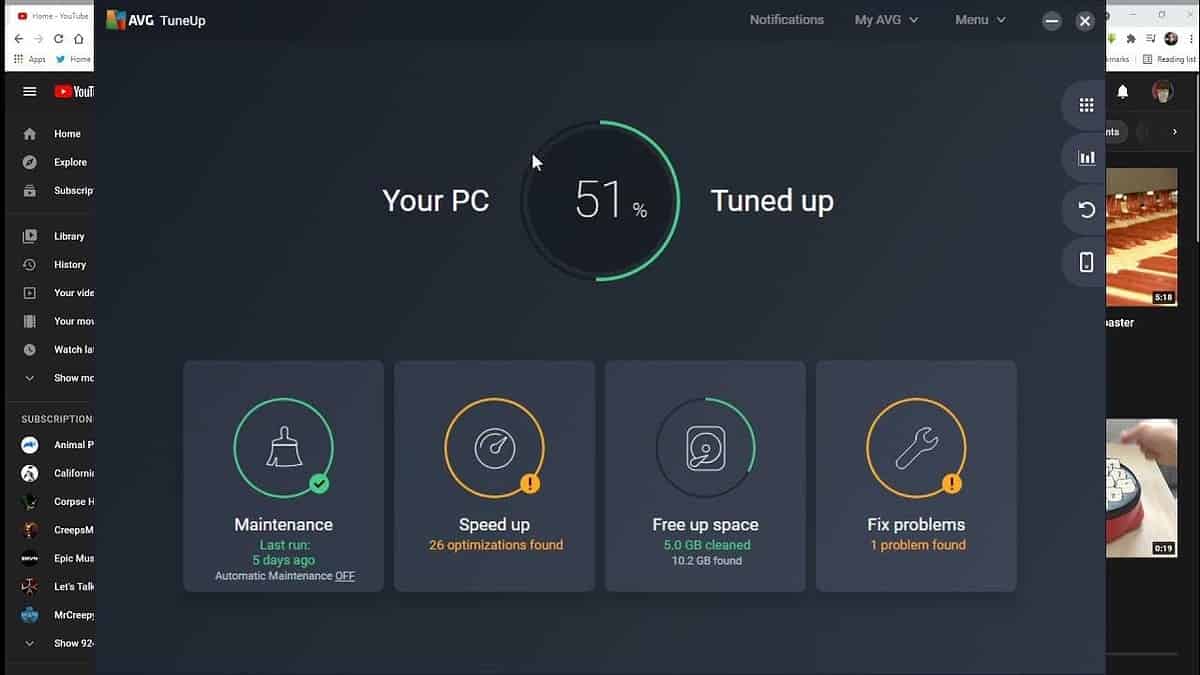
If your Windows PC feels sluggish, AVG TuneUp is the lifeline. Beyond basic tune-up tools, it offers a robust suite with a variety of performance-boosting applications. Its Sleep Mode intelligently manages startup processes to ease resource strain.
Moreover, TuneUp also offers Browser Cleaner and Disk Cleaner to improve hard drive cleanup. Also, its Software Uninstaller removes unnecessary programs right away.
AVG TuneUp also significantly improves system speed, reduces boot time, and improves overall performance. Though Windows 11 has comparable tools, AVG TuneUp’s consolidated interface and additional features make it a convenient and effective choice.
Its 30-day free version packs a punch, and with occasional discounts, its $29.99 price tag is reasonable for a 10-PC license.
| Pros | Cons |
| AVG TuneUp offers thorough PC optimization | Annual subscription deter some users |
| Easy-to-navigate digital toolbox for users | Some features duplicate built-in Windows utilities |
| Includes Software Uninstaller and helpful backup options | |
| Useful cleanup tools like Browser Cleaner and Disk Cleaner |
5. Iolo System Mechanic
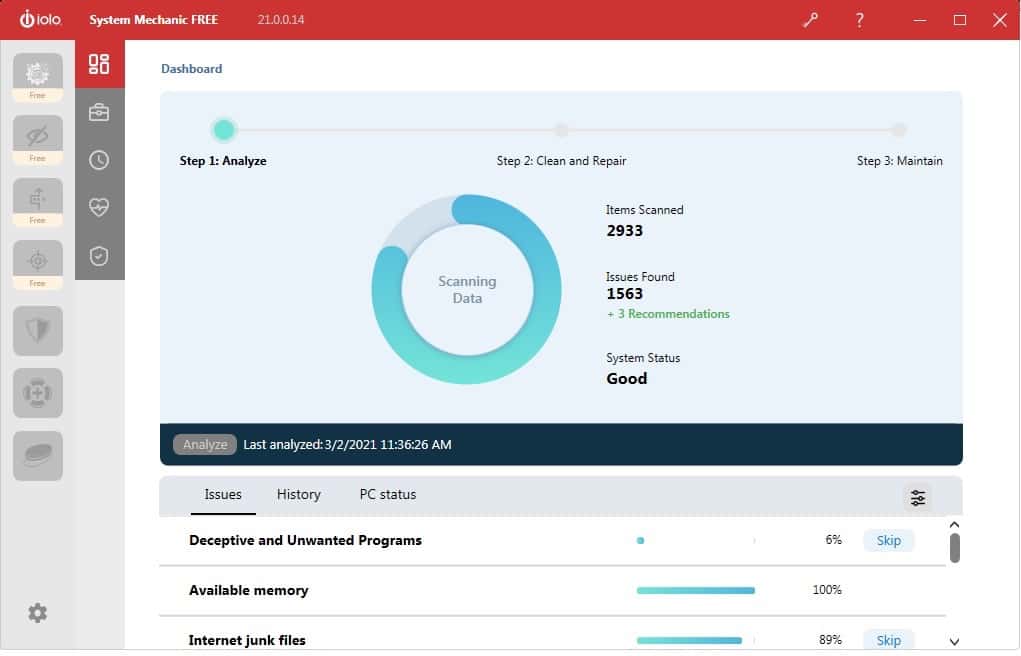
Here we’ve got another great PC health check app for Windows 11: Iolo System Mechanic! This system utility swiftly clears over 50 types of clutter to optimize your Windows, improve speed, and conduct essential background tasks.
With pricing plans like the basic at $14.98/year, it’s quite accessible as it offers system repairs, cleanup, and robust performance maintenance. Its Pro plan at $20.98/year adds antivirus protection and recovery features, while the Ultimate Defense plan at $23.98/year introduces advanced privacy and password management.
That said, its interface is user-friendly, with a toolbox neatly organized for easy navigation. What I love the most about it are its quick scans, effective junk removal, and recovery tools. It also has some downsides like basic virus protection and the yearly payment structure. Despite this, Iolo System Mechanic excels when it comes to providing a hassle-free, speedy, and junk-free PC.
| Pros | Cons |
| Swiftly removes over 50 types of unnecessary files | Limited virus/malware defense in the basic version |
| Tools effectively boost PC and internet speed | Plans require a lump sum payment annually |
| Clear, uncluttered design for easy navigation | High cost for premium support services |
| Diverse features for cleaning, speed, protection, and recovery |
6. Glary Utilities
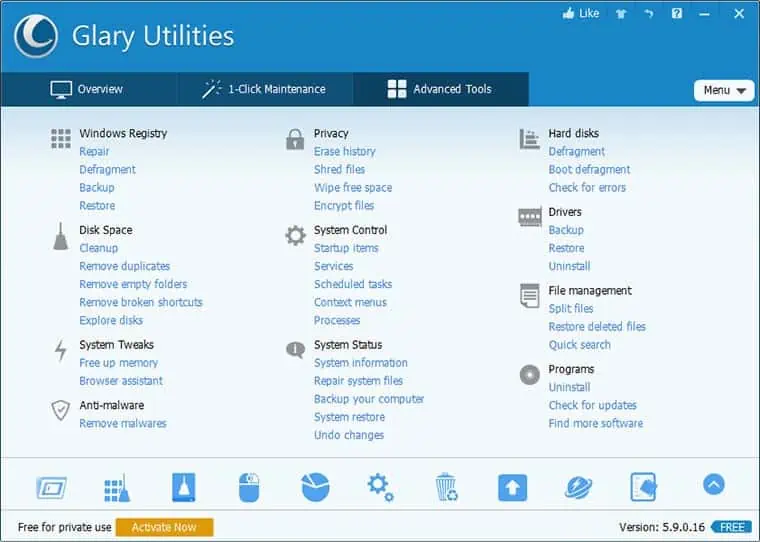
Glary Utilities is a top-tier PC health check app for Windows. With a user-friendly interface, it simplifies the optimization process without unnecessary widgets, with a great focus on functionality. Though you can download it for free, its premium version is priced at $19.97 per year and throws in scheduled maintenance checks and privacy track erasure.
Featuring nearly 30 tools, Glary Utilities covers system maintenance comprehensively. From Registry Cleaner to Disk Repair, it offers a one-click solution for common issues. The Startup Manager provides a detailed breakdown of boot-time influencers to ensure efficient performance.
Also, tools like Duplicate File Finder and Disk Space Analyzer add extra utility. Glary Utilities stands out for its simplicity and functionality. That’s why it’s a great choice for users seeking a reliable PC optimization tool.
| Pros | Cons |
| Nearly 30 tools for thorough optimization | Some advanced options require Pro version |
| Simple, professional, and easy to navigate | Pro version is priced at $19.97 per year |
| Detailed breakdown for faster boot times | |
| Identifies and manages space-consuming files effectively |
7. HWiNFO
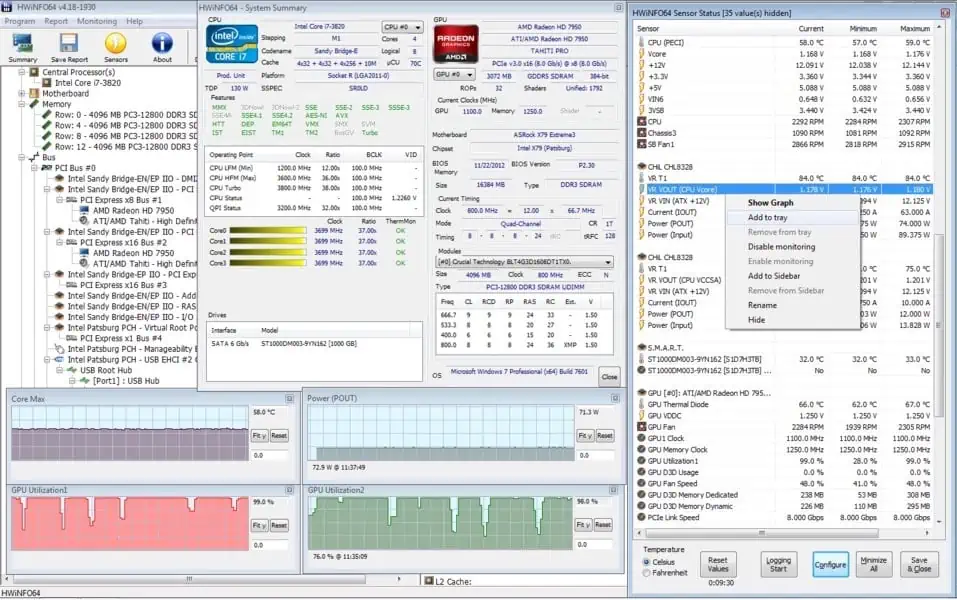
HWiNFO is a standout PC health check app for Windows 11. It offers a detailed overview of hardware components. It categorizes information into ten sections to focus solely on hardware aspects. With the ability to save custom reports, run on portable devices, and monitor real-time hardware changes, HWiNFO stands as a versatile and practical choice.
HWiNFO’s user-friendly interface simplifies navigation and makes it easy to access essential information about your system’s CPU, motherboard, memory, and more. Though it doesn’t delve as deeply into network information as some competitors, HWiNFO compensates with features like alarms for sensor thresholds and support for extensions.
Whether you opt for the installable or portable version, HWiNFO impresses with its detailed yet accessible approach to system information.
| Pros | Cons |
| Provides in-depth information on CPU, motherboard, and more | Some users desire more detailed network info |
| Easy navigation with a one-page summary | Displays MAC address instead of IP in network info |
| Create full or selective device reports | |
| Regular updates for evolving PC needs |
8. Advanced System Optimizer
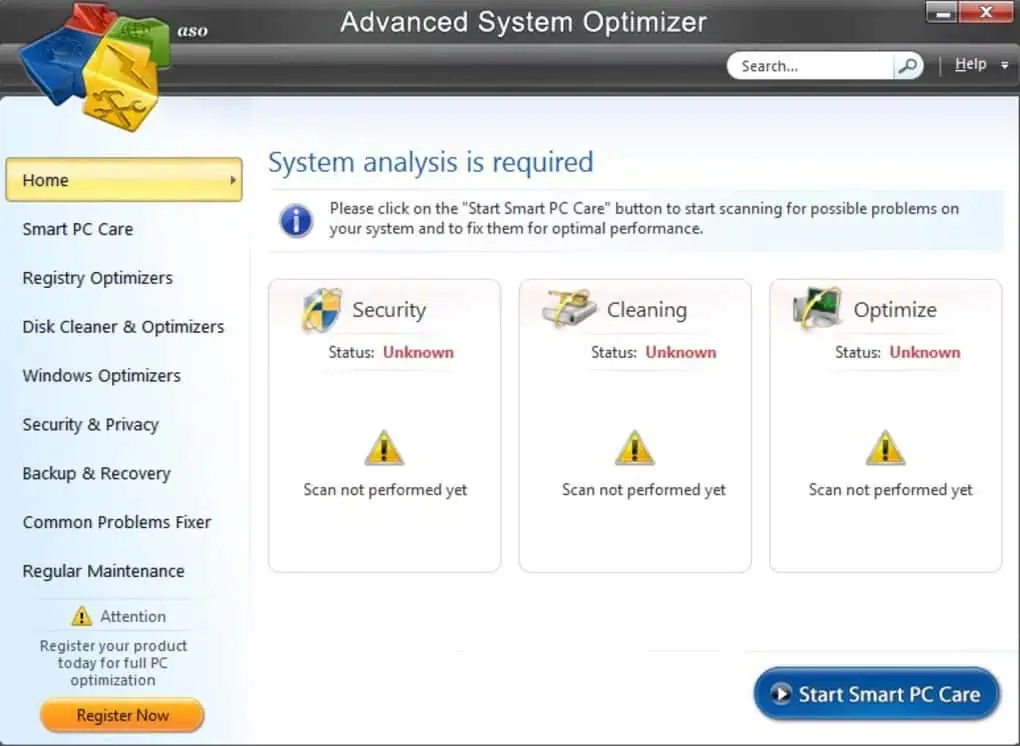
Systweak’s Advanced System Optimizer is also a top PC health check app for Windows 11. Priced at $50 for a yearly subscription, it offers a comprehensive set of features to improve your PC’s speed and performance.
Its disk cleaner efficiently removes unwanted files, and the system cleaner sweeps away PC-clogging junk. Advanced System Optimizer excels in defragmentation as it boosts data access speeds. Also, its secure delete feature ensures the safe disposal of sensitive data.
Moreover, this tool safeguards your data with a robust backup system to prevent loss incidents. Its game optimizer provides distraction-free gaming in a dedicated sandbox mode, while the memory optimizer improves overall PC speed.
Advanced System Optimizer is great in terms of security security as it allows file encryption and online identity protection through history and cookie deletion.
| Pros | Cons |
| Extensive tools for PC optimization and security | Priced at $50 for yearly subscription |
| Easy navigation and accessibility | Premium version unlocks full functionality |
| Improves gaming experience in a dedicated sandbox | |
| Keeps up-to-date with evolving PC needs |
9. Speccy
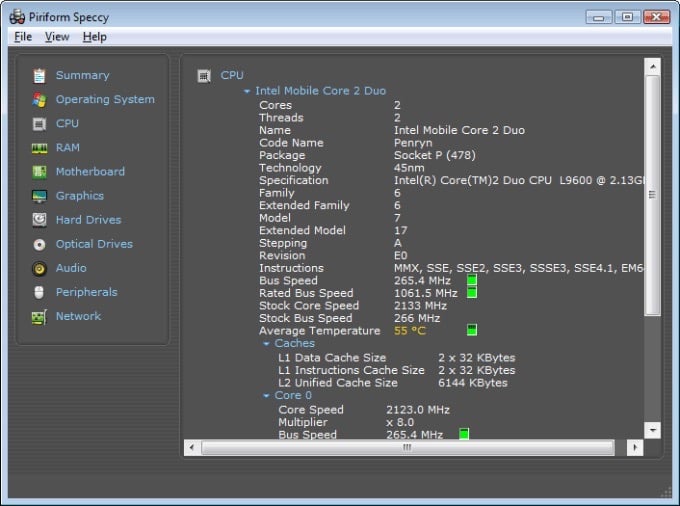
Speccy is another great PC health check app for Windows 11. It offers a straightforward experience for users delving into their PC’s details. Its user-friendly interface is not only visually appealing but also the most accessible among system information utilities. With clear categories like Motherboard, Graphics, and Network neatly organized in the left column, getting important information becomes a breeze.
Unlike some competitors, Speccy avoids an intimidating interface. So, it’s suitable for users who aren’t hardcore PC experts. While it lacks some advanced features present in other utilities, Speccy’s simplicity makes it an ideal choice for those seeking the basics. If you want to explore your PC’s intricacies without the hassle, Speccy’s ease of use and cool design make it a worthy download.
| Pros | Cons |
| Clear and visually appealing categories | Falls short in features compared to HWInfo64 |
| More stable than some competitors | |
| Provides important PC details effortlessly | |
| Ideal for users not familiar with complex tools |
10. Ashampoo WinOptimizer
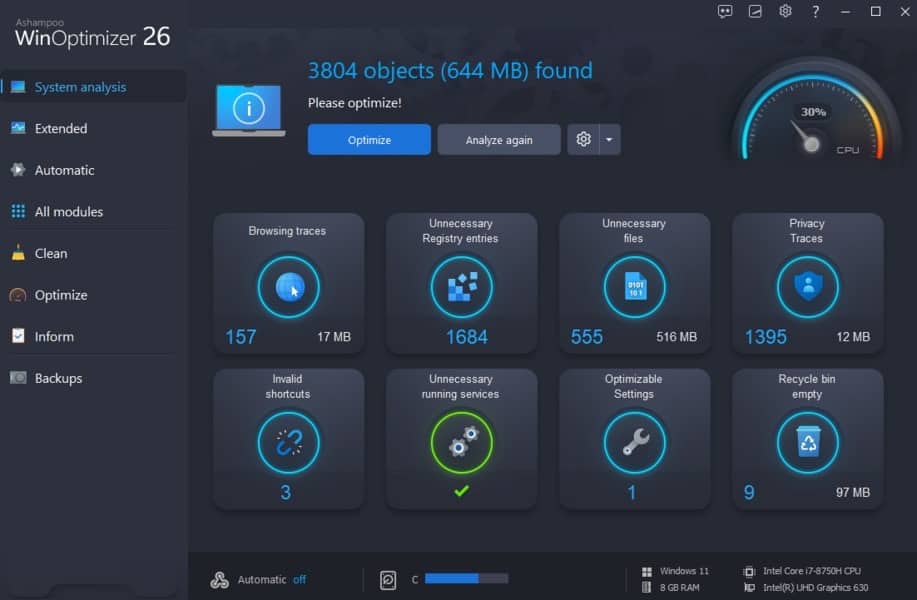
Last but not least, Ashampoo WinOptimizer stands out as one of the best PC health check apps for Windows 11. Priced at $49.99 (but often discounted to $29.99), it delivers powerful tune-up and maintenance tools without breaking the bank.
Ashampoo WinOptimizer’s latest version, WinOptimizer 19, offers improved interface and optimization features.
One major improvement is the increase in available licenses, now offering 10 per purchase. This aligns it with top competitors and is a significant upgrade from its previous three-license limitation. With compatibility with Windows 11/10/8/7, Ashampoo WinOptimizer 19 is a user-friendly and cost-effective solution for keeping your PC in top shape.
| Pros | Cons |
| Budget-friendly option | Some competitors offer subscriptionless models |
| Improved performance and revamped tools | Lacks certain advanced features |
| Now includes 10 licenses per purchase | |
| Attractive and easy to navigate |
How I Chose the Best PC Health Check App for Windows 11
I’ll be honest: choosing the best tools took quite a while as I had to juggle between dozens of options to shortlist the top ones.
First, I identified my key needs: cleaning, speed improvement, and overall system maintenance.
Next, I researched popular apps online, focusing on user reviews and expert opinions. Simplicity was a priority, so I favored apps with user-friendly interfaces.
To narrow down options, I tested trial versions of various apps to evaluate their efficiency in cleaning junk files, optimizing speed, and overall system care. The goal was to find an app that offers a comprehensive toolbox for PC health.
Finally, I also considered their pricing and payment structures to aim for affordability and value for money.
How To Use a PC Health Check App for Maximum Efficiency?
Here’s how to use AVG TuneUp for health checks:
1. Visit AVG TuneUp’s website and click Try it free for 7 days to begin downloading.
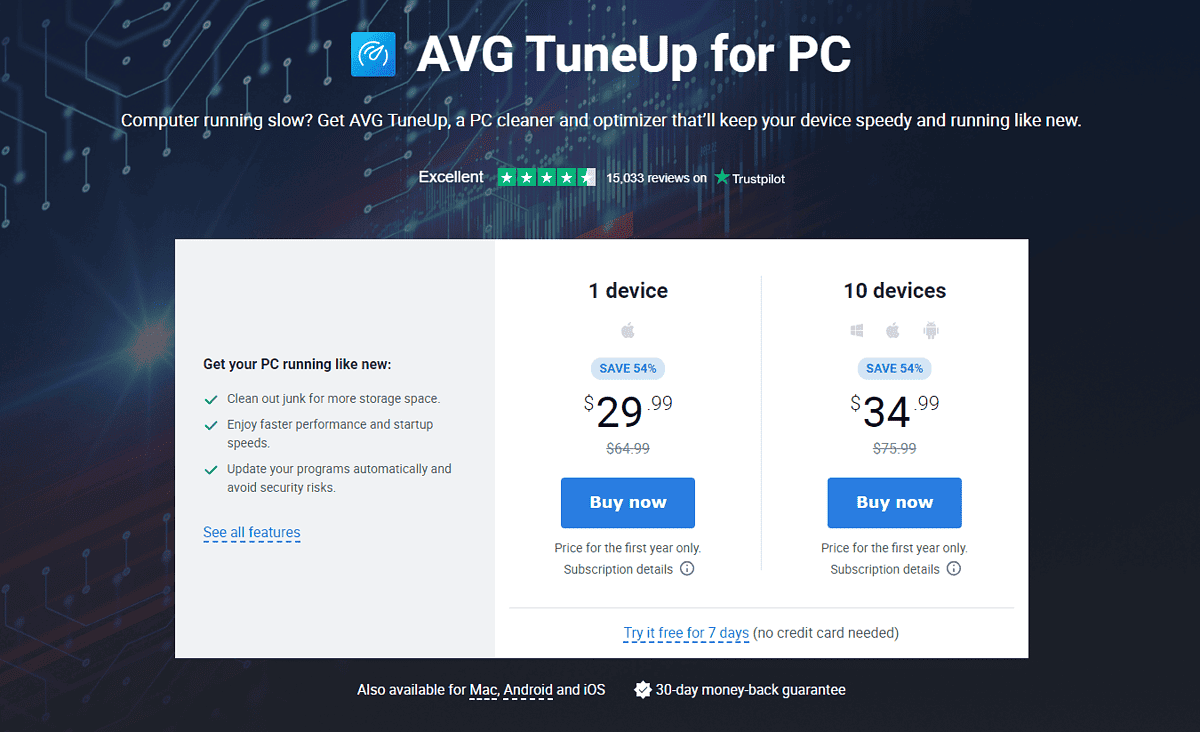
2. Open the downloaded file. This will automatically begin installation, which takes around 2-5 minutes.
3. Once installed, open AVG TuneUp and click Scan Now to begin scanning. You can also choose Skip to access the main interface.

4. The main interface provides different options like Maintain, Speed Up, Free Up Space, and Fix Issues.
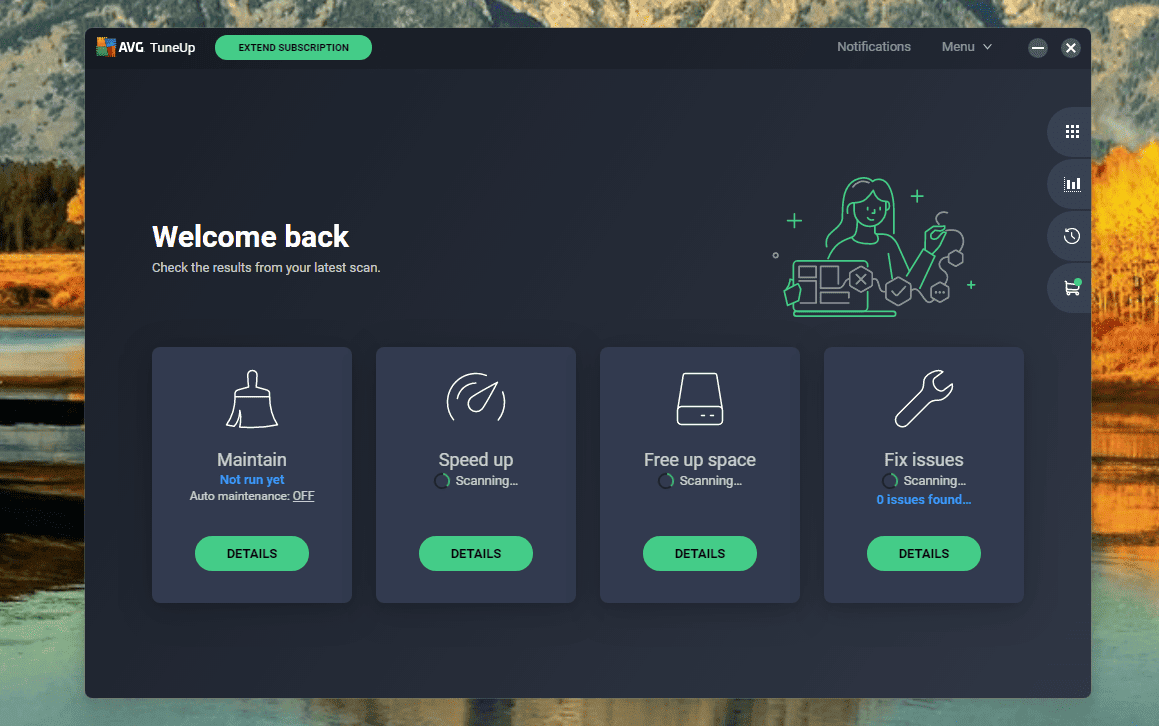
5. Click on details of any to get detailed information and fix the issue if need be.
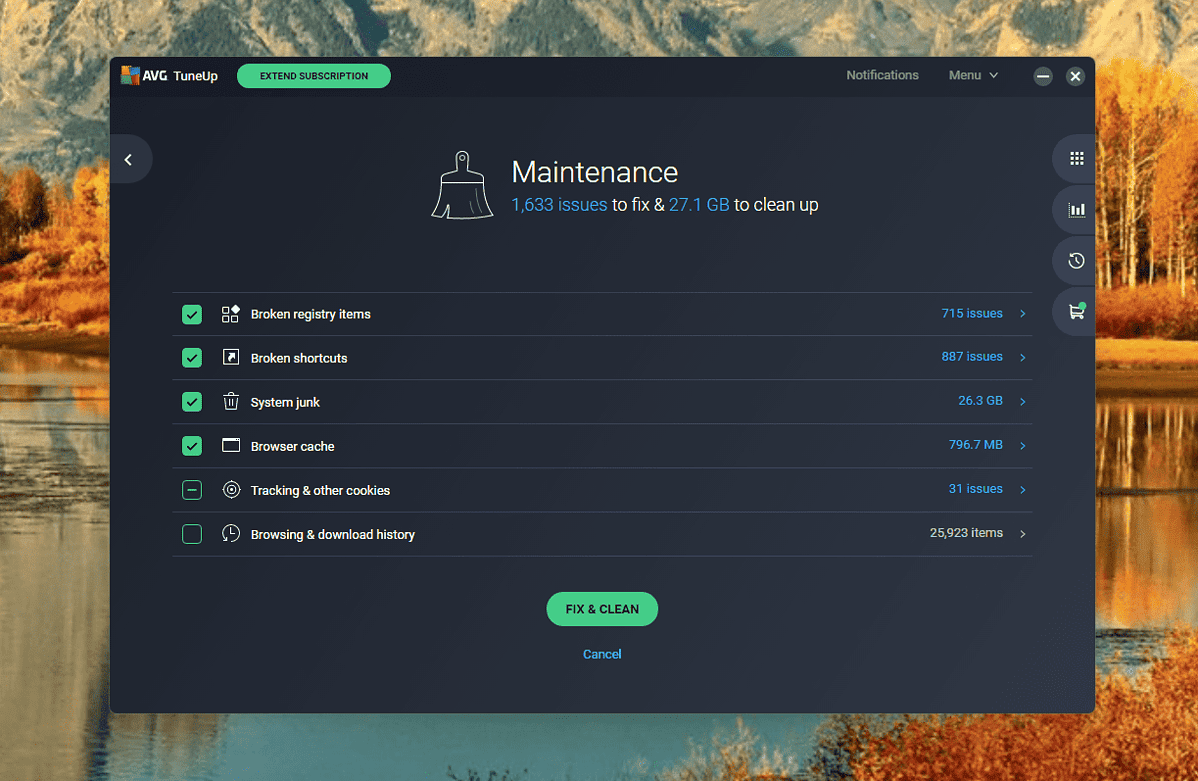
So, now you’re much closer to finding the ideal PC health check app for Windows 11. The 10 tools I’ve picked out should satisfy both novices and advanced users. Feel free to share your favorite in the comments below!









User forum
0 messages