How to Set Out of Office Automatic Reply in Outlook
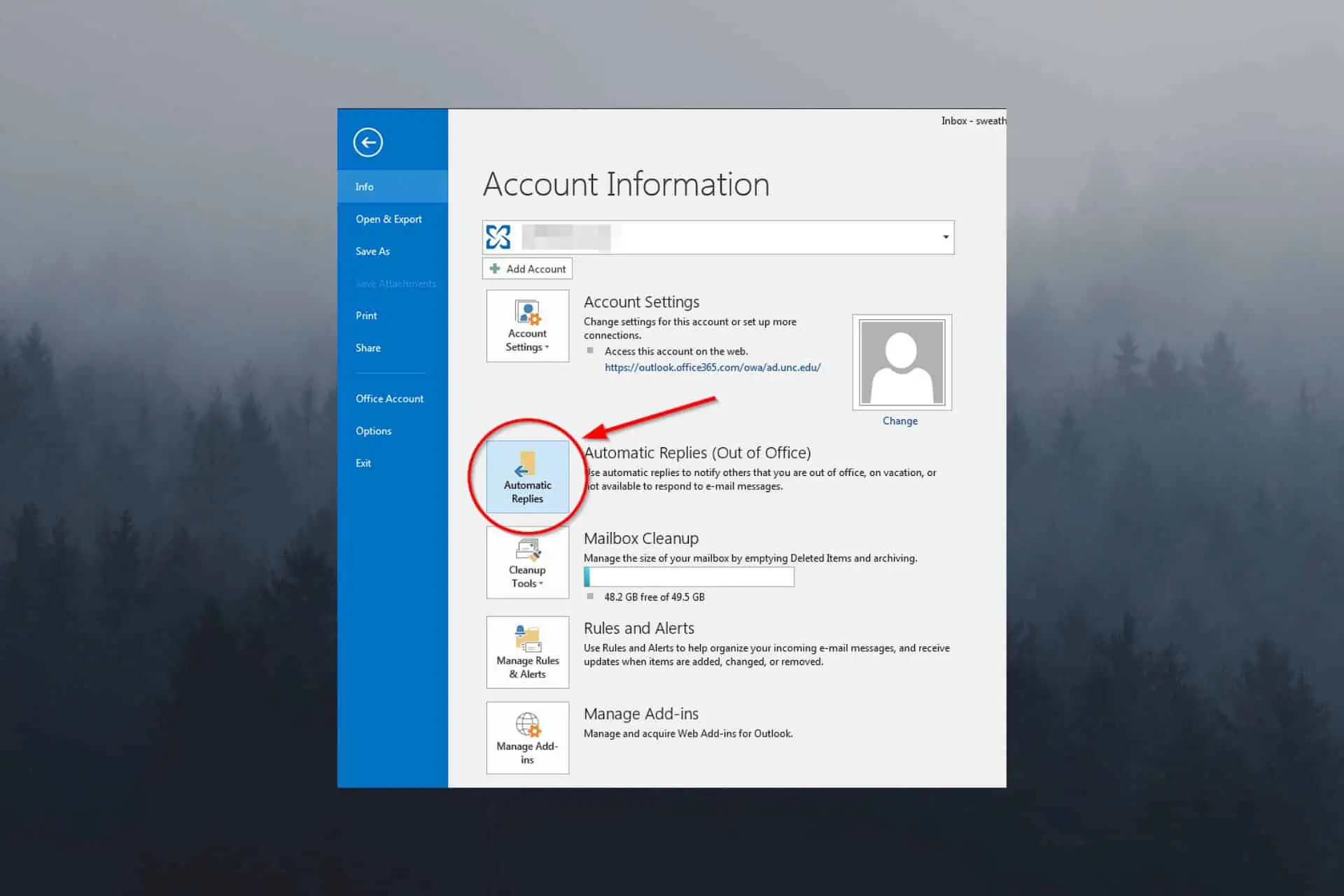
It has become increasingly important to stay in contact with your colleagues even when you’re away from the office. Are you unsure how to set Out of Office in Outlook? We’ve got you covered!
Microsoft Outlook provides a handy feature on this topic, known as Out Of Office Automatic Reply, allowing users to inform their email contacts about their absence and provide them with relevant alternative contact information.
This article will detail how to set up an Out of Office automatic reply in Outlook so that you may remain professional and keep in touch even when you’re not at your desk.
How can I set up the Out of Office reply in Outlook?
Below you will be able to see the exact steps you need to take to successfully set an automatic reply on Outlook:
- Open Microsoft Outlook on your PC.
- Click the File tab from the top-left corner and select the Automatic Replies option from the drop-down menu.
Note: For Outlook 2007, use Tools > Out of Office Assistant.
- Specify the duration of your Out of Office automatic reply.
- Click the Inside My Organization tab, and type your custom response to be used as a reply for colleagues.
- If you want to send automatic replies to people outside your company, click the Outside My Organization tab, and set a custom message.
- Click OK to save the changes.
Best practices for setting Out of Office reply on Outlook
- Use short paragraphs to ensure that it is easy to read and understand
- Avoid using any complicated, unclear terms, or professional jargon
- Mention time zone differences if traveling
- Check your message for any mistakes or spelling errors
Setting up an Out of Office Automatic Reply in Outlook is a straightforward but crucial operation to ensure adequate contact with people while you’re away.
Your away message on Outlook should be written professionally and politely and specify the period of your absence and alternate contacts. This will ensure your contacts are informed and adequately cared for while you are away.
Read our disclosure page to find out how can you help MSPoweruser sustain the editorial team Read more
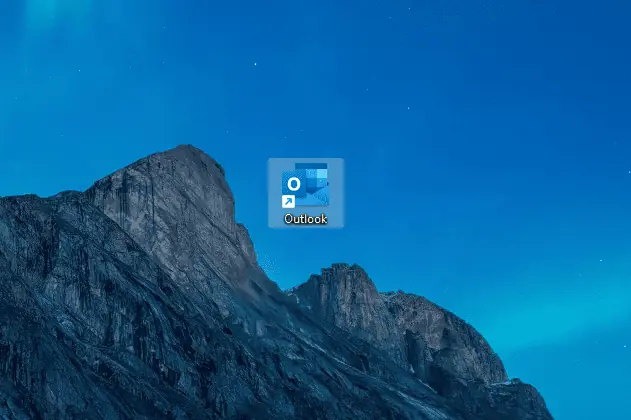

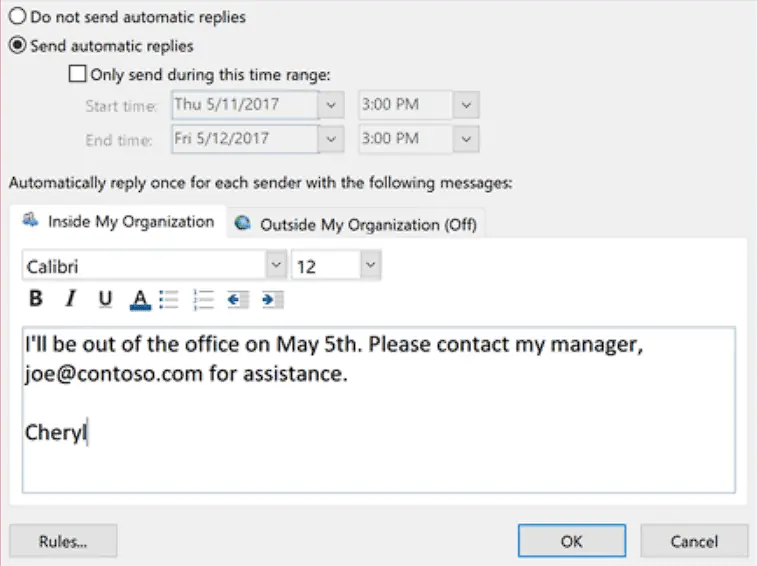
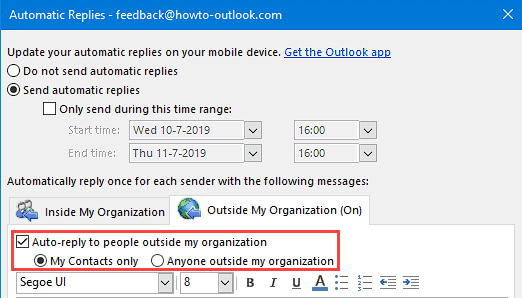




User forum
0 messages