Seona AI Review: Is It the Right AI SEO Tool For You?
19 min. read
Updated on
Read our disclosure page to find out how can you help MSPoweruser sustain the editorial team Read more
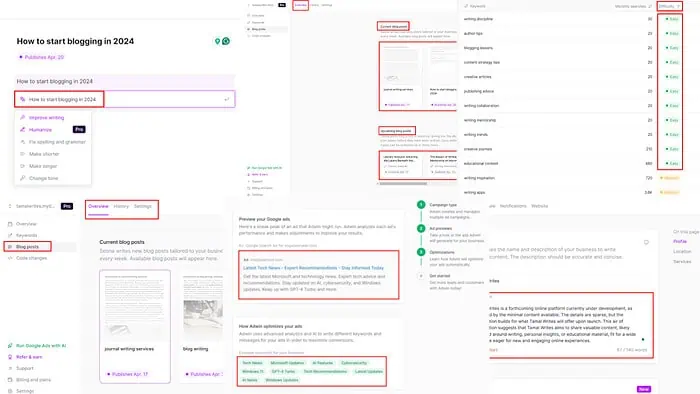
Looking for an honest and detailed Seona AI review? If yes, this one is a must-read!
I took Seona’s Pro version for a spin to see how it can help my personal website. I tested the tool from all possible angles, like changing website codes, increasing page speed, researching keywords, and writing blog posts.
Want to see the results of my research? Let’s dig in!
What Is Seona AI?
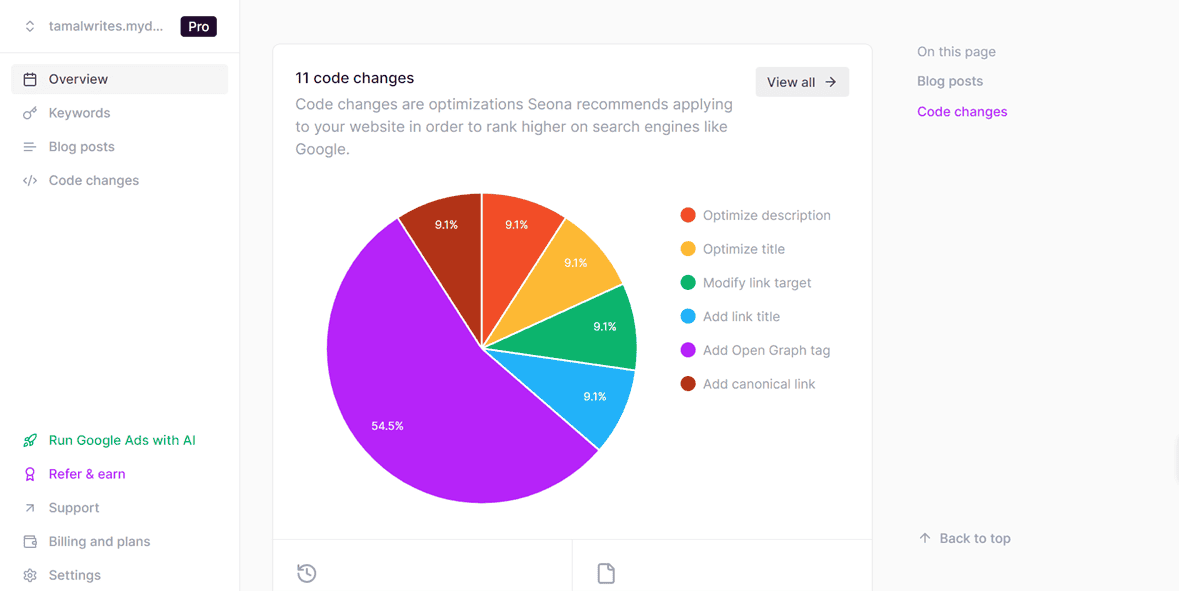
Seona is an AI-powered search engine optimization tool by StyleAI. It links its algorithm to the backend of your website to deliver the following high-tech services:
- Runs an in-depth analysis of the website code to give it an SEO score.
- Suggests or automatically implements code changes to enhance page loading speed, Google SERP reach, and rank blogs or landing pages on search engines.
- Analyzes your website’s posts to create a content strategy.
- Integrates your website with keyword research tools to suggest keyphrases for blogs and landing pages.
- Generates high-quality blogs with a focus on humanizing AI content.
- Automatically publishes blog posts if provided with backend admin permissions or notifies you when it’s time to post.
The AI engine analyzes your site’s performance on a weekly basis and aims to improve it continuously. All the optimizations happen automatically in the backend. Your website visitors don’t experience any downtime, bugs, slow loading speed, or incorrect content redirecting.
Furthermore, you can integrate Seona’s services with virtually any website. However, it works best if you’re hosting your website on preferred providers, like Levi, WordPress.org, WordPress.com, Squarespace, Wix, and Shopify.
Seona AI is a set-and-forget tool that puts your website into true autopilot mode in terms of SEO analysis, code corrections, and blog postings.
User reviews of Seona AI are generally positive with minor complaints. But let’s look at the tool’s strengths and weaknesses:
| Pros | Cons |
| 7-day free trial | No free trial without entering credit/debit card details. |
| Automatically fixes code issues according to the latest search engine guidelines. | You must buy a paid plan for each website you link. |
| Generates blog posts that bypass most AI detectors | The user interface is a bit old-school. |
| You can manage as many websites as you want from the same Seona account. | Keyword research is a bit simpler compared to a dedicated tool. |
| Automatic blog post rewrites (Topic switches) | Website recrawling can take up to 30 minutes. |
| Creates detailed website performance reports. | The support team could be slow to respond. |
| Lets you grow your traffic without manual intervention. | Pricing is a bit on the higher side. |
| A lightweight and easy-to-navigate AI SEO tool. | Doesn’t support freely hosted websites, like those you can create on WordPress, Blogger, Microsoft Sway, etc. |
| Uses DALL·E 3 for image generation. | You might find it challenging to cancel the 7-day free trial. |
| Works with OpenAI’s latest AI model – GPT-4. |
Get Seona now for free for 7 days!
Seona AI Features
Here are all the features and functionalities of Seona that help you to grow and manage your website:
User Interface and Experience
Seona’s UI is minimalistic. It displays all key features on the left-side navigation panel.
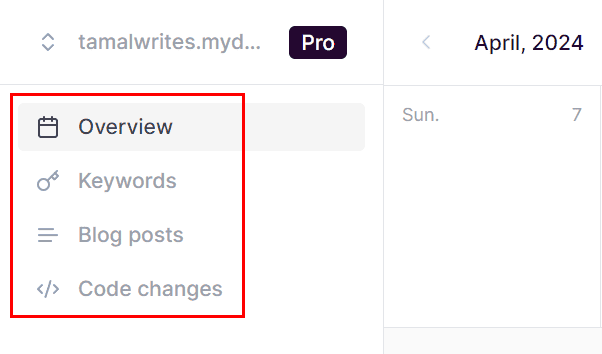
All menu options are properly labeled, so there will be no surprises there. For example, the Overview button takes you to the overall status of your linked websites.
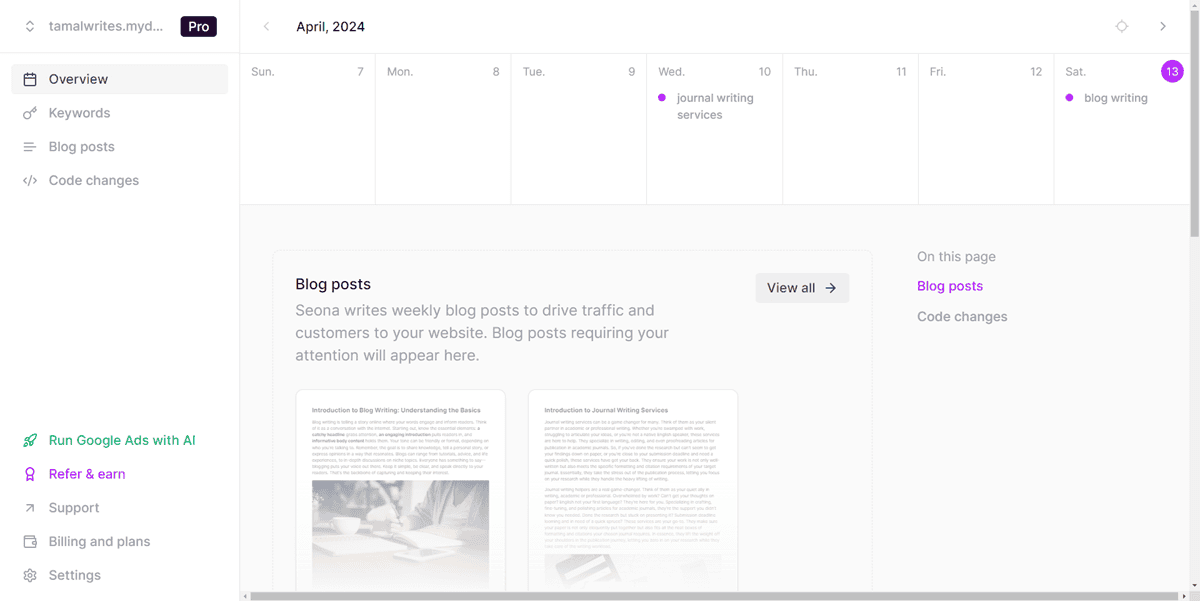
Then, the Keywords option shows you your trending keyphrases. Similarly, the Blog posts menu takes you to the AI article writing tool. Finally, Code changes shows you a complete report of the website SEO and all changes the Seona algorithm has made.
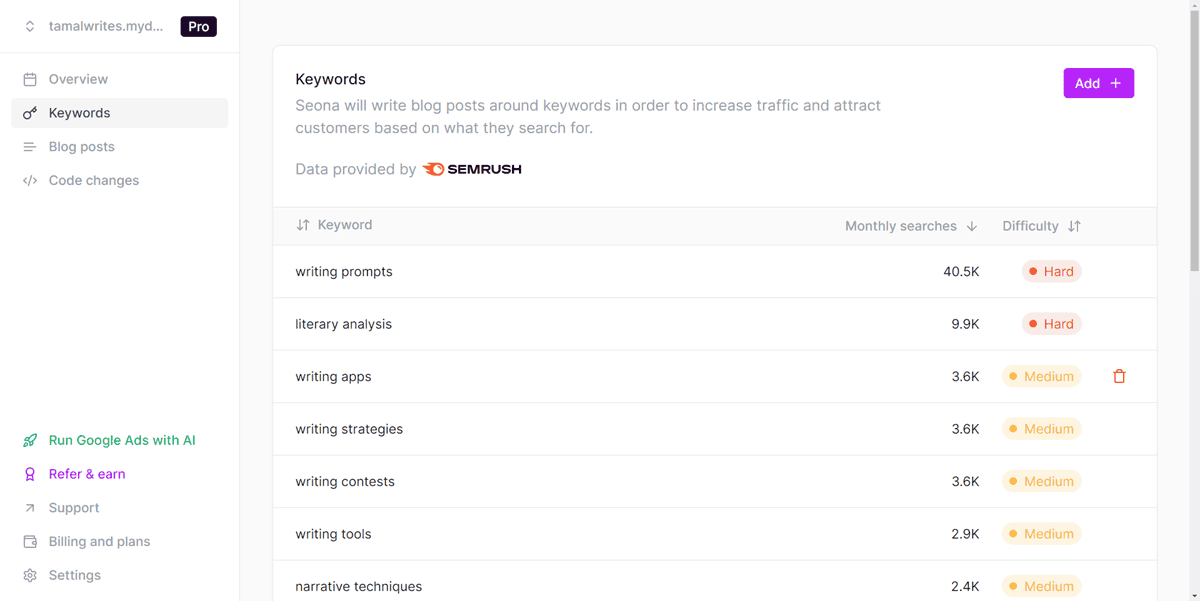
So, if you already have a basic understanding of SEO, you shouldn’t face any challenges in accessing and using Seona’s services.
If any menu contains submenus, you shall find those in the top bar. For instance, the Blog posts menu comes with three sub-menus. These are Overview, History, and Settings and those are easily visible in the upper ribbon.
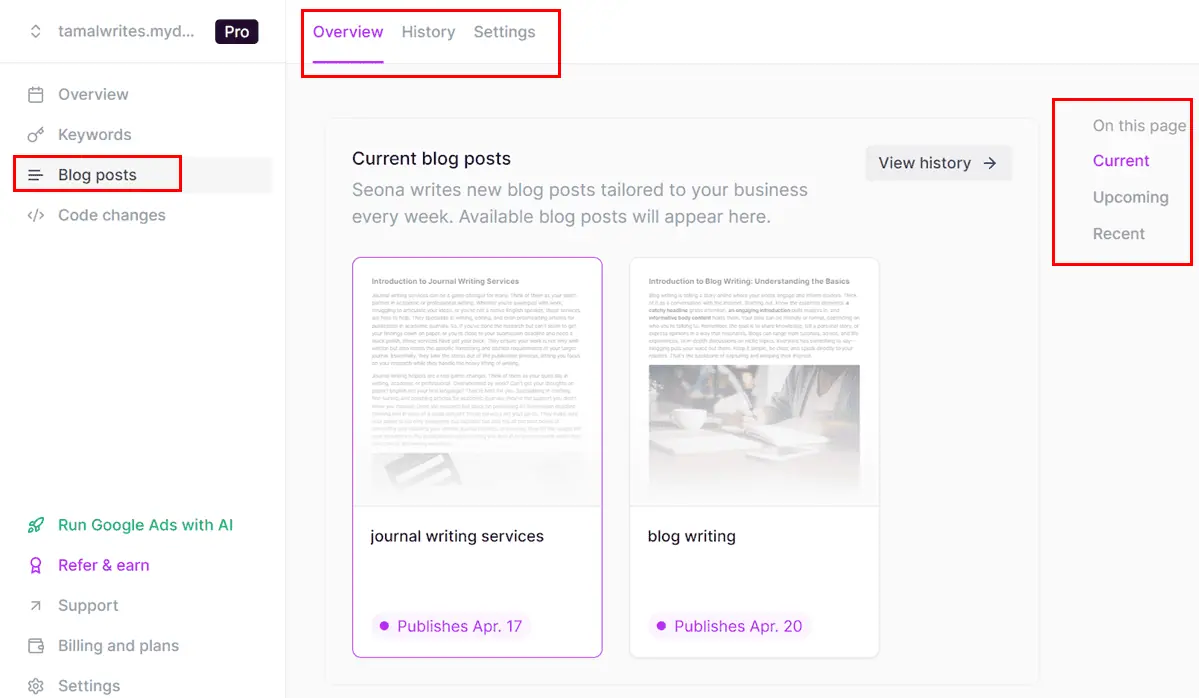
Often, a primary menu, like the Code changes menu comes with a long scrollable page. To help you navigate quickly to the select portions or content, Seona provides a hierarchy of left and right-side menu bars.
In the following screenshot, you’ll see a left sidebar that works like a content outline for the Code changes interface. You can click on a link on the sidebar and the page will immediately take you there without manual scrolling.
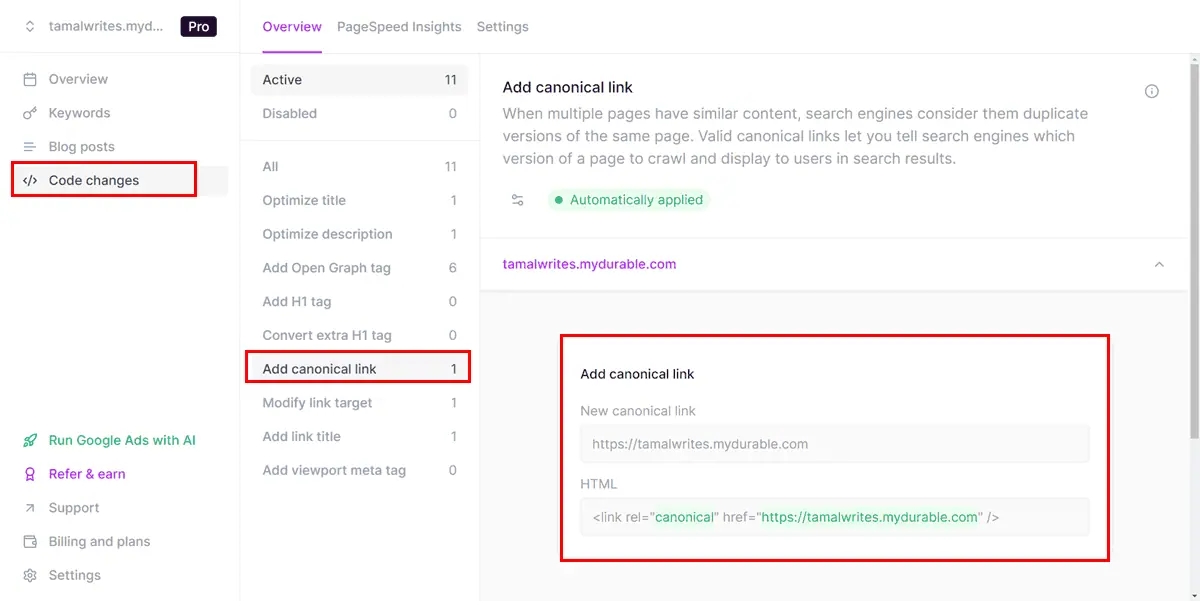
In another image below, you see the example of a right-side sidebar for the Blog posts interface. These sidebar elements, like Current, Upcoming, and Recent take you to the appropriate content section within the app.
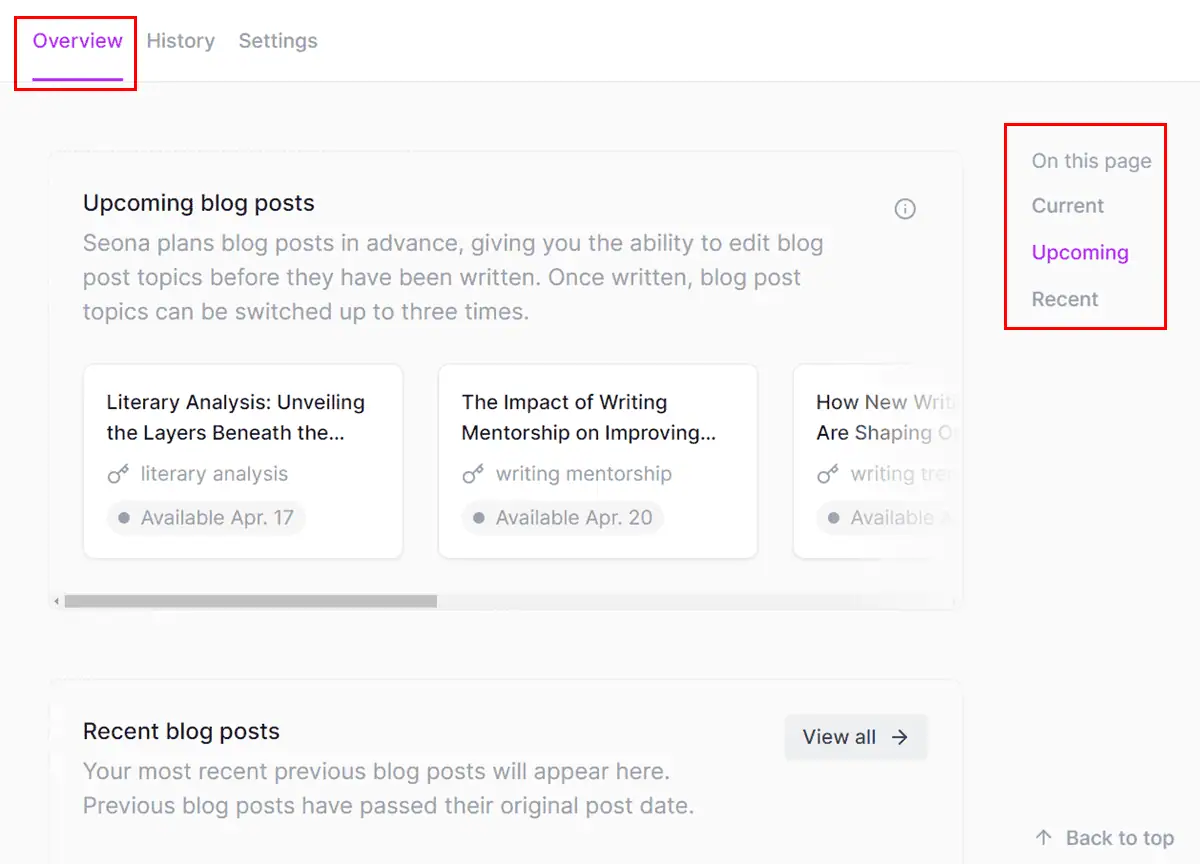
If you’ve linked multiple sites, you don’t have to sign out and log in with a different account to manage them.
You can simply switch the alternative website from the top-right corner where you can see your current website’s URL. From there, you can add more websites if you wish.
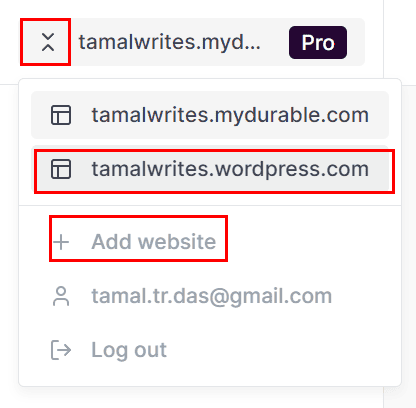
Often you need to access the account’s billing portal to review your subscription plan. You can do this from the Billing and plans menu at the bottom left corner.
Should you need to change the overall business or website you’ve added to Seona, you can do so from the Settings (cogwheel) icon just below Billing and plans.
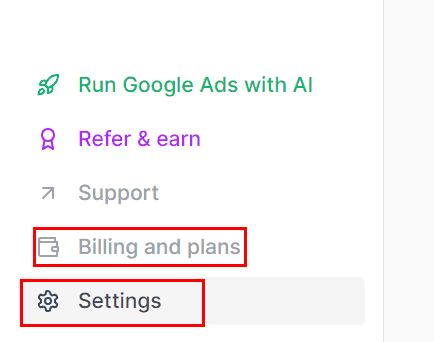
The user experience is also commendable. When navigating the app’s functionalities, you won’t face any lag or loading screens. All the complicated and technical data of your website opens instantly.
Also, when you use an AI SEO functionality, you’ll see a full description of it. So, you can go over the details and choose which feature you want to access.
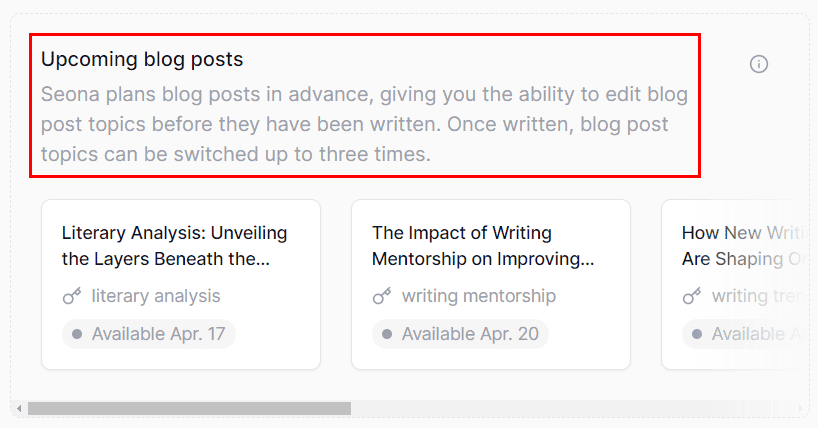
The AI writing and editing experience is also excellent compared to rivals like Alli AI and PageOptimizer Pro (POP) where the process is more complicated.
However, the following issues might impact your experience when using Seona:
- Icons and feature descriptions are really small and difficult to read.
- The app uses a palette of white, grey, and black with no differing colors across features.
- The Code changes elements could do well with a bit more explanation.
Dashboard
The Overview page is your SEO dashboard. Here, you can get a quick view of everything the tool has done to optimize your website.
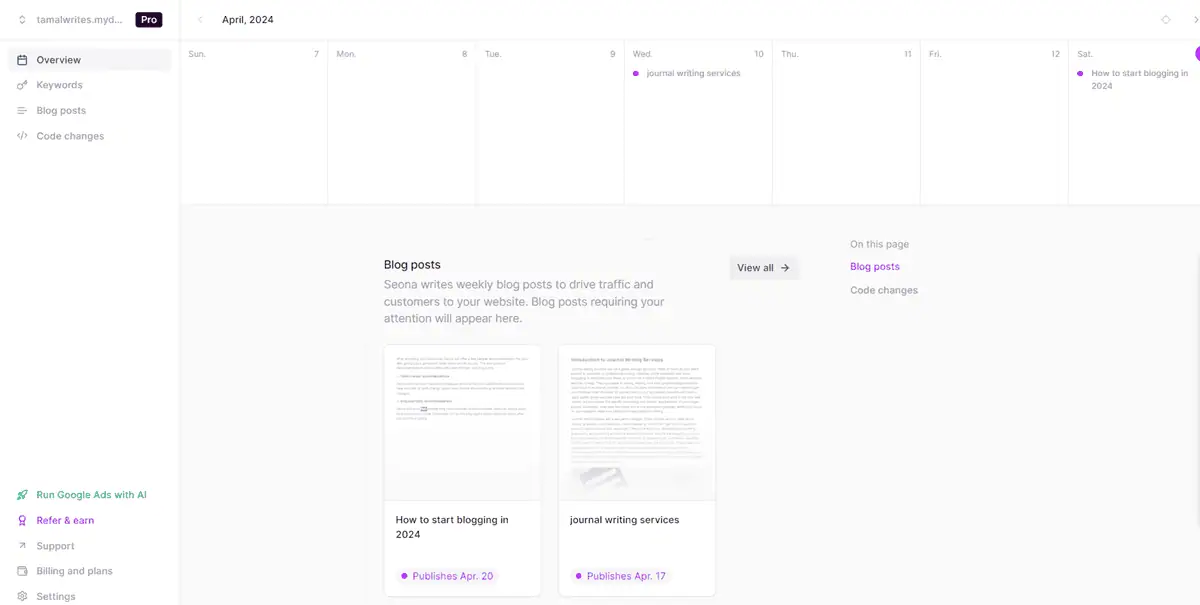
Firstly, you get the content calendar at the top. This section shows the schedules of blog posts for the next five weeks.
If a calendar cell contains a magenta-colored dot with an article title, the content has been scheduled on that date. When you hover the mouse over the topic, you can see the future date of posting. Upon clicking, the calendar tool redirects you to the blog post’s editing view.
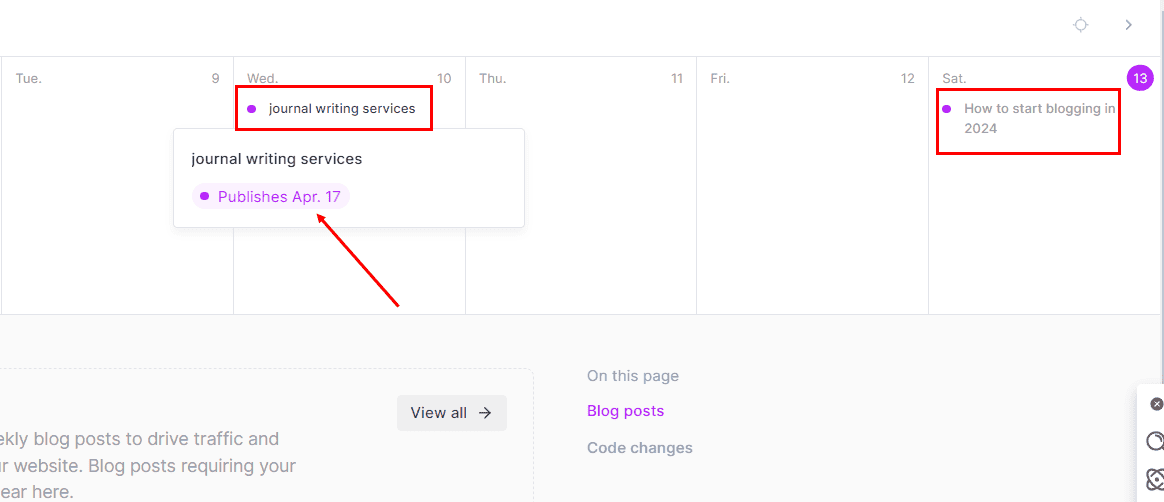
If you scroll below the fold of the Overview page, you can see the pie chart of Code changes activities. The visualization also shows the date of the last page crawl and the number of pages crawled.
By looking at the dashboard, you can easily say if the SEO AI is working on auto-pilot or not. For example, if you don’t see any articles scheduled in the calendar, your website is no longer synced to the tool.
Keyword Research
Seona AI makes keyword research a breeze by automatically crawling the major search engines. Then it accumulates relevant keywords and further narrows them down to a list of the top trending keyphrases personalized to your website.
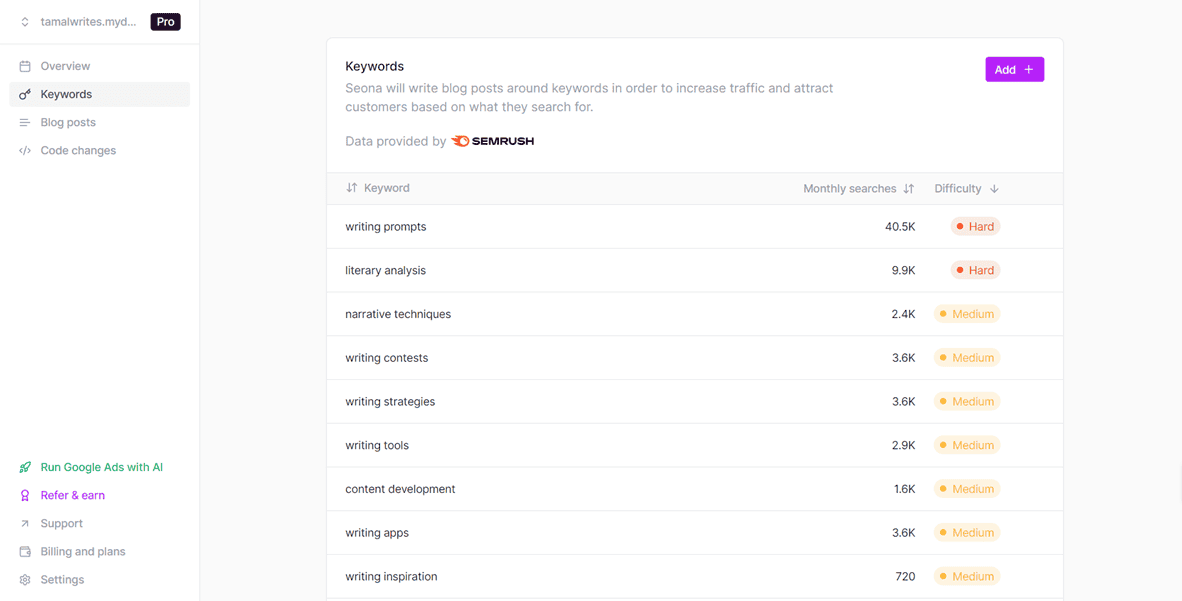
You no longer need to research your competitors’ articles and reverse engineer the keywords.
The keyword data comes from the Semrush API. This means you get the keyphrase intelligence from Semrush without subscribing to it.
You can use a few sorting rules to discover different perspectives from the same list of keywords. For example, you can sort by metrics like Difficulty, Monthly Searches, and Keyword.
For instance, since mine is a brand new website, I won’t be able to rank my articles for keywords of huge monthly searches and high difficulty. So, I can apply the Difficulty sorting to get the easy keywords at the top.
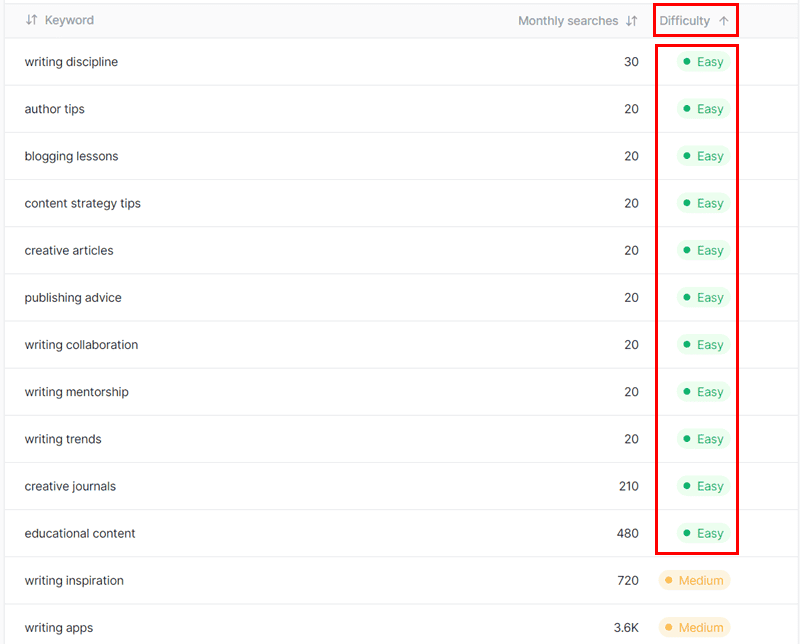
You can also manually add additional keywords by using the Add+ button in the top right corner.
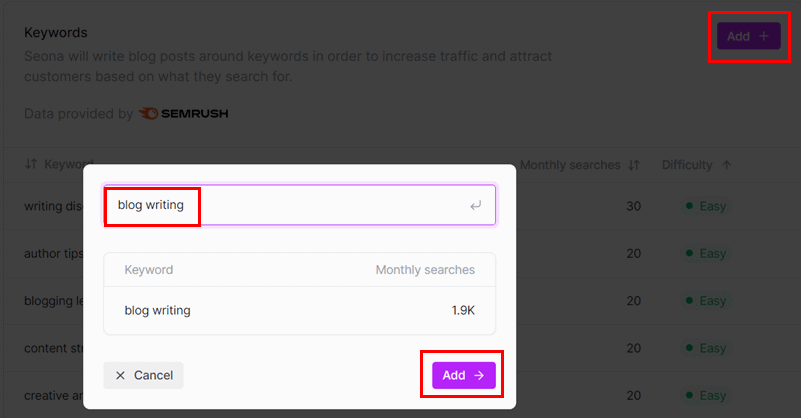
Once you create the best list of keyphrases to compete for, you can let Seona create a content plan and generate AI-written blog posts.
The tool includes the keywords semantically so that the search engines don’t penalize your website for keyphrase stuffing.
AI Blog Posting and Scheduling
All content-related activities take place on the Blog posts page. It has the following views to keep you informed:
- Current blog posts: Articles that Seona has finalized and scheduled for publishing.
- Upcoming blog posts: Shows up to six blog posts planned to be posted for the next 18 days with an interval of three days between each article.
- Recent blog posts: Shows all the articles posted recently.
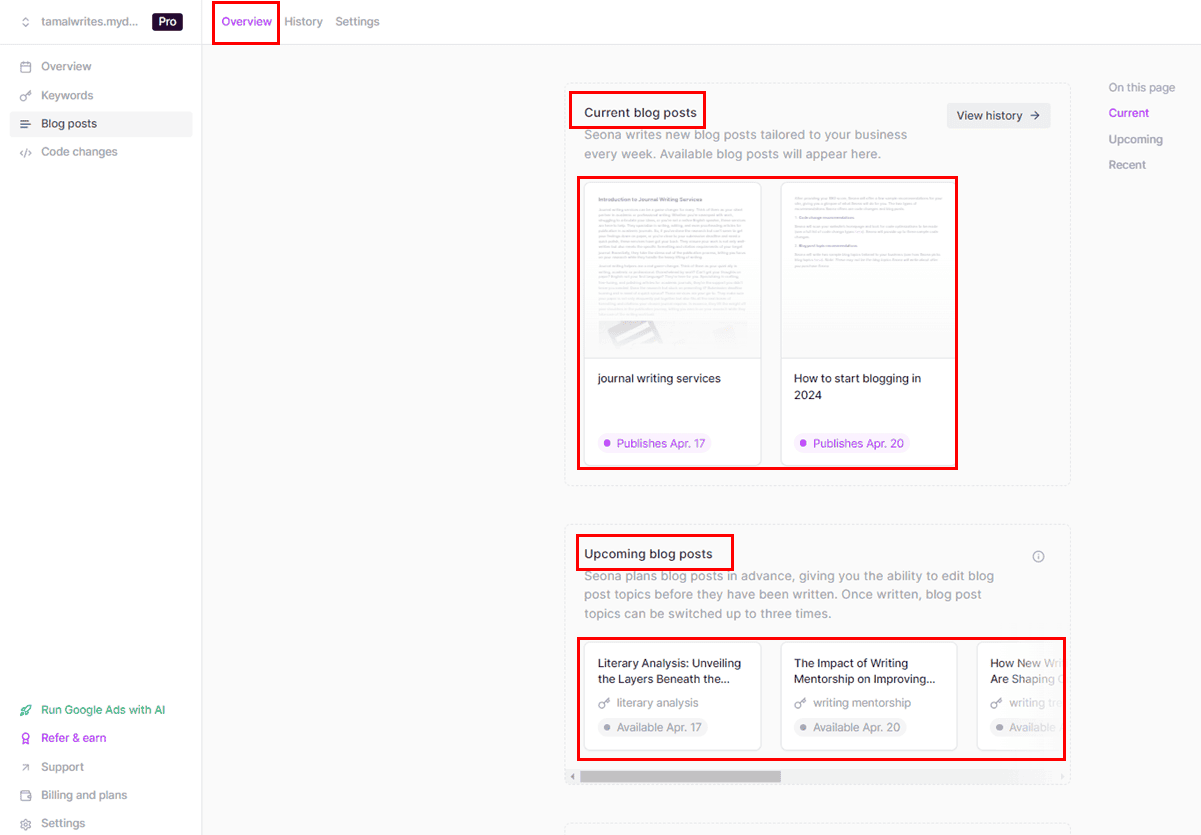
The Settings tab of the Blog posts page lets you choose if you want the tool to create AI-generated images for the articles automatically.
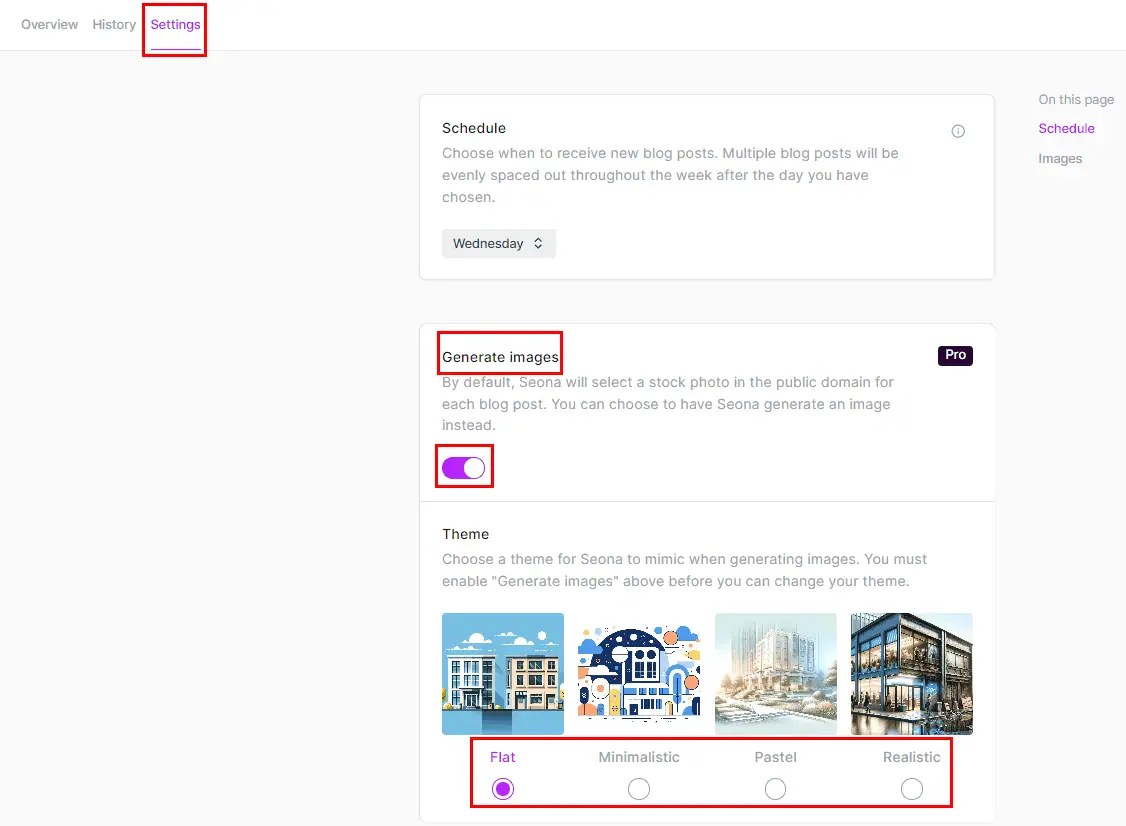
In Seona, the AI-generated content is almost ready for publishing, so you usually won’t need to invest a lot of time in editing.
Often, the GPT-4 AI model might generate content that can’t get past AI detector tools. Here, the Humanize feature helps you to get rid of the AI tag.
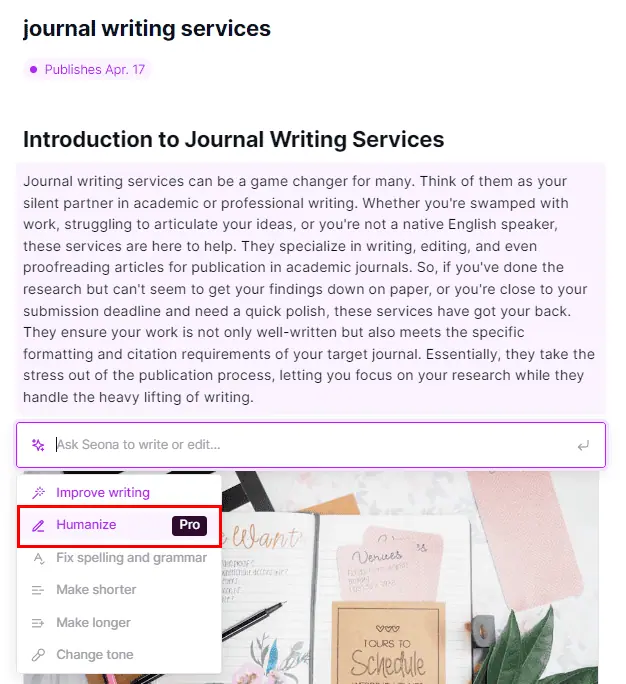
You can also set the tone for your articles. You can choose from options, like Professional, Friendly, Confident, Casual, and Straightforward.
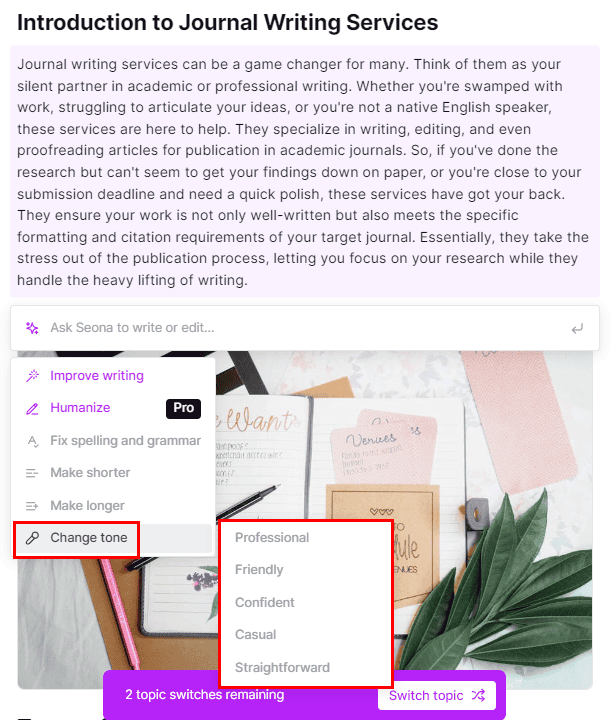
Code Changes
Seona’s crawling bot reads through about 100 web pages of your website. Then, it offers up to three sets of codebase changes. These aim to boost your site’s SEO score over time.
Code changes can cover the following elements of your website:
- Optimize the website title
- Optimize the site description
- Add a missing H1 tag
- Demote additional H1 tags to H2 tags
- Add Open Graph tags
- Add canonical link
- Modify link target
- Add link title
For instance, the tool optimized various code elements of my website as shown below:
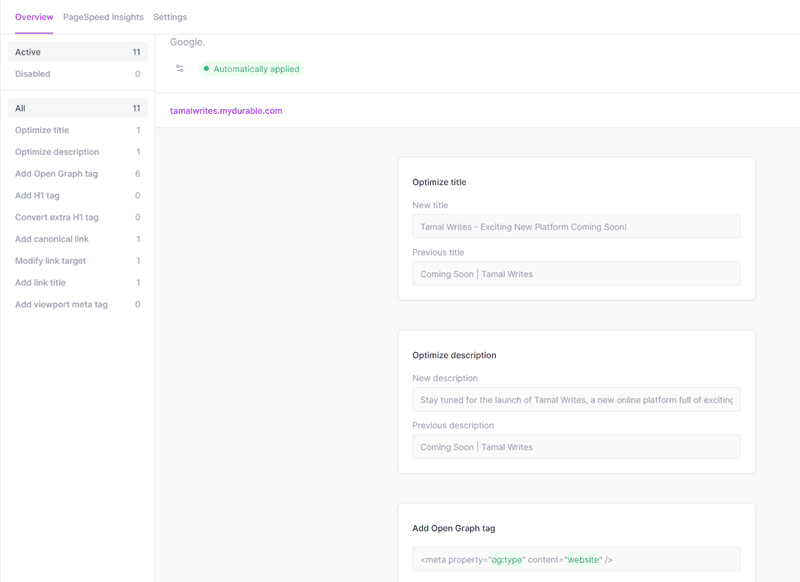
This feature doesn’t change the exact website codebase stored on the hosting provider’s server. Instead, it creates a sandbox environment to deliver optimized codes as visual elements to the visitors.
When a visitor clicks on a link to your website, Seona immediately intercepts the request. Then, it accesses the original codebase from your web server, modifies it in a virtual space, and presents the altered experience to the visitor. All this happens within 100 milliseconds.
Google Ads With AI
Often, I find it challenging to create the right ad copy and include a set of keywords in it before running a PPC campaign on Google Ads. This is where the Adwin tool comes in.
It’s really simple to use and doesn’t require technical proficiency. You simply input your website’s URL inside the tool and use the Go button so Adwin can analyze the content.
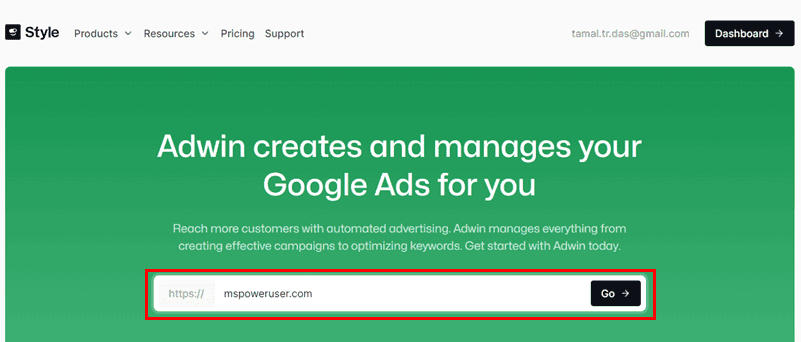
Then, you can also choose the business type to which Adwin must personalize the entire ad campaign.
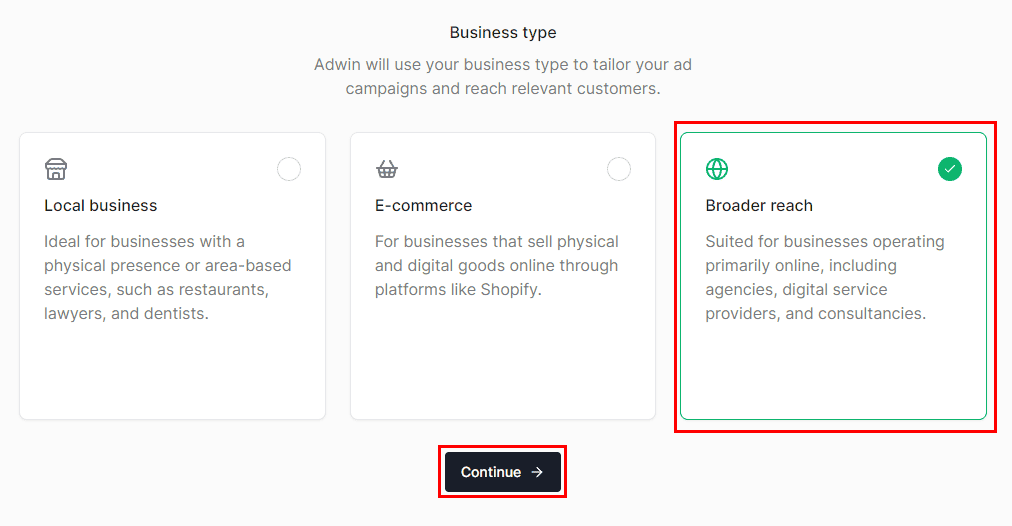
Finally, it shows you the ad copy snippet along with the used keywords. You can use the output for free as it is or sign up for a paid Adwin account to let the AI run the PPC campaign for you.
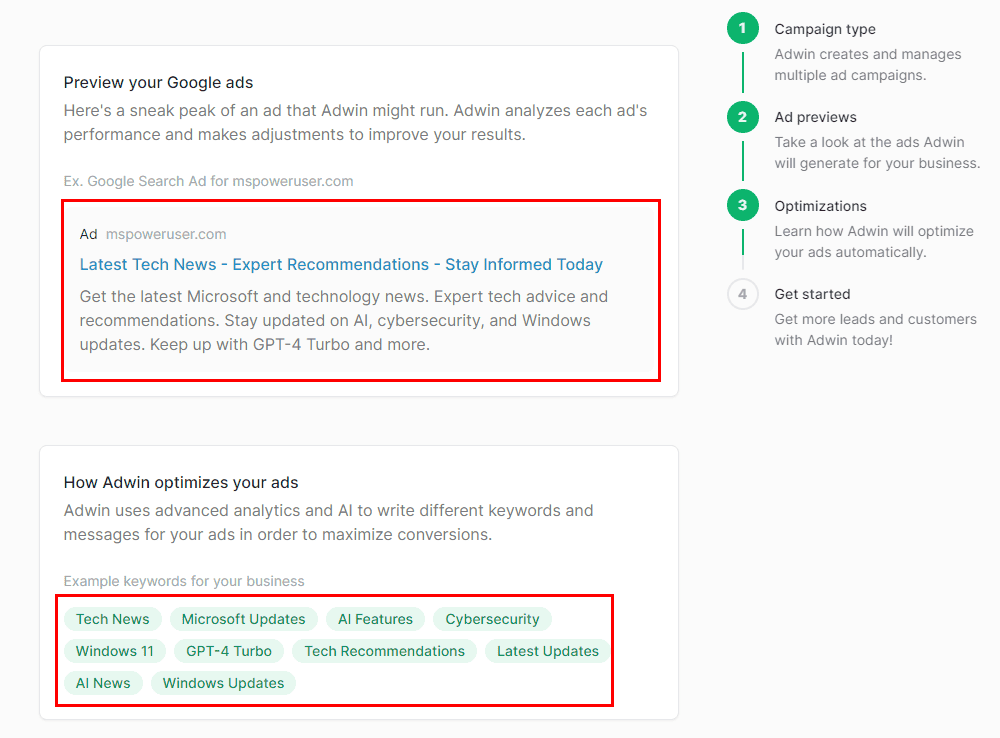
Seona Business Account Settings
Upon connecting your website Seona, it automatically extracts the following details.
- Website Profile: Contains the name of the website owner and a short description of the web property.
- Services: It helps the tool to find relevant keyphrases.
- Locale: The target language and region of the website.
This data helps the tool to create appropriate content, make code base changes, or search for popular keywords.
However, you might want to change the auto-picked data to fine-tune the business profile. You can do so by using the Settings menu.
For example, my website’s description was too short for the AI to understand anything about my business. So, I could elaborate further by editing the content in the Description field of Settings > Business menu.
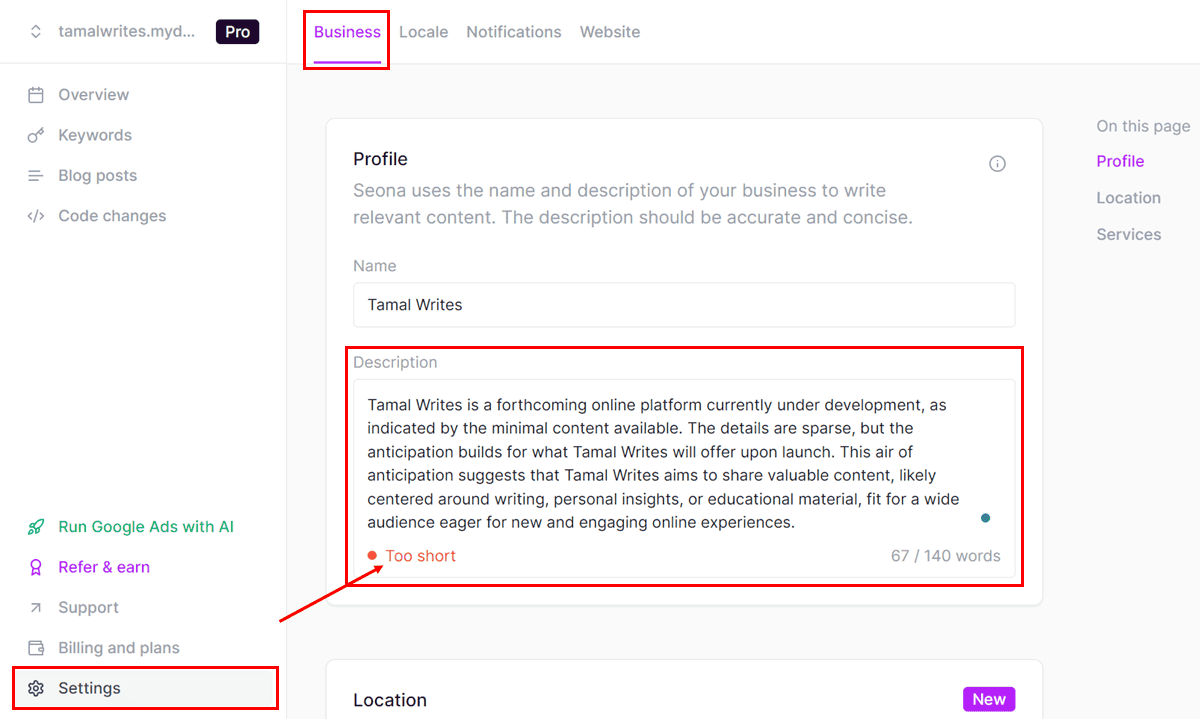
Here, I could also enter multiple cities or places in my target country to implement local SEO.
For instance, my website was created for the US audience but I hadn’t set up any target city. So, it became challenging for Seona to find keywords related to specific cities to increase website traffic.
Using the Location field in the Settings menu, I could enter select cities like San Francisco, Austin, New York, etc. The next time I went to the Keywords menu, I found more keywords related to these cities. Also, the field allows you to choose more than one city or locality separated by commas.
Suppose, you want to run an A/B testing project to check if your website performs well in terms of traffic in the USA or Canada. You can do that by switching the target country from the Settings > Locale > Region sub-menu.
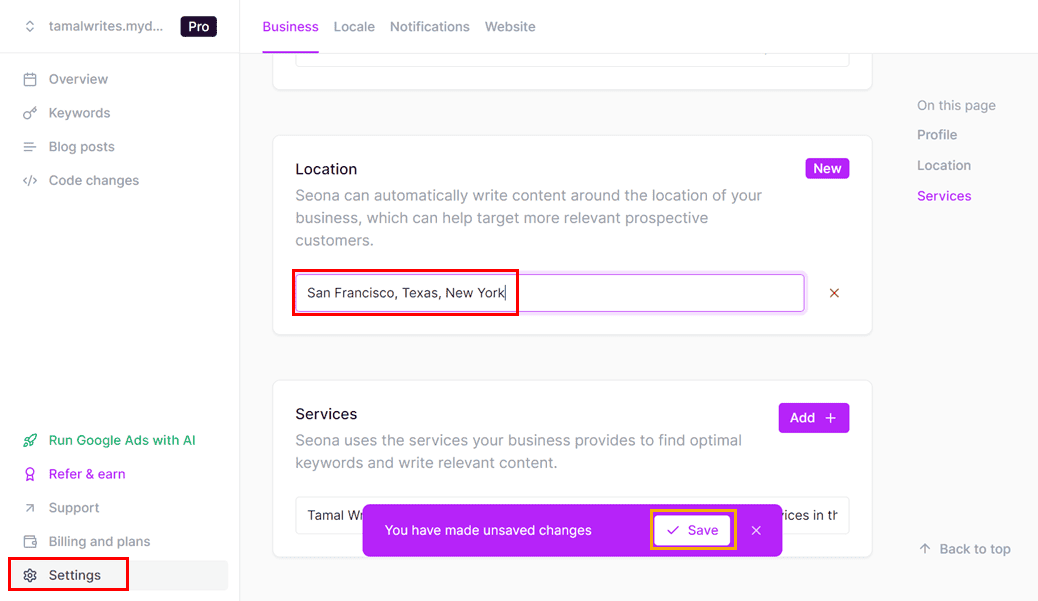
Often, your website might not be in the English language. If the AI app is unable to capture that, you can manually choose the correct language from the Settings > Locale > Language field.
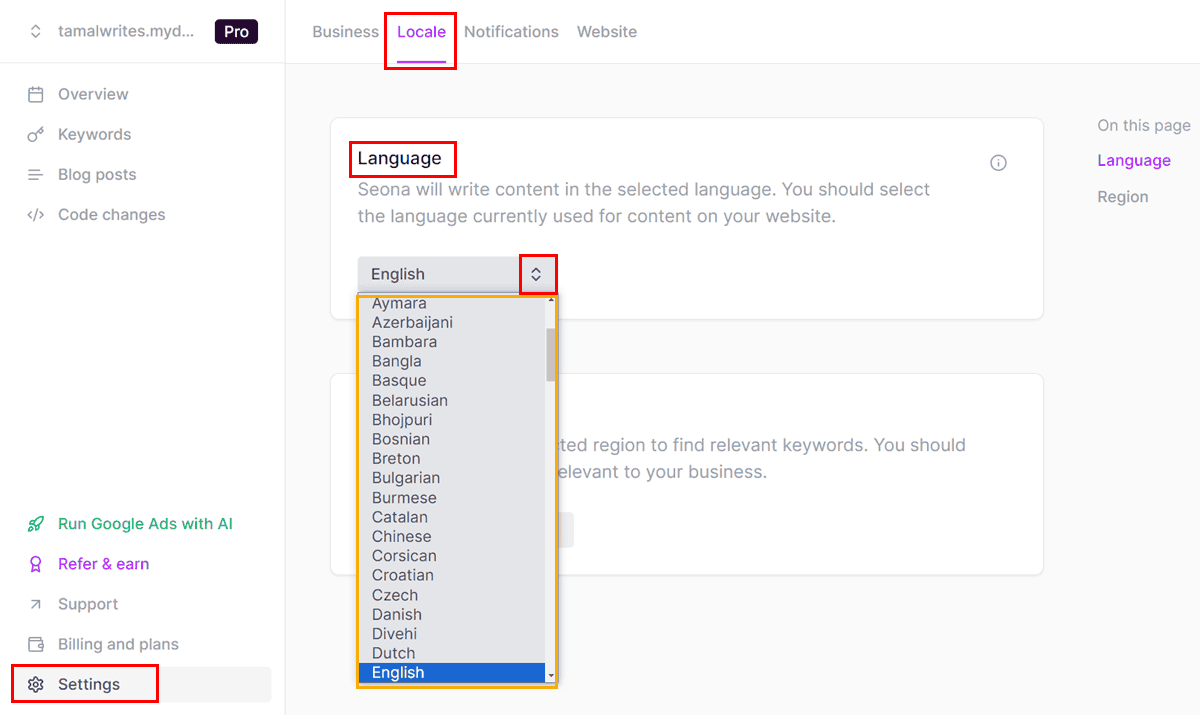
When I was writing this Seona AI review, the tool supported 139 languages. Some of the major ones were English, Arabic, Afrikaans, Bangla, Greek, Croatian, Dutch, Danish, Romanian, German, and so on.
If you ever find that the tool isn’t making any code changes or posting scheduled blog posts, you can go to Settings> Website to check if the connection is broken. If you see Connecting or Not Connected messages, it means the website isn’t syncing. You can use the Refresh button to force a sync.
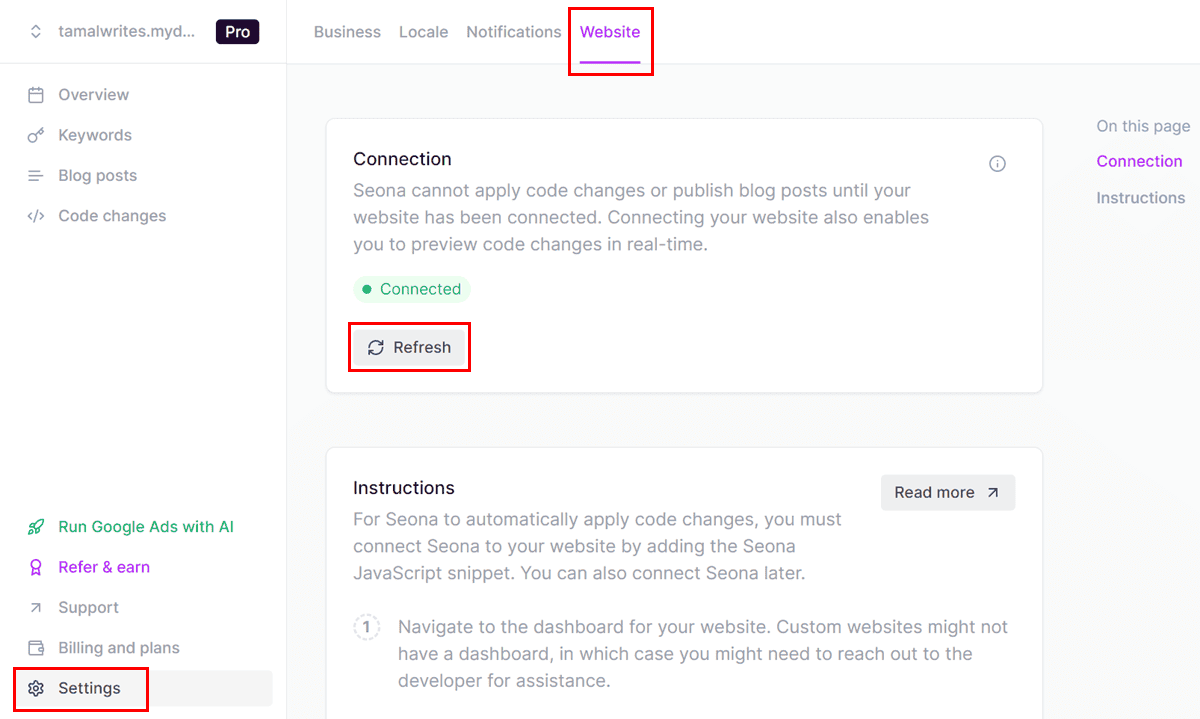
Seona Score and Recommendations
The Seona score helps you to measure your website’s performance over a week, month, quarter, etc. The scale is from 1 to 10, where 1 is the lowest and 10 is the highest SEO score.
The tool uses a combination of the following website performance metrics to create the overall score:
- Search Visibility: This measure tracks how many keywords land your website in search engine results. The more often your site appears for different searches, the better your score. The scale is 1 to 10.
- Domain Authority: DA is a metric that evaluates the “authority” your website holds on search engines like Google Search. It signifies the number of reputable websites that link back to yours. DA also has a scale of 1 to 10.
For example, before optimizing my website using Seona, its SEO score was 5.0. However, after the optimization process, it now shows a score of 9.0.
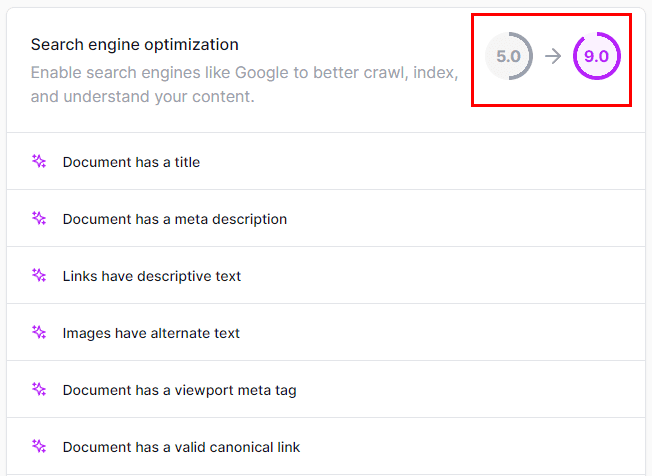
Once the tool has created a basal SEO score for the website, it offers the following recommendations:
- Codebase Change Suggestions: It’ll generate up to three code change strategies for your website’s home page.
- Blog Article Suggestions: The app will also help you write relevant blogs for your website after analyzing its existing posts and pages.
Customer Support
The platform maintains a collection of articles, guides, and FAQs in the Seona Support portal.
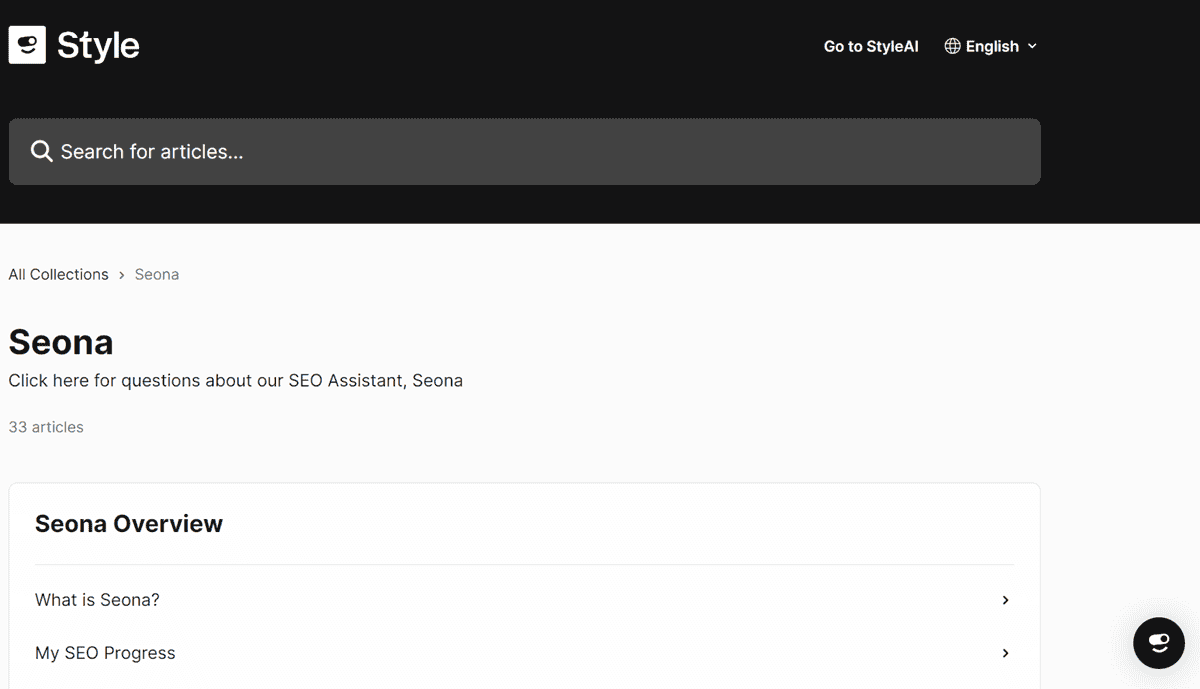
If you’re unable to find the answer you’re looking for there, you can use the Seona AI chatbot.
ou can go to the Messages section and use the Ask a question button to submit your request. An AI will go through your text and share answers collected from the support knowledge base.
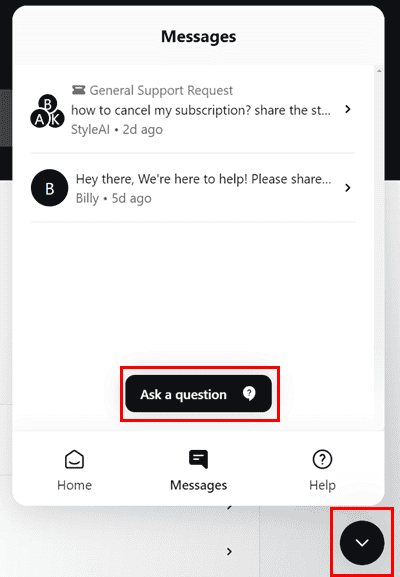
If your question is complicated, the AI will refer it to an email support specialist. According to Seona, the email support team should reach you within one business day. However, it’s far from true.
To test the response time, I sent the following chat support request.
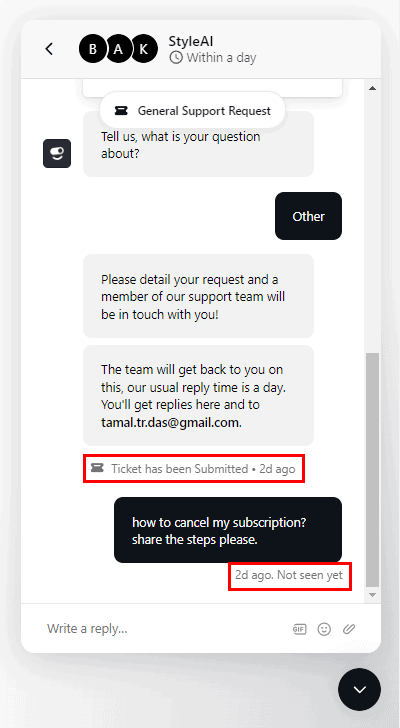
I received a response after more than two days.
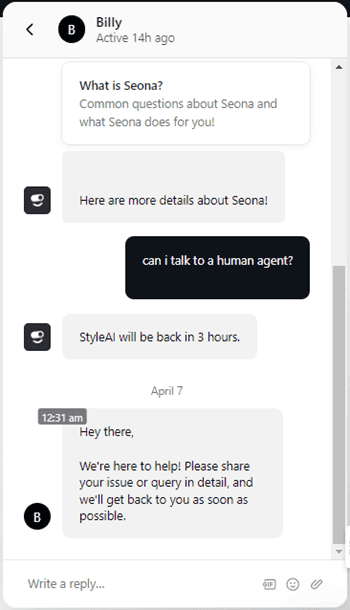
All in all, if you need fast support for complicated issues, arm yourself with patience. If you’ve got intermediate to expert-level SEO knowledge and are also adept at DIY SEO, the knowledge base will probably suffice.
Data Privacy and Security
StyleAI, the parent company behind Seona, utilizes various organizational restrictions and technical processes to protect your personal data, payment method information, and the website codebase.
For example, the usestyle.ai/seona web app operates in an encrypted environment. All data you send to the Seona servers and receive from them are encrypted with HTTPS and SSL protocols so a third party can’t intercept your data.
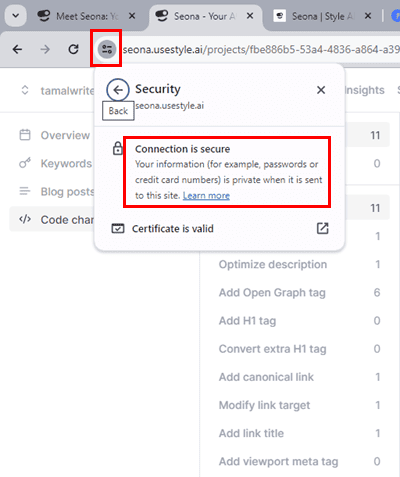
However, the company doesn’t guarantee 100% security of the data transmissions between your device and its servers. Therefore, you must back up your website’s codebase and make sure your security measures are on point.
How to Use Seona AI
Now let me show you how to use Seona’s different features step-by-step:
Linking Your Website
- Go to the StyleAI portal, enter your website’s URL into the Meet Seona field, and hit Go.
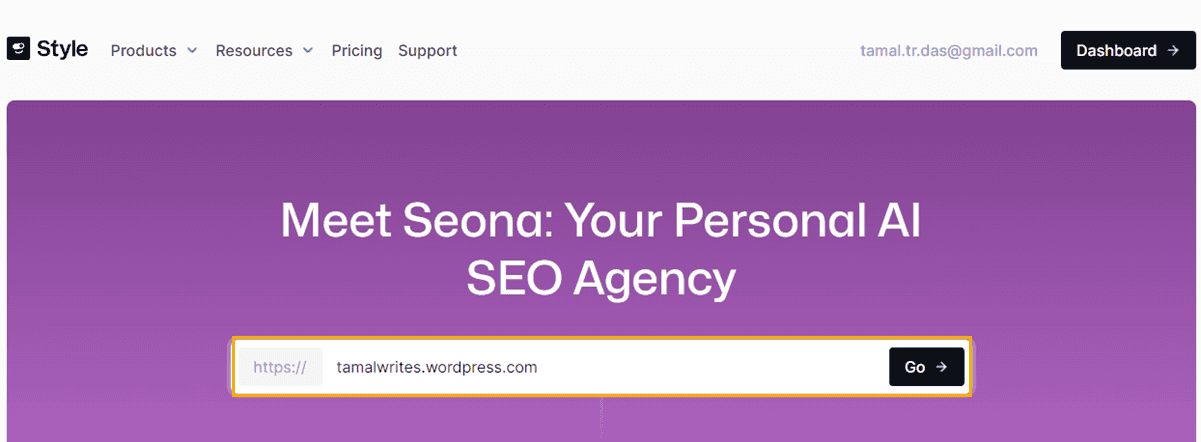
- After a while, you’ll see Seona’s score page with a fancy graph.
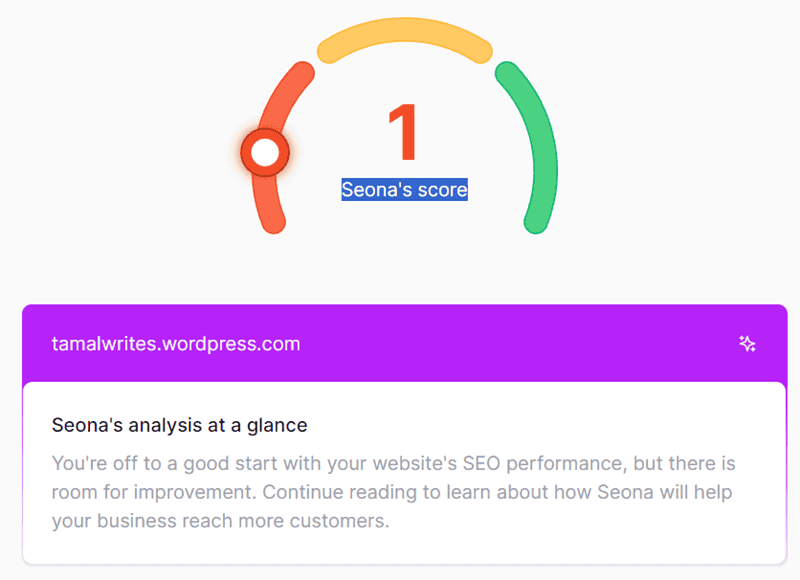
- Scroll to the bottom of this page and hit the Create project button.
- Choose a plan on the next screen and process the payment.
- You’ll get a 7-day free trial if you sign up for an annual plan. You can cancel the subscription before 7 days to avoid a charge and enjoy the free trial benefits.
- Once the signing-up process is complete, the tool will ask you to link the Seona plugin with your website’s backend content management interface.
- These could be WordPress.com, Shopify.com, Wix.com, etc.
- My website hosting provider allowed me to manually enter a JavaScript code created by Seona to quickly interlink servers.
- To do so, I went to the Settings section of the website cPanel (Durable AI).
- Then, I entered the following code into the Head Code field:
<script src="https://assets.usestyle.ai/seonajsplugin" defer id="seona-js-plugin"></script>- I saved the codebase.
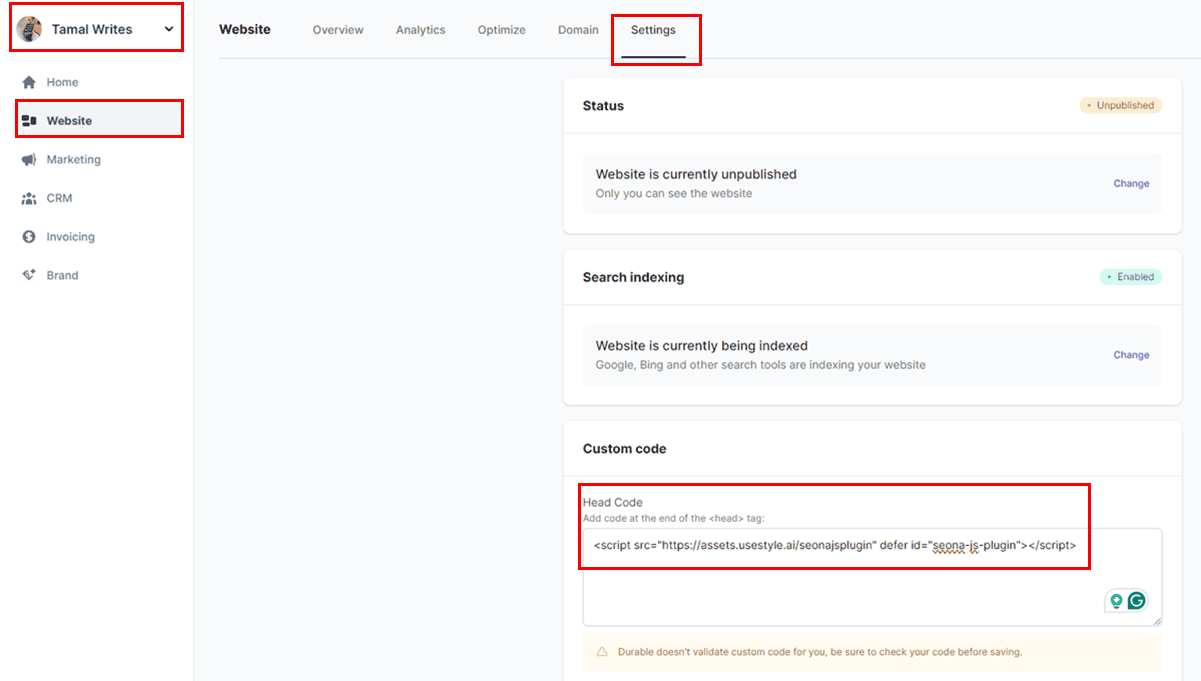
You’ll see the Connected status if you go to Settings > Website.
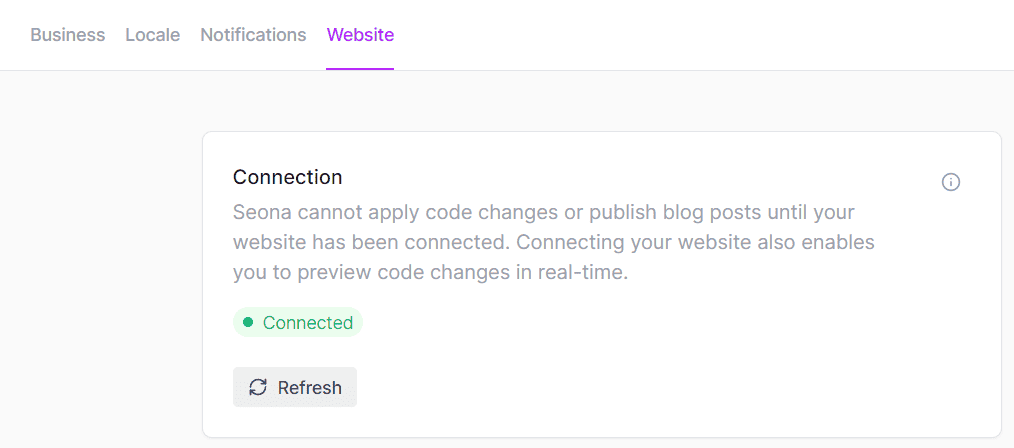
After you link a website, the AI SEO app will automatically analyze the website and do the following:
- Make quick code changes to increase SEO score and page load speed.
- Perform keyword analysis on Semrush.
- Create a content schedule to publish up to three blog posts a week.
- Automatically create the upcoming articles to be published.
Creating an SEO-Optimized Blog Post
- Click on the Blog posts menu on the left side panel.
- You’ll see the Current blog posts snippet below the Overview tab.
- These are the automatically created blog articles by Seona AI.
- You’ll also see the scheduled date of posts.
- You can click any of the content cards to open the AI editing interface.
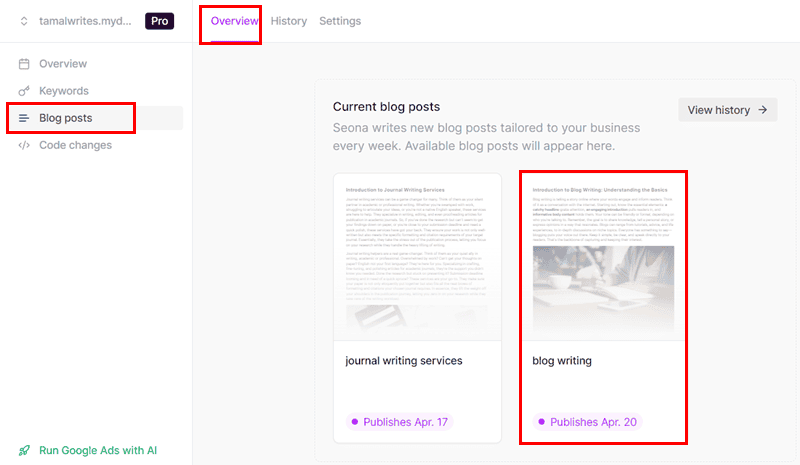
- Click anywhere in the editor and press Ctrl + A to select all.
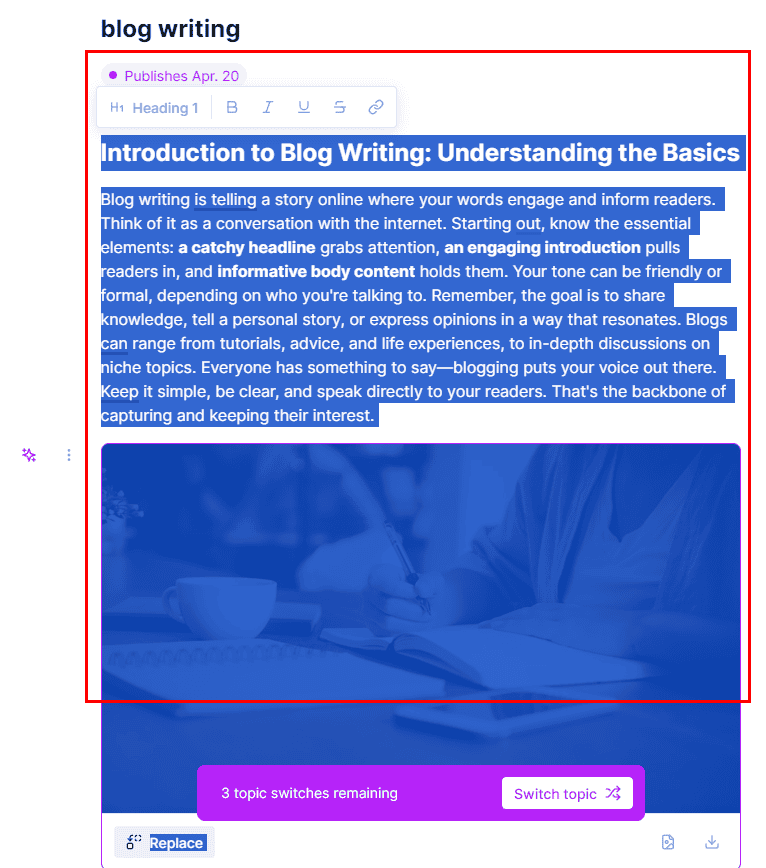
- Hit the Delete key to get rid of the existing content.
- Now, click the heading and type the article title or a long tail keyword around which you want to create an article.
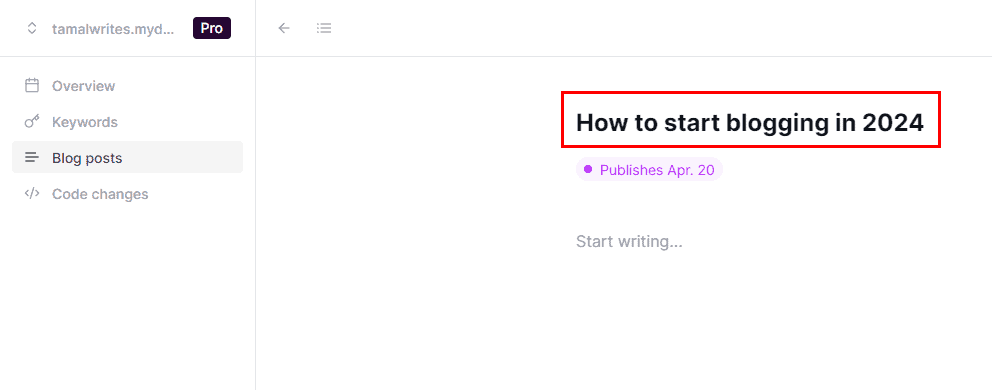
- Then, click on the Start writing field and paste the article title or keyword again.
- Click on the Ask Seona AI button on the left side of the text field.
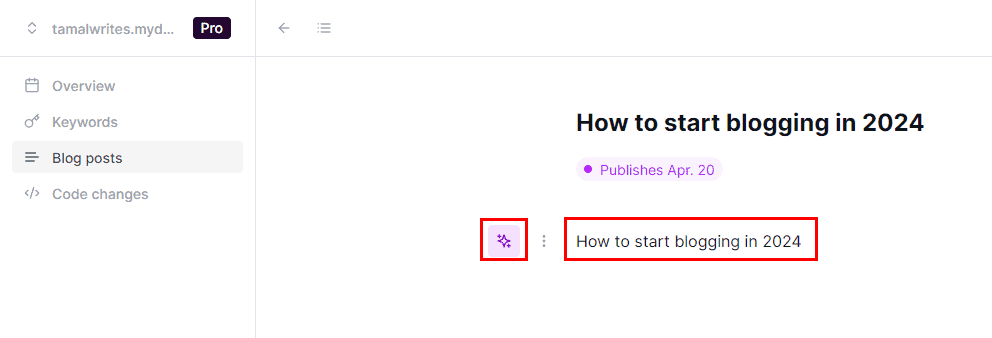
- Now, you can enter the text prompt into the new field that shows up.
- Hit Enter and wait for the AI to create high-quality content for you.
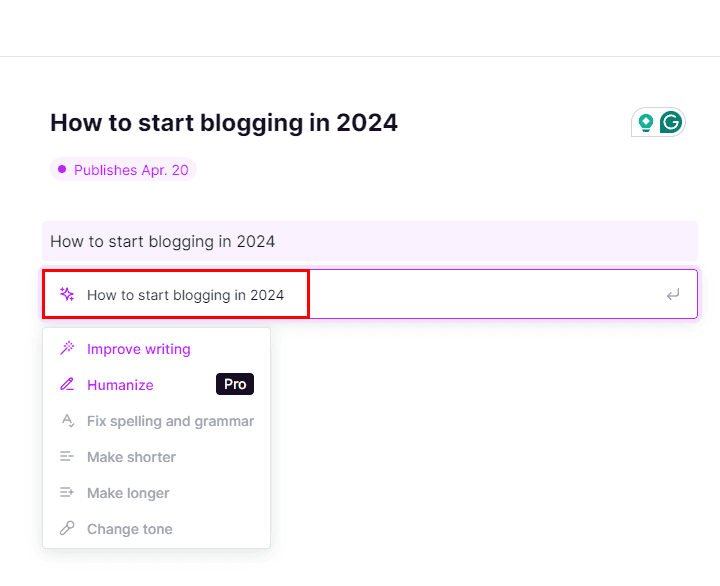
- You might need to enter multiple prompts as requested by the AI writer to complete the writing process.
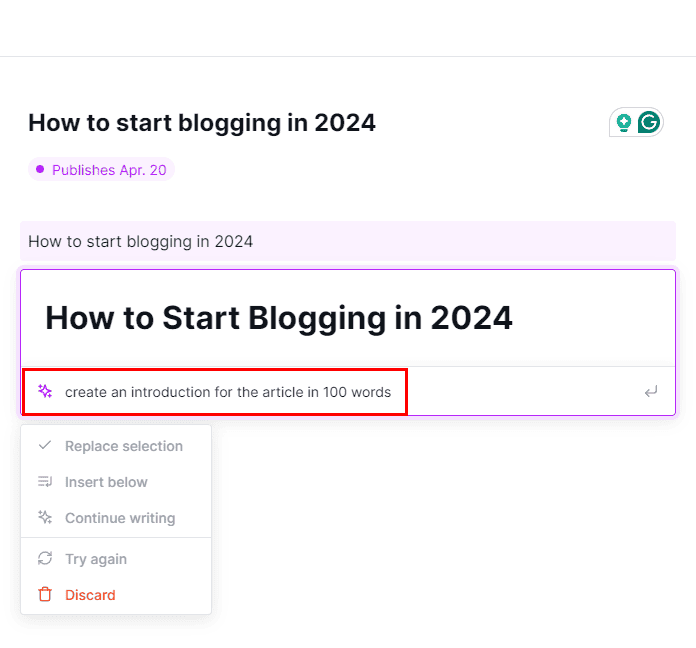
As you can see, the tool created an accurate article intro based on my prompt:

You can also use the Humanize feature if you’ve subscribed to the Seona Pro package to get a more human-like text:
- Go back to the article you’ve just created.
- You should now see headings, sub-headings, and paragraphs.
- Hover the mouse cursor over a paragraph you want to optimize.
- Click on the Ask Seona AI icon.
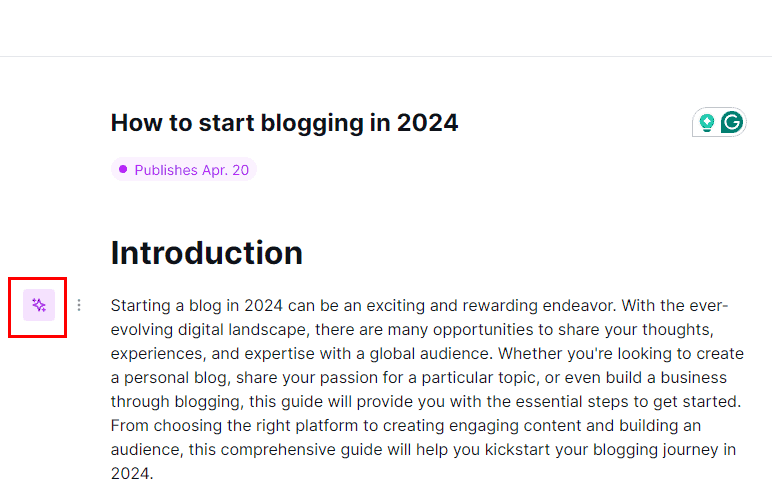
- A context menu will show up. There, click on the Humanize option.
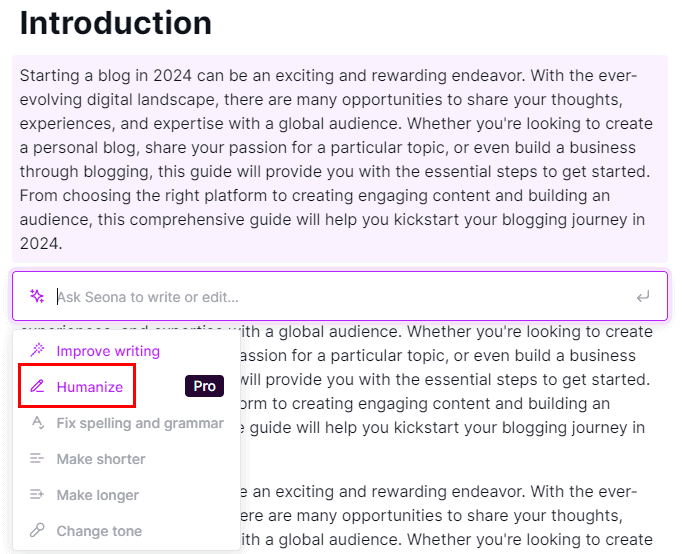
- Once the AI completes the process, check the content in an AI generator detector.
- If it doesn’t get flagged, you can go on to humanize the next paragraph.
- If it does, try humanizing again.
Generating Blog Images
- Visit the Blog posts section of the Seona app.
- Click on the post for which you want to generate images.
- You should see the Thumbnail on the right-side panel. Click on that.
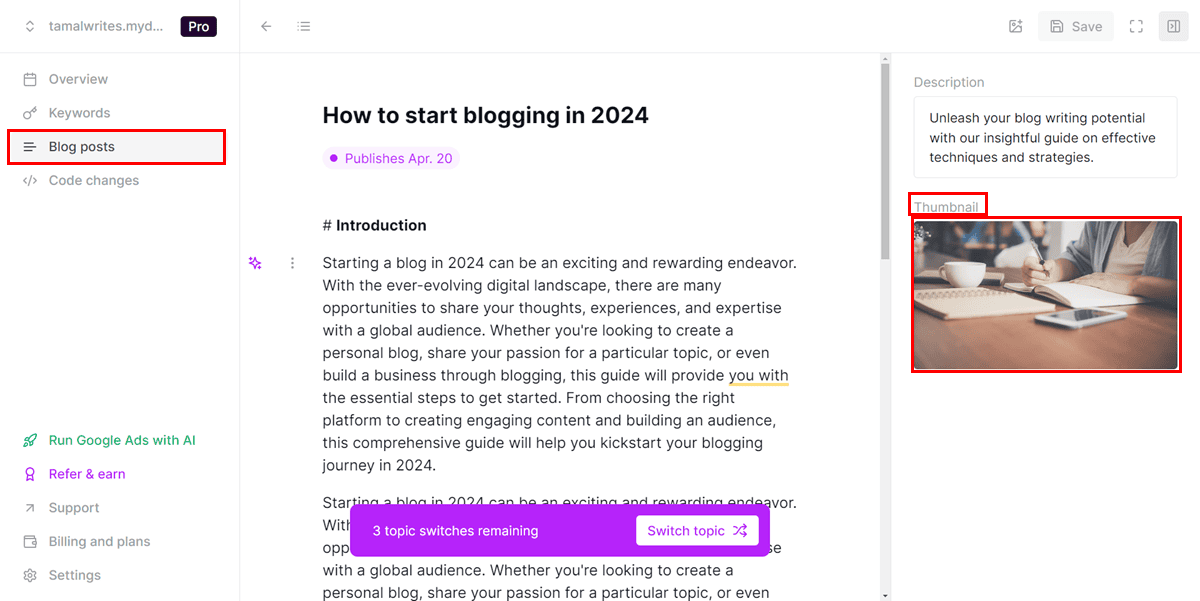
- Go to the Generate tab.
- Enter your image generation prompt inside the relevant field.
- Click on the Flat drop-down menu and choose the generative AI model type.
- Hit the Generate button.
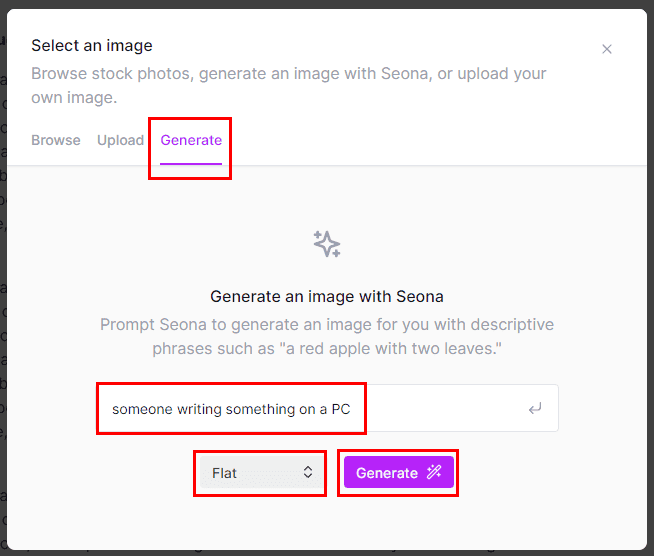
- Create Confirm to use the image.
- Alternatively, hit Regenerate to create another picture.
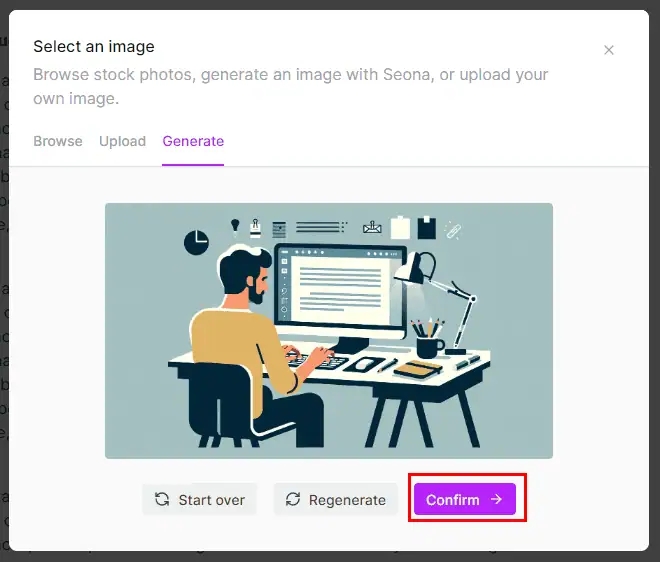
Seona AI Pricing
Here’s a quick overview of Seona’s packages and what they offer:
| Billing Cycles & Features | Seona Standard | Seona Pro |
| Monthly | $64.99/mo | $129.99/mo |
| Annual (paid upfront) | $49.99/mo | $99.99/mo |
| Code changes | No limits | No limits |
| Optimized pages | Up to 100 web pages | Up to 100 web pages |
| Blog posts per week | 1 | 2 |
| Topic switches allowed | 3 | 3 |
| PageSpeed report | Included | Included |
| Research trending keywords | Included | Included |
| Humanize AI texts | Not included | Included |
| GPT-4 for blog post writing | Not included | Included |
| DALLE-3 for image generation | Not included | Included |
Apart from these options, you can contact Seona’s sales team to get a custom plan for enterprise needs.
The company doesn’t offer a refund if you’ve simply changed your mind after getting charged. However, you can contact the support staff for a refund in the following situations:
- To request a prorated refund when converting to a team subscription from an individual plan.
- Someone used your payment method or email or both to sign up.
- You can’t set up your account after making a purchase.
If subscribe to an annual plan, you get a 7-day free trial to test all of the tool’s features. However, you must provide a payment method, so make sure to cancel on time if you aren’t happy with the tool.
Seona AI Review – Verdict
So, is Seona AI worth it? I’d say it does a great job of optimizing your website from the backend at the code level. If it’s evident that your site isn’t performing well due to inefficient code elements, Seona AI is the better option cost-wise compared to hiring a professional.
The SEO AI also researches keywords for you via Semrush and uses GPT-4 and DALLE-3 to generate text content and images. As a result, you get all these tools under one roof.
However, the biggest drawback is you need to buy separate subscriptions if you wish to optimize more than one website. With a minimum cost of $49.99 per site, your expenses will quickly add up.
Additionally, the number of AI-generated articles has a weekly limit, no matter the subscription you choose. So, if you mainly need help with SEO writing, you’ll be better off looking elsewhere.
Did you try Seona AI after reading this review? Let me know in the comments.








User forum
0 messages