Roblox for Linux Guide: Installation & Running Without Wine
Key notes
- Unfortunately, an official Roblox Linux version doesn’t exist as of yet.
- However, you can employ Wine to run it.
- Alternatively, you can use Grapejuice instead.
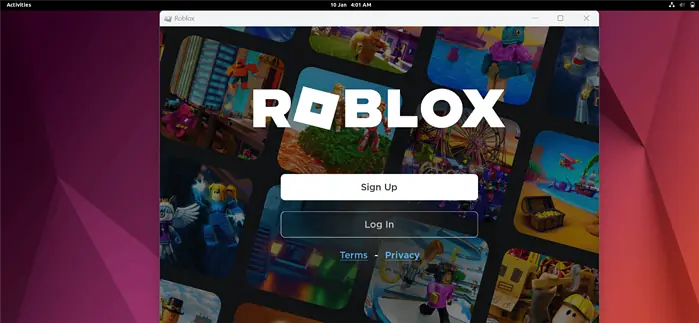
In this article, you’ll learn everything about Roblox for Linux. Currently, a Linux version isn’t officially available.
However, you can still install and run the game using Wine or the Grapejuice launcher.
I’ll show you how to get Roblox running on Linux with and without Wine. So, let’s go!
How To Install Roblox on Linux
1. First, visit the Roblox official website, and Sign Up if don’t already have an account. Otherwise, click Log In and enter your account credentials.
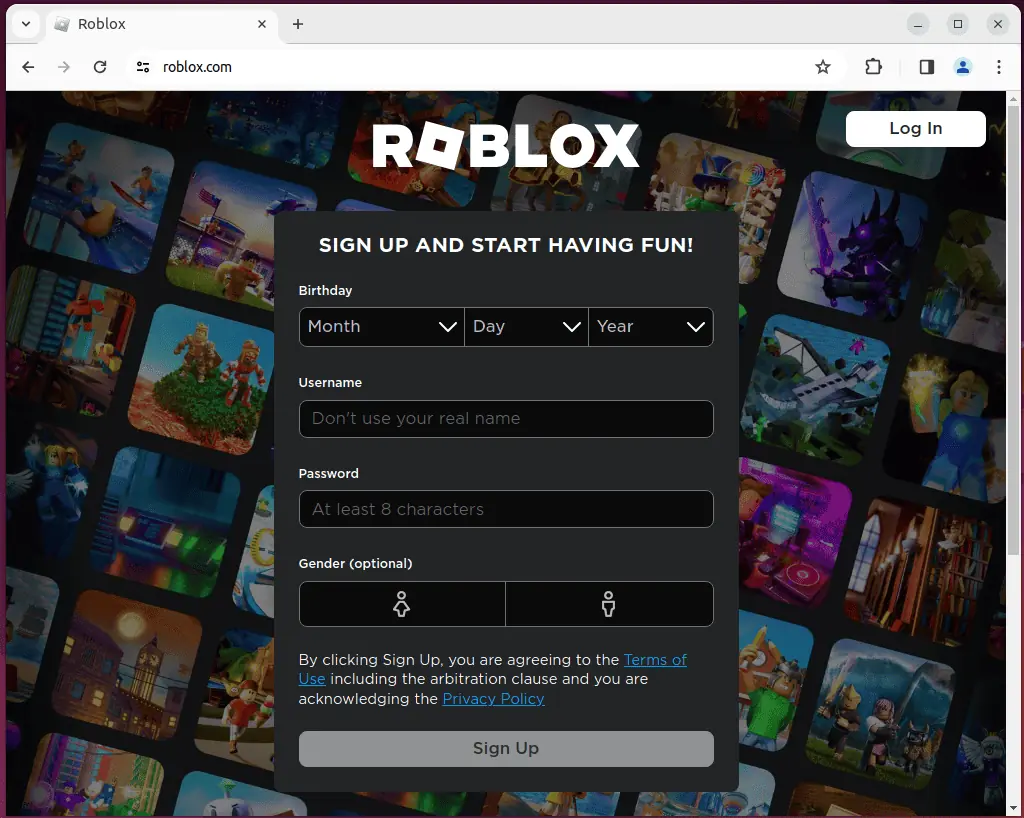
In my case, I’ll enter my Email and Password and click “Log In“.
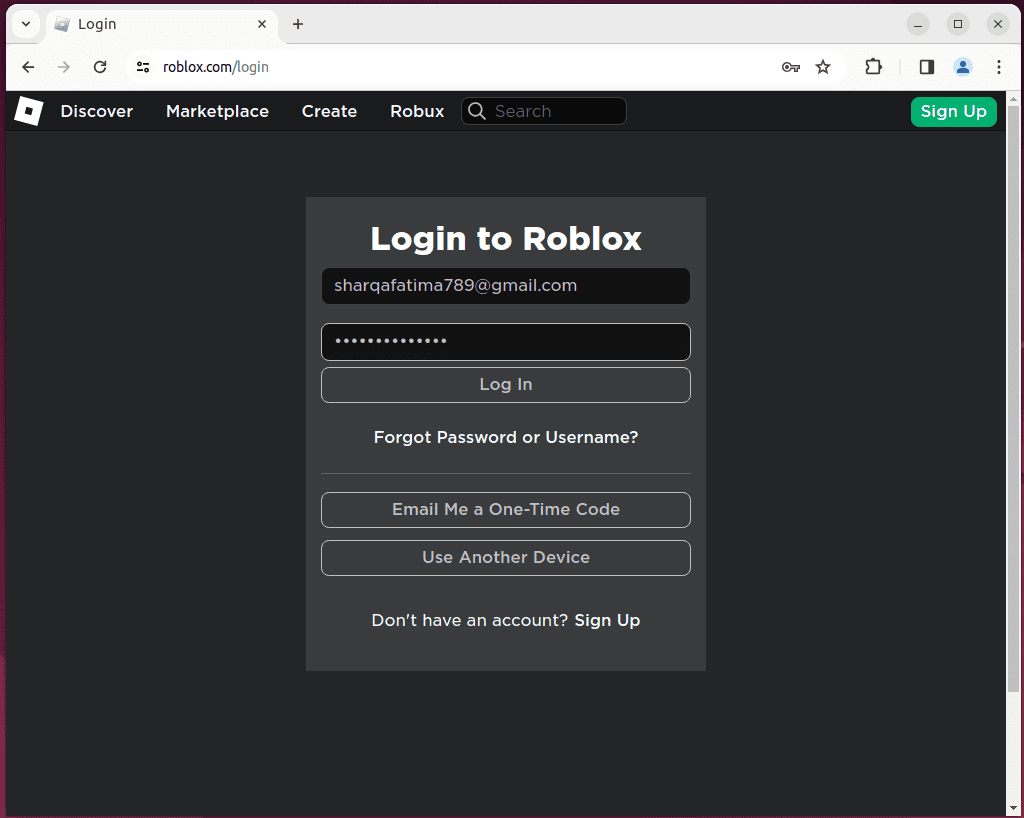
2. After that, click on any of the available Roblox servers.
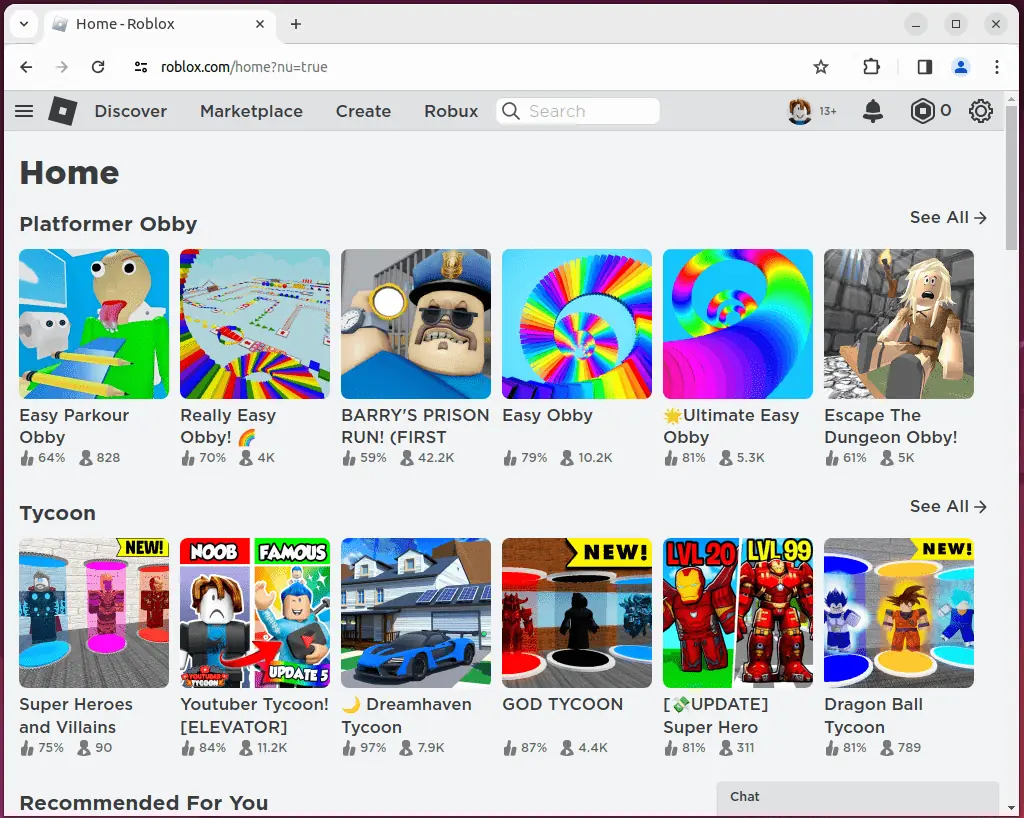
3. Then, click on the green play button.
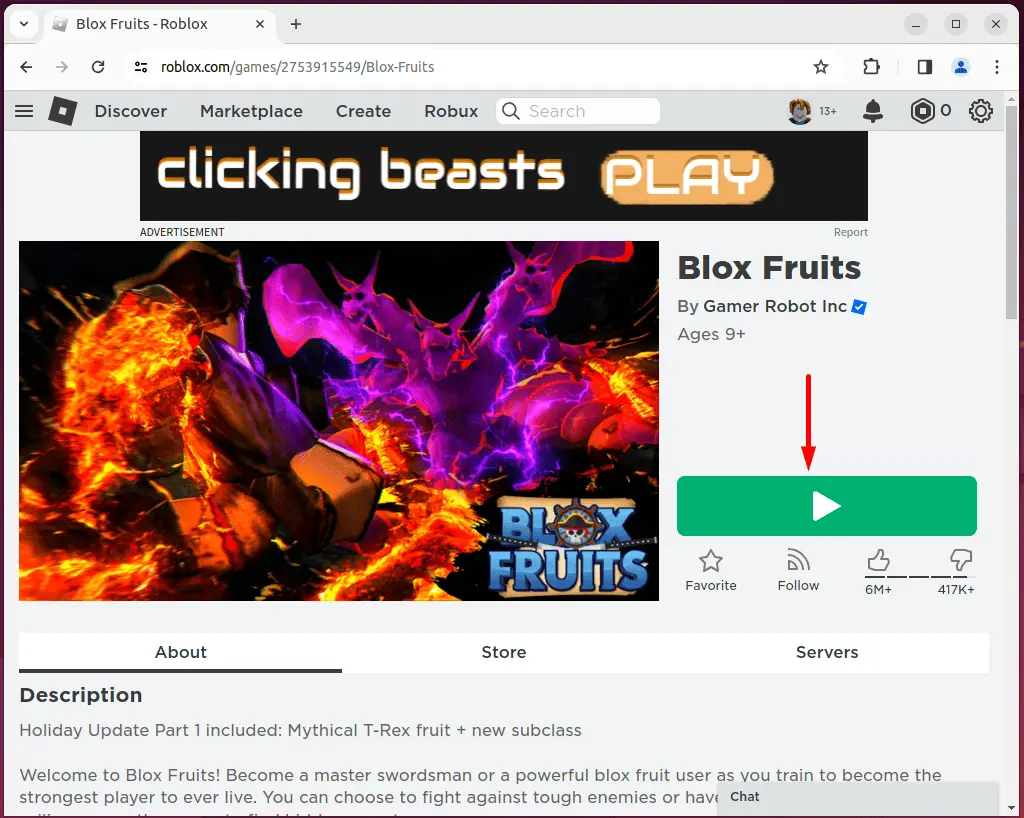
4. Next, click on the “Download and Install Roblox” button from the opened dialog box.
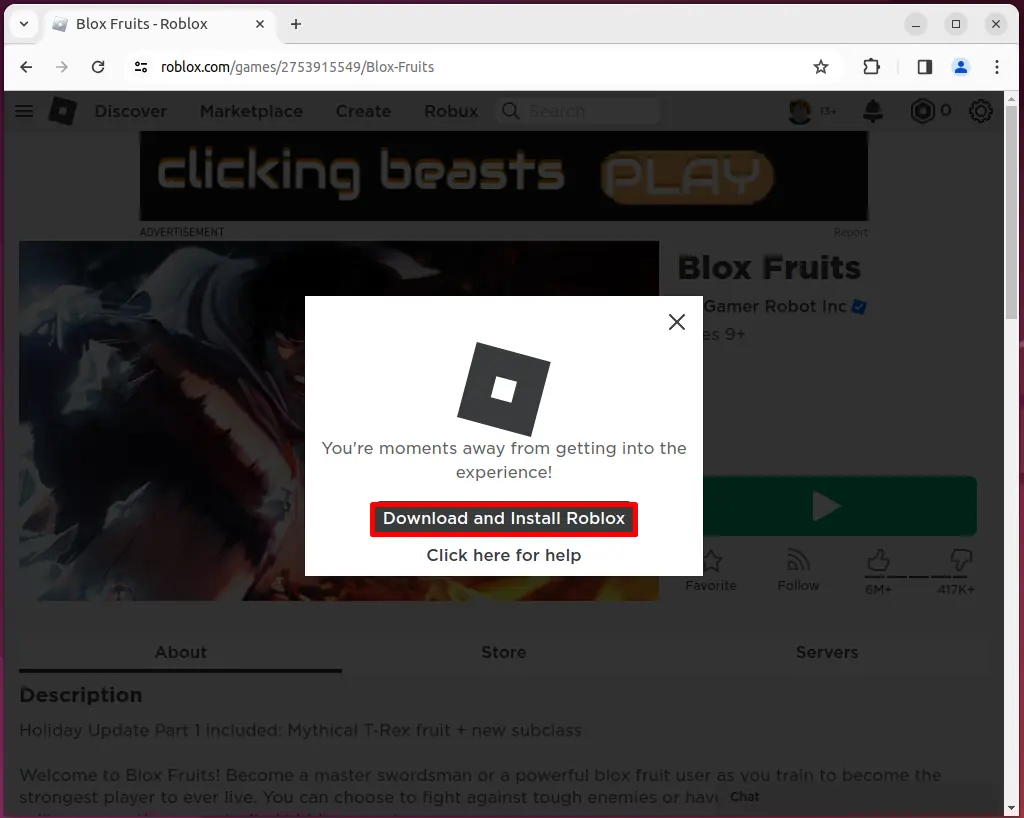
5. Open the Downloads directory and verify if the installer is downloaded successfully. Congrats, now you have Roblox on Linux!
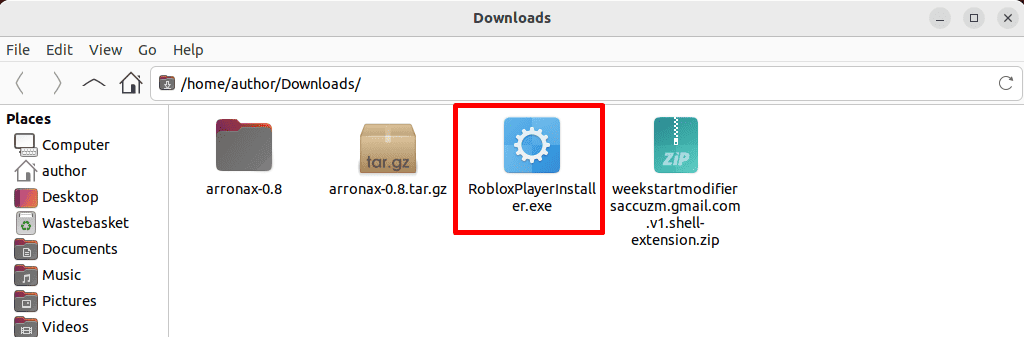
How To Run Roblox on Linux with Wine
Now that we’re done with the Roblox Linux download, it’s time to set it up:
1. First of all, install and set up Wine 8.0 version or higher on your system.
2. Open the Downloads directory where your Roblox download is, right-click anywhere, and select the “Open Terminal Here” option.
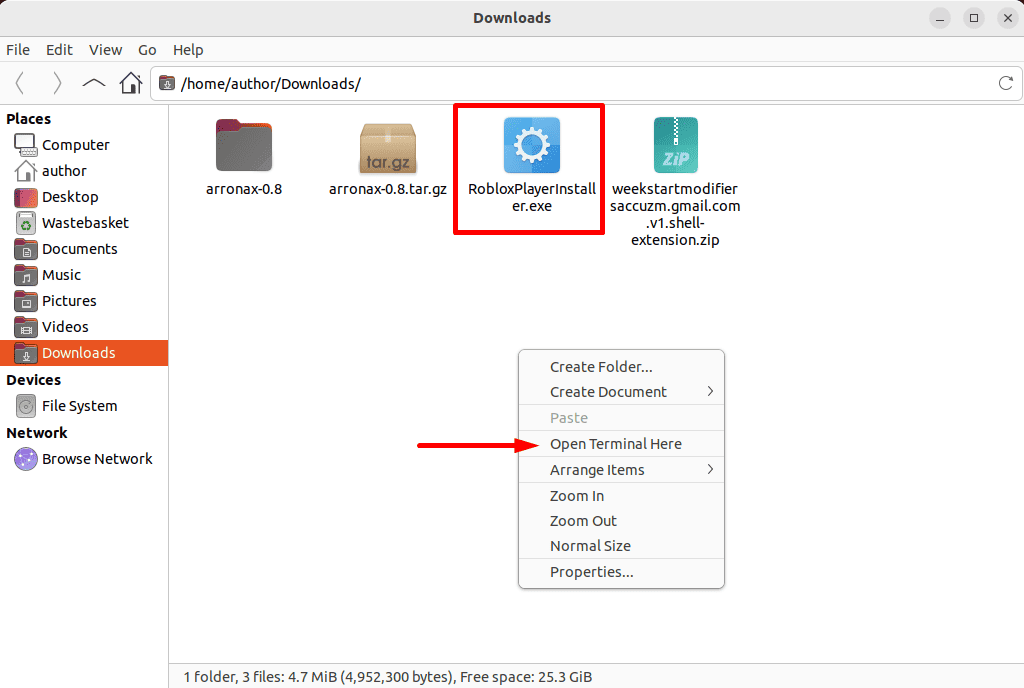
3. Now, run the “wine RobloxPlayerInstaller.exe” command to install it using Wine.
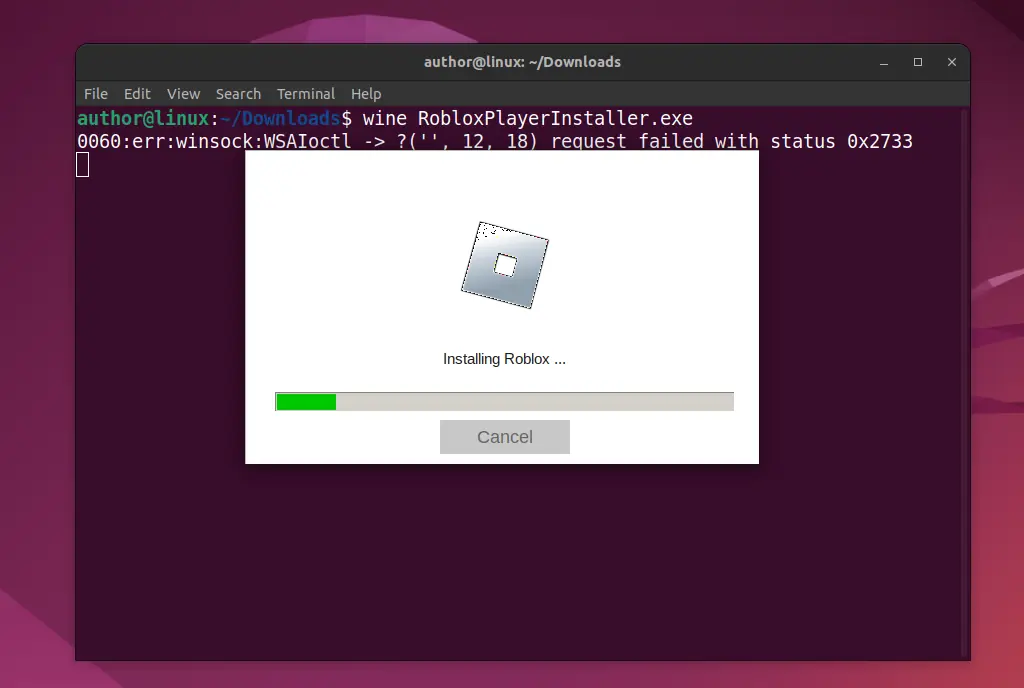
4. After a successful installation, open your Desktop and click on the Roblox Player application.
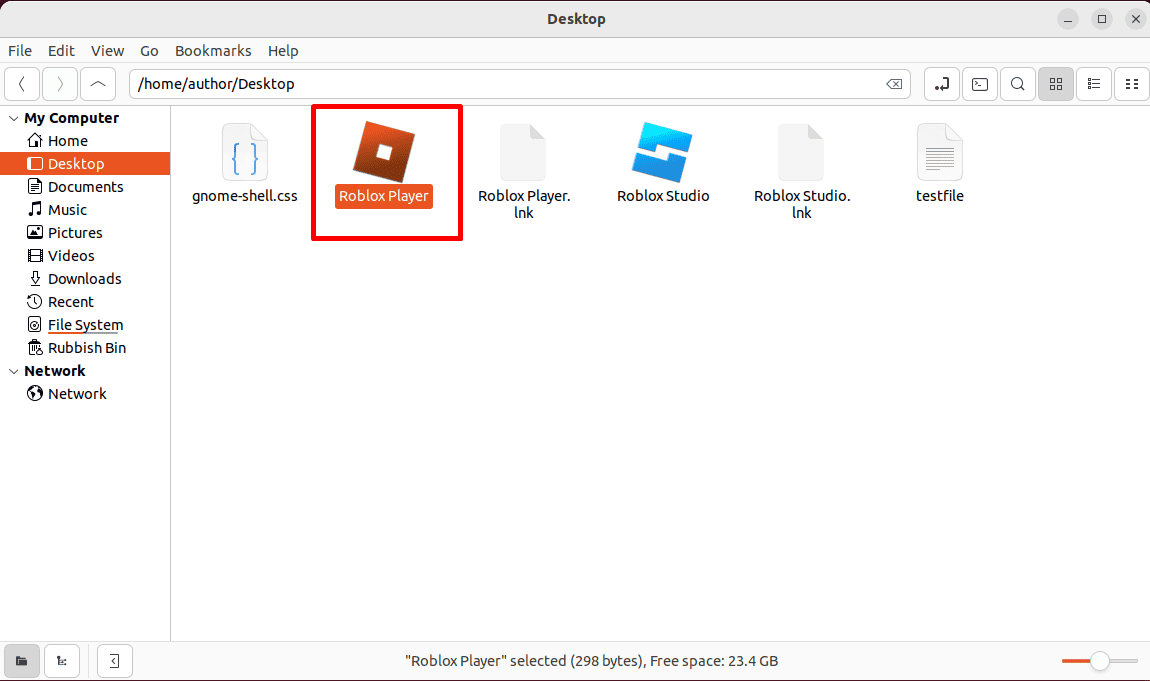
5. Now, Roblox is all ready to use on your Linux system.
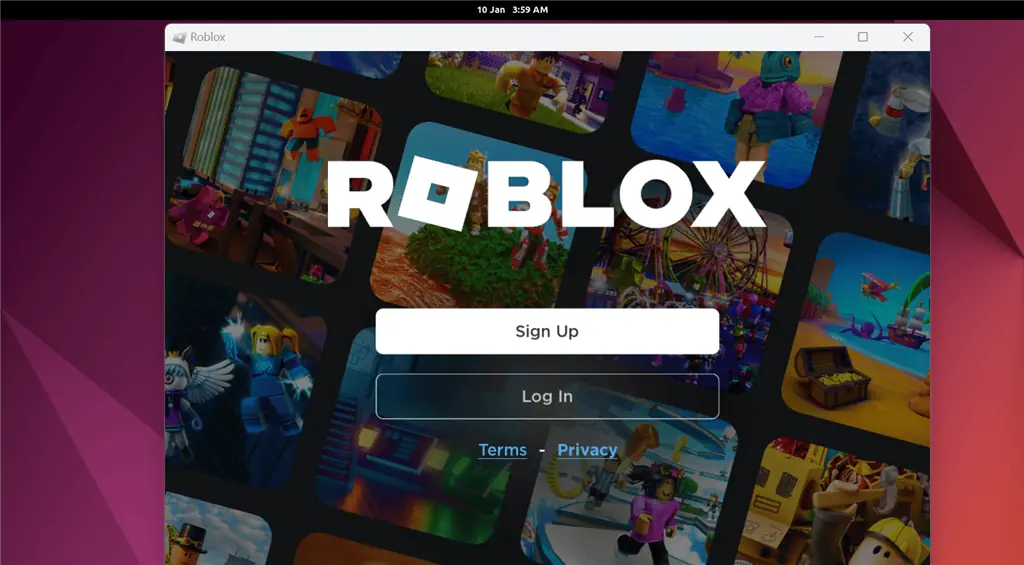
How To Install and Run Roblox on Linux Without Wine
You can also use Grapejuice to run Roblox on Linux with the Wine compatibility layer. Specifically, Grapejuice is a launcher for Roblox which enables you to create, play, and socialize on this platform.
To run Roblox with Grapejuice, follow these steps:
1. First, run “curl https://gitlab.com/brinkervii/grapejuice/-/raw/master/ci_scripts/signing_keys/public_key.gpg | sudo tee /usr/share/keyrings/grapejuice-archive-keyring.gpg” to download and install the Grapejuice keyring.
2. Add the Grapejuice repository with “sudo tee /etc/apt/sources.list.d/grapejuice.list <<< ‘deb [signed-by=/usr/share/keyrings/grapejuice-archive-keyring.gpg] https://brinkervii.gitlab.io/grapejuice/repositories/debian/ universal main’“.
3. Next, update and upgrade system packages using the “sudo apt update && sudo apt upgrade -y” command.
4. At last, install Grapejuice with “sudo apt install -y grapejuice“.
5. After a successful installation, open the Activities menu, type “Grapejuice“, and open the application.
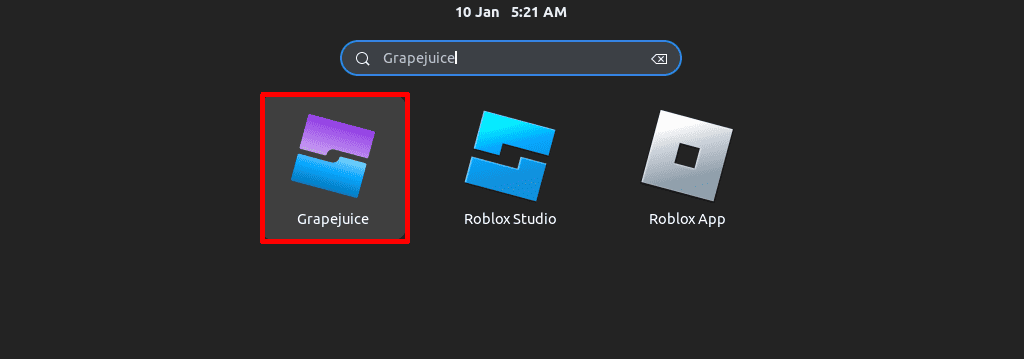
6. Now, click on the Open Roblox App option.
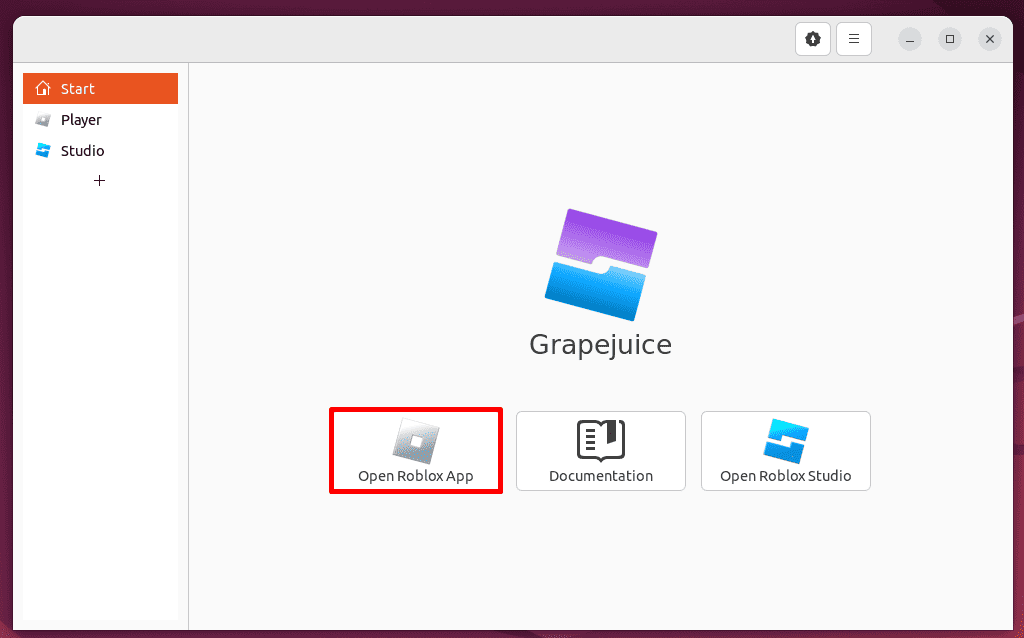
7. Wait for a few minutes till the Roblox for Linux installation is complete.

8. At last, sign up or log in to your Roblox account and you’re good to go!
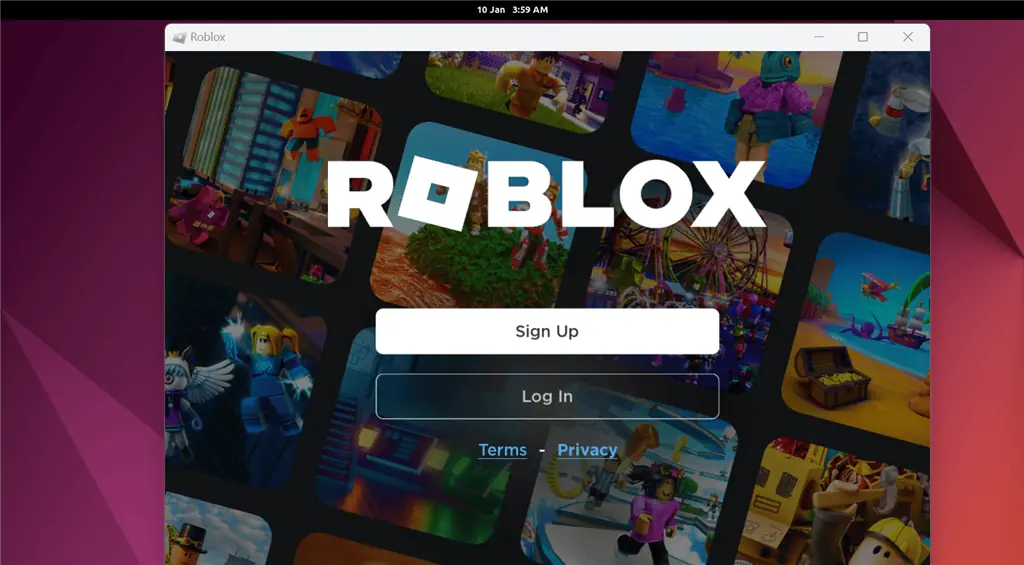
You may also be interested in:
- Task Manager Linux
- How to Unzip Files in Linux
- Linux List Groups
- Truncate File Linux
- FL Studio Linux
- Linux Remove User From Group
So, now you know how to install Roblox on Linux. Feel free to share which installation method you prefer in the comments below!
Read our disclosure page to find out how can you help MSPoweruser sustain the editorial team Read more




User forum
0 messages