How To Remove the Reading List in Brave Browser - Quick Guide
1 min. read
Updated on
Read our disclosure page to find out how can you help MSPoweruser sustain the editorial team Read more

Wondering how to remove the Reading list in Brave Browser? This handy tool allows users to save articles and web pages for later reading.
However, if you find this feature cluttering your interface or simply prefer a minimalist look, follow this step-by-step guide to disable it.
How To Remove Brave’s Reading List
Follow these simple steps to remove the Reading list from your browser’s sidebar:
- Launch Brave Browser.
- You’ll see a sidebar icon on the upper-right side of the browser window. Click on it to open.
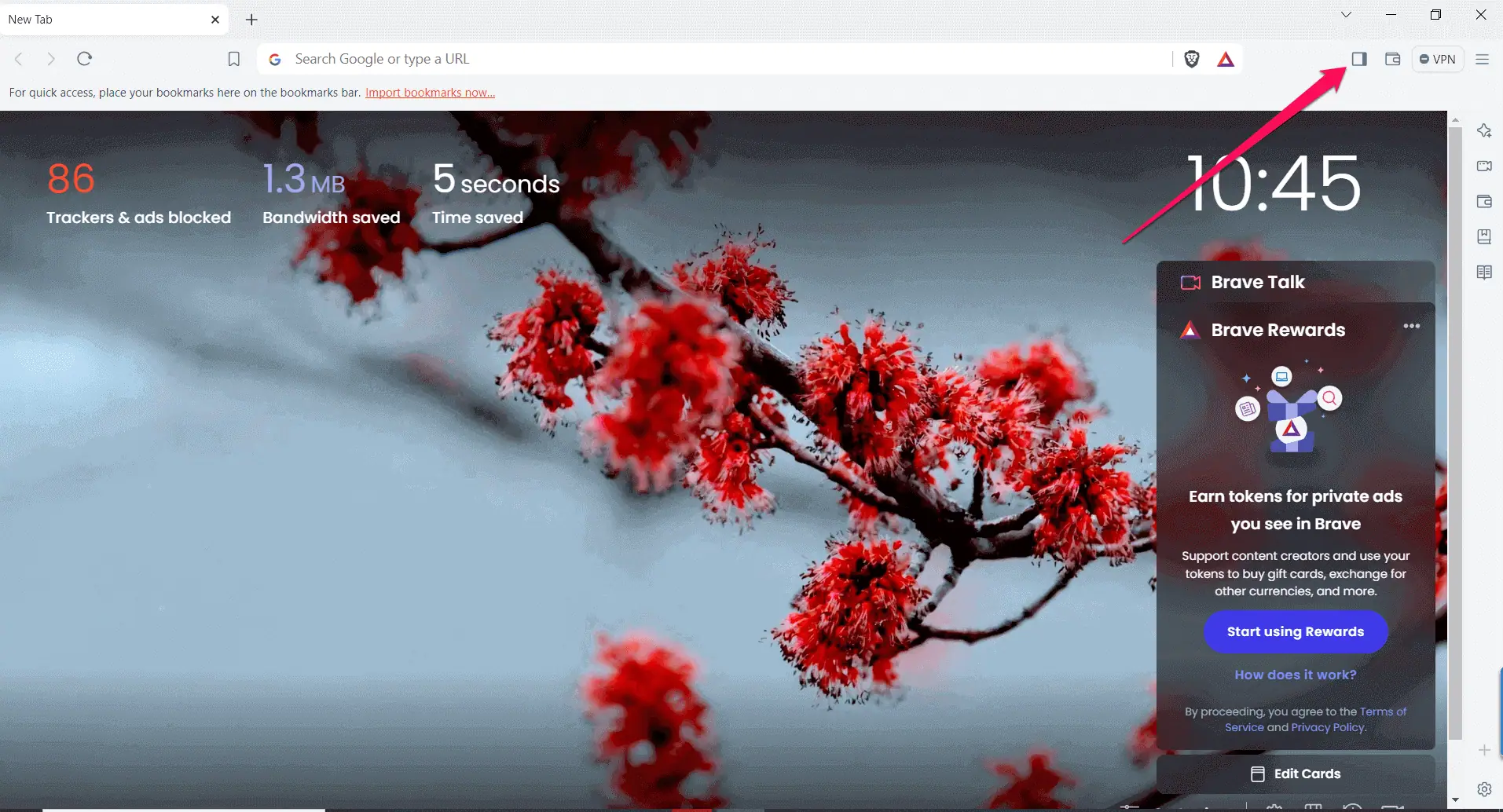
- In the sidebar, you’ll find various options, including the Reading list. It’s typically located on the right side of the screen.
- Right-click on it, and a context menu will appear.
- Select the “Remove” option from the context menu.

Removing the Reading List in Brave is a simple process, allowing you to customize your browsing experience further. Whether you prefer a clutter-free interface or simply don’t use the feature, this guide ensures you can tailor Brave to your liking.
For more insights into browser functionalities and updates, consider exploring articles on MSPoweruser.
A “Thank you” note to Mark Schuh (one of our readers) for helping us improve this guide.









User forum
1 messages