Microsoft Details The Outlook Mail App For Windows 8.1 Devices, Offers The Best Email Experience On Any Tablet.
4 min. read
Published on
Read our disclosure page to find out how can you help MSPoweruser sustain the editorial team Read more
The modern mail app that was shipped as part of Windows 8 was not up to the mark. It was experiencing performance issues until Microsoft delivered an update 6 months later. Even after all the updates, the mail app remained as one of the weak points. Microsoft was aware of it and they delivered an much improved Outlook Mail app for Windows 8.1 devices. All Windows 8.1 devices will have this mail app pre-installed and it is the best email experience on any tablet.
In a world of mobile devices like tablets, there’s an increasingly narrow distinction between your “work computer” and your “personal computer.” More and more people are bringing their personal tablets to work, and their work laptops home. Windows 8.1 is designed for this world, equally suited for your work life and your personal life. The Mail app is no exception—it’s designed to be great for your whole life.
In this update to Mail, we’ve optimized for using both work and personal email accounts, without having to switch apps or go to the web. This feature makes it simple to set up, monitor, and toggle between different email accounts. And we’ve added advanced multi-account features, like the ability to change the return address of your email if a message was sent to the wrong account. You’ll also find support for advanced IT policies (like authenticated proxies and special certificates), thanks to our complete implementation of the EAS protocol. This means you can bring your device to work, and still meet the requirements of your company’s network.
Designed for the email that matters to you
These days, most of us get very different and distinct types of email—newsletters, daily deals, social updates, and personal messages, and in fact, more than 80% of email in your inbox is commercial mail. While that mail can be valuable and interesting, it also means that it can be easy to miss messages from important people. So we asked ourselves how we could help automatically organize your inbox, sorting out messages by type, and create customized views of the email that’s most important to you. To meet this goal in Windows 8.1, we added a new toolbar to Mail on the left-hand side: what we affectionately call the power pane.
As soon as you set up a new account, Mail analyzes your inbox and identifies people with whom you communicate frequently. You’ll see these people marked as favorites in the People view. If you open up the People view menu (just click the “People” link under the icon), you’ll see even more people suggested as favorites. Click on a person, and you see all the email you’ve exchanged with them, across your folders. If you click the People icon, you’ll see all the email from all your favorites. This is a helpful way to track email just from people who you’ve marked as important—and filter out email from everyone else. The People view adapts over time, based on your email habits (though once you mark someone as a favorite, that label sticks until you change it). So you might not see a lot of people in this view at first, but over time, it will fill out to capture your most important communications.
Mail enables you to mark folders as favorites, too. Just open the folder menu and click the stars for the folders you want to place on the power pane. Then you can drag and drop messages to these folders without having to navigate a long list of folders each time. You can also access and drag messages to your complete folder list at any time.
And if you use Outlook.com for your email, the mail experience gets even better:
-
Newsletters and social updates are automatically recognized and organized into a special view below your inbox. If you don’t want a certain type of email categorized in this way, however, you simply drag that mail out of the view and back into your inbox.
-
You now have access to Outlook.com’s powerful Sweep feature right from the Mail app. Select one or more messages, choose Sweep from the app bar, and choose how you want to sweep away that email. You can even choose to do this automatically every time you get email from certain senders.
-
You can set up automatic replies in case you’re going away and won’t be able to respond to messages.
-
And because Outlook.com uses Exchange ActiveSync, your Outlook.com contacts and calendar are also automatically synced with your Windows 8.1 device.
Source: Windows Team Blog

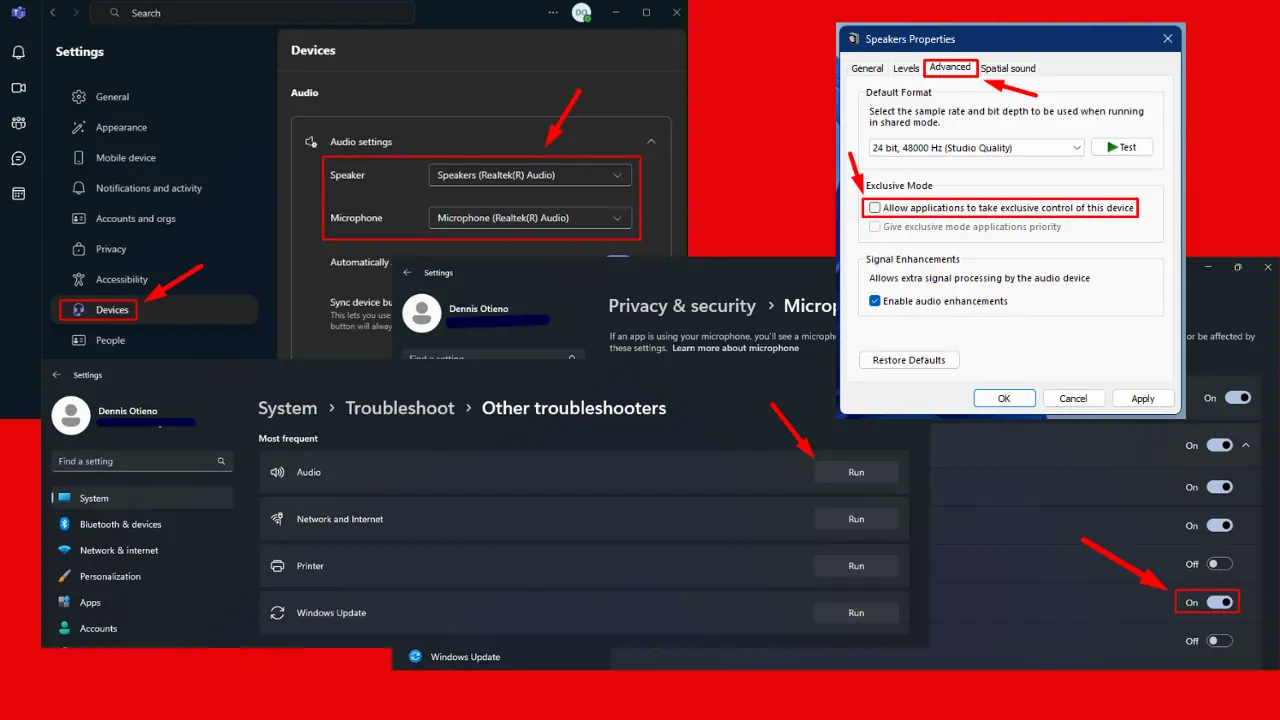


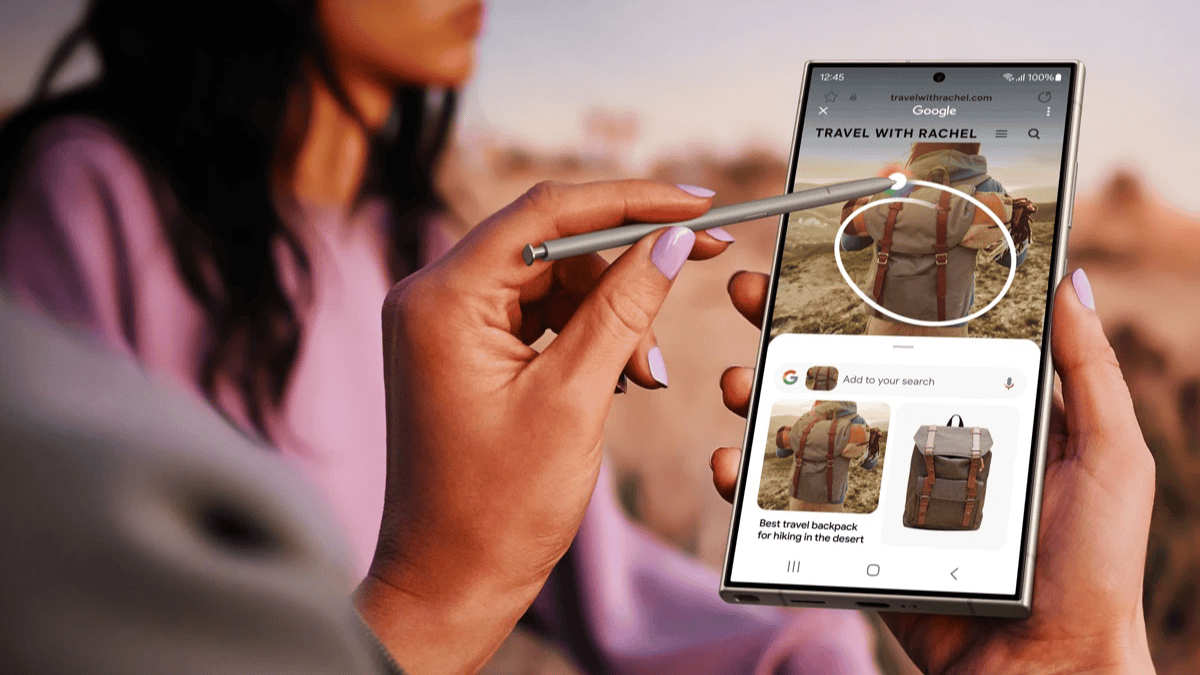




User forum
0 messages