How to open Cortana searches with your default browser in Windows 10
2 min. read
Published on
Read our disclosure page to find out how can you help MSPoweruser sustain the editorial team Read more
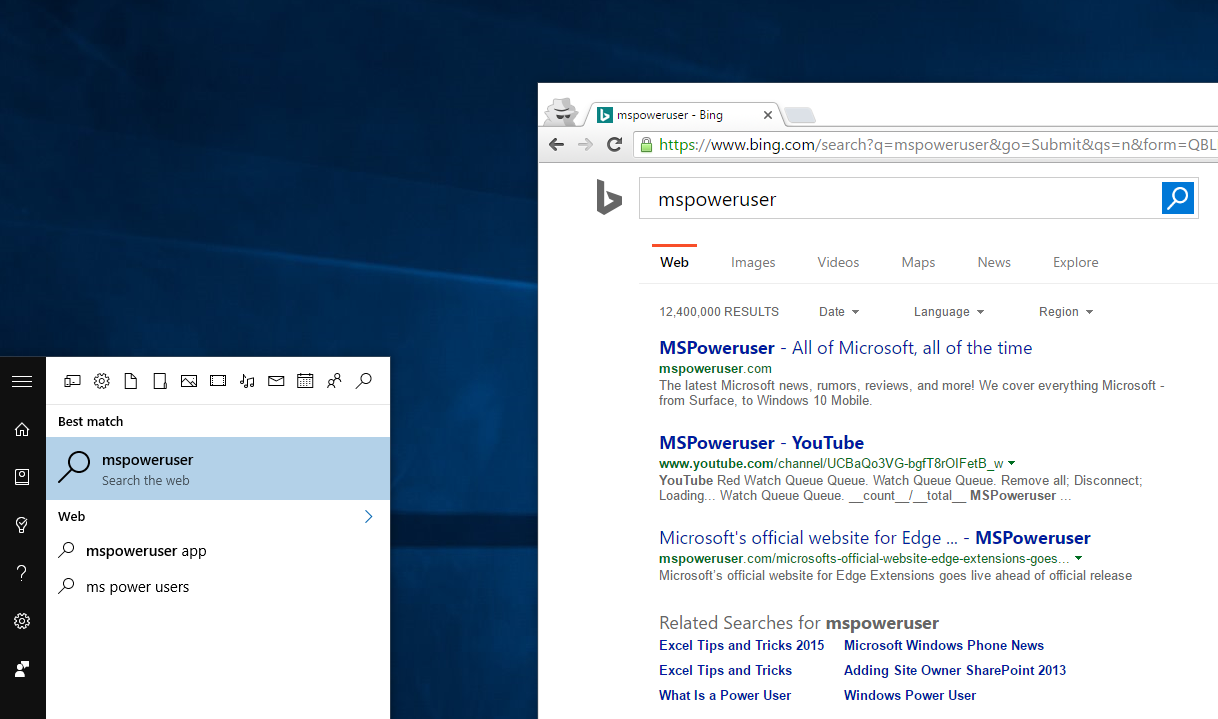
Recently, Microsoft announced that the company is going to block the ability to open Cortana searches with your default browser in Windows 10. The company also announced that it will be restricting Cortana searches to Bing — meaning that users won’t be able to use any app or trick to redirect Cortana searches to Google either. Thankfully though, there is a new solution which (kind of) solves the problem.
Redirecting Edge to your default browser
Developer Valentin-Gabriel Radu has created a new tool which simply redirects Cortana searches from Microsoft Edge to your default browser in Windows 10. Here’s how to use it:
- Download the tool from here and unzip it
- Browse the unzipped folder, then open either the x64 or the x86 folder depending on your OS
- Double click and open “SearchUIMonitor”. If you get the “Windows protected your PC” warning (aka SmartScreen), just click on “More Info” and then click “Run Anyway”
- Once that is executed, run the “EdgeAutomation” file and do the same thing as above if you get a SmartScreen warning
- Now, try searching something on Cortana, and it should search using your default browser
It is worth noting that this tool doesn’t completely address the issue as you will still see Edge opening for a few seconds.
Redirecting Bing to Google (or DuckDuckGo, Yahoo!)
The above steps will open Cortana searches on your default browser….on Bing. However, if you want to change that to Google, DuckDuckGo or Yahoo, simply install this Chrome extension which will allow you to redirect Bing searches to your preferred search engine.
If you have a better solution, feel free to share it in the comments section below.









User forum
38 messages