MiniTool Partition Wizard Review - Is It Worth it?
10 min. read
Updated on
Read our disclosure page to find out how can you help MSPoweruser sustain the editorial team Read more
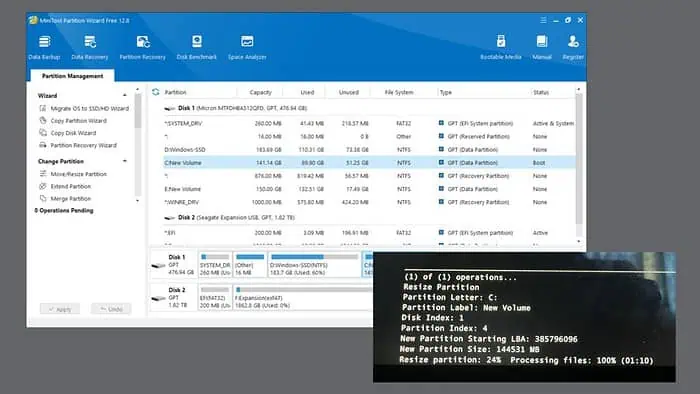
If you’re looking for a professional MiniTool Partition Wizard review, my experience with it will help you.
Managing disk partitions on Windows devices can be tedious and confusing, especially when the built-in Disk Management tool is limited in functionality. That’s where third-party disk management tools come into play, and one of the popular names is MiniTool Partition Wizard.
Recently, I used it to perform various disk management actions. So, is it really a partition wizard? Here are my thoughts on it.
|
MiniTool Partition Wizard Review Summary
|
|||||||||||
 |
Overall Rating: 4.7/5
|
||||||||||
| Pros | Cons | ||||||||||
|
|
||||||||||
|
Verdict:
MiniTool Partition Wizard is literally a wizard, considering its feature set and robust workings. Unlike some other tools, it’s not a marketing gimmick and efficiently performs most of the tasks it promises. Though there are some minor limitations, I am surely keeping it for managing partitions on my PC and would also recommend it to others. |
|||||||||||
MiniTool Partition Wizard Features
1. Partition Management
The main USP [Unique Selling Point] of the MiniTool Partition Wizard is its robust partition management ability. It allows you to perform numerous functions that are challenging (and sometimes impossible) for the default Windows Disk Management.
Here is my experience with each of these features:
a. Migrate OS to SSD/HDD
This is one of the most useful features of the Partition Wizard, and it will benefit a lot of users. Let’s say you’ve got a new PC or you’ve upgraded the storage on your current one. You might not want to lose the current OS and its data and start from scratch on the new device. In that case, you can migrate an entire OS to an SSD or HDD with this feature.
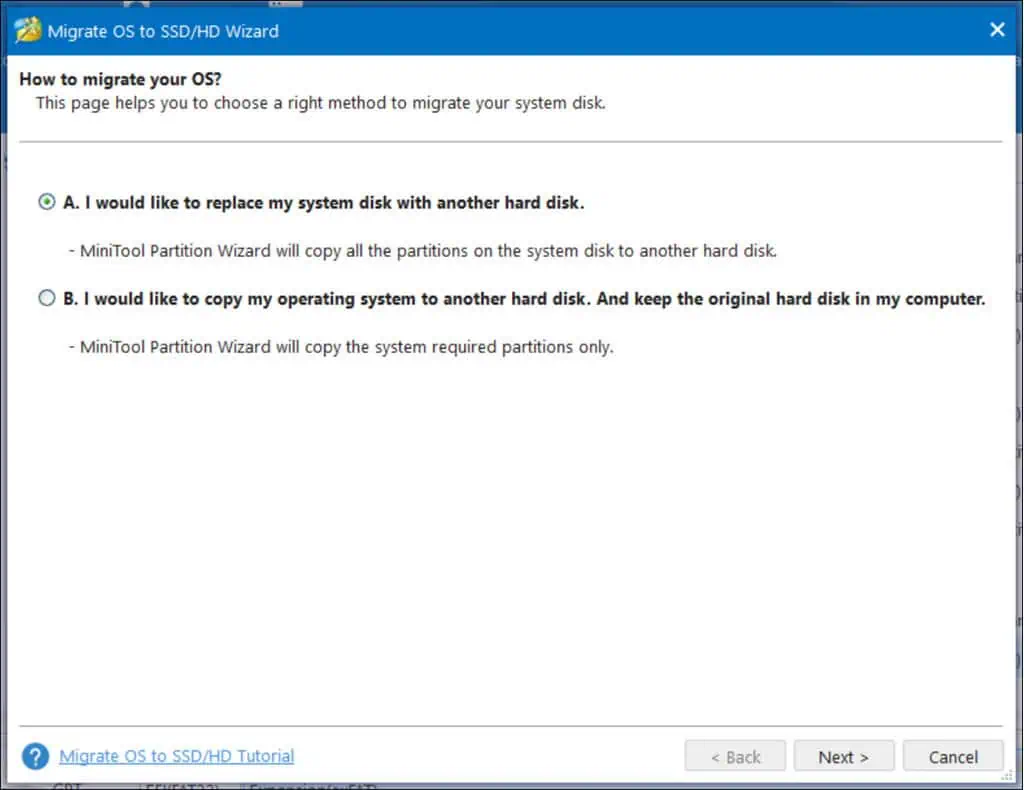
It’s pretty straightforward to use and doesn’t complicate the process a bit. However, depending on the size of the OS and the files you’re migrating, it can take a considerable amount of time. It took me 2 hrs and 20 minutes to migrate my entire 95 GB Windows 10 OS from an SSD to an HDD. Maybe if the transfer is between SSDs, it would take less time.
But I don’t think time matters that much for whoever requires this useful feature.
b. Copy Partition
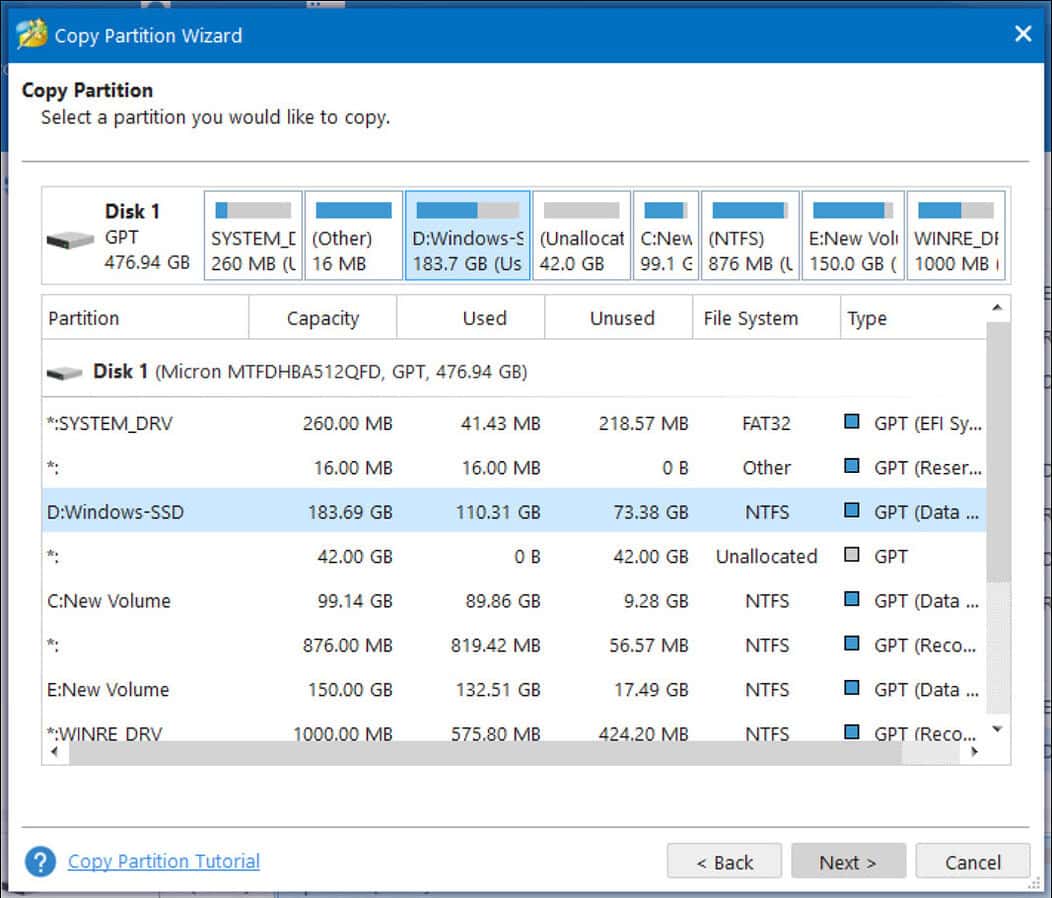
This is similar to migrating an OS. If you need to clone a partition of your Windows system to an external hard disk or another partition of your internal hard disk, this is the feature you need.
c. Move/Resize Partition
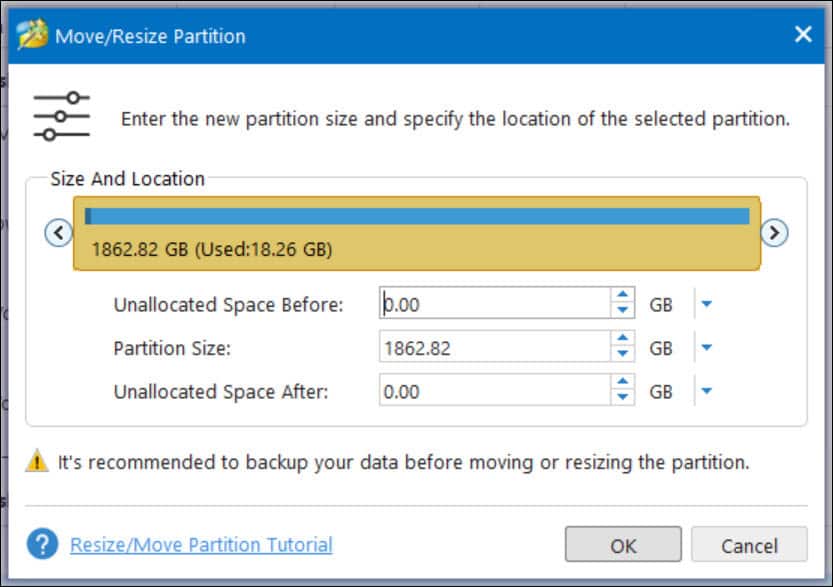
If you want to resize or move your partition on a Windows device, you can use this feature of Partition Wizard. It’s very simple to use and can be done in just two steps.
d. Extend, Merge, Split Partition
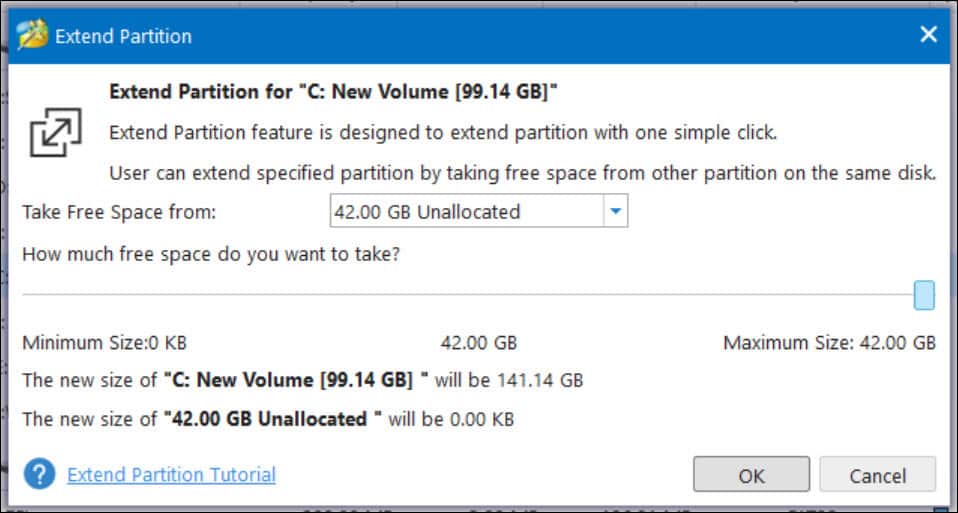
The Extend feature was a lifesaver for me. I had an unallocated partition on my device and wanted to merge it into my Windows drive to increase its volume to 140 GB from 100 GB. However, the default Windows Disk Management and even other tools like EaseUS only allow you to extend to the nearest partition.
So, for example, if you want to extend the C: drive, there should be an unallocated partition just next to it. You cannot extend to the unallocated space next to any other drive. In my case, the unallocated partition was next to the E drive. I was really frustrated because the C drive is a system drive on my PC, and 100 GB was becoming too little for it.
Truth be told, with the MiniTool Partition Wizard, I didn’t have much hope. However, it did the unthinkable. I managed to easily extend my C drive from 100 GB to 140 GB within just 10 minutes and a restart.
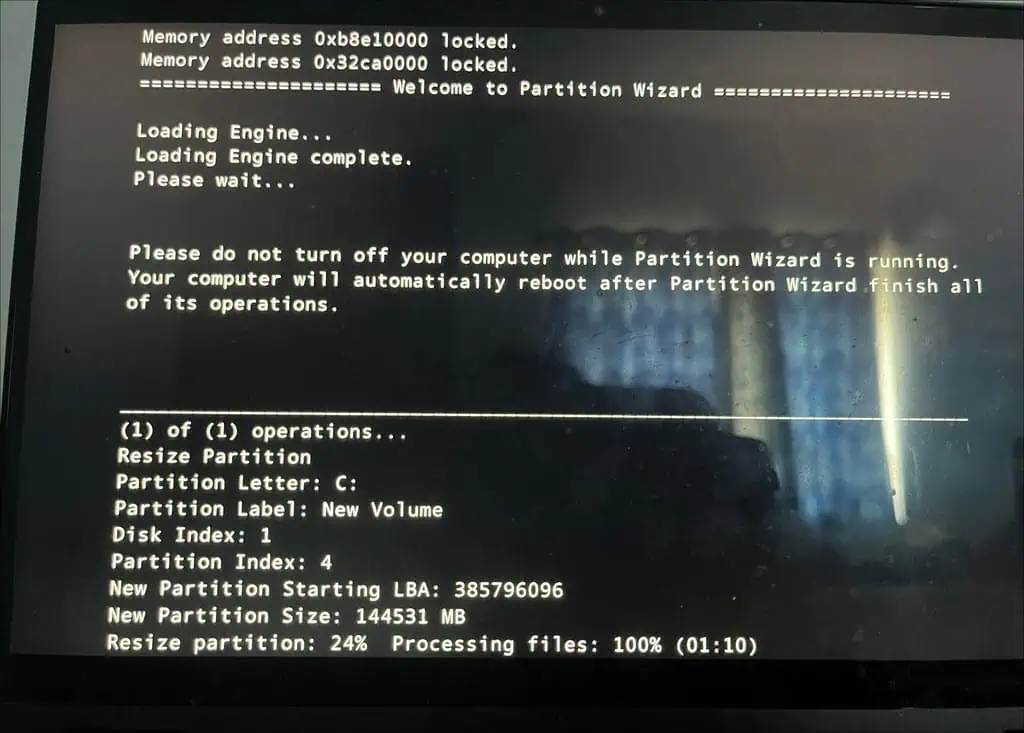
In addition to extending, you can merge two drives and split one into two. The best part is that all these resizing, extending, merging, and splitting can be easily performed with the free version of the tool!
e. Change Drive Letters and Path
After extending or merging the partitions, you might want to change the drive letters or path. You can easily do that with the MiniTool Partition Wizard.
f. Other Partition Management Functions
Here are some other partition management functions that not everyone might require:
- Convert NTFS to FAT
- Change Partition Type ID and Serial Number
- Hide Partition
- Align Partition
- Wipe Partition
- Set Label
- Check File System
- Surface Test
2. Data Recovery/ Partition Recovery
The Data Recovery feature is another good inclusion to the MiniTool Partition Wizard application, and surprisingly, it did better than I expected. I have used numerous data recovery tools, and most of them are just marketing gimmicks and nothing more. However, MiniTool Partition Wizard managed to recover a few recently deleted files on my external hard disk. I could see 3 out of 5 deleted files in its scan.
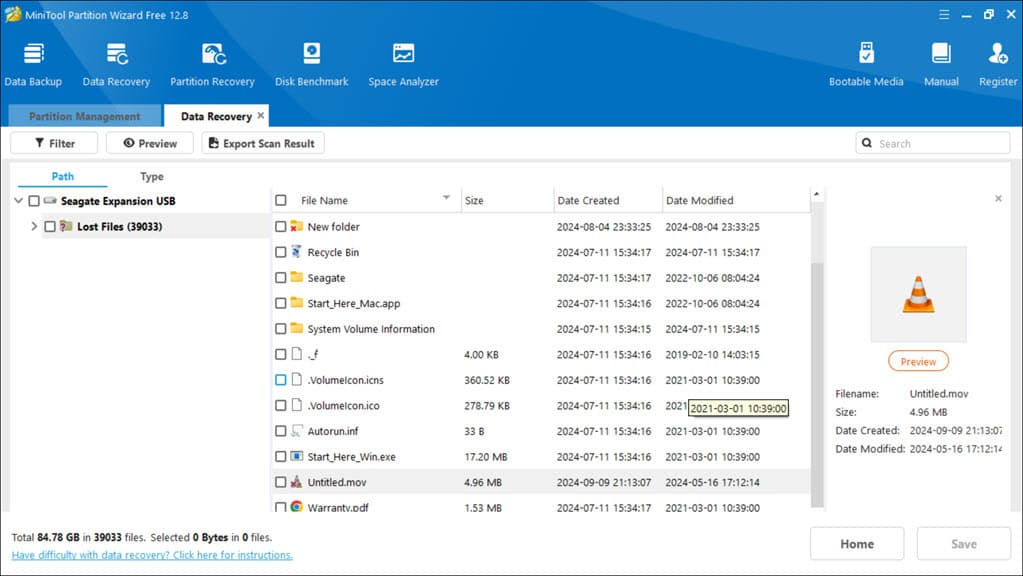
Unfortunately, for actual recovery, you need a Pro version of the app. The free version will only provide you with a preview of the recovered files. Depending on the size and type of your disk, the recovery scan could take hours to complete. It took more than an hour to complete a full scan on my 2 TB external HDD drive, though it was showing only 13 minutes left during the entire time.
3. Space Analyzer
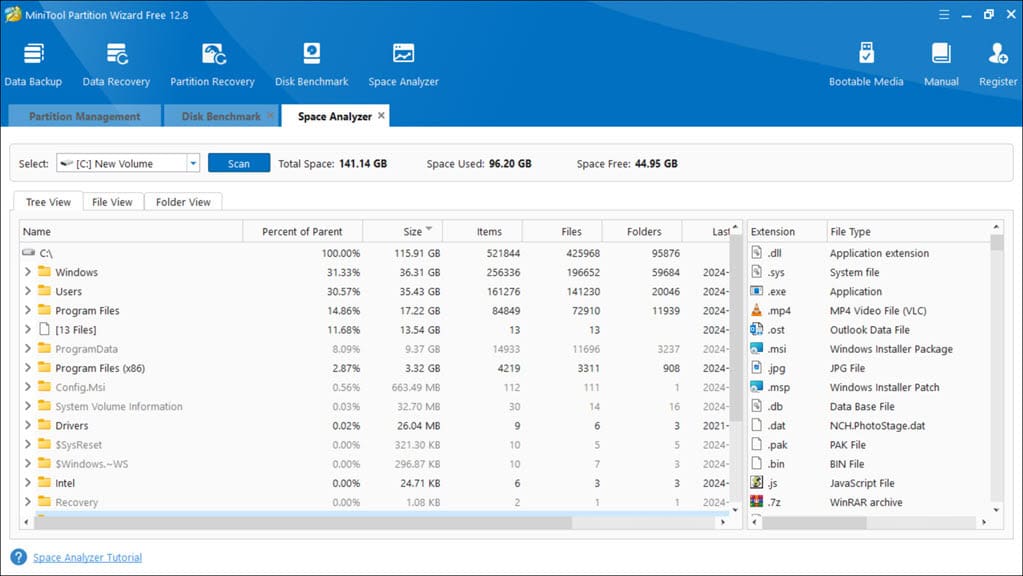
This is another great addition to the tool. It scans your drives to show you which files and folders are taking up the most space. Then, it lists them according to the percentage of the space they’re holding, making it easier for you to quickly clean up and manage your disks.
4. Disk Benchmark
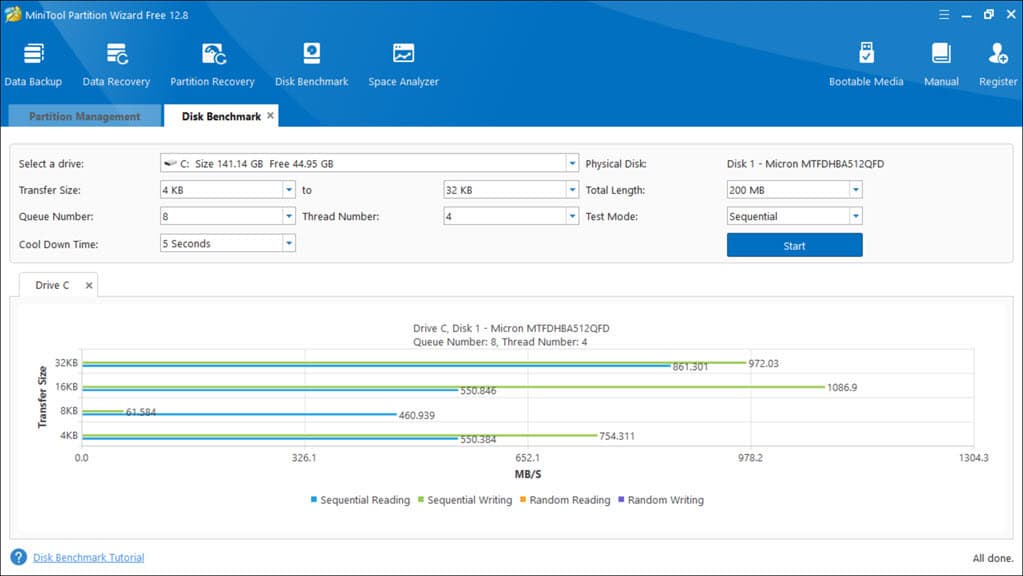
The Disk Benchmark is a good tool, but not everyone might require it. It’s for testing and comparing different disks. Additionally, it provides useful insights into the health and performance of your drives. It’s easy to understand and provides a clear breakdown of read/write speeds, which helps in determining if a drive is underperforming.
5. Create a Bootable Media
If you need to troubleshoot your OS or install a fresh version, you can create a bootable device using the Partition Wizard. It’s straightforward, and even if you haven’t created a bootable device before, you won’t face any trouble. I’ve always used Rufus for this purpose, and I feel MiniTool is at par with it, if not better.
MiniTool Partition Wizard Interface
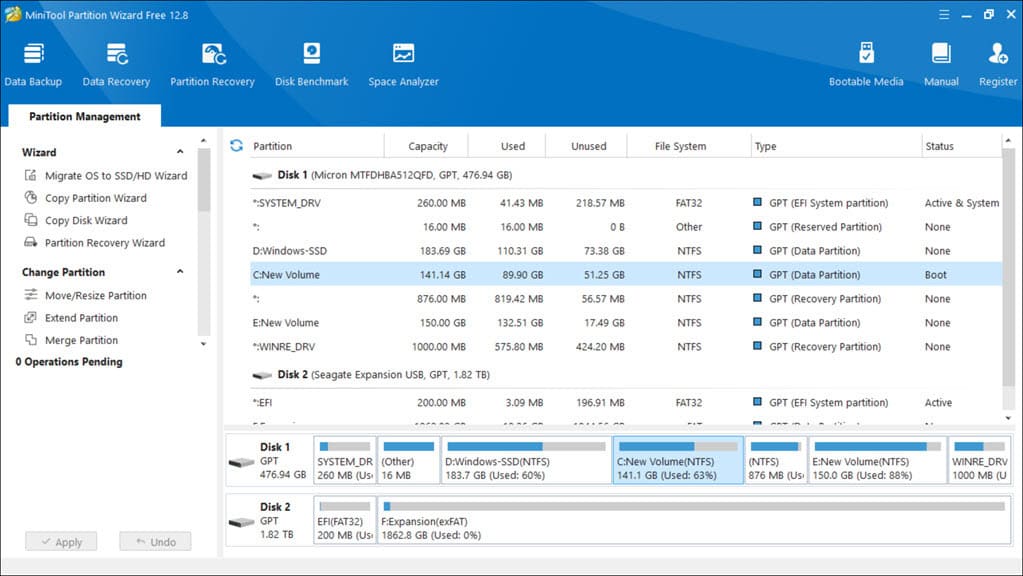
The MiniTool Partition Wizard interface is clean and modern. It’s designed with the novice user in mind, making it easy to navigate through various features without feeling overwhelmed. However, seeing too many options can be confusing to some users.
The layout is logical, and tooltips are helpful, especially for beginners who might not be familiar with more complex partition management tasks. Before using any features, you can access its specific tutorial guide. I find this a really helpful addition.
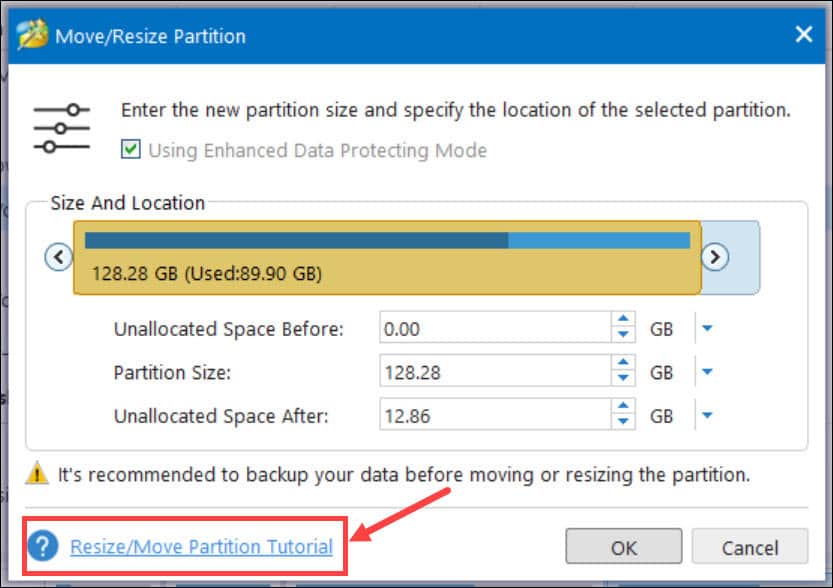
MiniTool Partition Wizard Customer Support
MiniTool’s customer support is quite impressive. I like the addition of the live chat button, which can provide quick resolution for urgent problems. However, I didn’t get an immediate response from the live chatbot, probably because of the time zone difference.
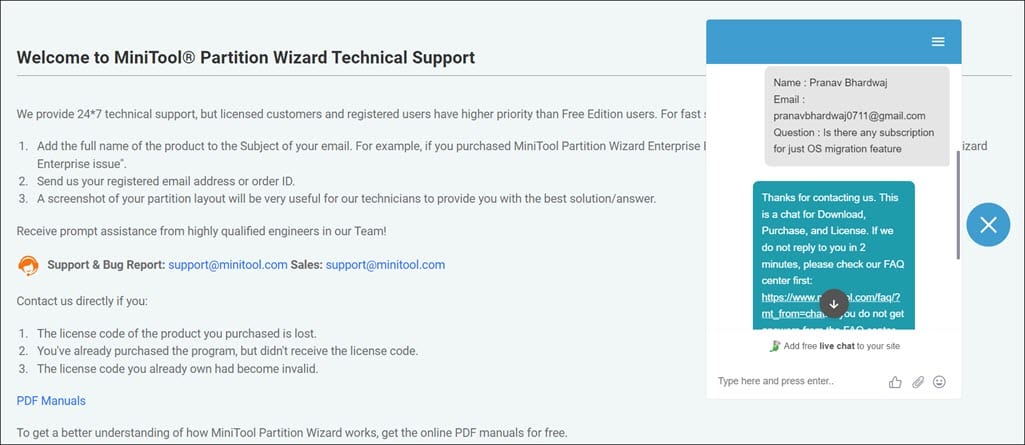
Then, their website has email and comprehensive FAQ sections for general issues. I emailed the support team about the OS migration feature and got a response within 11 hours.
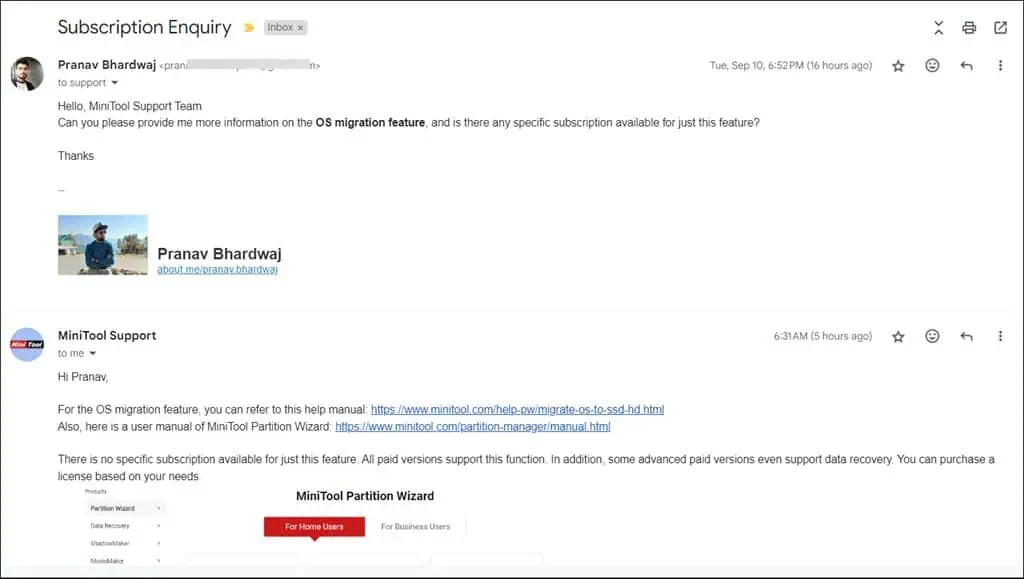
You can report a bug at their support email address ([email protected]) for a specific solution. Their blog section has numerous guides for troubleshooting and tips. They have clearly mentioned on their support page that priority will be given to their paid customers on live chat and email support, which is justified.
MiniTool Partition Wizard Pricing
MiniTool Partition Wizard offers free and several paid plans. There’s an option to download the trial for the paid version to test it before purchasing. However, it’s completely useless and just a DEMO of the Pro version without any functionality.
a. Free Plan
The free version offers basic partitioning features such as creating, merging, extending, splitting, deleting, formatting, and copying partitions. It’s a great option for casual users who don’t need advanced features like partition recovery or bootable media creation.
b. Paid Plans
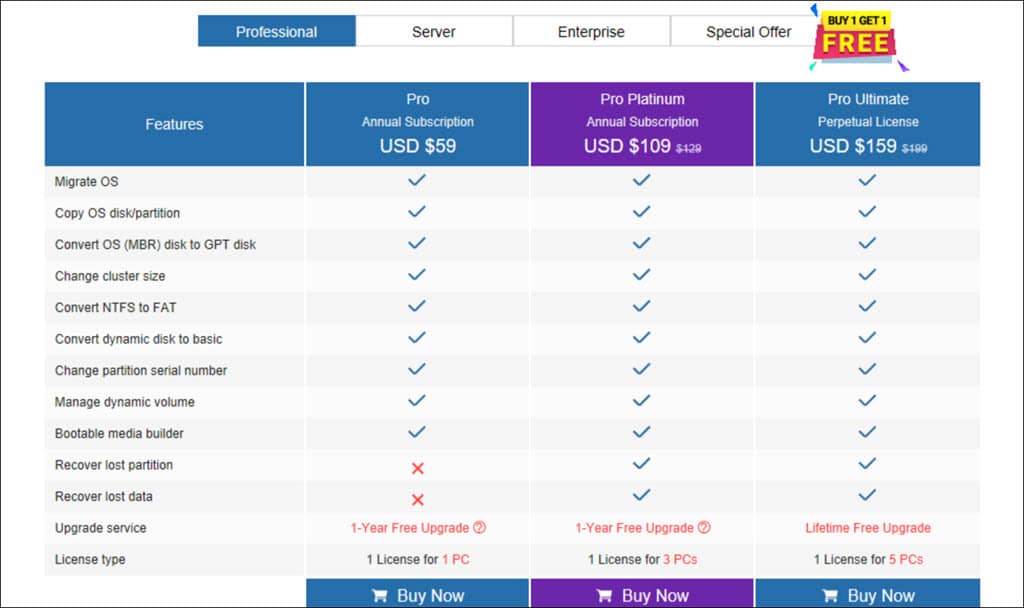
The paid versions, which include the Pro, Pro Platinum, and Pro Ultimate editions, provide more advanced features. These include handling dynamic disks, converting system disks between MBR and GPT, converting NTFS to FAT, creating bootable devices, changing serial numbers, performing OS migrations, and more.
The pricing is reasonable, with clear distinctions between each tier:
- Pro Edition at $59: Suitable for home users needing advanced partitioning. It doesn’t include the data recovery option. Valid for a one-year free upgrade and one license for 1 PC only.
- Pro Platinum at $109: Adds the ability to recover data. It’s valid for a one-year free upgrade and one license covers 3 PCs.
- Pro Ultimate at $159: Includes all the features of the Platinum version, licenses for five PCs, and free lifetime upgrades.
Then, there are Server and Enterprise editions for the organizations. All paid versions come with a 30-day money-back guarantee.
Is MiniTool Partition Wizard Safe?
It’s normal to have doubts about the safety of a third-party hardware diagnostic tool that affects your system partitions. Even though I am paranoid about such things, let me assure you that the installer and overall MiniTool Partition Wizard application are completely safe to use, and my system’s antivirus never raised a flag while installing or using it.
To further test it, I ran the installer through VirusTotal. It’s a popular platform for scanning files over various antivirus engines to check if it’s malware. Only one out of 74 antivirus engines find it malicious.
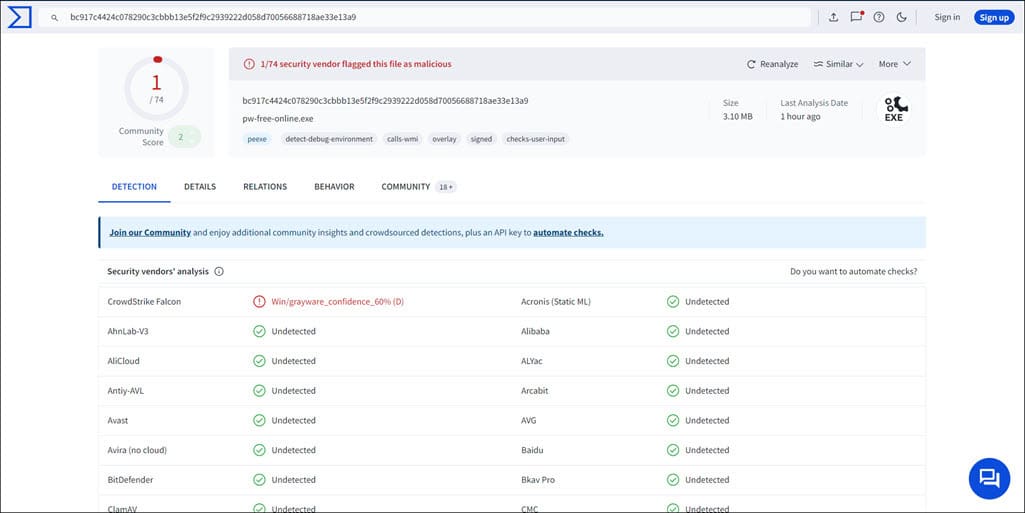
The CrowdStrike Falcon flagged it as a Grayware with 60% confidence. It was marked as safe by all major engines like Avira, Bitdefender, Kaspersky, AVG, Emsisoft, and others.
MiniTool Partition Wizard Review – Verdict
So, is MiniTool Partition Wizard worth the hype and money?
After using its features for various partition tasks, I would say yes. It stands out with its robust features, fantastic UI, and results. For me, the highlight was the OS migration and partition extender, which saved me a lot of trouble with manual adjustments. Other features like resizing, splitting, merging, data recovery, space analyzer, and bench marker are also good.
The Live chat support is a good addition for quick problem resolution. That, combined with the FAQs and extensive guides, makes its support pretty extensive.
However, you should be mindful that some features, such as os migration and data recovery, require a Pro version, which can be costly depending on the level of functionality needed. The free version offers a generous range of basic tools, but if you seek more advanced options, you’ll need to invest in one of the paid tiers. And the company needs to improve the so-called “trial” version. It’s nothing but a non-functioning demo of the Pro version.
Performance-wise, while the tool generally works smoothly, some tasks, such as OS migrations and complete data recovery scans, are time-consuming depending on the data size. Despite these minor drawbacks, MiniTool Partition Wizard is a reliable and safe choice, and I recommend it to everyone who needs a comprehensive partition management tool for their PC.
I hope this MiniTool Partition Wizard review helps you make an informed decision on using or purchasing it.








User forum
1 messages