Microsoft Teams pop-out tabs and apps now generally available
2 min. read
Published on
Read our disclosure page to find out how can you help MSPoweruser sustain the editorial team Read more
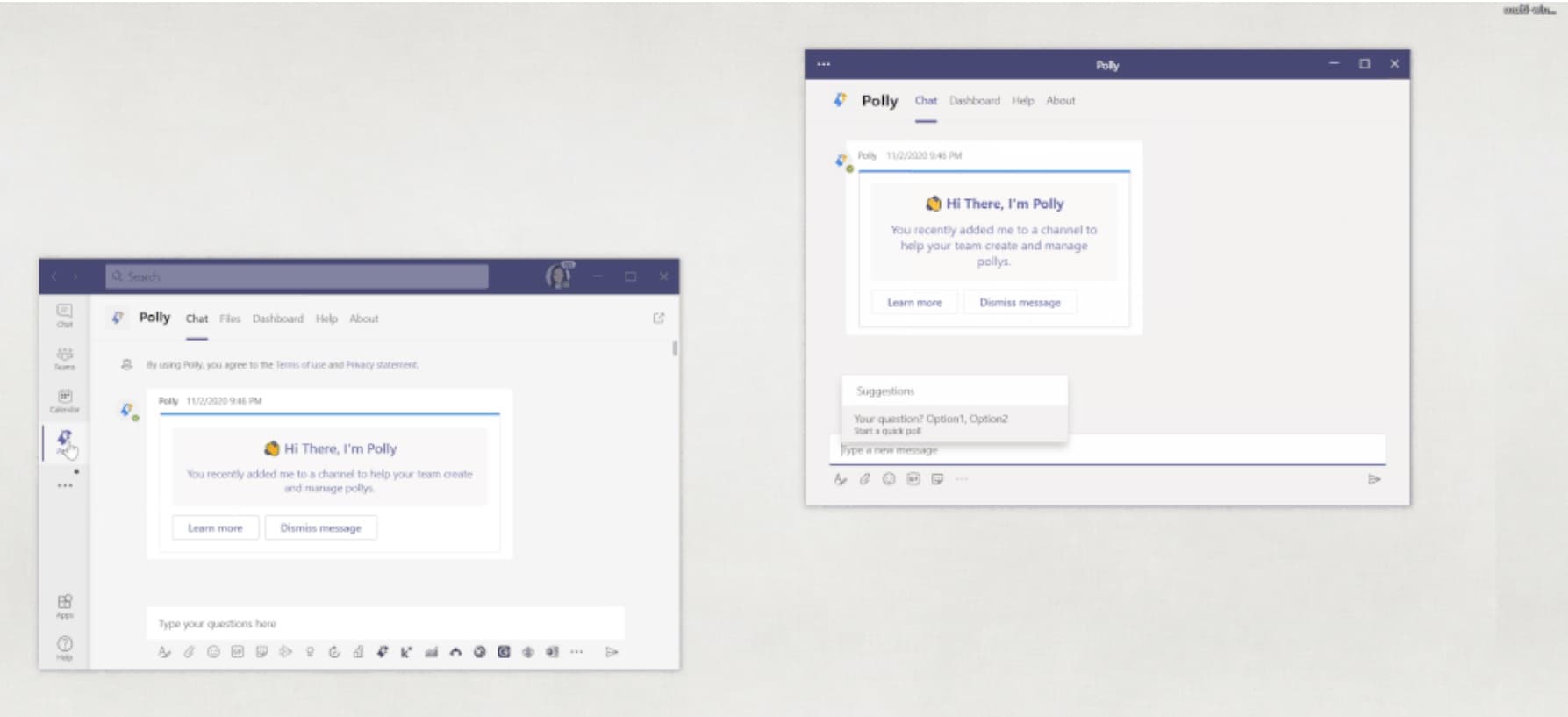
Microsoft Teams has integrated a number of tools into the same user interface, but sometimes having access to the tools you need without context switching is preferable.
Today Microsoft announced the general availability of Microsoft Team’s new capability to pop out multiple windows– starting with chats and meetings to now personal apps and tabs, to help users stay focused to keep their workflows ongoing.
The ‘pop out’ symbol in the app tab bar is in the top right.
Pop out your apps and tabs in multi-windows to stay focused
There are many situations where we need to juggle multiple tools and resources to work through tasks. For example, maybe you need to reference some notes from your team’s shared OneNote pinned in your team channel while working through action items comings out of a recent meeting or perhaps you need talk through some open tasks from your Tasks personal app along with your daily standup chat following a sync with your team. These are just a couple common scenarios which popping out apps and tabs in multiple windows come in handy.
Apps and Tabs can be popped out in a number of ways:
1. Pop out your personal apps pinned in your app bar
You can pop out your personal apps from your app bar on the left rail by simply ‘right clicking’ on the desired app and select the “Pop out app” field in the window or opening the app and locate the ‘pop out’ symbol in the top right of the tab bar. Your personal app will then pop out in a separate window, enabling you with the ability to continue utilizing the app while using the main screen for chat or other apps.
User right clicking on a personal app to pop out in a separate window.
2. Pop out tabs pinned in your chats and channels
You can also pop out tabs pinned in your chats and channels by simply selecting the desired tab and then the “pop out tab” symbol to the right of the header. The tab will pop out in a separate window, enabling you to continue to have access to the tab while navigating elsewhere.
The ‘pop out’ symbol in the channel tab is in the top right.
These new capabilities work today for many different apps and tabs and Microsoft will continue to expand across components of Microsoft Teams.
via onMSFT

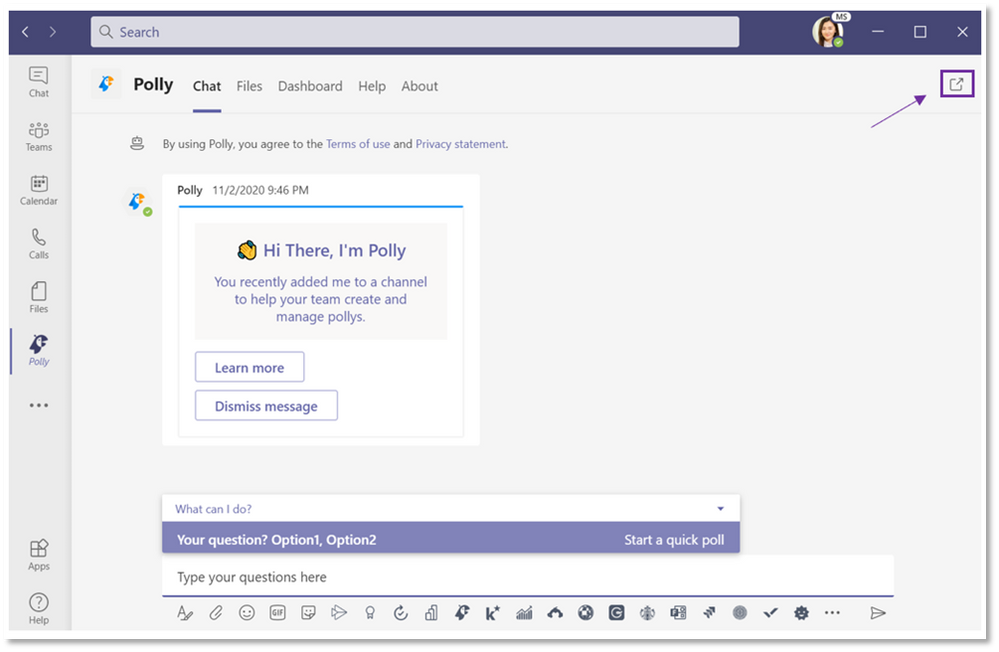










User forum
0 messages