Microsoft Teams now rolling out custom background feature to everyone
2 min. read
Published on
Read our disclosure page to find out how can you help MSPoweruser sustain the editorial team Read more

Back in 2018, Microsoft first announced background blur feature in Teams. This feature allowed users to blur the background while taking video calls to avoid distractions. Last year, Microsoft announced that it will add support for customized backgrounds that will allow users to select a custom background, such as a company logo or an office environment when working from home, to appear behind them during a meeting or video call. After several months of delay, Microsoft has finally delivered this feature to all Teams users.
Here’s how to setup custom background in Teams before joining the meeting:
- While you’re setting up your video and audio before joining a meeting, select Background effects. It’s just to the right of the mic switch.
- To use an image of your own, choose Add new and then select one to upload from your computer. Make sure it’s a .JPG, .PNG, or .BMP file.
Here’s how to alter your background after you’ve joined a meeting:
- Go to your meeting controls and select More actions > Show background effects.
- To upload an image of your own, select Add new and pick a .JPG, .PNG, or .BMP file from your computer.
You’ll be able to preview your custom background before you apply it. If Add new option is not available for you, you can follow the below trick to enjoy the custom background feature.
- On Windows PCs:
- Prepare a custom background JPEG file with size around 1 MB.
- Place the image in %AppData%\Microsoft\Teams\Backgrounds\Uploads folder
- Now during video call in Teams, click the background icon. Your new custom background will be listed along with default set of backgrounds.
- On Macs:
- Prepare a custom background JPEG file with size around 1 MB.
- Place the image in /users/<username>/Library/Application Support/Microsoft/Teams/Backgrounds/Uploads folder.
- Now during video call in Teams, click the background icon. Your new custom background will be listed along with default set of backgrounds.
Source: Microsoft








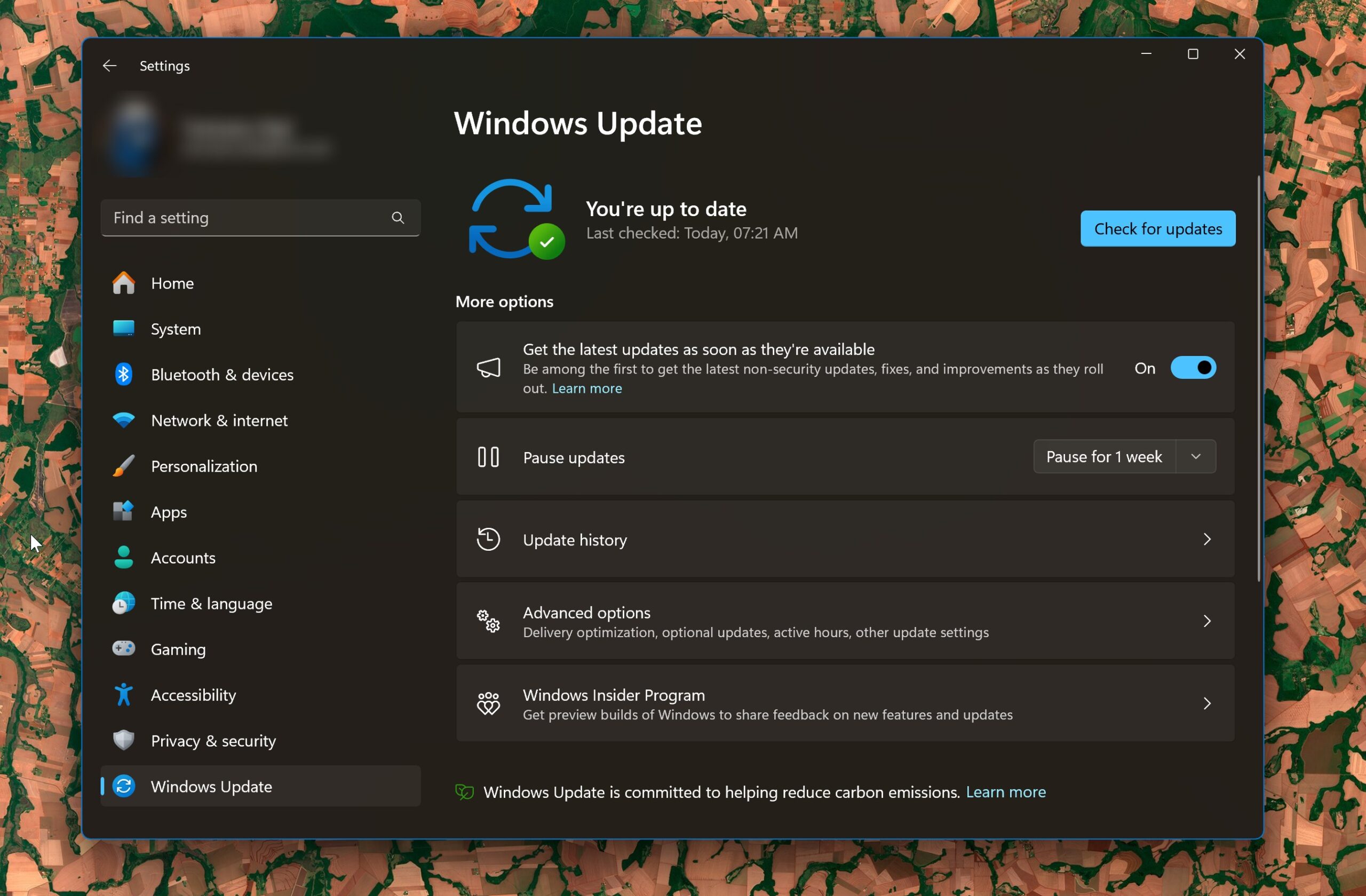
User forum
0 messages