How to set your own custom background during Microsoft Teams video call
2 min. read
Published on
Read our disclosure page to find out how can you help MSPoweruser sustain the editorial team Read more

Back in 2018, Microsoft first announced background blur feature in Teams. This feature allowed users to blur the background while taking video calls to avoid distractions. Last year, Microsoft announced that it will add support for customized backgrounds that will allow users to select a custom background, such as a company logo or an office environment when working from home, to appear behind them during a meeting or video call. Even though Microsoft promised that the feature will be available by the end of 2019, it never made it to users. Recently, Microsoft announced that this feature will be released in May. Even though this feature is not available officially, you can enable it via a simple trick. Find the details below.
Here’s how you can set custom backgrounds in Microsoft Teams:
- On Windows PCs:
- Prepare a custom background JPEG file with size around 1 MB.
- Place the image in %AppData%\Microsoft\Teams\Backgrounds\Uploads folder
- Now during video call in Teams, click the background icon. Your new custom background will be listed along with default set of backgrounds.
- On Macs:
- Prepare a custom background JPEG file with size around 1 MB.
- Place the image in /users/<username>/Library/Application Support/Microsoft/Teams/Backgrounds/Uploads folder.
- Now during video call in Teams, click the background icon. Your new custom background will be listed along with default set of backgrounds.
via: Office365itpros Image credit: jsnover
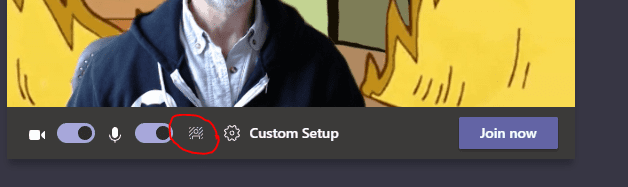
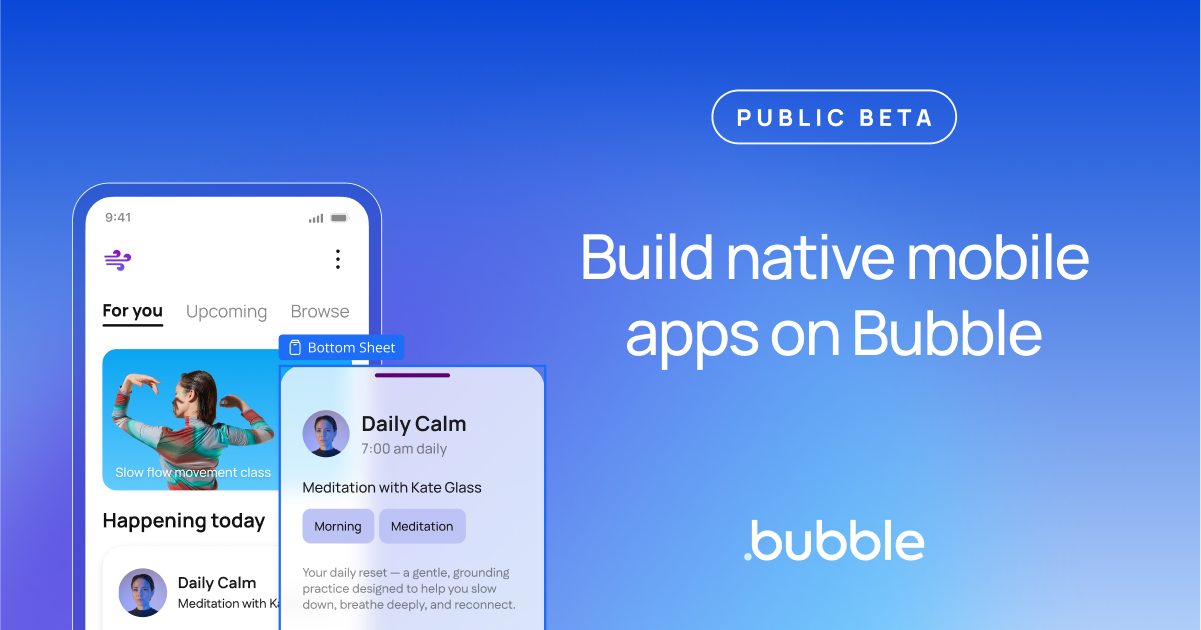







User forum
0 messages