Microsoft Releases Fix For Mouse Pointer Stutter Or Freeze In Games Running On Windows 8.1
2 min. read
Published on
Read our disclosure page to find out how can you help MSPoweruser sustain the editorial team Read more
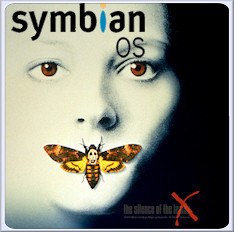
After the release of Windows 8.1, there were lots of reports from gamers that mouse pointer freezes or stutters while playing games in Windows 8.1. Microsoft has released a fix for this issue and also has provided steps for “How to extend the update to other games”. This fix will work only for following games,
This update resolves this issue in the following games:
- Call of Duty: Black Ops
- Call of Duty: Black Ops – Multiplayer
- Call of Duty: Black Ops II
- Call of Duty: Black Ops II – Multiplayer
- Call of Duty: Black Ops II – Zombies
- Call of Duty: Ghosts – Multiplayer
- Call of Duty: MW2
- Call of Duty: MW2 – Multiplayer
- Call of Duty: MW3
- Call of Duty: MW3 – Multiplayer
- Call of Duty: MW
- Call of Duty: MW – Multiplayer
- Counter Strike: Global Offensive
- Counter Strike: Source
- Deus Ex : Human Revolution
- Deus Ex : Human Revolution Director’s Cut
- Hitman Absolution
- Hitman Sniper Challenge
- Half Life 2
- Metro 2033
- Portal
- Tomb Raider
If you want to fix other games too, follow the below procedure,
- Click Start, type regedit.exe in the Start Search box, and then press Enter.
- Click Yes if the User Account Control dialog box is displayed.
- Browse to the following folder:
HKEY_LOCAL_MACHINESOFTWAREMicrosoftWindows NTCurrentVersionAppCompatFlagsLayers
Note If the Layers key does not exist, right-click AppCompatFlags, click New, click Key, and then type Layers to create the key.
- Create a new registry entry for the game. To do this, right-click Layers, click New, click String Value, type the full path of the game’s executable file in the box, and then press Enter.
- Right-click the value, and then click Modify. In the Value data field, type NoDTToDITMouseBatch, and then press Enter.
- Click OK to confirm the change.
- Open an elevated Command Prompt window. To do this, click Start, type cmd.exe in the Start Search box, right-click cmd.exe in the search results list, and then click Run as administrator
- Run the following command at an elevated command prompt:
-
Rundll32 apphelp.dll,ShimFlushCache
Read more from the source link below.
Source: Microsoft









User forum
0 messages