Microsoft Authenticator app now allows you to manage work or school account directly in the app
2 min. read
Published on
Read our disclosure page to find out how can you help MSPoweruser sustain the editorial team Read more
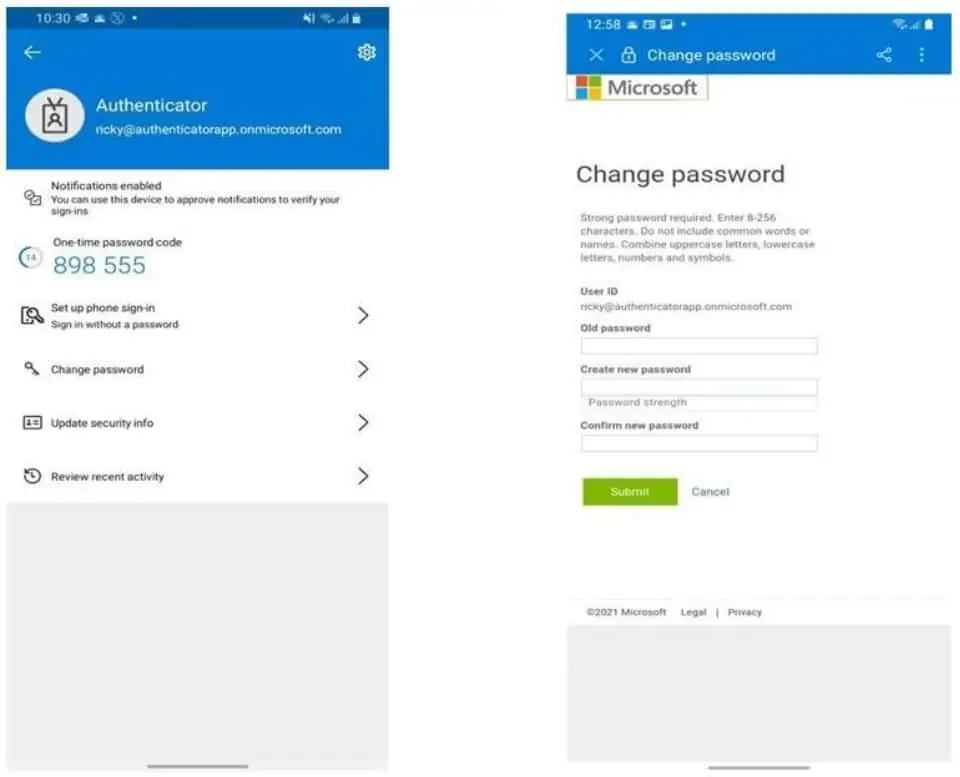
Microsoft yesterday announced a new update for Microsoft Authenticator app that enables account management from within the app, new icon and more. Read about the features in detail below.
Account management:
Microsoft Authenticator app already allows you to manage your personal Microsoft account directly within the app. With this new update, even work or school accounts can be now managed within the app.
- Tap on the work or school accounts in Microsoft Authenticator and click on the new “Change password” option to change your account password right from within the app.
- You can now also manage your work or school account’s authentication methods from within Microsoft Authenticator. Tap on the account in Authenticator and click on “Update security info”.
- You can now view your work or school account’s sign-in history right from the Authenticator app and report any unusual activity. To review your sign-in history, tap on the account in Authenticator and click on “Review recent activity”.
Easily add new accounts:
You can now add a new work or school account by directly signing into the Authenticator app without needing to scan a QR code from another screen. Here’s how you can add a new account:
- Tap on the add account button (“+” on top-right on iOS and “+ Add account” on Android).
- Tap on “Work or school account”.
- Tap on “Sign in” and use your credentials to sign in.
New icon:
This update comes with a new app icon. The new icon is modern and adheres to the broader Microsoft design language.
Source: Microsoft
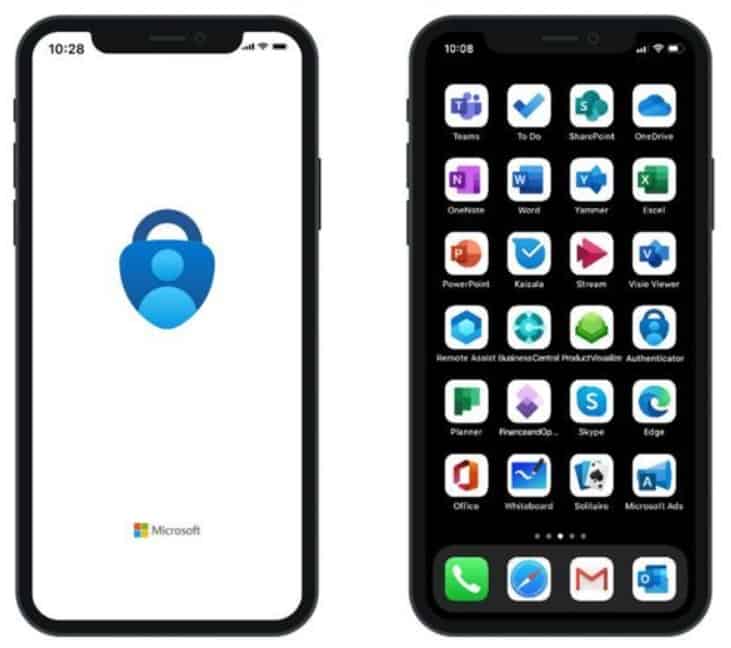








User forum
0 messages