Latest Windows 10 Cumulative update breaks 'Sleep mode'
2 min. read
Updated on
Read our disclosure page to find out how can you help MSPoweruser sustain the editorial team Read more
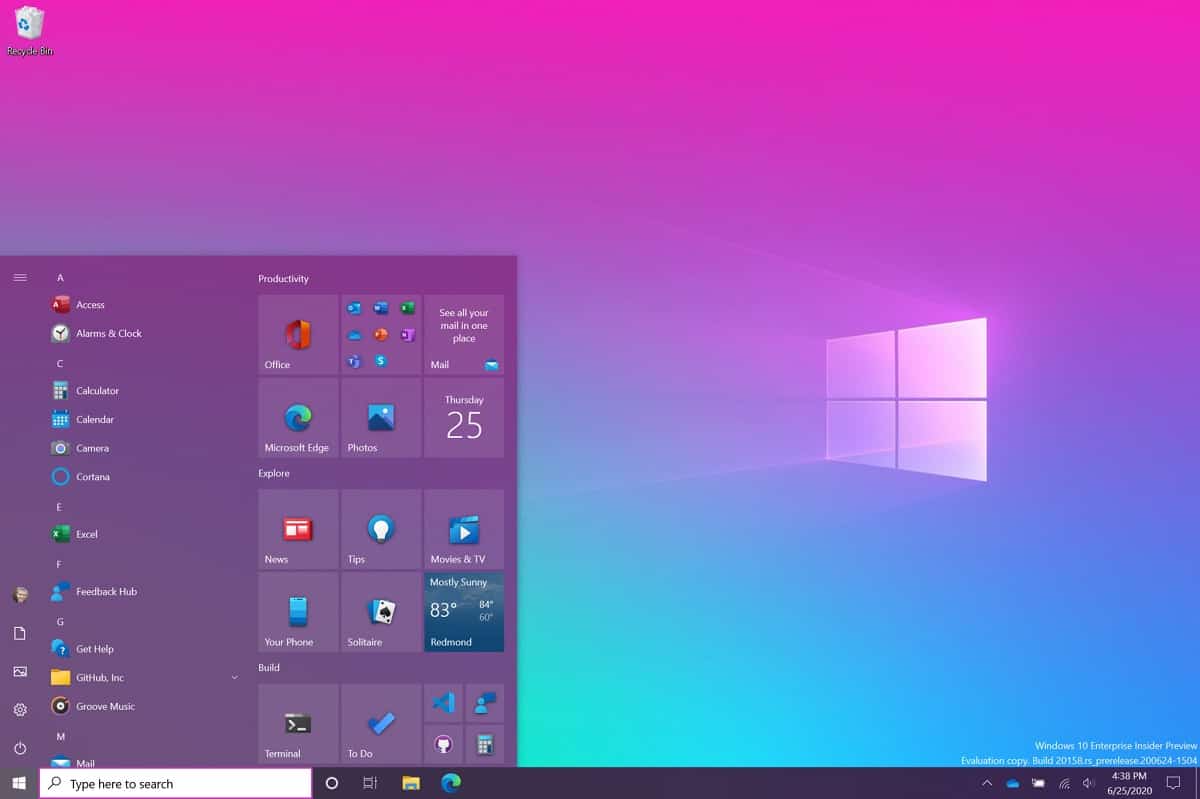
Microsoft’s September 2020 optional update (KB4571744) seems to be causing some trouble for those who are running Windows 10 May 2020 Update(a.k.a Windows 10 version 2004). While the update comes with fixes for critical issues, improvements, KB4571744 is far from perfect, just like pretty much all the previous cumulative updates. Some users are reporting that the optional update KB4571744 broke Windows 10’s ‘Sleep mode.’
After the rollout of the latest Windows 10 Cumulative update, some users are reportedly facing an issue where their PC keeps waking up from sleep mode. To be more specific, the sleep mode issue occurs when the KB4571744 update is pending on PCs running Windows 10 version 2004. “When I close the lid, press the power button, or select Sleep in the power menu or the win-x menu, instead of sleeping, the screen simply turns off, and my laptop does not go to sleep even after leaving it alone all night,” one user wrote on Feedback Hub. Similar complaints can also be found on Microsoft’s forum website.
What is worse is that we don’t have there is a workaround available yet, though there is a temporary solution available if you’re interested.
How to fix sleep mode issues on Windows 10 version 2004
One of the ways to fix the issue is by preventing the update service from running at odd hours, which can be done by scheduling the optional update from Windows Settings. And if that doesn’t work for you, you can follow the below step.
- Open Windows Search.
- Type ‘Services.msc’.
- In the Services window, look for ‘Windows Update’ service.
- Click on Windows Update and select ‘Stop’.

- Click on the Windows Update again and select ‘Start’ and then select ‘Restart’.
- Go to Windows Update and click on Check for updates.
- Install the pending updates and reboot your device.
If you’re one of those who’re facing the issue., try the aforementioned steps and let us know in the comments if it worked.
via Windowslatest









User forum
0 messages