IObit Uninstaller Review: Is It Worth Getting in 2025?
7 min. read
Updated on
Read our disclosure page to find out how can you help MSPoweruser sustain the editorial team Read more
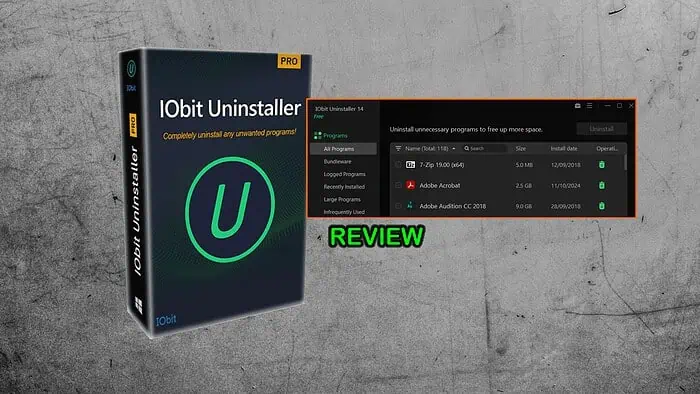
Looking for a firsthand IObit Uninstaller review? You’ve found it.
I tested its key features, pricing, and effectiveness, to help you determine if it’s right for you.
Uninstalling software and browser plugins on Windows doesn’t always go smoothly, so I turned to dedicated software to see if it does any better.
Now in its latest release, IObit Uninstaller claims to completely remove unwanted programs, apps, and browser extensions with a few simple clicks. Let’s see if it lives up to the hype!
Features
I looked into its main features, compared them to other uninstaller software, and considered their pros and cons:
Standard Uninstalling
The standard uninstaller isn’t much different from what you experience with Add or remove programs on Windows. However, it does exactly what you need it to.
It displays the size and installation date of each program and lets you search. You can also sort by name, size, and date.
The only difference is you can expand further details, which show info like the program’s version, publisher, installation path, and homepage and help links.
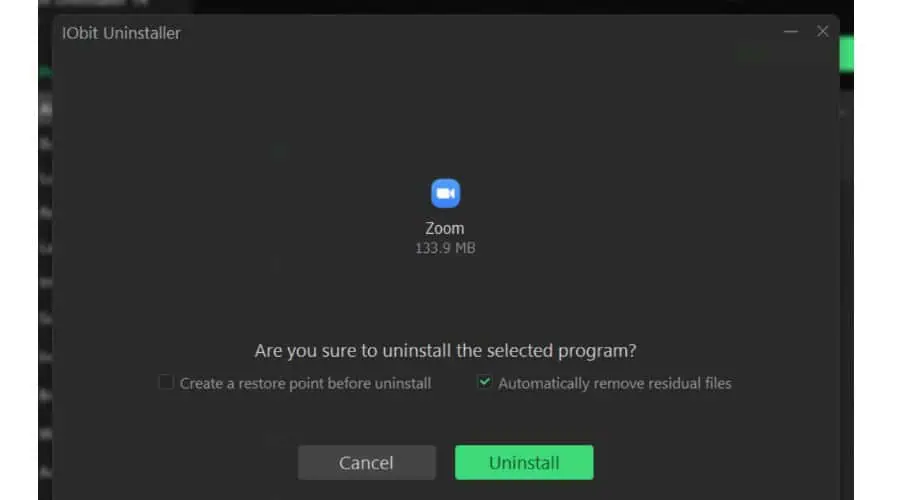
Personally, I no longer use Zoom, so I clicked the app and the bin icon. I like that you can choose whether to keep settings data, in case you reinstall a program.
Plus, you can also create a restore point in case something goes wrong.
It’s a nice extra, and it’s easier to accomplish with IObit than with Windows.
Uninstalling took about as long as expected and you can see the progress bar.
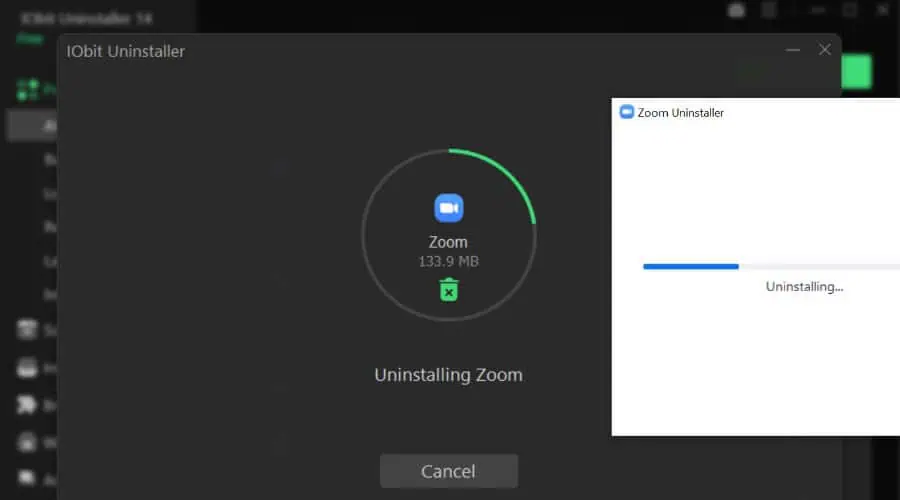
Once gone, you get a summary of how much data was removed, including cleaned registry entries.
Unlike Ashampoo Uninstaller and Absolute Uninstaller, IObit lets you check your programs in bulk, rather than doing it one-by-one.
Force Uninstall+
The Pro version shines with its Force Uninstall+ feature. Like Revo Uninstaller’s Hunter Mode, this tackles those hard to remove programs that sometimes freeze.
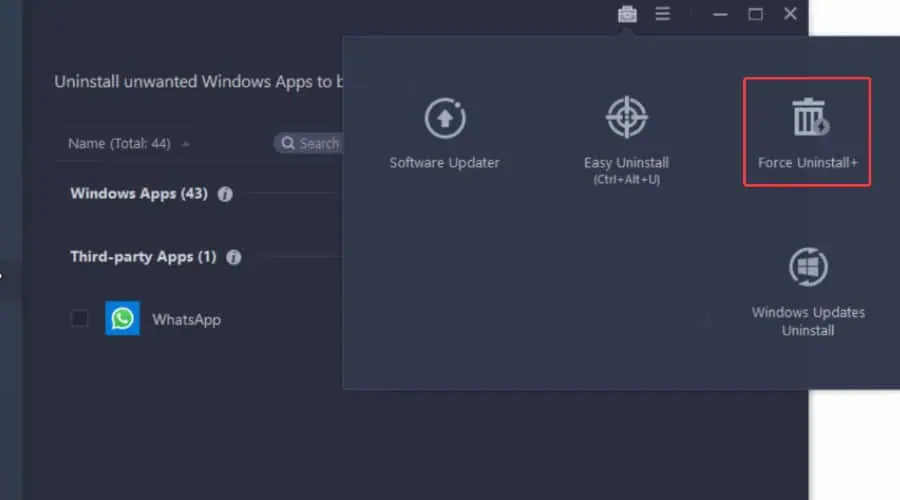
It locates the program directory and registry entries and wipes them, so it’s gone for good.
Windows Apps
A separate tab handles native Windows and Microsoft Store apps. Again, this isn’t revolutionary, as you can do this in Windows itself, but it’s a good way to separate third-party services.
Windows Updates
Sometimes OS updates fail or cause unforeseen compatibility issues. IObit Uninstaller Pro provides a simple update remover, so you can roll back to a more stable release or retry.
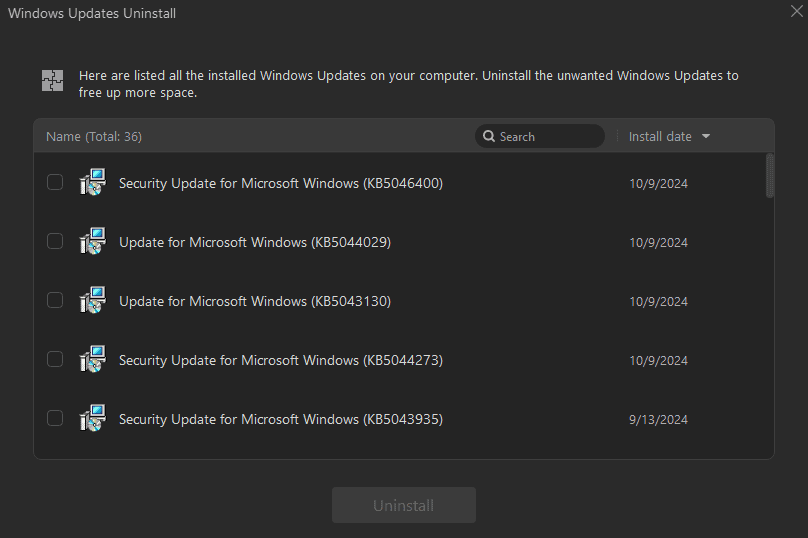
You can accomplish the same result with the built-in restore point feature, though this will only work if you already have restore points enabled.
Revo, Ashampoo Uninstaller, and Wise Program Uninstaller lack this feature.
Malicious Software
The Pro version does a good job of detecting malware or potentially unwanted programs (PUP).
It’s not too aggressive, so you can still choose to keep the program you believe isn’t a problem. For me, that tends to be video game trainers that look suspicious because they modify processes in the background.
Program Logging
IObit’s Install Monitor logs changes made to your system during software installation.
This monitoring process includes tracking file and registry changes, as well as additional components installed alongside the primary application.
If you later want to remove a program, IObit can reference the logged information to ensure that all associated files, registry entries, and components are completely removed from your system.
I found this useful because Windows often leaves behind the remnants of software even after uninstalling it. This can take up space and clog the registry.
To enable it, click Install Monitor and choose between Auto or Manual.
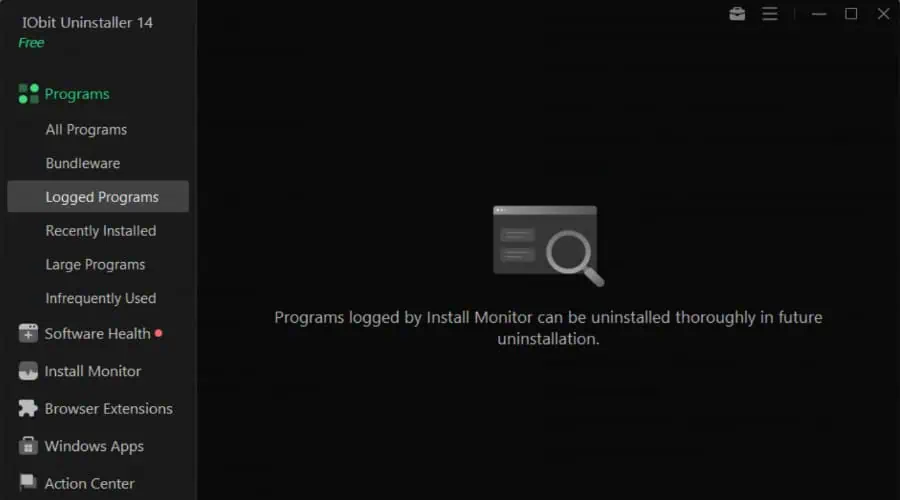
To view logged software, simply click the Logged Programs tab on the left.
Browser Extensions
It’s easy to forget about browser extensions, especially those installed by bogus software. IObit Uninstaller tackles this by listing all installed extensions.
It currently supports Chrome, Firefox, Edge, Internet Explorer, and Opera.
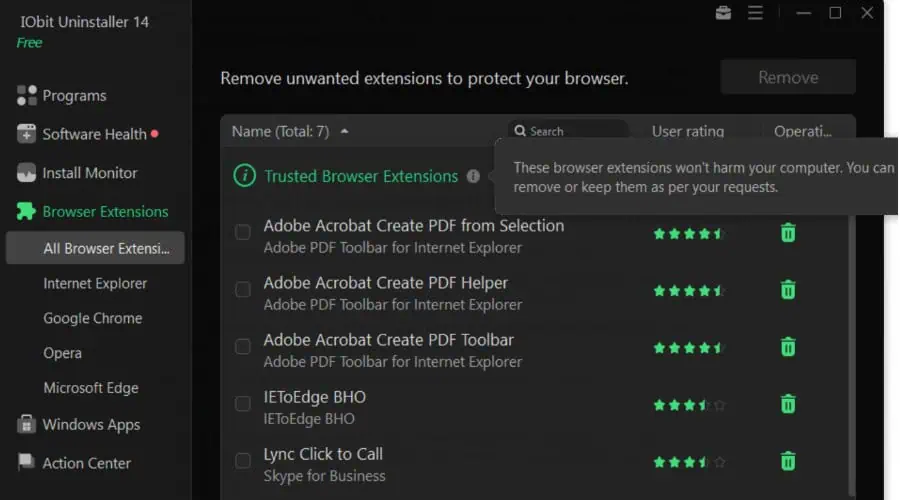
I particularly like that it lists safe and trusted extensions alongside risky ones.
However, I noticed that it didn’t quite catch everything, as it skipped my VPN extension on Chrome. The scan simply said No browser extensions found.
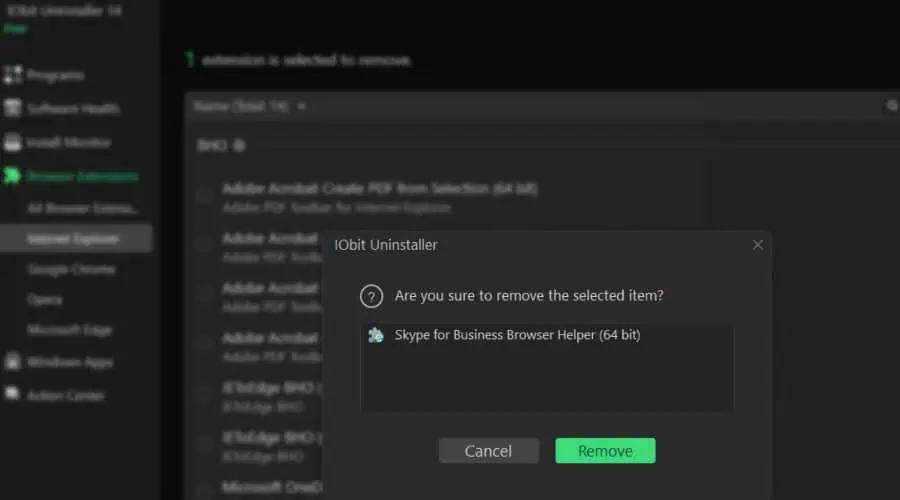
Since I don’t use IE anymore, removing Skype only took a few seconds.
Software Health
What sets IObit Uninstaller apart is its helpful software health scan.
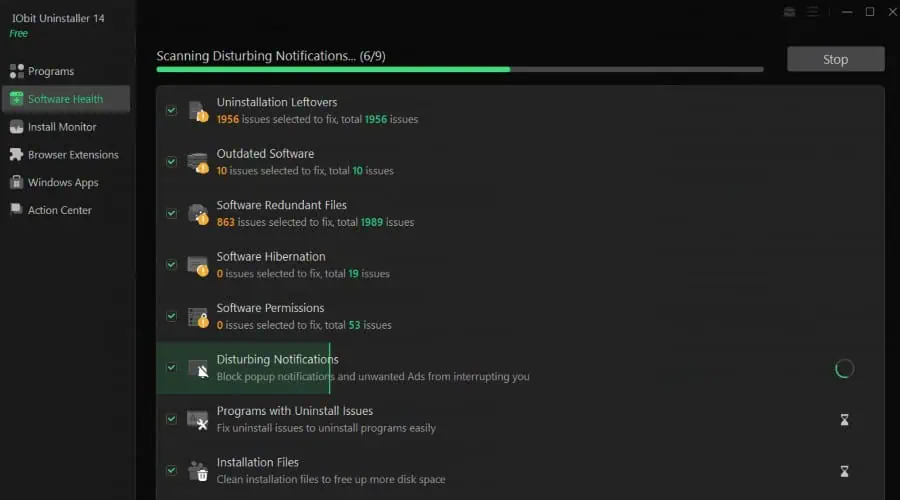
It finds leftover data from traditional uninstallations, temp files, and installer executables.
Furthermore, it detects software that needs updating, so you know you’re getting the latest features and security patches.
One standout tool is Hibernation Mode. This lets you temporarily put programs to sleep and pause their background processes, so you can free up RAM and CPU.
The health scan also detects software that’s using too many permissions and can disable them for security purposes.
Moreover, it can stop notifications, popups, and other annoyances.
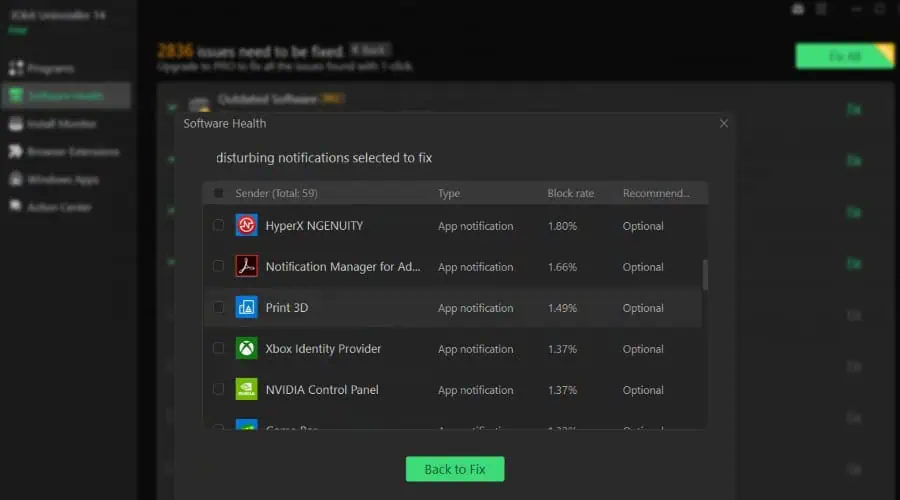
Scanning takes just a couple of minutes, and you can pick which issues to fix or just do them all at once.
My only concern was that Windows 10 itself labeled IObit a threat during the scan, though this is likely because it was accessing system files.
Nonetheless, IObit is a long-running and respected software developer, and I didn’t find any legitimate cause for concern.
Other Features
I also found these functions helpful:
- File Shredder (Pro) – To completely erase a file from your hard drive.
- Uninstallation History – A log of previous uninstallations.
- Export – The ability to export your list of installed programs as a text file.
- Customization – Light and dark mode, and text size.
- Parameters – Set the size and time for “Large Programs” and “Recently Installed”.
- Ignore List – Whitelist programs to ignore them from scans and lists.
Interface
The IObit Uninstaller interface is clean and straightforward. Upon launching the software, you get a list of all the programs installed on your PC and tabs on the left such as:
- Bundleware – Software that has multiple utilities and is sometimes a sign of unwanted programs.
- Recently Installed – This gives you a good idea if anything new has slipped through the net.
- Large Programs – To help you free up space.
- Infrequently Used – If you don’t use it, it may be time to uninstall it.
Everything you need is found on the left pane, such as the Software Health Scan, Install Monitor, Browser Extensions, and more.
You can easily find the Settings under the three-lines icon at the top.
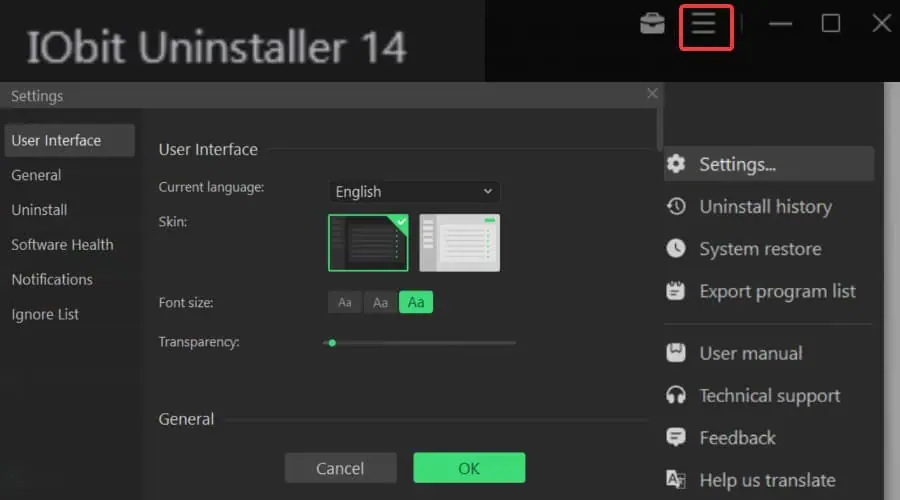
Overall, IObit Uninstaller is intuitive and easy to use.
Customer Support
You can find a shortcut for technical support in the Settings menu. This takes you to the support webpage where you’ll find FAQs and an email form.
To speed up the response, you can attach screenshots and fill out fields for your operating system and product version.
I received a same-day response to a test request while doing this IObit Uninstaller review. However, it would be nice to have live chat support for a more immediate response.
Pricing
You can try IObit Uninstaller for free, but to unlock its full potential you should upgrade to the Pro plan:
- 1PC for $19.99/yr
- 3PCs for $59.93/yr
Note: The company is constantly running discounts and as of October 2024, you can get 25% off a single license ($14.77) and a whopping 70% off the three-license plan ($16.77).
All plans come with a 60-day money-back guarantee.
IObit Uninstaller Review – Verdict
Overall, this app is convenient and works well, but it’s not essential. It offers a bit more than Windows itself and combines everything into an easy-to-use interface.
Small things like being able to bulk uninstall and force uninstall set it apart from similar tools. Moreover, I appreciated the extra features like rolling back Windows Updates, monitoring installations, blocking popups and notifications, and hibernating apps.
It might seem expensive at first, but you can use it for free for basic uninstallations, and there are often discounts.
Give it a try and let me know what you think in the comments below!









User forum
0 messages