Iconic "Show desktop" at the bottom right of the Windows 11 screen won't be 'on' by default anymore
Windows 11 Patch Tuesday update (KB5034765) is here for 23H2 and 22H2
2 min. read
Published on
Read our disclosure page to find out how can you help MSPoweruser sustain the editorial team Read more
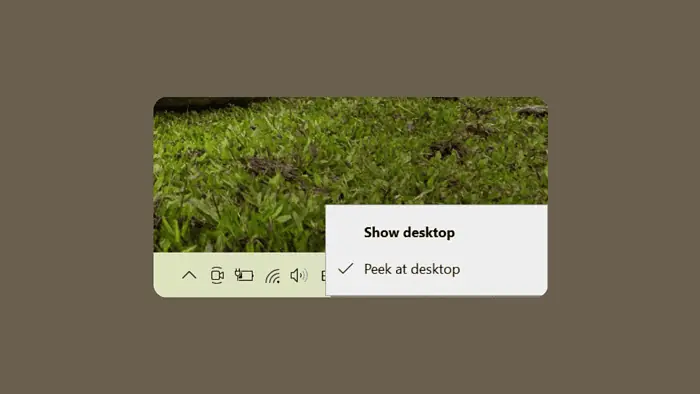
We have all benefitted from this feature at least once in our lives. If you want to continue working as you have been, you must enable it because it is turned off by default. You can find it somewhere around the Copilot for Windows icon, and it seems that Microsoft is promoting Copilot heavily.
This post outlines the details and provides alternative methods for accessing your desktop.
First, what else is new?
A new icon for the “Copilot” feature has been added to the right side of the taskbar. The Copilot offers assistance with tasks and troubleshooting.
There also are some improvements.
Note: To view the list of addressed issues, click or tap the OS name to expand the collapsible section.
Windows 11, version 23H2
Important: Use EKB KB5027397 to update to Windows 11, version 23H2.
This security update includes quality improvements. Key changes include:
- This build includes all the improvements in Windows 11, version 22H2.
- No additional issues are documented for this release.
Windows 11, version 22H2
This security update includes improvements that were a part of update KB5034204 (released January 23, 2024). When you install this KB:
- This update addresses an issue that affects Narrator announcements. They are slow when you use Natural Voices.
- This update addresses an issue that affects explorer.exe. It might stop responding. This occurs when you restart or shut down a PC that has a controller accessory attached to it.
- This update addresses an issue that affects the download of device metadata. Downloads from the Windows Metadata and Internet Services (WMIS) over HTTPS are now more secure.
If you installed earlier updates, only the new updates contained in this package will be downloaded and installed on your device.
How do I enable it, and what alternatives do I have?
- Hover over the far right corner of the taskbar. A small preview of the desktop will appear. Click to switch.
- Keyboard shortcut: Press Windows Key + D to minimize all open windows and show the desktop.
- Right-click taskbar: Select “Show desktop” from the menu.
- Taskbar settings: Navigate to Settings > Personalization > Taskbar or right-click the taskbar and choose “Taskbar settings.” Under “Notification area,” enable “Show desktop.”
Microsoft has no official statement regarding the reasons for removing the “Show desktop” functionality by default.
More here.









User forum
0 messages