How to use Dynamic Lock in Windows 10
1 min. read
Published on
Read our disclosure page to find out how can you help MSPoweruser sustain the editorial team Read more
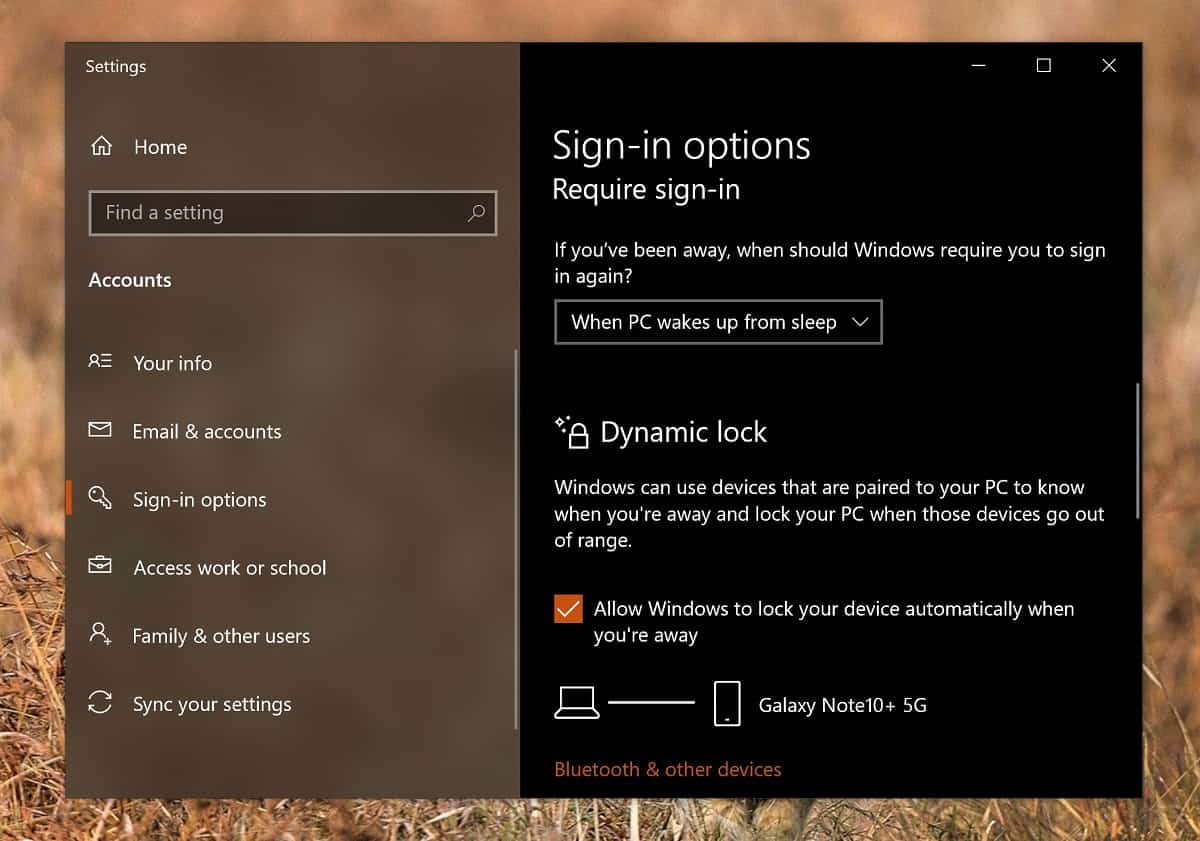
Windows 10 has a neat feature which will automatically lock your PC if you leave its vicinity. With more and more people living in shared accommodation with roommates they can not necessarily trust, this feature will leave your data secure if you were to pop to the loo for example and forgot to lock your PC.
The feature needs you to have a Bluetooth device, ideally a phone, paired with your PC.
To pair a phone with your PC:
- Press the Start button
- Type Bluetooth and press enter
- Click the + to Add Bluetooth and Other Devices
- Select Bluetooth.
- On your phone, go to Bluetooth Settings, which should make your device visible to your PC.
- Click on your Phone in the list on your PC and follow the pairing instructions on both devices.
- Press the Start button
- Type Dynamic Lock and press enter
- Scroll down to the Dynamic Lock section and press the “Allow Windows to automatically lock your device when you are away” button.
Now, when you leave your PC and go outside Bluetooth range, your PC should automatically go to the Lock Screen after a minute.









User forum
0 messages