How To Reset Roku Remote Without Pairing Button - Easy Guide
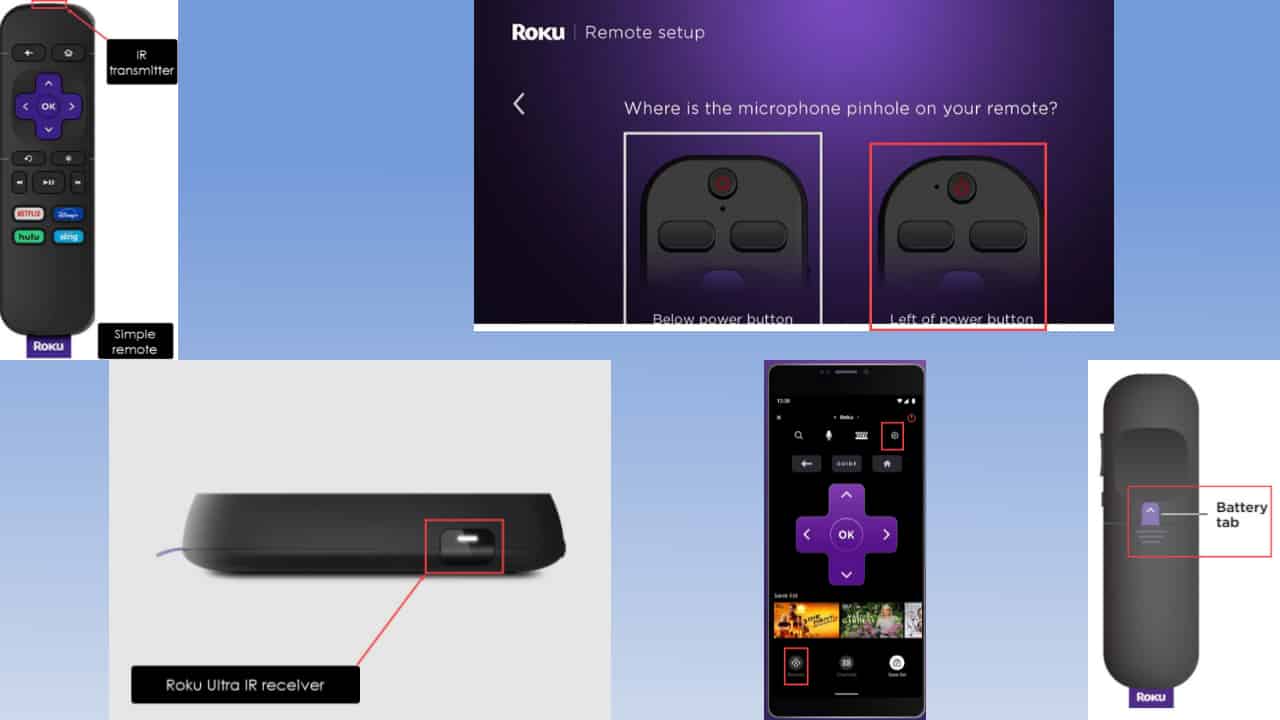
Wondering how to reset your Roku remote without a pairing button? Maybe you’ve bought a new remote but there isn’t any pairing button. Or, it simply doesn’t work anymore. Read on to learn the best and proven DIY fixes for this issue!
Solution 01: Identify Your Roku Remote
If you don’t see a pairing button, you might have a simple remote. All you need to do is keep the front of the TV facing the IR transmitter of the remote.
The IR transmitter is at the edge right above the Home button. It uses infrared (IR) rays to transmit data to the Roku TV or streaming device.
A simple remote doesn’t have:
- a pairing button
- red power button
- a microphone hole
- LED indicator
- a microphone button
- a magnifying glass button.
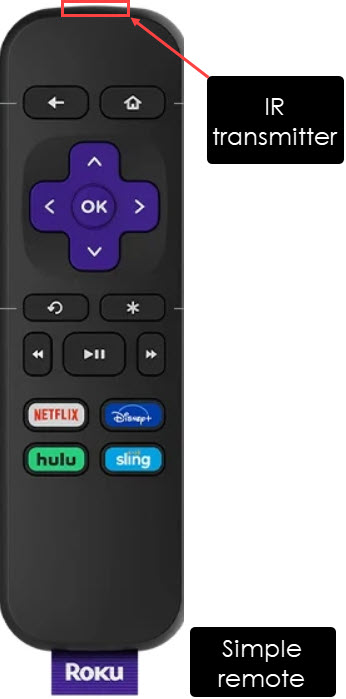
Solution 02: Power Cycle Simple Remote
First, you’ll need to reset the simple remote:
- Slide down the battery cover on the back.
- Remove the batteries.
- On the front of the remote, press the Home and Back buttons together for 10 to 15 seconds.
- This will drain the static electricity from the printed circuit board (PCB).
Power Cycle Roku TV
Before pairing you must also power cycle your TV:
- Switch off the power source of the Roku TV or streaming device.
- Unplug the power cord as well.
- Long press the power on button on the device for 30 seconds.
Re-Pair Remote and Roku
Now, try re-pairing the simple remote with your TV:
- Connect the power adapter to the streaming device.
- Switch on the wall-mounted main power socket if it’s a Roku TV.
- The Roku splash screen will pop up.
- Then, you should see the remote pairing screen.
- Place new batteries inside the battery chamber of the Roku simple remote.
- Face the IR transmitter towards the IR receiver of the Roku TV.
Image credit: Roku - Press the Home button.
Solution 03: Pair Roku Voice Remote Without a Pairing Button
You can pair a new remote or use an existing streaming device to add another one.
New Roku Streaming Device
- Remove the batteries from the remote.
- Re-install the batteries but don’t close the battery cover or tab yet.
Image credit: Roku Support - Power on the Roku TV.
- When you’re on the Remote setup screen, press the Home and Back buttons on the remote for 5 seconds.
- You should see the Pairing Remote splash screen on the TV.
- Wait for this automatic process to complete. The TV screen will flash a message indicating remote pairing is now complete.
Existing Roku Streaming Device
- Use an existing and previously-paired remote to go to Settings > Remotes & devices on the Roku device.
- Now, choose the Add devices option and select Remote.
- Click the Continue button to arrive at the microphone pinhole location selection screen.
- Since you’ve got a pairing button-less Roku voice remote, choose the Left of power button option.
Image credit: Roku Support - Remove the battery cover or the tab on the back of the remote.
- Simultaneously press and hold the Back and Home buttons on the remote for 5 seconds.
- Look for the blinking white or green status light on the remote.
- If the Roku streaming device or TV screen automatically goes to the Remotes & devices menu, the pairing is complete.
Solution 04: Use the Roku Smartphone App
Alternatively, you can use the official app to pair your voice remote:
- Download and install the Roku App (Official) from Google Play for Android devices. For iOS devices, visit the App Store.
- Sign in to the app using your Roku account.
- Tap the Devices tab to discover and select your Roku TV or streaming device.
- Now, tap the Remote tab on the app to access the virtual Roku remote on your mobile phone.
Image credit: Google Play - Go to Add devices > Remote through Settings> Remotes & devices.
- On the Remote screen, select Continue.
- Follow the steps mentioned earlier to access the microphone pinhole location.
- Complete the voice remote setup process as mentioned thereon.
The Roku app is only available in select countries.
Related readings:
So, now you know how to reset a Roku remote without a pairing button. If the article helped and you want to share tips, feel free to share your thoughts in the comments below.
Read our disclosure page to find out how can you help MSPoweruser sustain the editorial team Read more
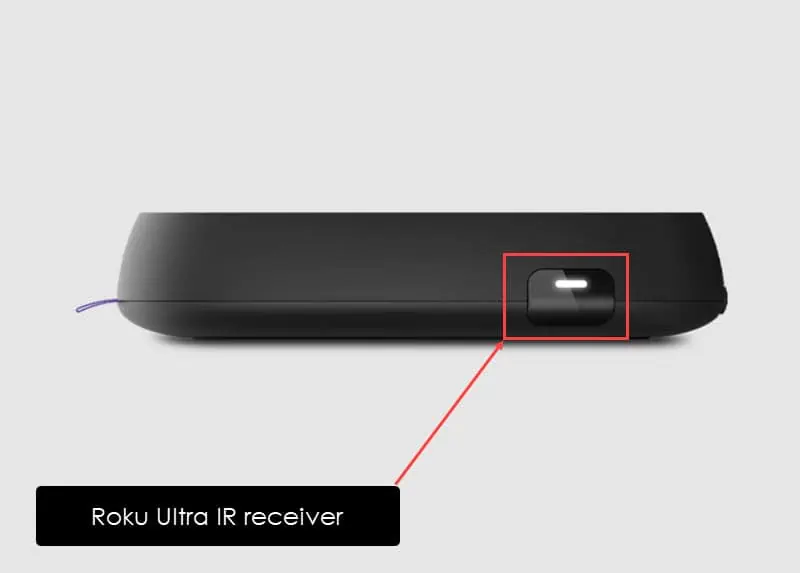
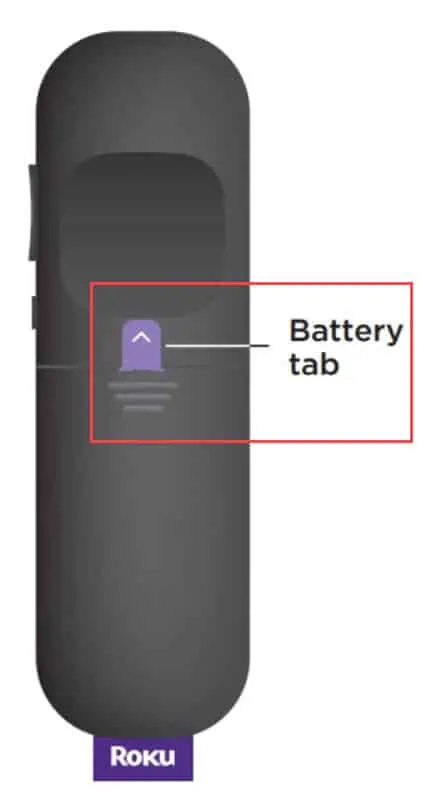
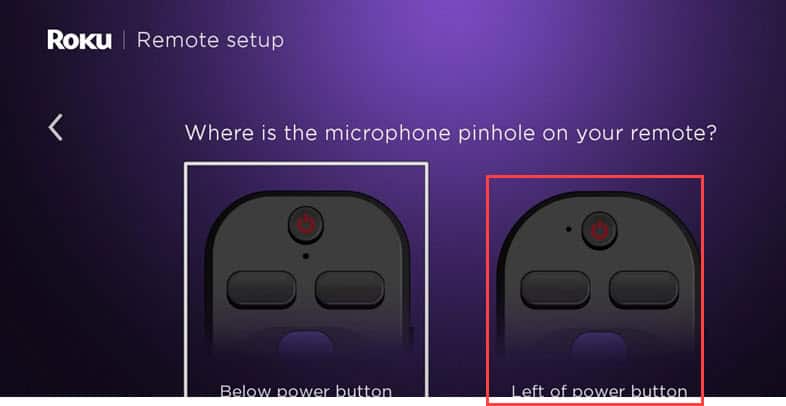
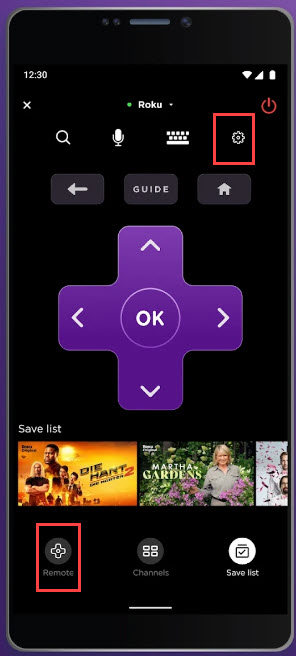




User forum
0 messages