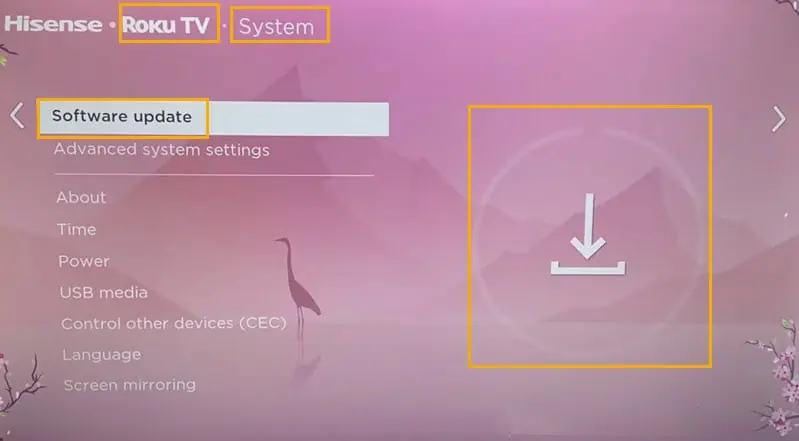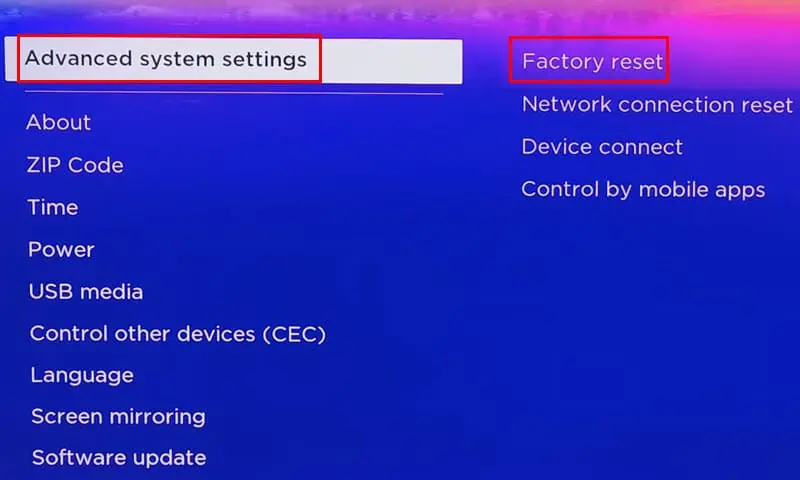Roku Keeps Restarting: 11 Best Fixes
4 min. read
Updated on
Read our disclosure page to find out how can you help MSPoweruser sustain the editorial team Read more
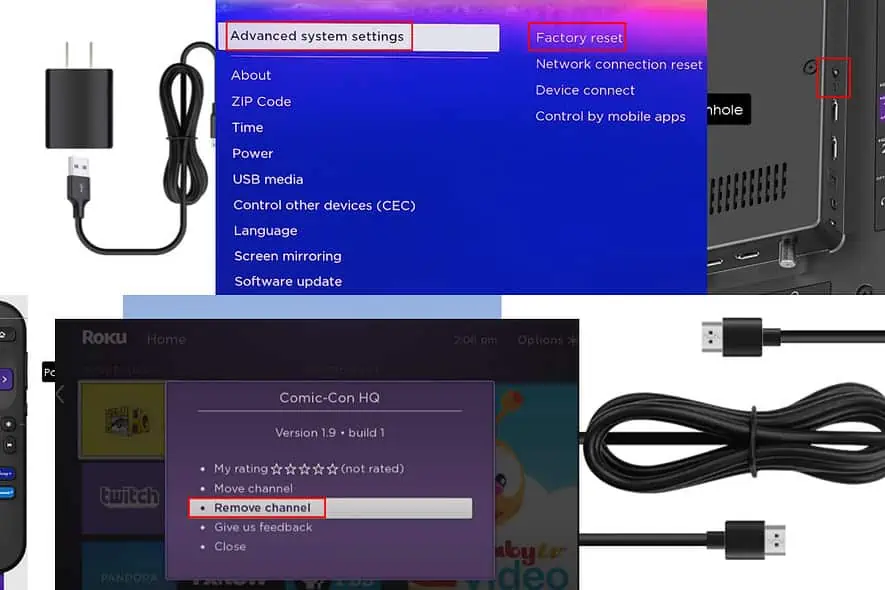
If your Roku keeps restarting, you might be at a loss on what to do. Random restarts will cause inconvenience and prevent you from watching your favorite shows.
But don’t worry! You can start implementing the following methods to get it fixed in no time.
Why Is Your Roku TV Restarting Randomly?
Some of the common reasons your Roku device keeps restarting are:
- Device overheating
- Hardware issues
- Faulty cable and adapter
- Memory shortage
- Network connectivity
- Outdated software or other software-related problems.
Roku Keeps Restarting – Fixes
Solution 01: Restart Your Router and Modem
- Unplug your router from the power socket.
- Wait for 1 minute and plug it in again.
- The router will take some time to establish the connection again.
- For the modem, unplug it and wait for 1 minute.
- Reconnect the modem.
Solution 02: Power Cycle Roku TV
- Shut down your Roku TV.
- Unplug the power cable.
- Now, press the power on button on the Roku TV Voice Activated remote.
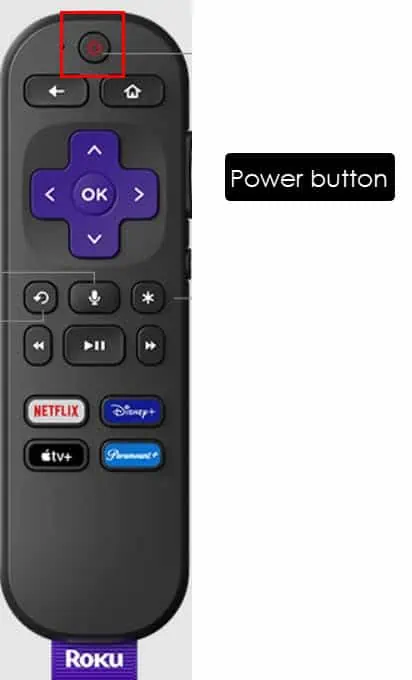
Solution 03: Cool Down the TV
- Shut down the Roku TV and unplug the power plug.
- Keep it like that for 5 to 10 minutes depending on the temperature of your device.
- When you feel like the device has been cooled down, turn it on.
Solution 04: Control Overheating
- Make sure your Roku TV has sufficient space around it.
- Place it on a flat and stable surface, instead of a soft surface that can block airflow, like a carpet.
- If you still have an overheating issue, consider using a small fan or cooling pad.
Solution 05: Check for Updates on Your Roku TV
- Navigate to the Settings of your Roku device.
- Select System and move to System update.
- Select Check Now and the device will search for any new version of the OS.
- If it’s available, it’ll update it automatically.
Solution 06: Check Your Wireless Signal Strength
Make sure that your Roku device is connected to a Wi-Fi network with a strong signal. If the signal is poor, move it closer to the router.
Solution 07: Change the Power Outlet
If you’re using the USB power port and facing this issue, try plugging the Roku device directly into another power outlet.
Solution 08: Replace the Power Adapter, Power or HDMI Cable
The power supply process of a Roku device has to be stable. Otherwise, unstable power equipment will cause it to restart frequently.

You need to make sure that the power adapter is firmly connected. If it’s loose, replace it with a new one. Also, if it’s the HDMI cable that’s restarting your Roku device, you need to replace that as well.

Solution 09: Use Roku Device in Store Mode
- Select Settings.
- Choose Device Performance.
- Navigate to the Usage Mode option.
- Choose Store Mode to check if it can fix the Roku keeps restarting issue.
Solution 10: Remove Unwanted Channels
- Press the Home button on your Roku remote.
- Select the channel you don’t need anymore and want to remove.
- Press the Star button.
- Select Remove channel from the list of options.
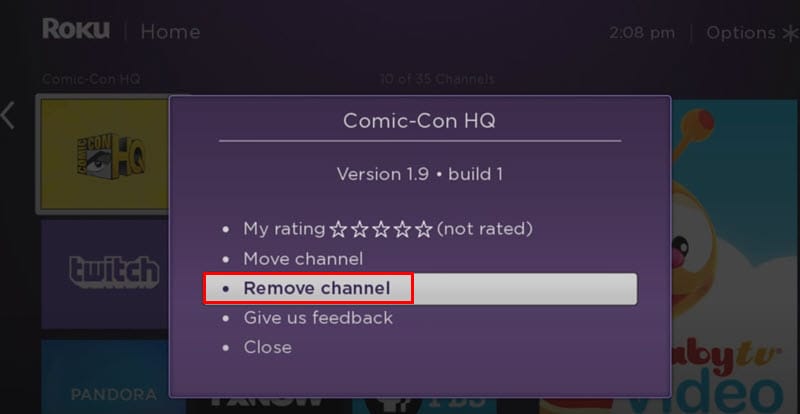
Solution 11: Factory Reset the Roku Device
If all the above methods fail to resolve your problem, you need to hard reset the Roku device with the following techniques:
Using the Settings Menu
- Press the Home button on the Roku remote.
- Select Settings and navigate to System.
- Choose Advanced System Settings.
- Now, select Factory Reset.
- Choose Factory Reset Everything and follow the on-screen prompts to reset.
Using the Reset Button on the Back of the Device
- Find the Reset button of your Roku TV on the back or bottom.
- You can use a paperclip or SIM ejection tool to press the Reset button for 30 seconds.
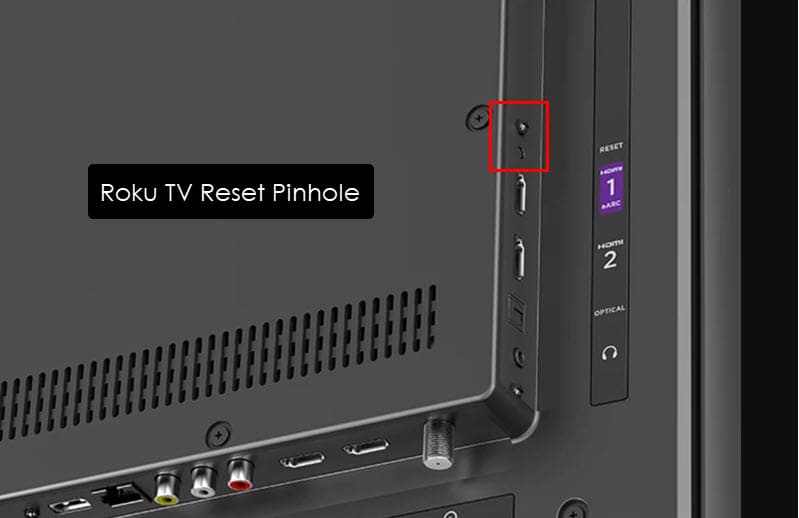
So, now you know what to do if Roku keeps restarting. If the problem persists, you should contact the manufacturer for further technical assistance.
How was your experience in trying out these fixes? Don’t forget to share your thoughts in the comment section.