How To Download Windows 10 Technical Preview January Build 9926
2 min. read
Published on
Read our disclosure page to find out how can you help MSPoweruser sustain the editorial team Read more
Microsoft today released Windows 10 Technical Preview Build 9926 to Windows Insiders. Microsoft is adding support for more languages with this build. It now supports the following languages.
Japanese, Russian, German, French, French (Canada), Korean, Italian, Spanish, Spanish (Latin America), Traditional Chinese, Swedish, Finnish, Turkish, Arabic, Dutch, Czech, Polish, Thai, Vietnamese (Language Interface Pack), Catalan (Language Interface Pack), and Hindi (Language Interface Pack).
If you are new to Windows Insider program,
Follow these steps to download Technical Preview:
-
Sign up for the Windows Insider Program, if you haven’t already.
-
Read the system requirements.
-
Click one of the Download links on this page to download a special file—it’s called an ISO file—that you can use to install the preview.
-
When the download is complete, transfer the ISO file to installation media such as a USB flash drive or DVD.
-
Boot your PC from the installation media, and then follow the steps to perform a clean install.
If you are already on Windows 10 Technical Preview Builds,
- If you’re currently configured for the Fast or Slow rings, the build is available now.
- Just like last time, this new build will come to you automatically via Windows Update, installed during your maintenance window if your PC is plugged in and on or sleeping.
- If you don’t want to wait for it to download and install on its own – you can go to PC Settings, Update and recovery, Preview builds and click the Check Now button to go get it now.
- This is a full build, and it will be installed as an in-place upgrade, so you’ll go through those colorful “installing your apps” screens again. This is because your account is being re-provisioned after the upgrade.
To configure the way you receive builds from us in Build 9926, open the Settings app and go to Update & recovery > Windows Update > Advanced options. You’ll notice that there is not a separate “Check Now” button here. This is because the button to check for WU updates now also checks for new builds.
Download Links:
If you want other language builds, download it from here.
Product key: NKJFK-GPHP7-G8C3J-P6JXR-HQRJR




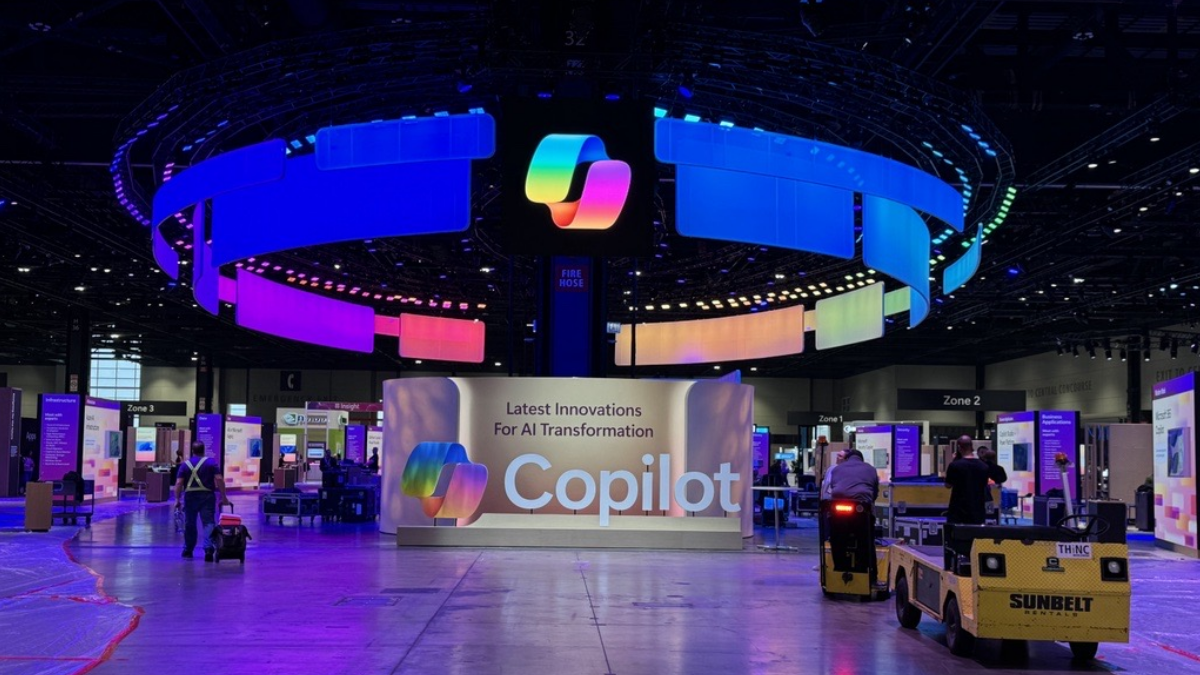
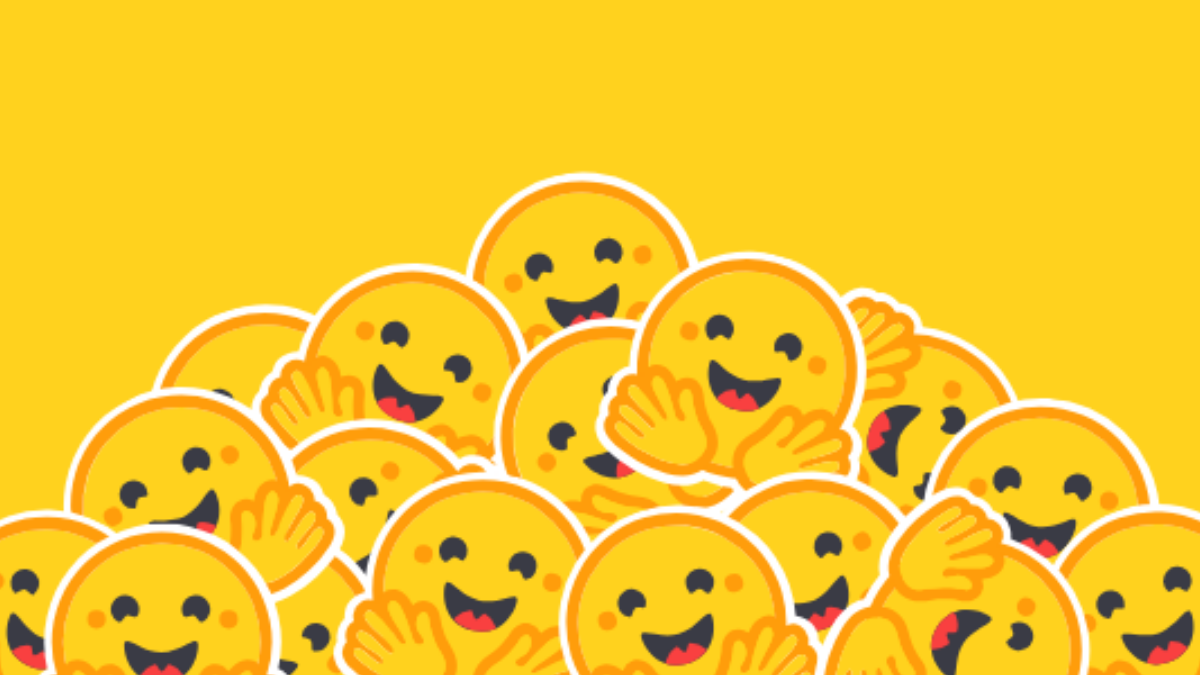

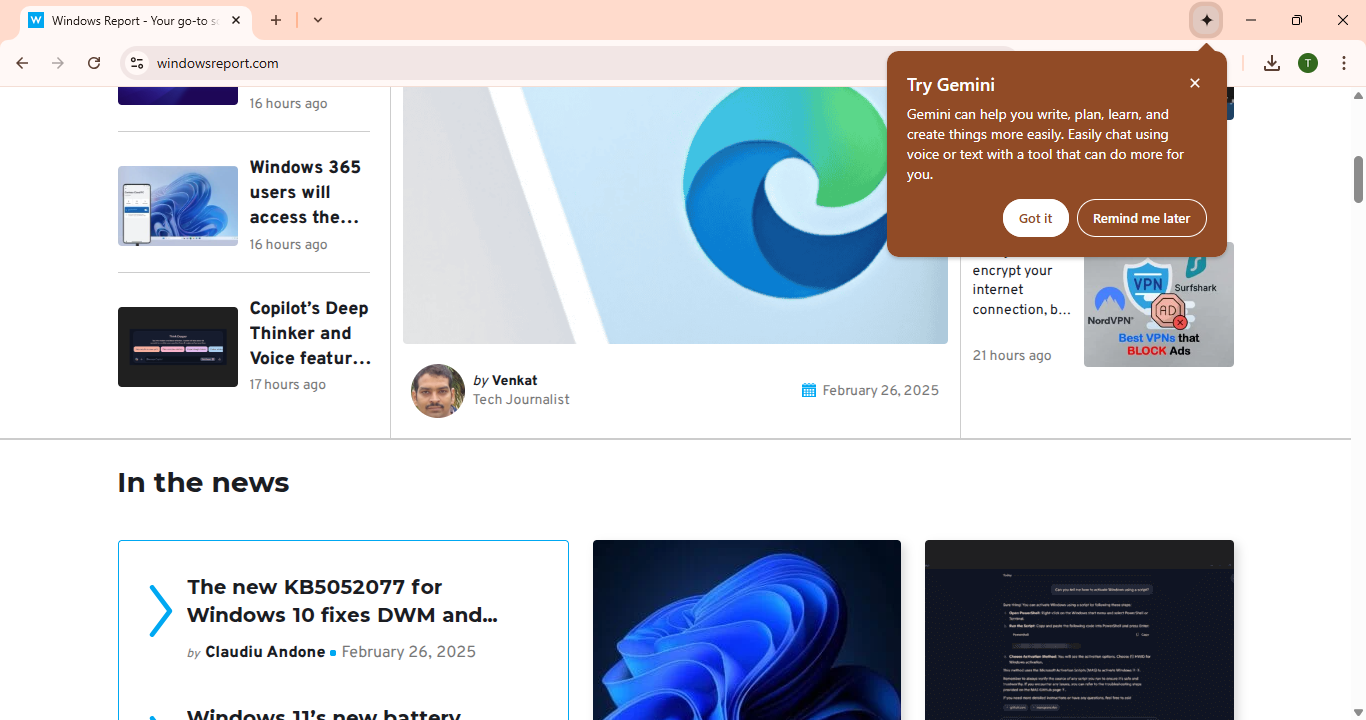

User forum
0 messages