How to block social media tracking on Microsoft Edge
2 min. read
Updated on
Read our disclosure page to find out how can you help MSPoweruser sustain the editorial team Read more
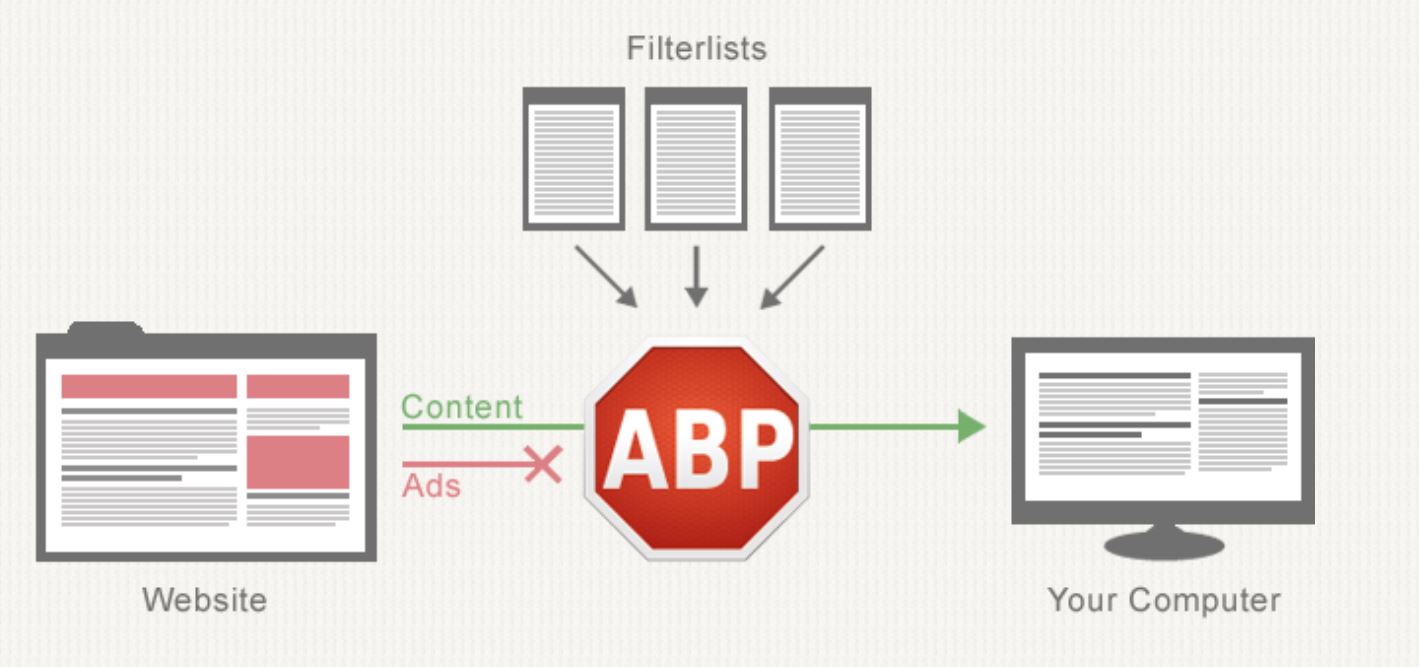
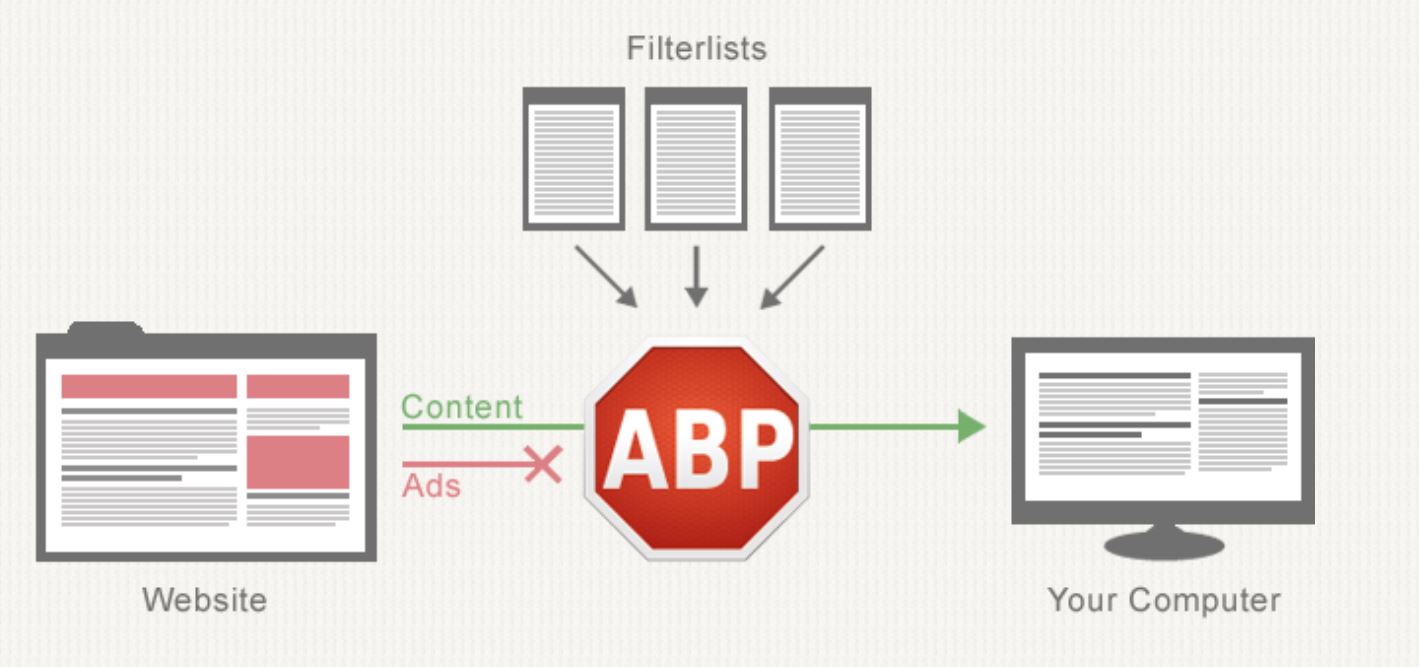
Earlier this week, Apple announced a new feature in Safari for macOS Mojave that would let you block trackers from social media services like Facebook from following you around the web. While there isn’t an equivalent feature for Microsoft’s browser, AdBlock Plus yesterday released a guide for users who wanted the same features on their Windows devices with browser specific guides for Firefox and Google Chrome.
If you use those browsers, you can follow AdBlock Plus’ instructions given at the source link below, as for us, we’ve created a brief guide for Edge users who want to be more secure on the web without resorting to third-party browsers and missing out on Edge’s superior Netflix and battery improvement features.
How to block social media tracking on Microsoft Edge
- Download and install AdBlock Plus on your Windows 10 PC from the Microsoft Store.
- Once installed and configured, click this page here. Under Social Media Buttons, select ‘open this dialogue’. You’ll be taken to a page in AdBlock settings where you can disable social media buttons.
- Once done, go to this link and select “Fanboy’s Social Blocking List” to open the subscription option in AdBlock Plus’ interface. Upon selection, this feature should now disable trackers from Facebook et al following you around the web. It’s worth noting at this point that Microsoft supports do not track in Edge, but that flag is often ignored now.
Via AdBlock.









User forum
0 messages