Here's how to access Windows 10's hidden Fresh Start feature in the May 2020 Update
1 min. read
Published on
Read our disclosure page to find out how can you help MSPoweruser sustain the editorial team Read more
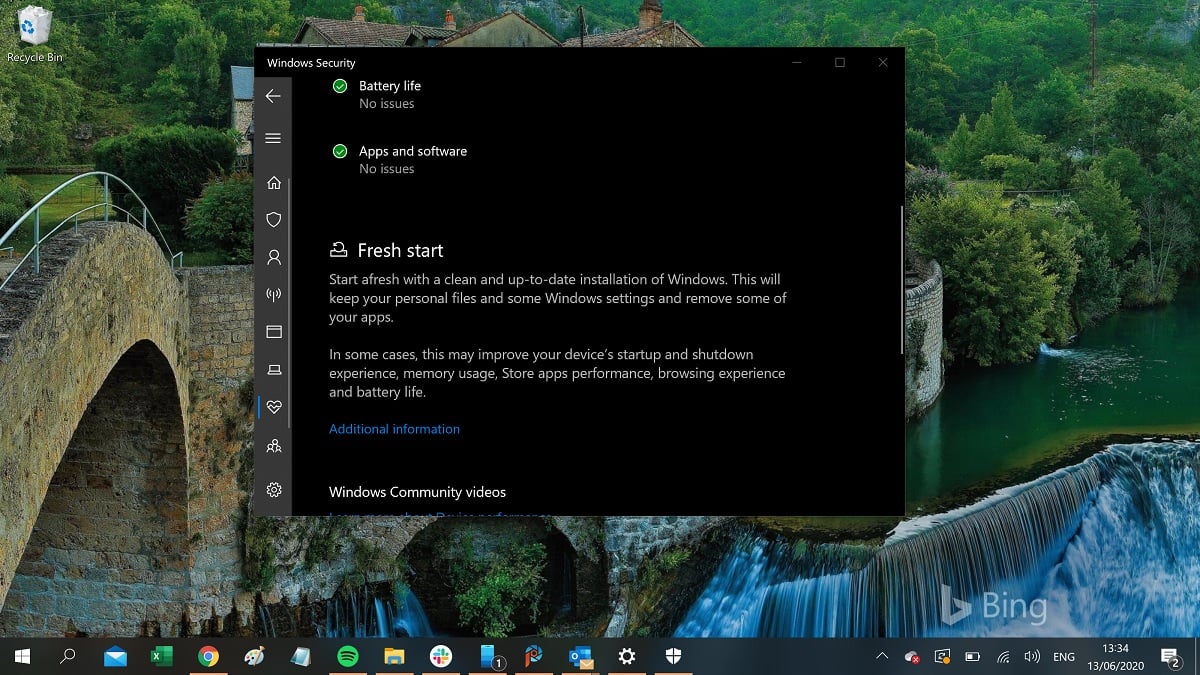
We reported last week that Microsoft has disabled the Fresh Start feature in Windows 10 May 2020 Update and are now directing users to Reset your PC, which unlike Fresh Start does not remove third-party antivirus software and all 3rd party OEM apps that don’t come standard with Windows.
If you still want that fresh clean install feature, HTNovo has found a simple way to uncover the hidden Fresh Start wizard, which still happens to be present in the OS.
To activate Fresh Start and perform a clean re-install of your OS, which will remove all your apps, but should retain your data (at your own risk):
- Right Click on Start
- Select Windows PowerShell (admin) from the pop-up menu.
- Click Yes to UAC Control.
- In the PowerShell window, type the following command: systemreset -cleanpc
- Press Enter
Microsoft’s management of the issue has been somewhat bizarre and shambolic, and the company has still not explained why it removed the Fresh Start option from the OS. Hopefully, Microsoft plans to restore the option in the future and not require Windows users to use complicated workarounds.








User forum
1 messages