Google Maps Not Showing Bike Option: 8 Best Fixes
8 min. read
Updated on
Read our disclosure page to find out how can you help MSPoweruser sustain the editorial team Read more
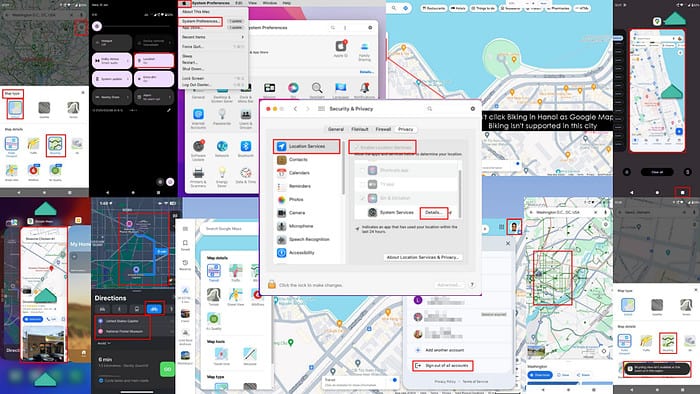
Is Google Maps not showing the bike option? Stay calm and follow the troubleshooting ideas mentioned below. I’ve included steps for Android, iOS, Mac, and Windows.
Preliminary Checks
Make sure you meet the minimum system requirements:
- Android 6.0 and higher
- iOS and iPadOS 14.0 and higher
- For Mac and Windows, update Safari and Google Chrome to the latest versions.
Solution 01: Check the Availability of Bicycling
Google Maps Bicycling is available in a limited number of cities around the globe.
Here’s how you can confirm this on a mobile app (iOS and Android):
- Tap on the Map layer on the Google Maps app.
- Choose the Map type as Default.
- Then, select Map details as Bicycling.
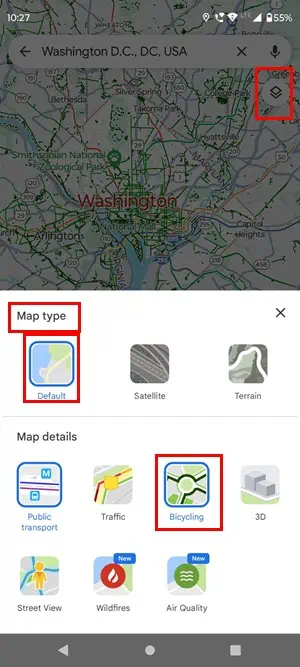
- Now, let the app refresh.
- Scope a location on the map and look for biking paths. If you see thin dark green solid or dotted lines, those are the bike paths or lanes.
Here’s what shows up when you select Bicycling Map details in Washington D.C.:
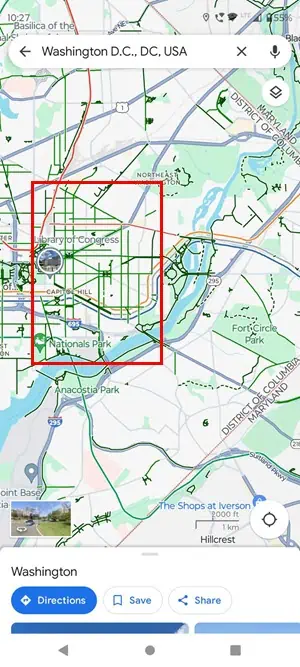
And, here’s how Google Maps looks in Hanoi city where the Bicycling feature isn’t available:
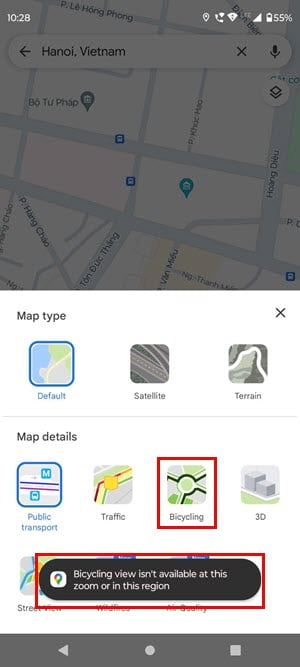
In Safari or Google Chrome:
- Open Google Maps and hover the cursor over the Layers button.
- On the context menu that opens, click on Biking.
- If you don’t see Biking there, click the More layers button on the context menu.
- Under the Map details section, find and select Biking.
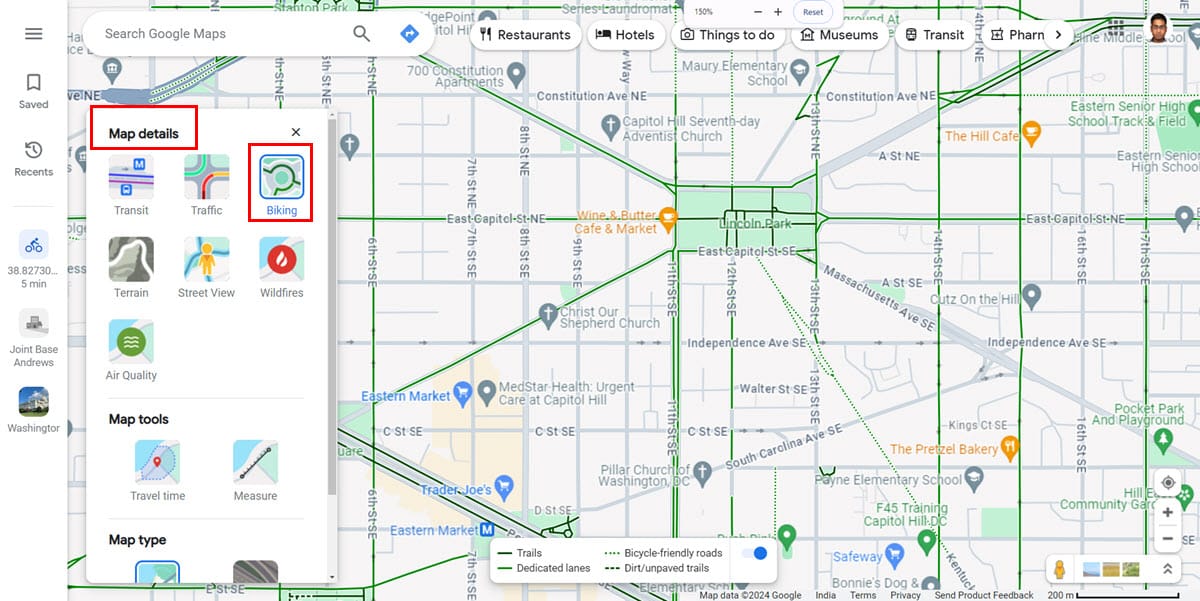
If you see solid or dotted thin green lines, Biking is available. Also, you might see the Biking icon in Map details but you won’t be able to select it if the area isn’t supported.
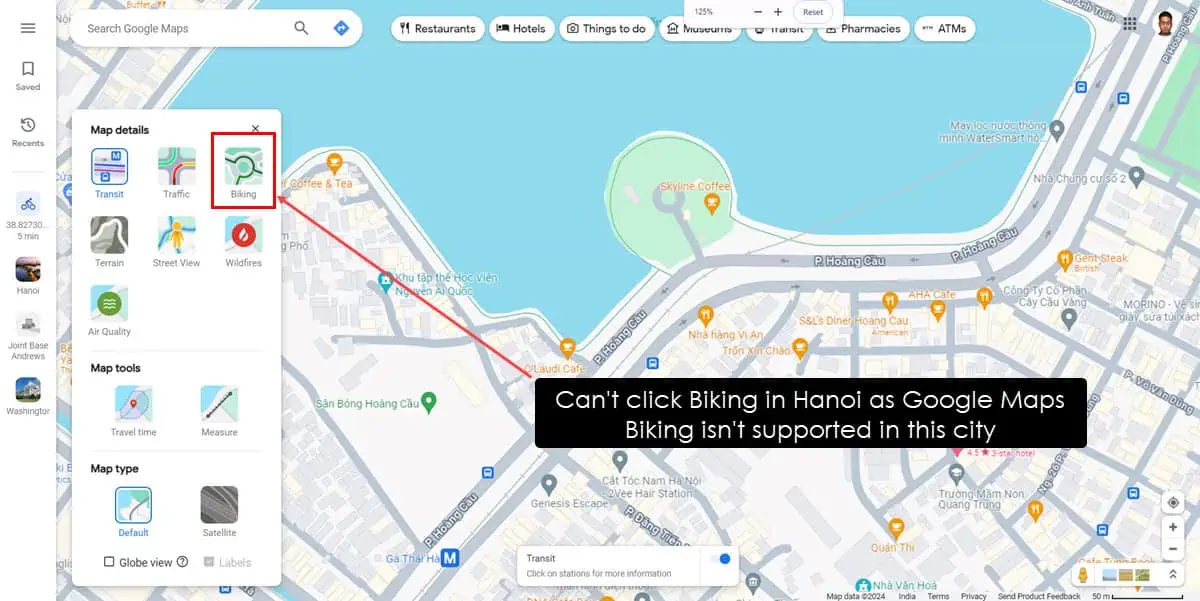
Also read: Change Google Maps to Walking
Solution 02: Disable Offline Google Maps
Google Maps Bicycling isn’t supported on offline maps.
On Android
- On an offline map, swipe down twice from the top of the screen to access the Notification shade.
- Enable Wi-Fi or Mobile data.
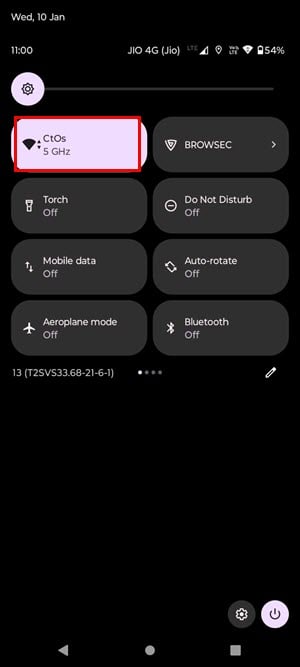
- Swipe up twice to access Google Maps.
- Zoom out and zoom in on the target location once.
- Now, select any location on the map. You should now see online Google Maps.
On iOS
Simply swipe down from the top right corner to access the Control Center.
Then, activate Wi-Fi or Cellular Data. Now, go back to Google Maps, and it’ll immediately show the online version.
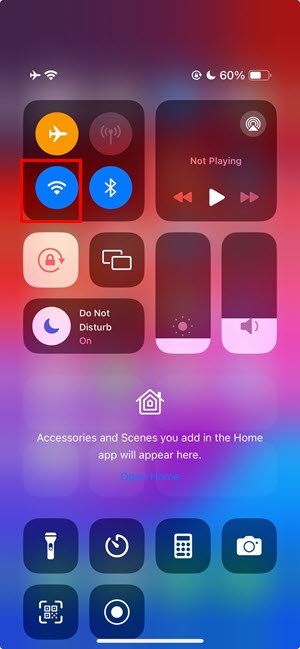
Solution 03: Enable Location Services
On Android
- Swipe down from the top of the display to access the Notification shade.
- Swipe down again to find more tools.
- Scroll right on the tools panel to find the Location button.
- Tap on it to activate the GPS feature.
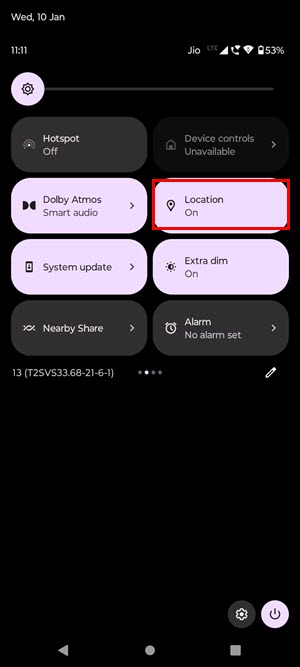
On iOS
- Open the iOS Settings app.
- Scroll down on the list of settings to find Privacy & Security. Tap on that.
- Tap on the Location Services on the top.
- Enable Location Services.
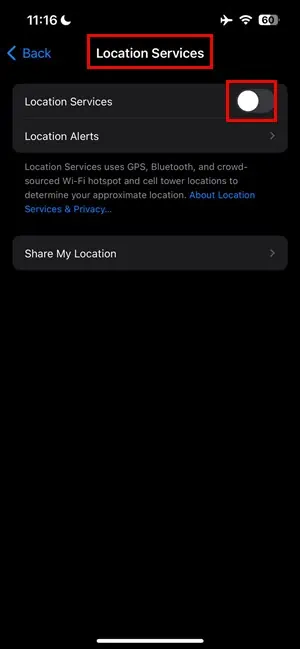
- A list of app icons will open below the Share My Location section.
- There, find the Google Maps app and ensure that any of the following has been selected:
- Ask Next Time
- While Using the App
- Always
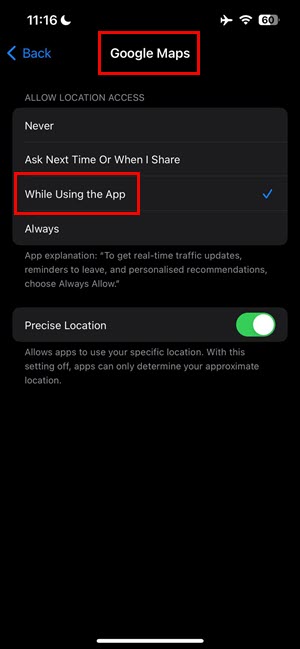
On Mac
- Click on the Apple logo in the top-left corner of the device screen.
- Choose System Preferences (Monterey and earlier) or System Settings (Ventura or later).
- On the System Preferences or Settings dialog, select the Security & Privacy menu.
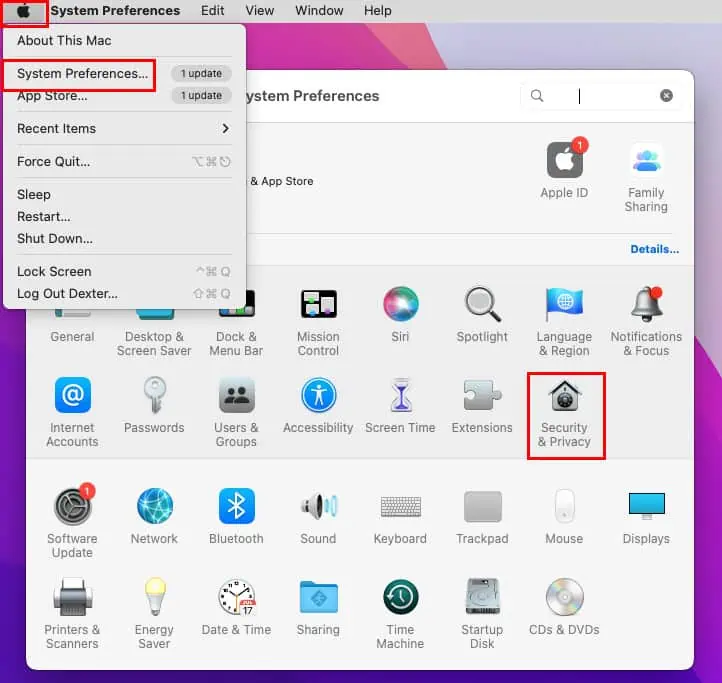
- On the new dialog box that opens, checkmark the checkbox for Enable Location Services.
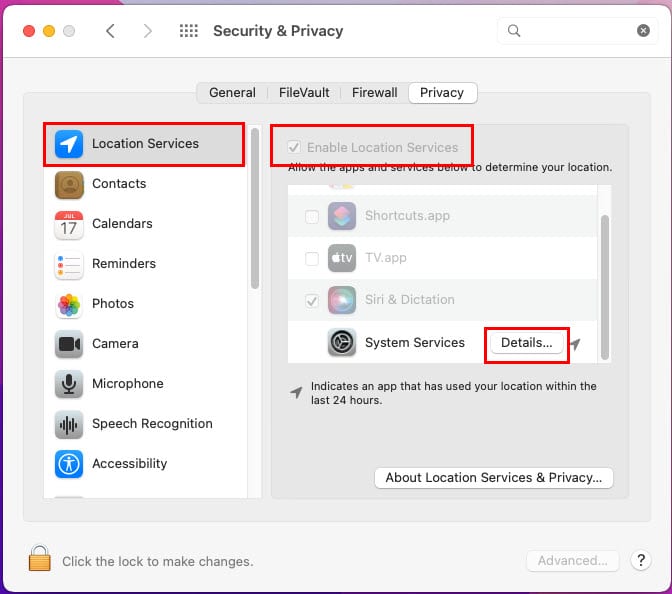
- Click on the Details button for the System Services entry on Location Services.
- Ensure all the checkboxes are selected on the new dialog Allow System Services…
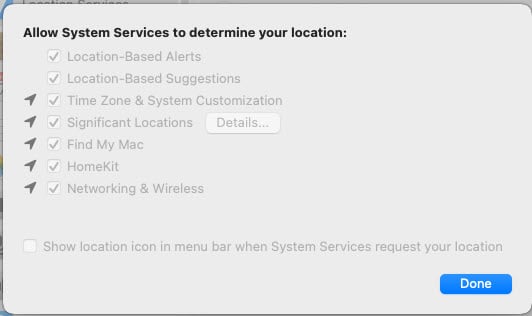
On Windows
- Hit the Windows + I keys together to open Settings.
- Search for Location in the Search field and click on the Location privacy settings search result.
- Click on the toggle for Allow apps to access your location button.
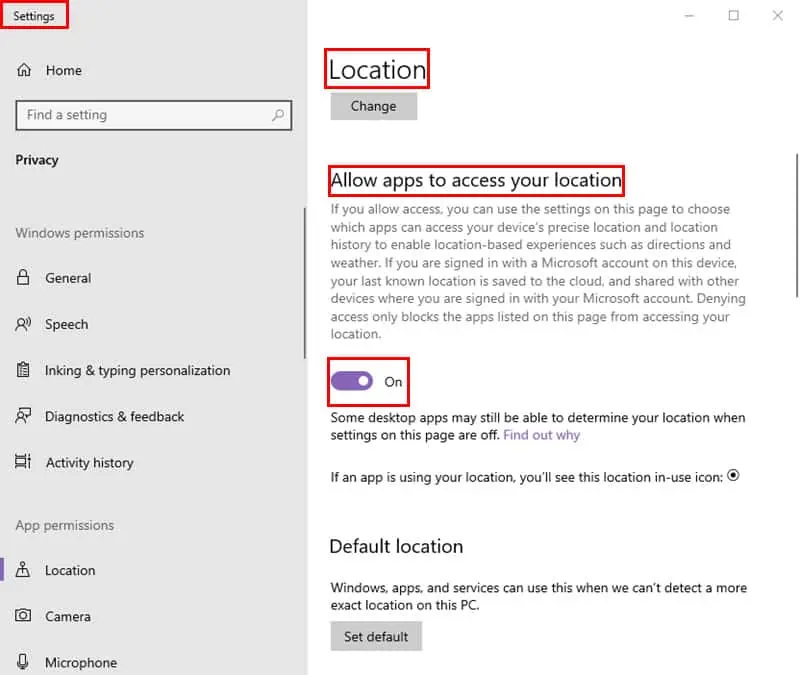
Solution 04: Update Google Maps
On Android
- Open Google Play on your mobile phone.
- Tap on your profile picture in the top-right corner of the screen.
- On the Google menu, tap Manage apps and devices.
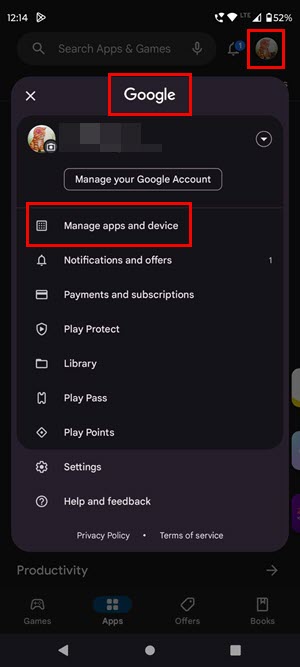
- On the next screen, tap See details below Updates available section.
- Scroll down the list of app updates and see if you can find any updates for Google Maps.
- Tap the Update button near Google Maps.
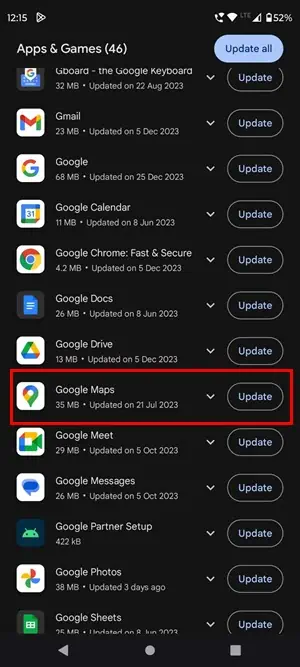
On iOS
- Launch the App Store on iPhone or iPad.
- Tap on your profile picture.
- Scroll down the list below the Upcoming Automatic Updates section.
- Tap the Update button to the right of the Google Maps app.

Solution 05: Force Stop Google Maps
On Android
- Tap the app switcher or square button once.
- You should now see miniaturized app cards that are open in the background.
- Scroll left or right to find Google Maps.
- Swipe the app card above and out of the screen to force close it.
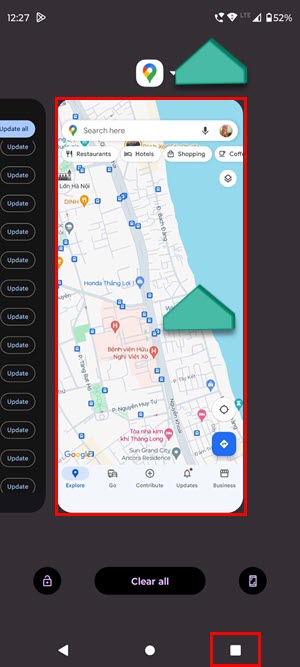
- Launch Google Maps again from the Home Screen or App Drawer.
On iOS
- Swipe up from the bottom of the iPhone or iPad screen to open the App Switcher screen.
- You’ll see a carousel of app cards.
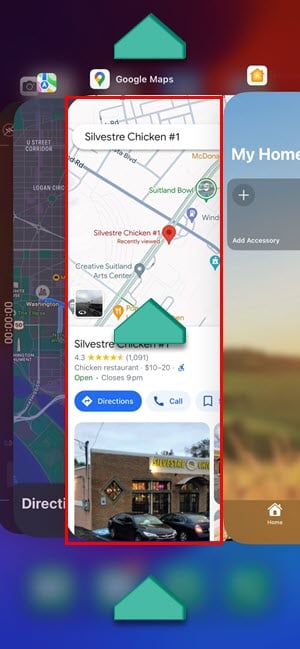
- Swipe left or right to scroll through the carousel and find the Google Maps app.
- Select the Google Maps app card and swipe it up to close it.
Solution 06: Clear App Cache and Data
On Android
- Long tap on the Google Maps app icon.
- Select App info or the (i) icon on the context menu.
- Scroll down to find Storage & cache and tap on it.
- Tap Clear cache and Clear storage on the next screen.
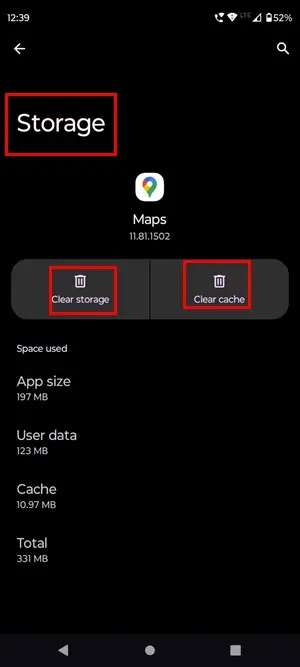
On iOS
- Go to the Google Maps app.
- Tap on your avatar or profile picture.
- Choose the Settings option on the Google account screen.
- Scroll down to the bottom and tap and About, terms & privacy option.
- Tap Clear application data on the next screen.
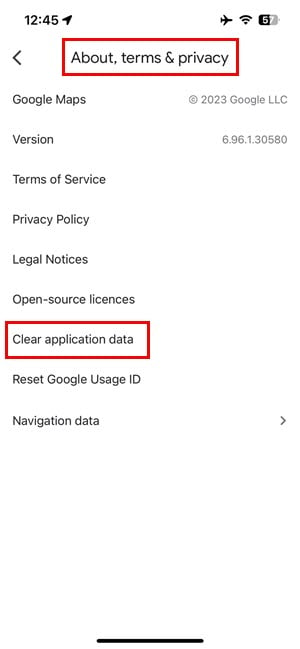
On Mac
- When Google Maps is open on Safari on Mac, click the Safari option on the Mac toolbar.
- Click Preferences (Monterey or earlier) or Settings (Ventura or newer) on the Safari context menu.
- A General dialog will pop up.
- There, click on the Advanced tab.
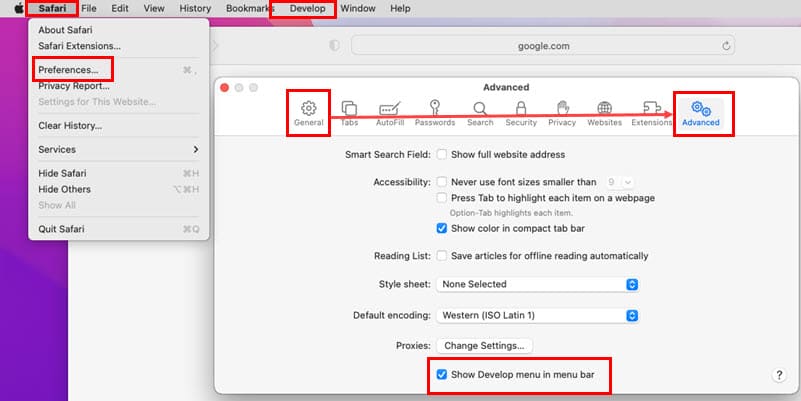
- Checkmark the checkbox for the Show Develop menu in menu bar option.
- Click on the Develop button on the Mac toolbar.
- Choose Empty caches from the context menu.
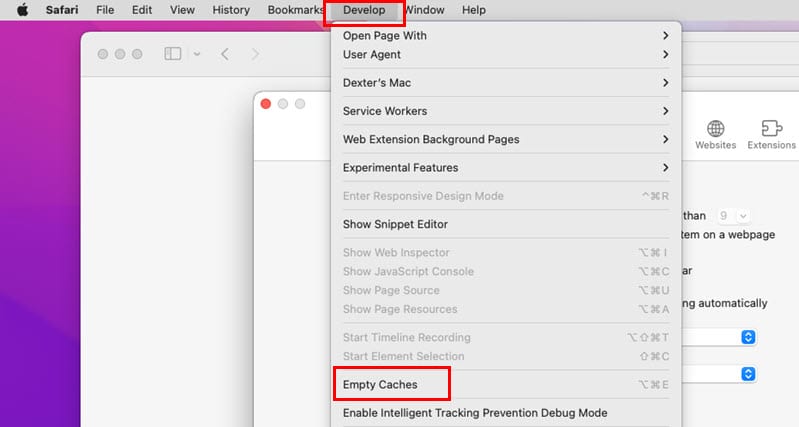
On Windows
- When Google Chrome is open on your PC, press Ctrl + Shift + Delete to bring up the Clear browsing data dialog.
- If the Advanced tab is the pre-selected tab, go to the Basic tab.
- Uncheck Browsing history.
- Checkmark the following checkboxes:
- Cookies and other site data
- Cached images and files
- Tap Clear data.
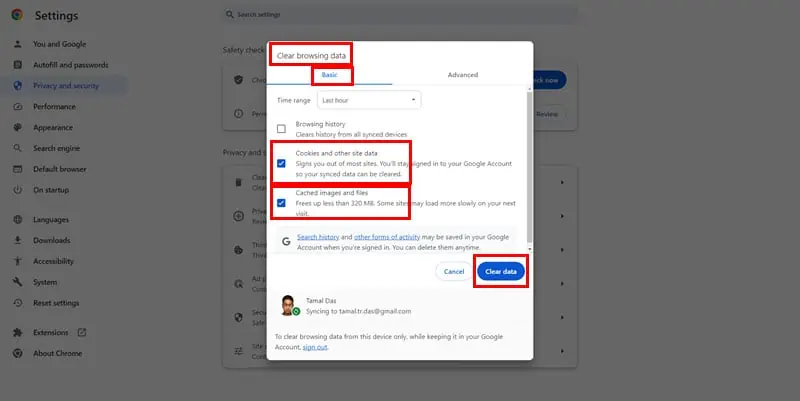
Solution 07: Reset Google Maps
On Android
- Open the App info screen for the Google Maps app.
- Tap on the vertical three-dot icon in the top-right corner.
- Choose Uninstall updates from the context menu that opens.
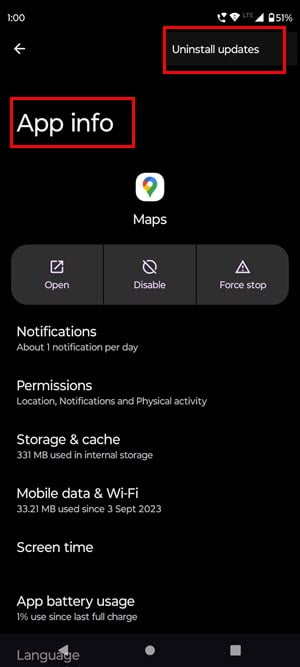
On iOS
- Open the Google Maps app on your iPhone and tap on the avatar.
- Tap on the drop-down menu to the right of the profile picture.
- Tap Manage accounts on this device.
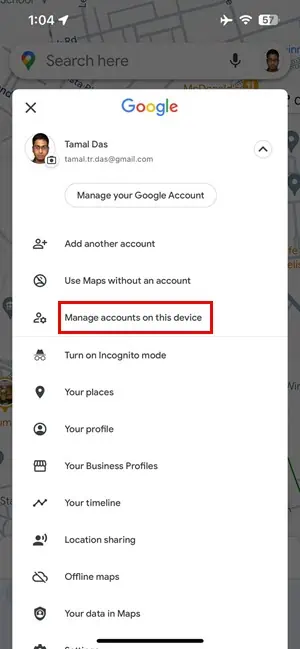
- On the Manage accounts screen, tap Remove from this device.
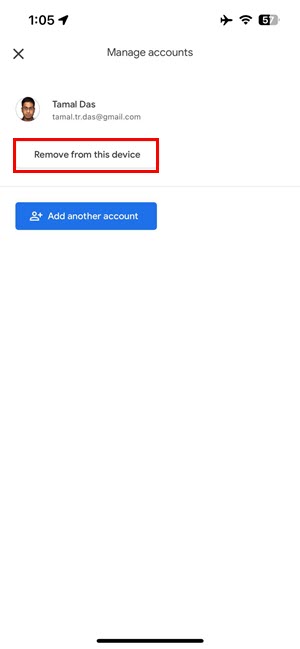
- Once the account has been removed, force close Google Maps.
- Open the app again from the Home Screen or App Library.
- Tap the avatar again and choose Sign in.
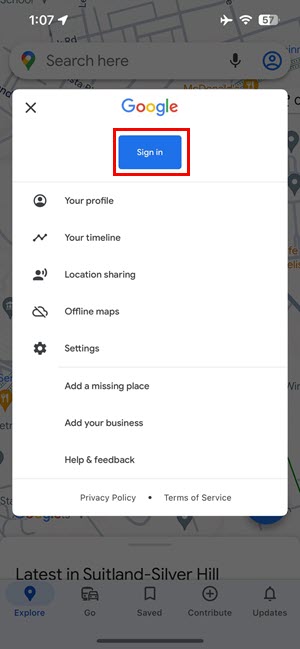
- Follow on-screen guidance to sign in with your Google Account.
On Mac & Windows
- Open Google Maps on Safari or Chrome.
- Click on the profile picture in the top-right corner.
- On the Google Accounts menu, click on the Sign out of all accounts option.
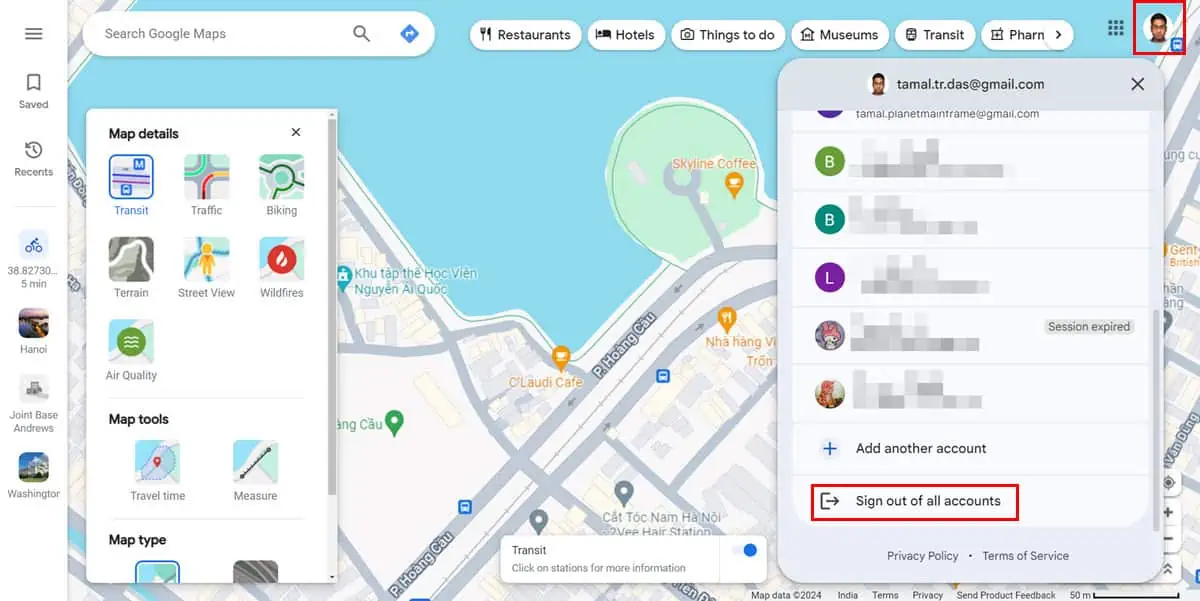
- Now, reload the page.
- Click the Sign-in button in the top-right corner.
- Sign in with your Google Account by following the on-screen instructions.
Solution 08: Use an Alternative
If none of the above works, you could try a Google Maps alternative. Find below a few suggestions for specific devices:
On Android
- Install the Strava app from Google Play.
- Sign in to the app using Google, Facebook, or any generic email.
- Once inside the app, tap the Maps tab on the bottom menu bar.
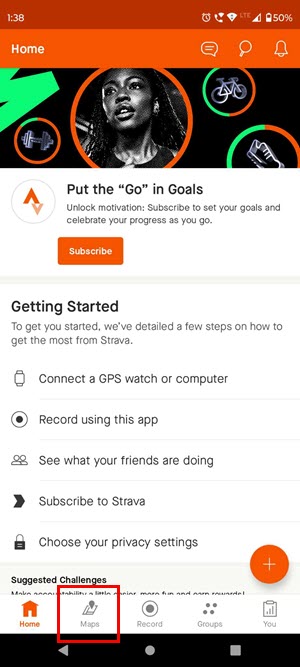
- Look for a location on the map.
- Tap on the Run drop-down just below the Search field.
- Switch to Ride.
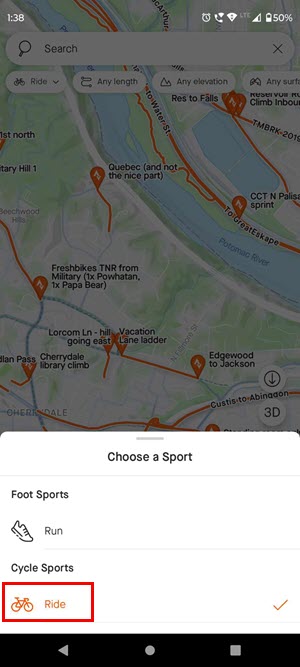
- Strava Maps will highlight all the biking paths on the map for the chosen location.
On iOS and Mac
Apple Maps is the best alternative for iOS or macOS users. It comes with Cycling navigation for most cities.
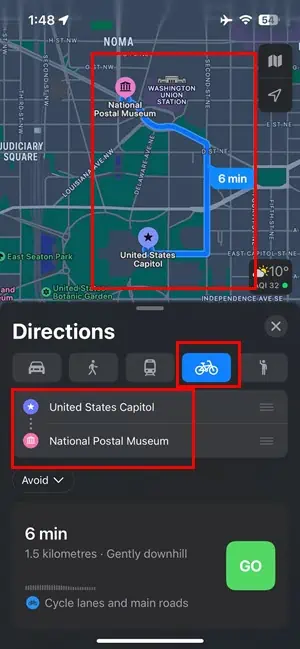
Related readings:
- Measure Distance on Google Maps on iPhone
- Google Maps Not Talking on iPhone
- Google Maps Not Working on iPhone
- Google Maps “Can’t Find a Way There”
Now you know how to fix Google Maps not showing bike option.
If your city or locality is included in the Google Maps Bicycling program, you should be able to get the necessary biking directions by following this guide.
Also, if you know a unique approach to fix this issue, mention that in the comment box below.








User forum
0 messages