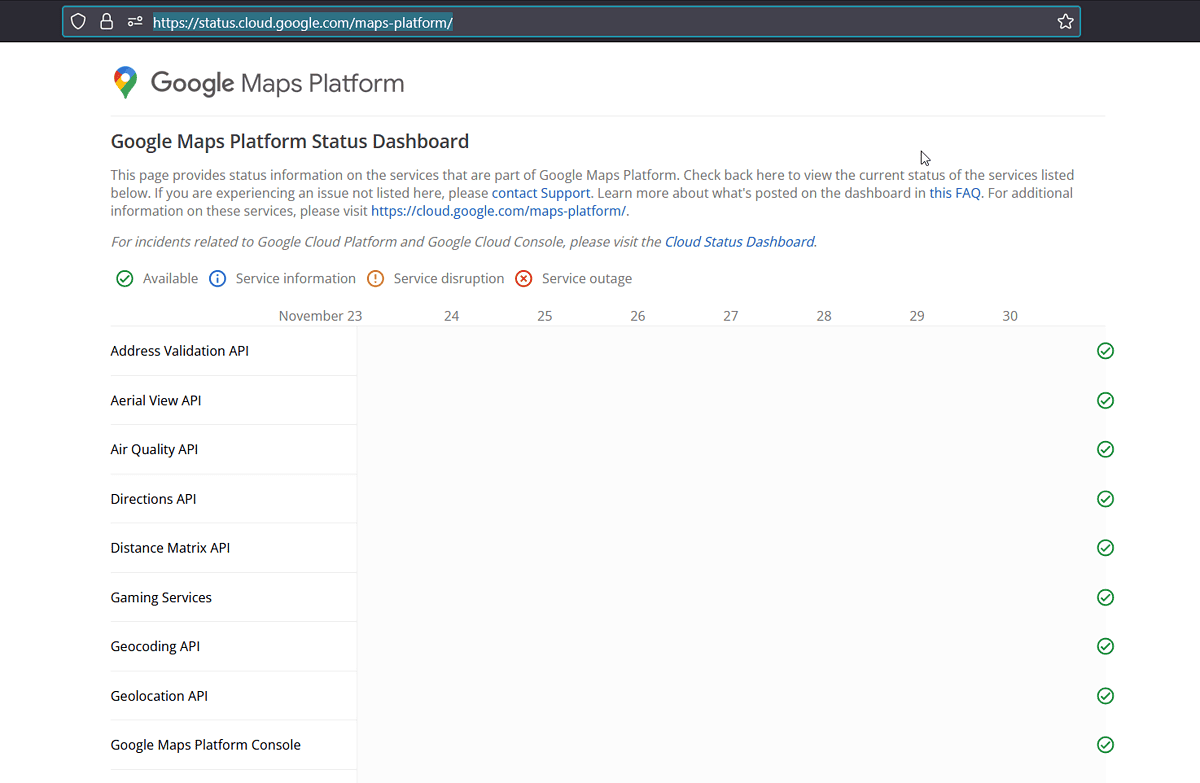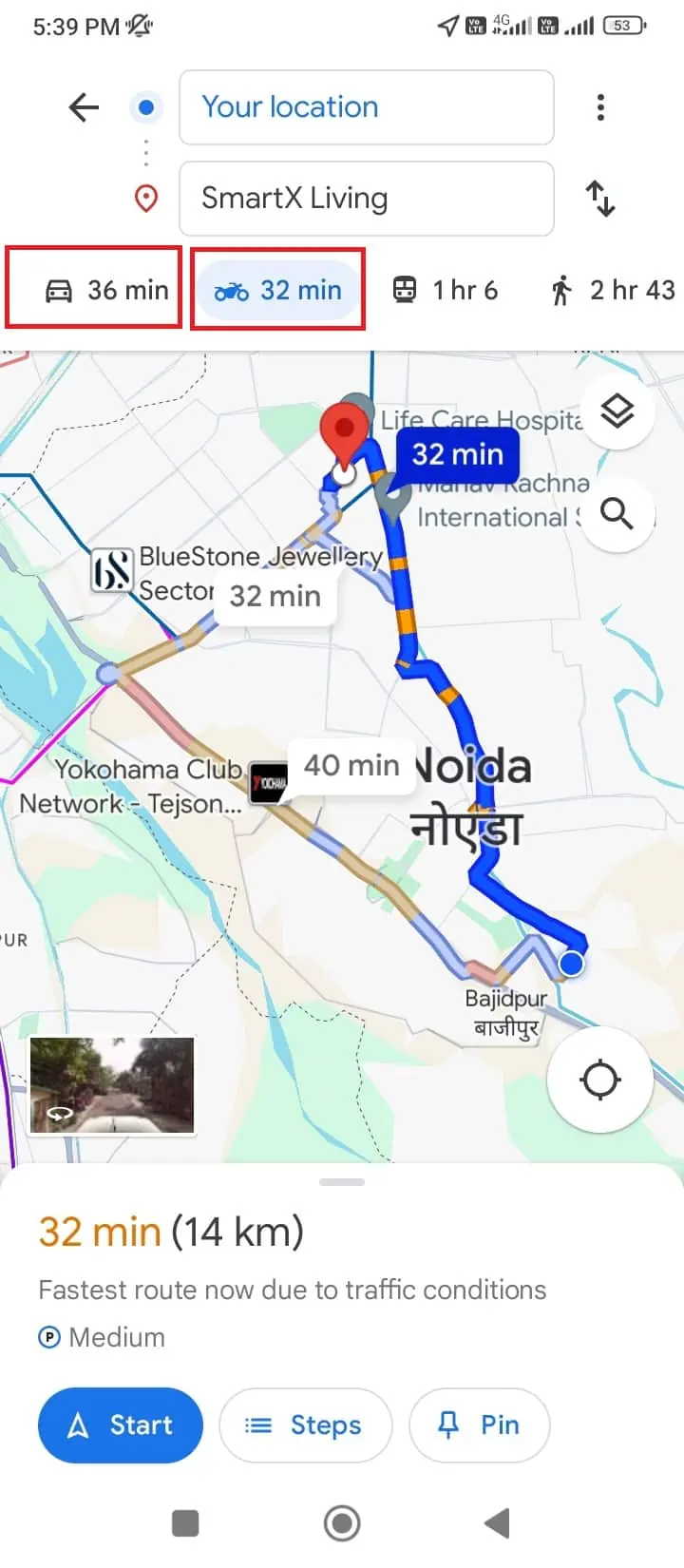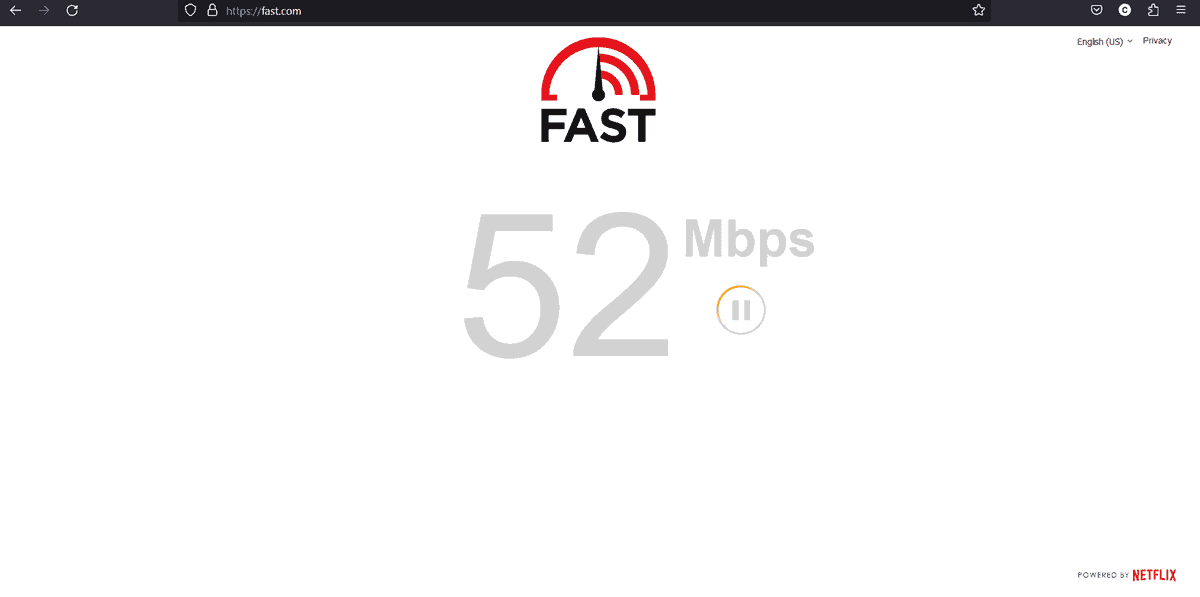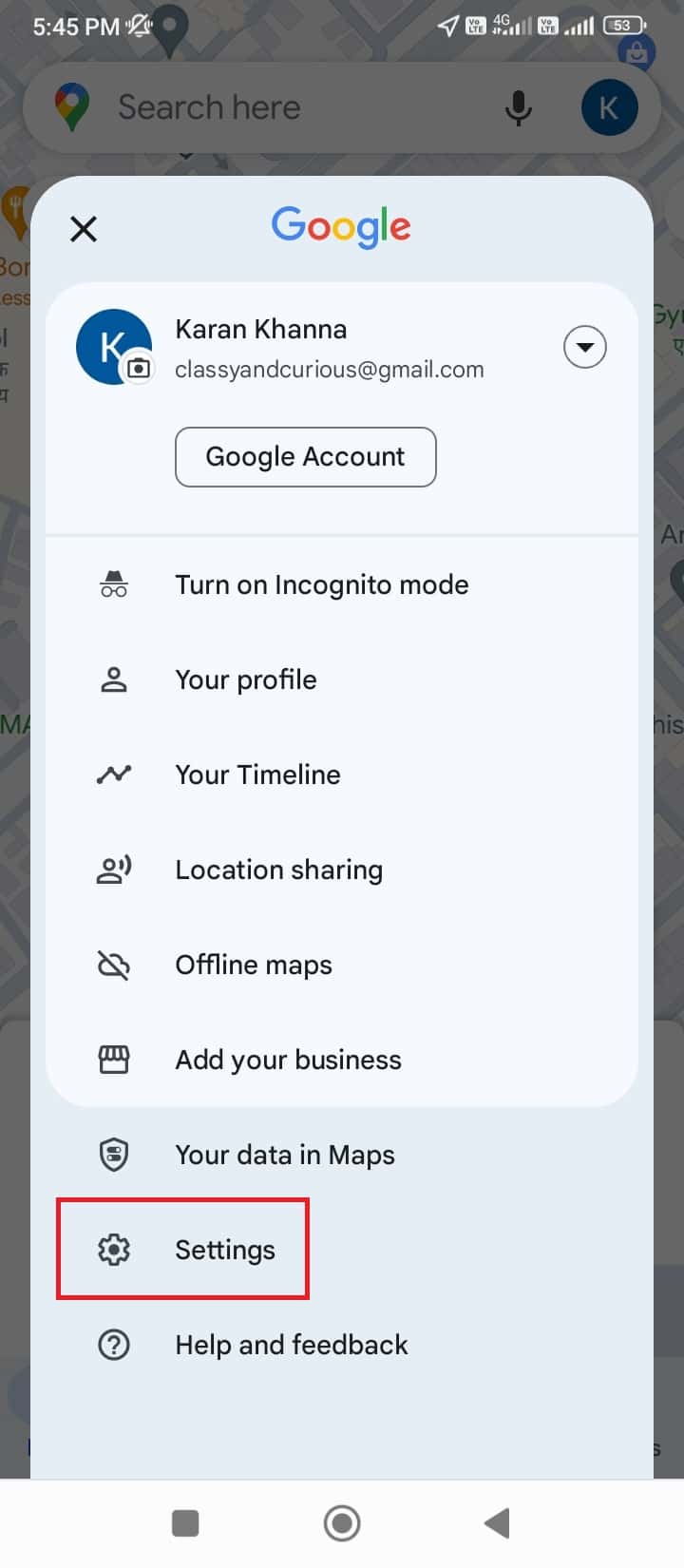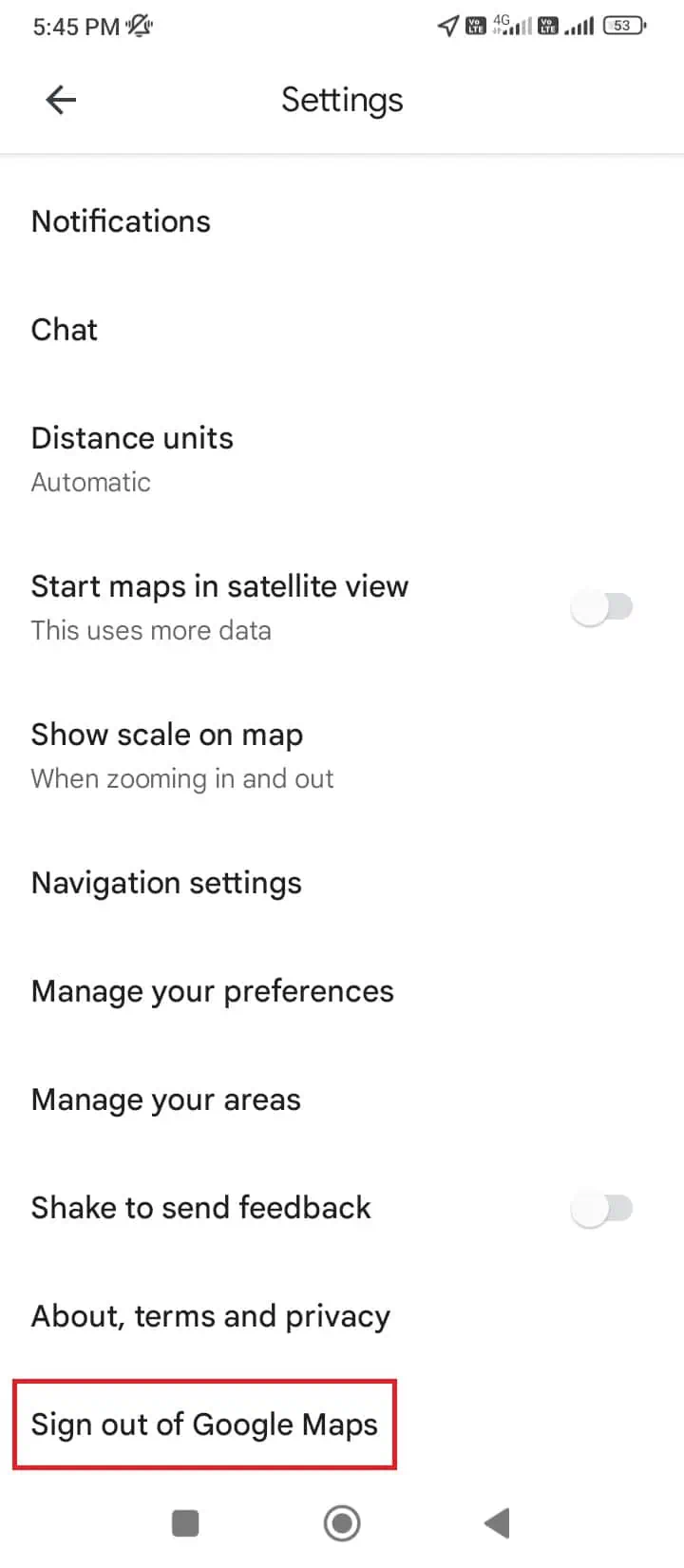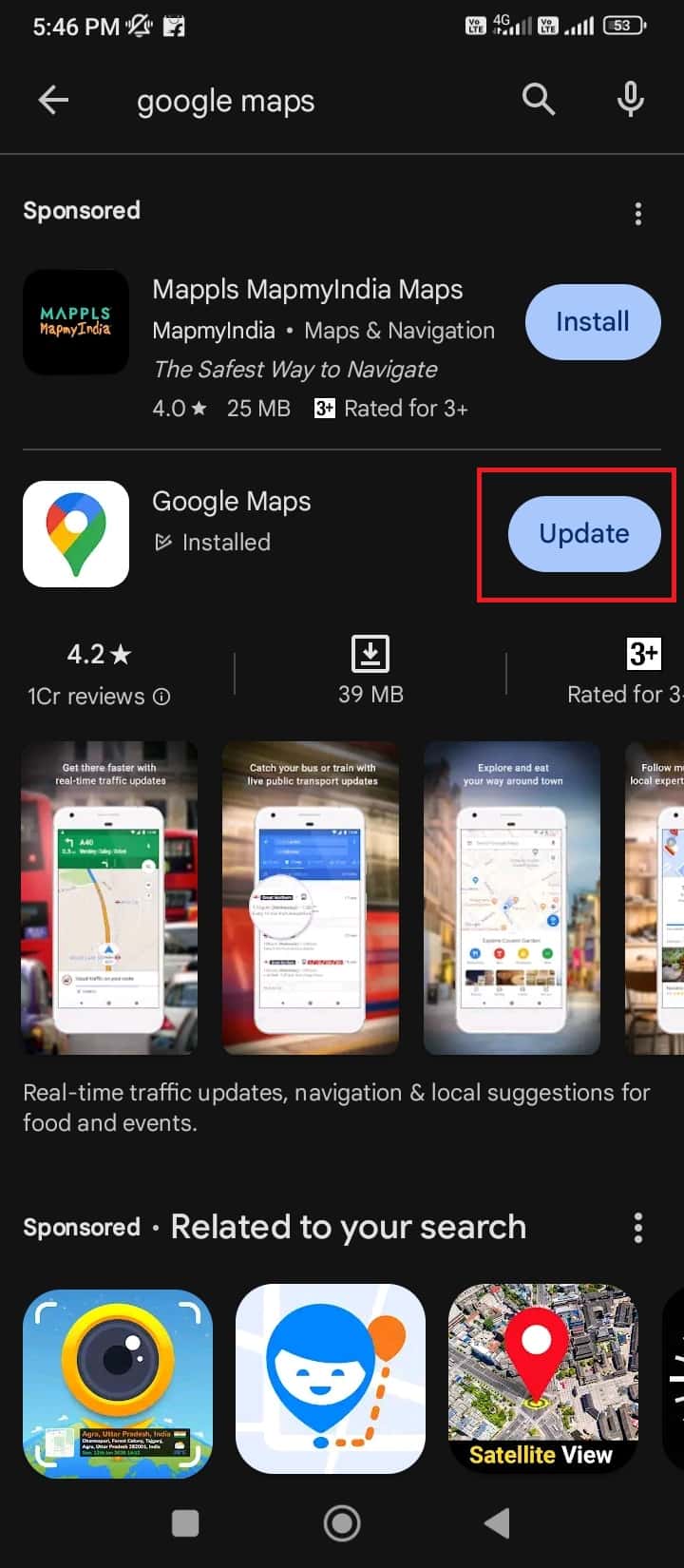Google Maps “Can’t Find a Way There” - 8 Easy Solutions
4 min. read
Updated on
Read our disclosure page to find out how can you help MSPoweruser sustain the editorial team Read more
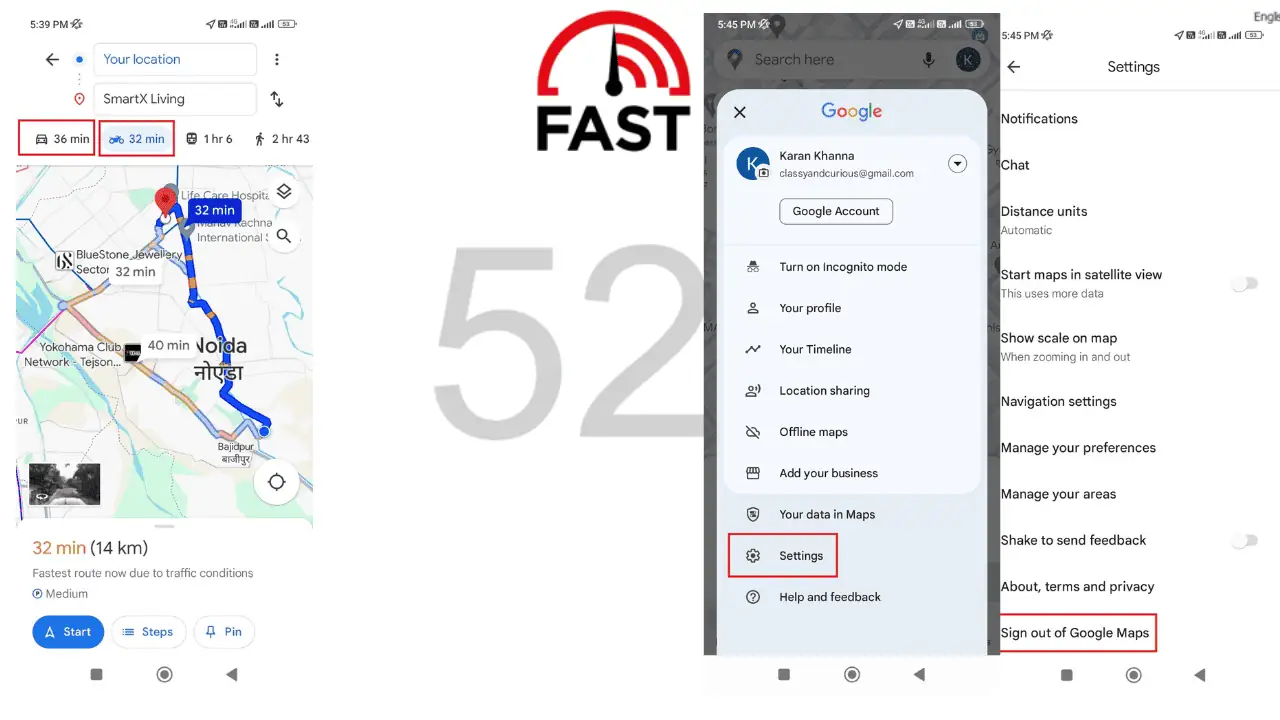
Have you encountered the Google Maps “Can’t find a way there” error? Google Maps is the primary navigation app for using GPS. Lately, the vast majority of drivers are hyper-dependent on it, so they’ll be totally lost if the application stops working. If you’re also one of them, continue reading.
What Causes the “Can’t Find a Way There” Error on Google Maps?
Usually, this error is caused by the following:
- Server issues: If the Maps server is down, you might encounter this issue.
- Obsolete app: If the app hasn’t been updated for long, it might fail to recognize new directions and locations.
- Unable to connect to GPS: If your Google Maps GPS signal is lost, the service won’t work properly.
- Hardware issues: Your phone might be damaged or out of charge.
- Slow Internet connection: Google Maps downloads every map from the Internet. If the connection is too slow, it can’t download maps.
How To Fix Google Maps “Can’t Find a Way There”?
Depending on the specific cause of the problem, you can try the following solutions sequentially:
Solution 1: Check the Status of the Google Maps Server
If the server is down, no other solution will work towards solving the problem. You can check the status on the official website. If it’s green, the server is working. If it’s yellow or red, then it’s disrupted or dysfunctional.
Solution 2: Change the Navigation Option
This means that if you’re currently checking the route for your bike, you can change it to your car or any other option. Simply tap another option from the menu in Google Maps.
Usually, the route is the same for all vehicles unless the region has bus-specific corridors. Walking routes are different because they aren’t limited to roads. Obviously, a train route is out of the question.
However, this is merely a workaround and not the final solution. It can be helpful when you’re stuck, but you’ll eventually need a concrete fix.
Solution 3: Check the Speed of the Internet Connection
Once Google Maps downloads a route, it’ll navigate even if the Internet connection ceases. However, it still needs the Internet for the initial download. You can check the speed of your connection by opening Fast or Speedtest by Ookla on your phone’s browser. If it’s slow, consider using an alternate SIM on your phone for accessing the internet.
Solution 4: Sign out of Google Maps and Then Sign Back in
At times, the login session could be problematic. In this case, logging out of Google Maps and then logging back in can be helpful.
- Open Google Maps.
- Click on your profile picture at the top-right corner.
- Select Settings.
- Scroll down and click on Sign out of Google Maps.
- Now, click on Sign in.
- Select your account (since the credentials will be saved).
Now try accessing your route.
Solution 5: Update Google Maps
Google updates the Maps app from time to time. You can also update it from the Play Store. The procedure is as follows:
- Open the Google Play Store.
- Look for the app in the Search bar.
- Click on Update.
Solution 6: Check the GPS Connection
Google Maps fetches routes from GPS or Global Positioning Satellite. If the connection isn’t stable, the maps might not load correctly. If you’re in a cloudy zone or stuck in rain, the issue may occur. Other than this, if you use a tinted screen on your car window, you should pull it down.
Solution 7: Charge Your Phone
If the device is low on charge, you may encounter the error “Can’t find a way there” on Google Maps. So, keep your phone charged for the app to work properly.
Solution 8: Check Your Phone Hardware
If the problem is specific to your phone, then something might be broken. You should ask your phone manufacturer to inspect the device for hardware issues. You can get it repaired or replaced thereafter.
You may also be interested in:
- Google Maps Apple Watch Not Navigating
- Change Google Maps to Walking
- How to Remove Labels from Google Maps
Summary
The Google Maps “Can’t find a way there” error can be a serious issue, especially when you’re stuck at an unknown location and have no one to help. You’ll also be frustrated when Google Maps bike mode is not showing. I’m sure that these solutions will help you overcome the problem. Feel free to share any tips in the comments below!