Fotor Review: How Good Is this AI Photo and Video Editor?
11 min. read
Updated on
Read our disclosure page to find out how can you help MSPoweruser sustain the editorial team Read more
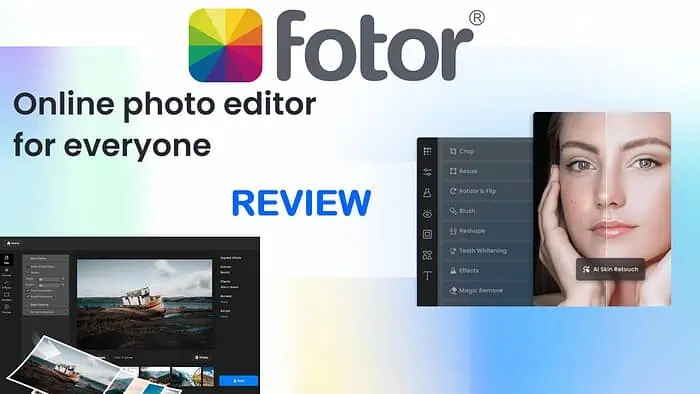
Seeking an authentic Fotor review? Look no further, as I’ve tested every aspect of the editing and design suite. Read on to learn about its many features, ease of use, and pricing.
What Is Fotor?
Fotor is an online platform that has been around for over a decade, with countless tools for image and video editing. It now includes powerful AI and automation, allowing novices to produce professional photos and images, marketing materials, and social content.
You can also use Fotor at a more limited capacity on desktop and mobile.
Besides Adobe’s products, which have a steeper learning curve, its main competitors include Canva and PicMonkey.
Features
Fotor is often referred to as Photoshop Lite and it’s stacked with features. Here’s what stands out the most and how it compares with similar tools:
Photo and Image Editing Tools
At its core, Fotor provides a comprehensive range of photo and image editing tools, rivaling any good traditional software. You can apply over 200 options to your images.
You can do anything from simple resizing and removing background colors to motion blur effects and countless filters.
For example, I wanted to remove the background from my image. To my surprise, after clicking Remove BG, it did it automatically. No tracing or selection is required.
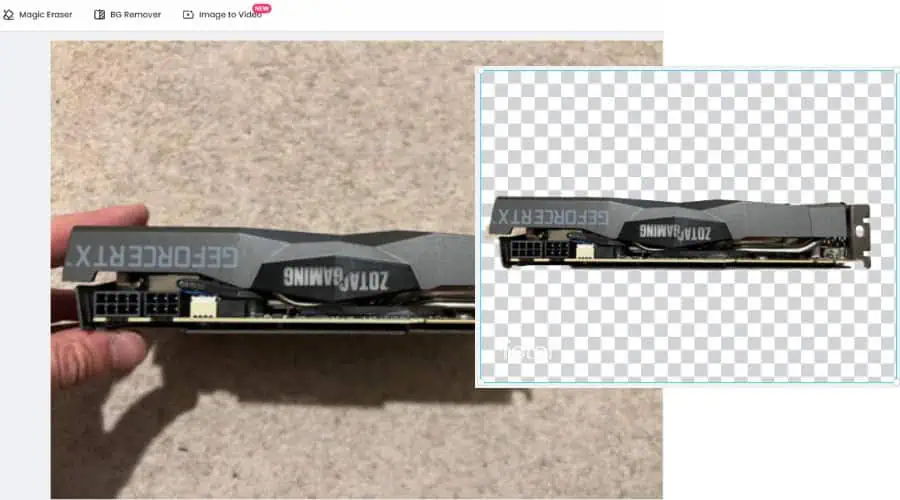
For a little more fun, why not turn myself Cyberpunk with the effects filters?
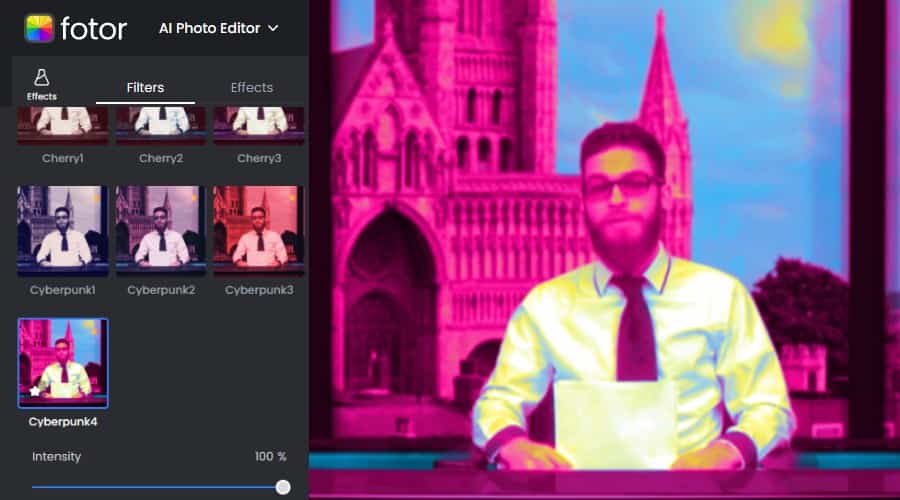
Using the toolbar on the left, I had no trouble adding text, frames, and additional elements. The latter includes cartoony icons, speech bubbles, and social icons. What’s more, you can also add photorealistic objects from its library or your own images.

Because of course, every good DIY job needs a dog investigating what’s going on.
Canva and PicMonkey have a better library of stock images, but there’s still everything you need here and it’s effortless to use. For editing you can apply:
- Basic Adjustments: Tweak brightness, contrast, saturation, and exposure to improve the overall appearance of your photos.
- Retouching Tools: Remove blemishes, smooth skin, and enhance portraits.
- Color Correction: Fine-tune color balance, temperature, and tint for more accurate and vibrant hues.
- Beauty Enhancer: Automatically enhance facial features for natural and flattering portrait edits.
- Batch Processing: Apply the same adjustments to multiple photos simultaneously, saving time and effort. Not available for Canva.
Moreover, photographers should choose Fotor over Canva thanks to its comprehensive HDR editing. You can enhance your images with stunning colors and details, even without the need for an HDR camera. It supports alignment, ghost reduction, and tone mapping.
Marketing Materials
You can find marketing and other materials under the Graphic Designer dropdown menu. Like Canva and PicMonkey, you get thousands of templates for different purposes. These include logos, flyers, business cards, gaming assets, and resumes.
Moreover, you get seasonal templates such as birthday cards, Black Friday marketing, weddings, and much more.
Simply click on a template you like, and you get full editing capabilities, such as color schemes, backgrounds, text, and additional elements.
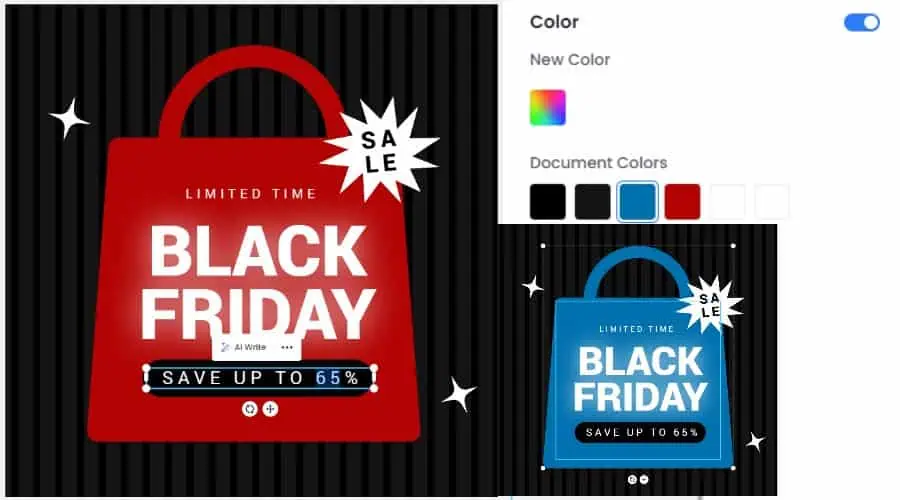
I went for a Black Friday graphic. By clicking the “Save Up To” text, it was easy to change the percentage off. Clicking the bag element also made it easy to change the color to blue.
Such templates provide a solid foundation for you to customize your designs, saving time and effort.
Moreover, paying users get watermark-free and high-res output for both digital and print marketing.
I was pleased to see that Fotor now has brand kits, so you can store and manage your brand assets, including logos, colors, fonts, and photos, all in one place.
Social Media Graphics
Fotor offers a range of tools specifically designed for creating social media visuals. These include:
- Instagram Post Maker: For eye-catching Instagram posts with customizable templates, design elements, and text options.
- Facebook Cover Maker: Templates specifically for Facebook covers, featuring a wide range of customization options.
- Twitter Header Maker: Create a visually appealing Twitter header with the perfect dimensions and design elements.
- YouTube Thumbnail and Cover Maker: Design attention-grabbing thumbnails for YouTube videos to increase click-through rates and views. Moreover, add your brand to the cover image with the correct dimensions.
- Twitch Cover Maker: Create professional-looking Twitch banners without needing advanced design skills thanks to pre-designed, customizable templates.
I found Fotor’s social media makers quick and easy to use. You get a drag-and-drop interface, and a variety of colors, text, backgrounds, icons, and stickers.
Furthermore, as with all its editing pages, you can add your own elements just by uploading them.
To test it, I located the YouTube Thumbnail templates in the Graphic Designer section, under All Templates. I opted for a Live Stream thumbnail, which was pre-set for the Fortnite game. However, again, clicking any element lets you change this.
I edited Fortnite to Resident Evil 3 in one click and changed the images accordingly by uploading my own.
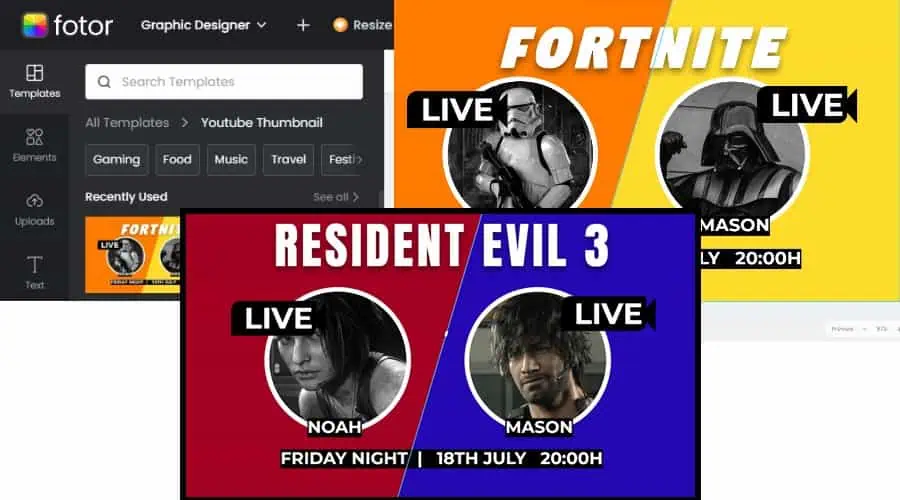
By clicking the background, I opted for a darker color scheme to fit the game. All this took three minutes max.
AI Editing
Unlike PicMonkey, Fotor has fully embraced AI.
Although the likes of Canva also offer AI, Fotor has implemented it on every level. For example, in Canva, you have to go to the Magic Studio or Magic Design tools to use AI. However, even in the standard editors, Fotor’s smart tools are right there.
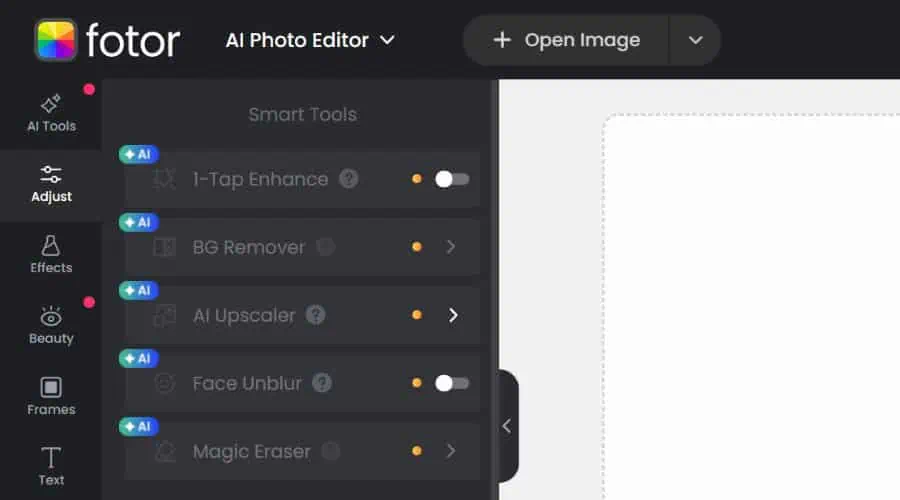
You can remove or add objects; retouch, sharpen, or remove photo blemishes. Moreover, restoring old photos, upscaling, and AI image extension are all just a click away.
It also works in the background and pops up with suggestions to use it when applying different settings. In this example, text.
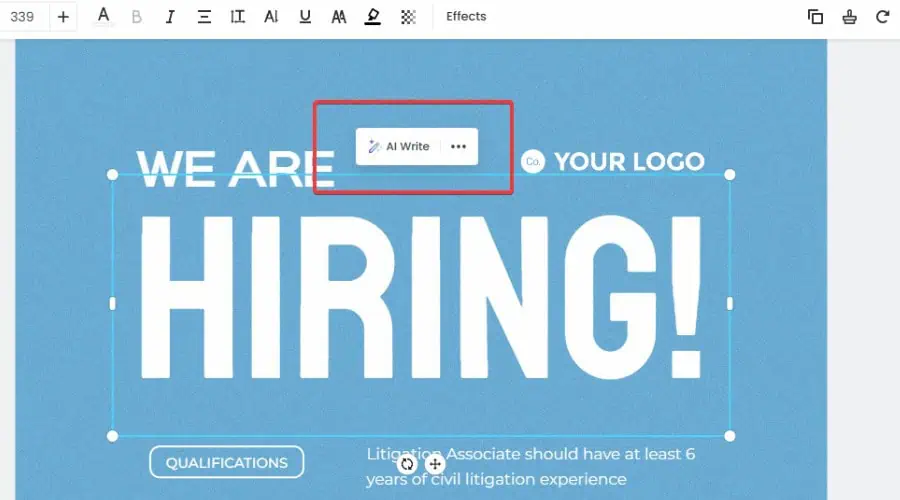
In my earlier example, the background remover just did it automatically.
Fotor’s AI image generator is one of the best available in a full editing suite. From AI coloring pages to turning architectural sketches into AI photos, it’s consistently top in our best AI tools rankings.
It supports text-to-image generation, requiring just a few simple prompts to create unique and high-quality results.
There are countless styles, such as anime, photorealism, tattoos, pixel art, and more.
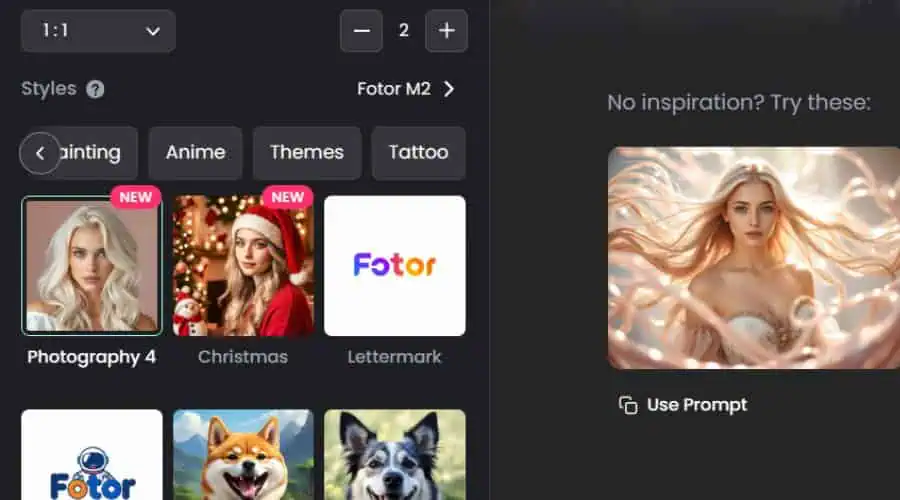
Furthermore, you can choose the aspect ratio and number of variations. Clicking any of these lets you refine them further and you can save an AI image for use with its other editing tools.
Other notable AI tools include:
- AI Art Effects – Transform existing photos into art with styles like sketches, 3D cartoon, and vintage comic.

- Headshots – Enhance your existing photos to become professional headshots with clothing choices and backgrounds.
- AI Baby – Morph your adult self into a baby.
- Faceswap – Swap one photo’s face with another.
- Hairstyle Changer – Try different hairstyles by uploading your photo.
- AI Slides – Select a template, input a topic, and then Fotor’s AI automatically generates a detailed presentation.
- Avatar Generator – Upload your photo and turn it into a stylized social avatar suitable for gaming or a more professional look.
Video Tools
Unlike PicMonkey, Fotor has expanded into video and the options are impressive. Moreover, rather than combining text, graphics, and animations with stock footage, like Canva, Fotor boasts an entire AI video editor.
AI Video Generator
Like the image generator, the AI video generator offers text-to-video. It also supports image-to-video in standard and HD quality.
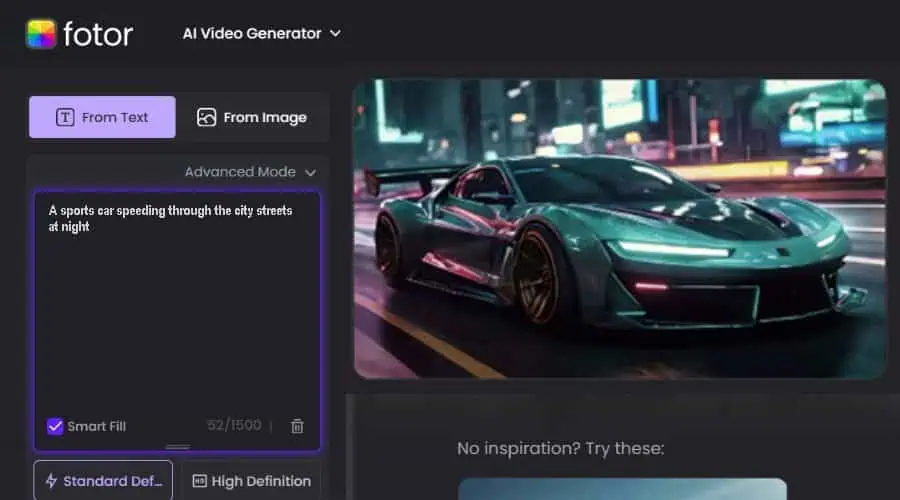
You describe your video story, choose a style, and it generates it from scratch. For example: “A sports car speeding through the city streets at night.”
Here’s a GIF of the end results. Pretty impressive for a basic prompt, although it would be nice if the wheels were spinning.

Video Enhancer
The AI video enhancer boosts various aspects of your clip, such as resolution, color, lighting, and stability.
I found the upscaling to be well implemented, turning low-res clips sharp and clear.
Stabilization also works well, though the trade-off is a bit of blurriness. However, you can always run that video through the upscaler to offset some of the effects.
It supports MP4, MOV, and WebM, and applies enhancements automatically. To finetune the results, you can use simple sliders and selections.
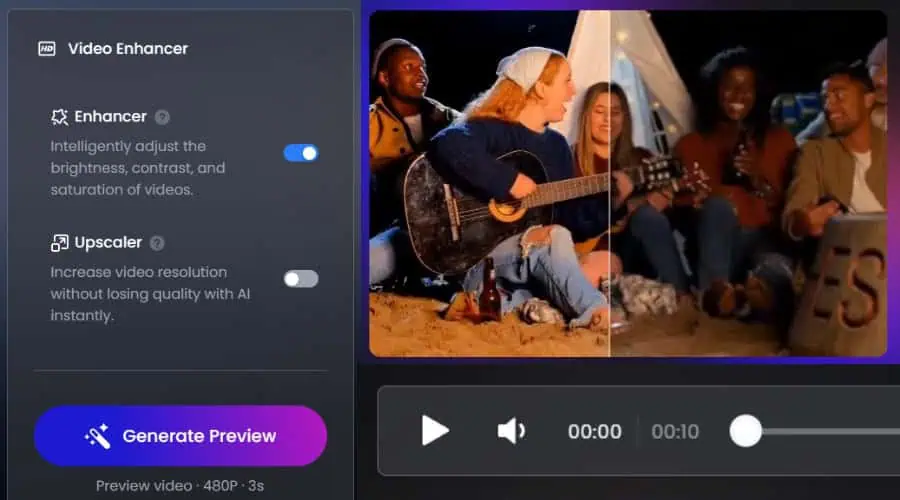
You can preview the video side-by-side or with a slider, so you know exactly what you’re getting before exporting.
Object Remover
If there’s an annoying bystander or a tree that ruins the shot, try Fotor’s object remover.
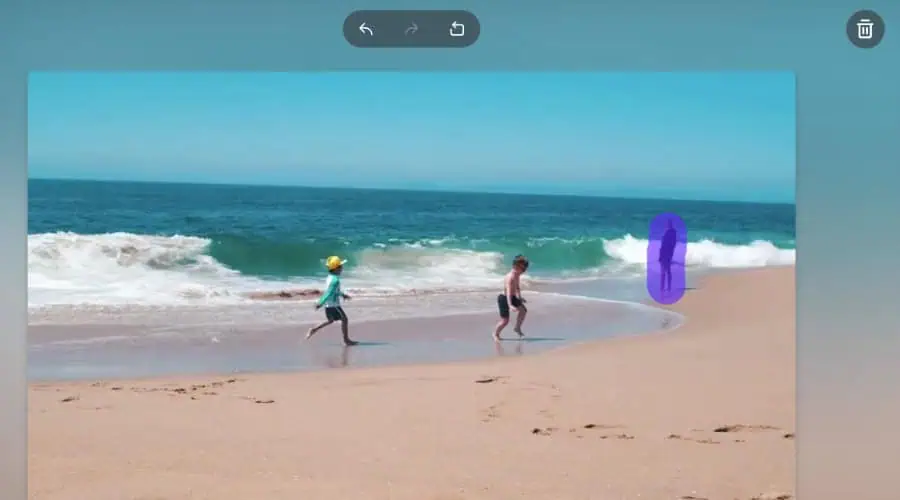
All you have to do is upload the clip, use a brush to crudely select the object and it removes it in a few minutes.
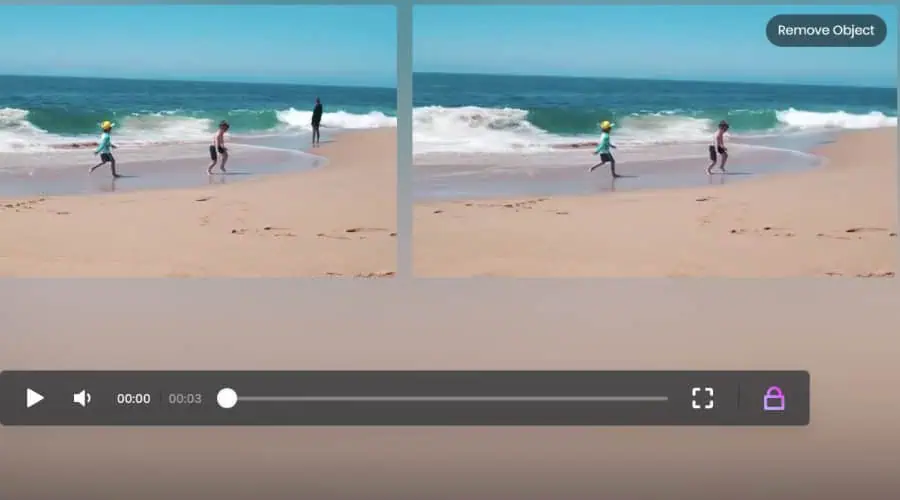
Clipfly
Clipfly is Fotor’s partner tool that opens up a full AI video editing timeline. It lets you merge clips, add text, apply filters, and incorporate audio.
It also applies the same AI features to generate videos from text prompts and images.
The interface mirrors the main Fotor editors with the added video features and is just as easy to use.
Other useful tools include talking avatars, an existing watermark remover, and a motion generator. The latter animates a photo into a short video scene, such as two people standing in a photo hugging.
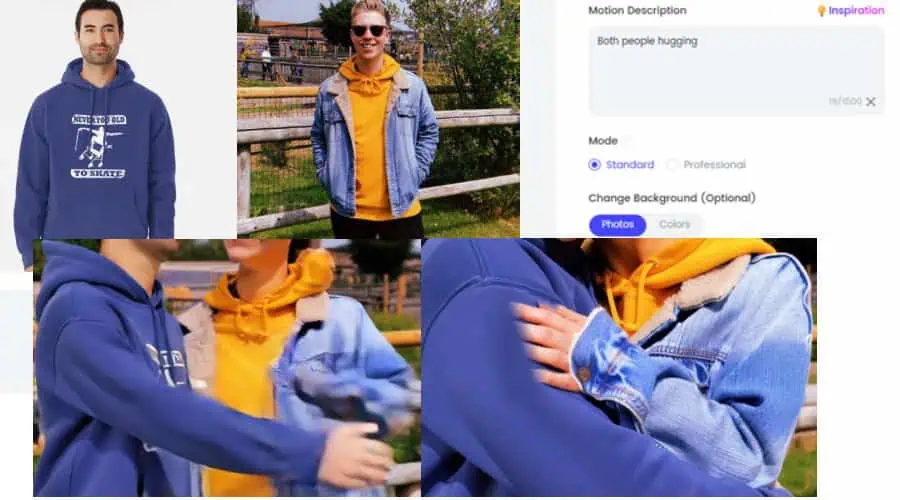
It can take a few minutes, but the results are quite good. As with all AI, there’s still an issue with hands.
Interface
Despite so many features, Fotor offers an intuitive and consistent web interface that beginners can pick up easily. As someone who still struggles with Photoshop, I had no such issue with Fotor.
You can find the main editors with a simple dropdown arrow, such as Graphic Designer or AI Photo Editor. Most of the primary settings are on the left-hand toolbar, while editor-specific settings and features appear to the right.

You can’t go wrong with drag-and-drop, and even if you do, pressing undo reverts any changes. Moreover, tutorials and links to the help section are included in the dashboard.
I like that its photo editing features such as HDR and other effects are conveniently accessible right from the dashboard. I found this much easier to navigate than Canva.
It’s also good to see that all your uploads are saved in the cloud, so you can access and work on them at any time.
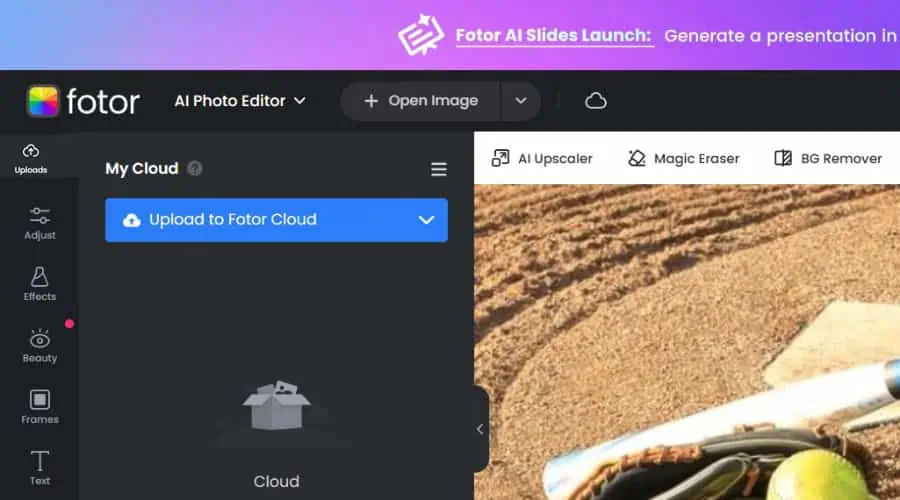
Overall, Fotor’s interface is user-friendly and accessible, letting you create high-quality images, photos, and videos, with minimal effort.
Even if you dislike the web version, you can try it on Windows, Mac, Android, and iOS.
Customer Support
As part of this Fotor review, I checked in with customer support. It offers a vast Help Center with guides for every aspect of the platform. You can also find it linked within the dashboard while editing.
To contact support directly, you can submit an email ticket by selecting your problem category and describing the issues. Add attachments if necessary.
I got a helpful response within a few hours on the same day of submission.
Furthermore, it has a 24/7 live chat, though you’ll have to deal with a bot before reaching a real support member.
Pricing
You can try Fotor for free to familiarize yourself with the platform. This limits you to basic editing and design features, as well as collage layouts and lots of templates.
Visit the pricing page for a full breakdown of every plan. Here’s an overview of what you get:
- Free Trial – You can try the Pro plan for free for seven days but must provide billing information. However, if you cancel before the 7th day, you won’t be billed.
- FREE – Basic editing, 3-image batch editing, 50,000+ templates, 473 fonts, 30,000+ creative resources, AI previews, 500MB of storage, export to JPG/ PNG/ PDF
- Fotor Pro ($8.99/mo or $39.96/yr) – Access all editing features, 100 extra AI credits/mo, most AI effects, 50-image batch editing, 50% off AI headshots, no watermarks, 100,00+ templates, 523 fonts and uploaded fonts, 60,000+ creative resources, 2GB storage, export HD, JPG/ PNG/ PDF & transparent PNG, and no ads.
- Fotor Pro+ ($19.99/mo or $89.88/yr) – All of the above, plus 300 extra AI credits/mo and 10GB storage.
- AI Credit Packs – You can also purchase one-off credit packs from $11.99 for 100 credits to $79.99 for 2000 credits.
- Enterprise – Select exactly the features and volume you need for a personal enterprise plan.
Fotor doesn’t offer a refund or money-back guarantee policy. However, you can cancel a plan and benefit until that billing period expires.
Fotor Review – Verdict
To conclude this Fotor review, the platform delivers everything you could need for image, photo, and graphics editing. The suite is simple but powerful, making it viable for users of all skillsets. Moreover, the introduction of video and AI is a game changer, that surpasses similar platforms.
Its range of premium plans and credit packs fit all budgets, and it’s more cost-effective than Canva to start out.
You can try the free tier or a no-obligation 7-day trial to test if it’s for you, so it’s well worth a shot!
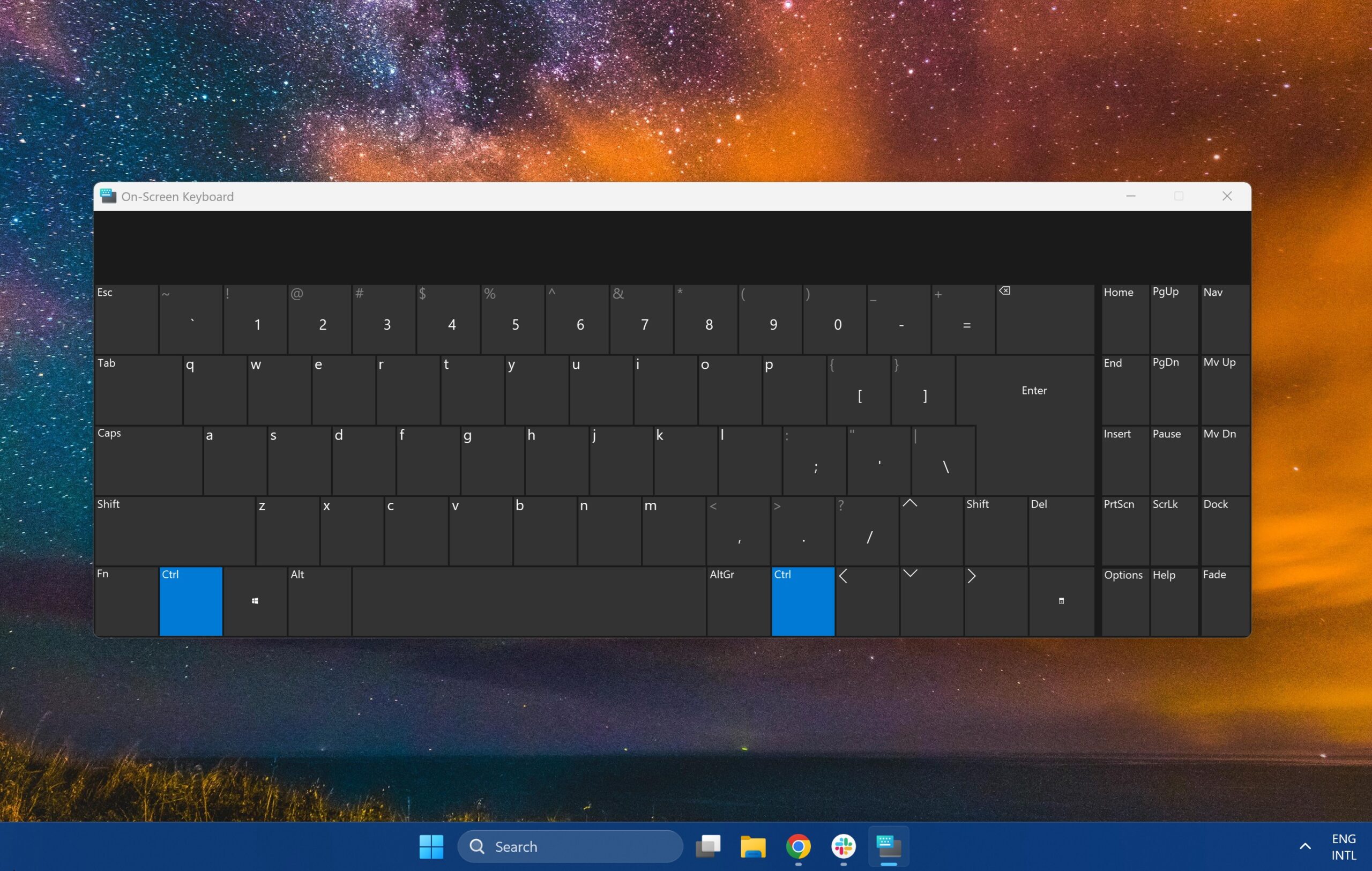


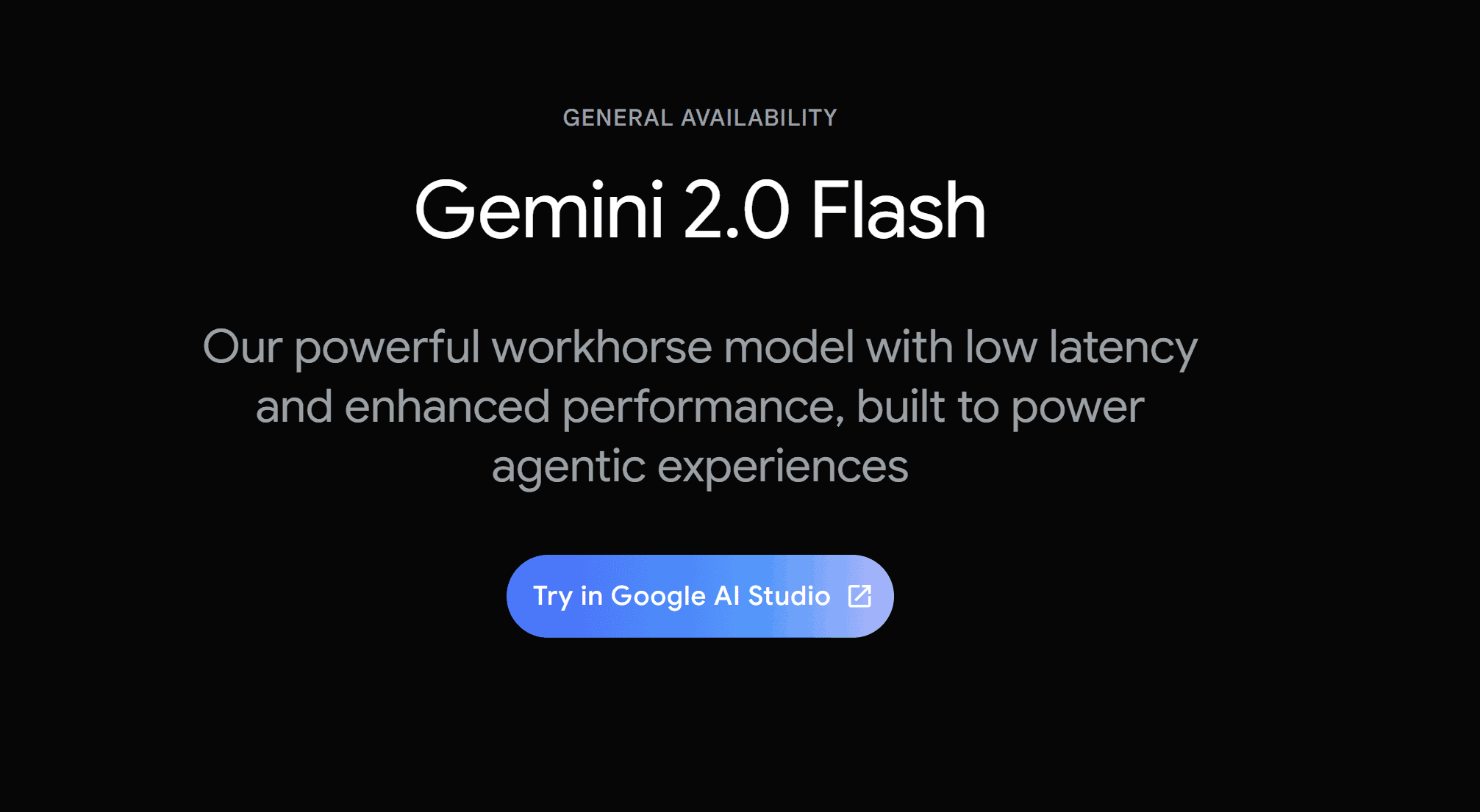
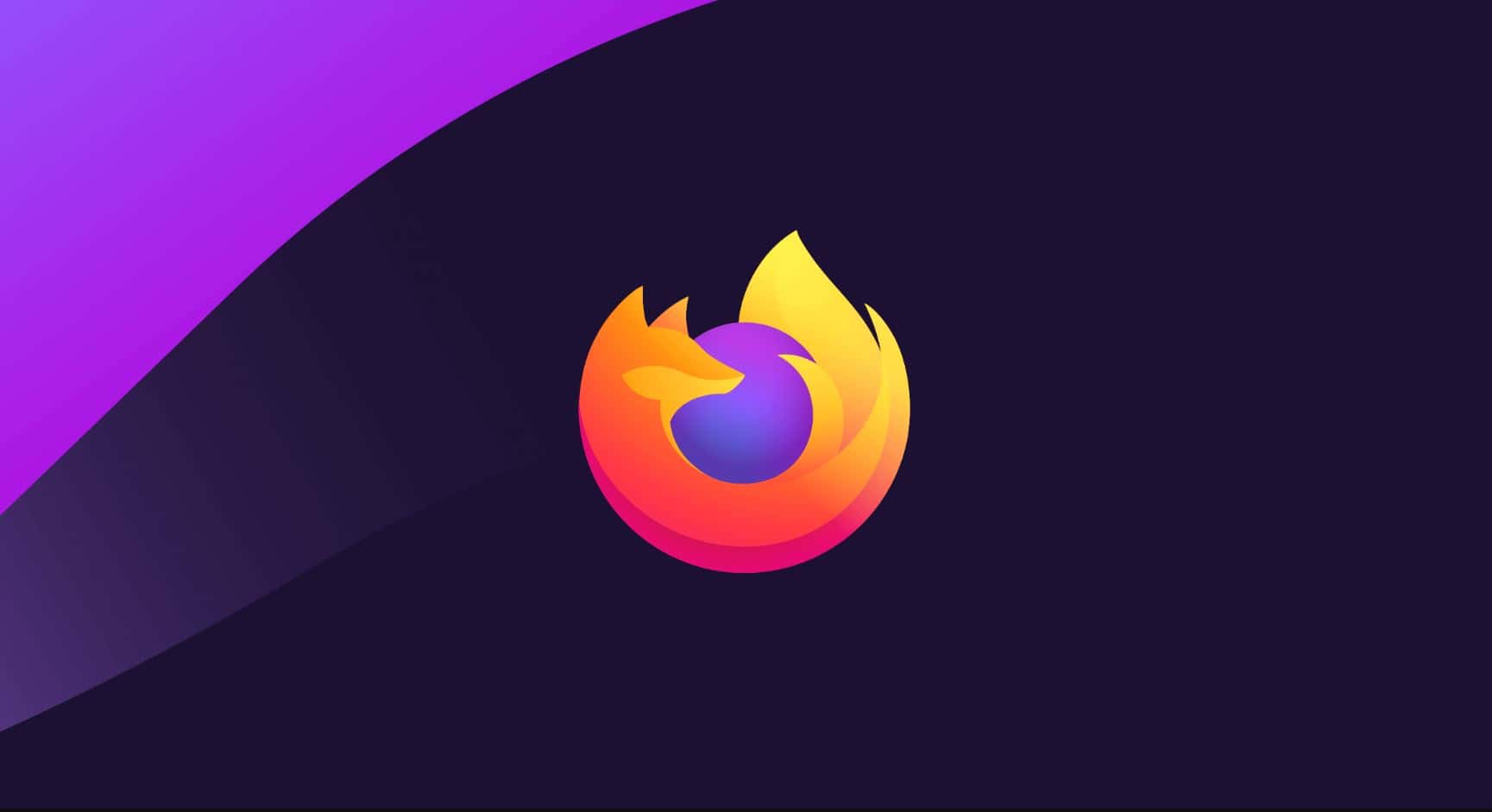
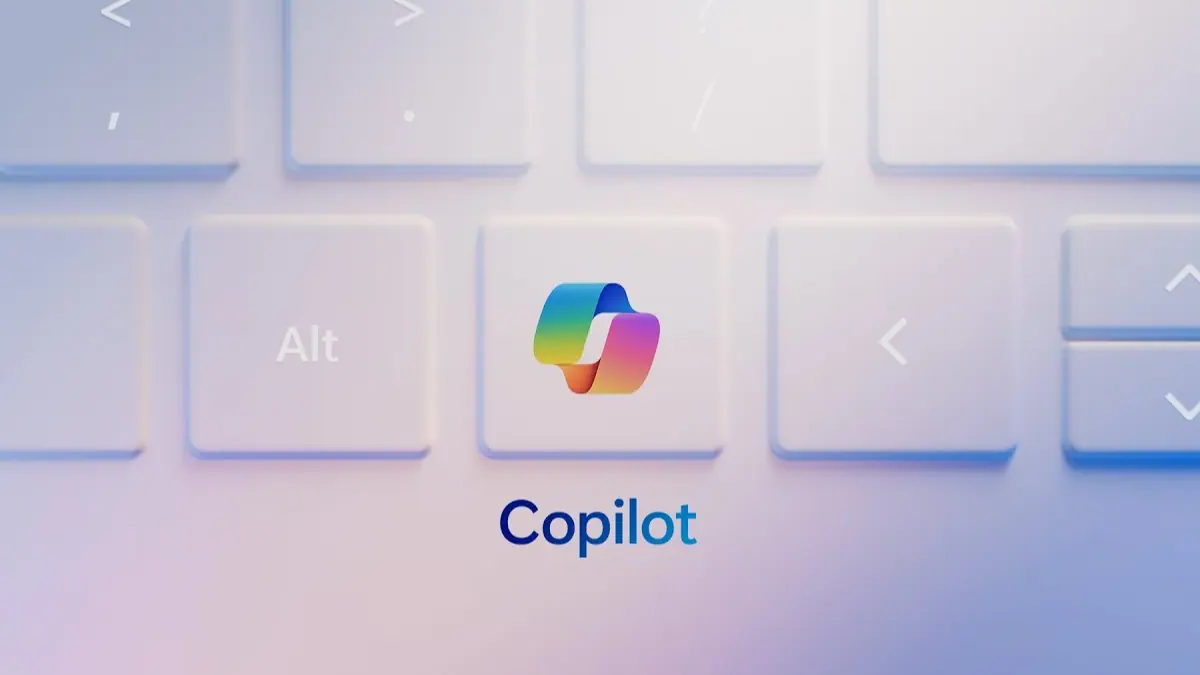
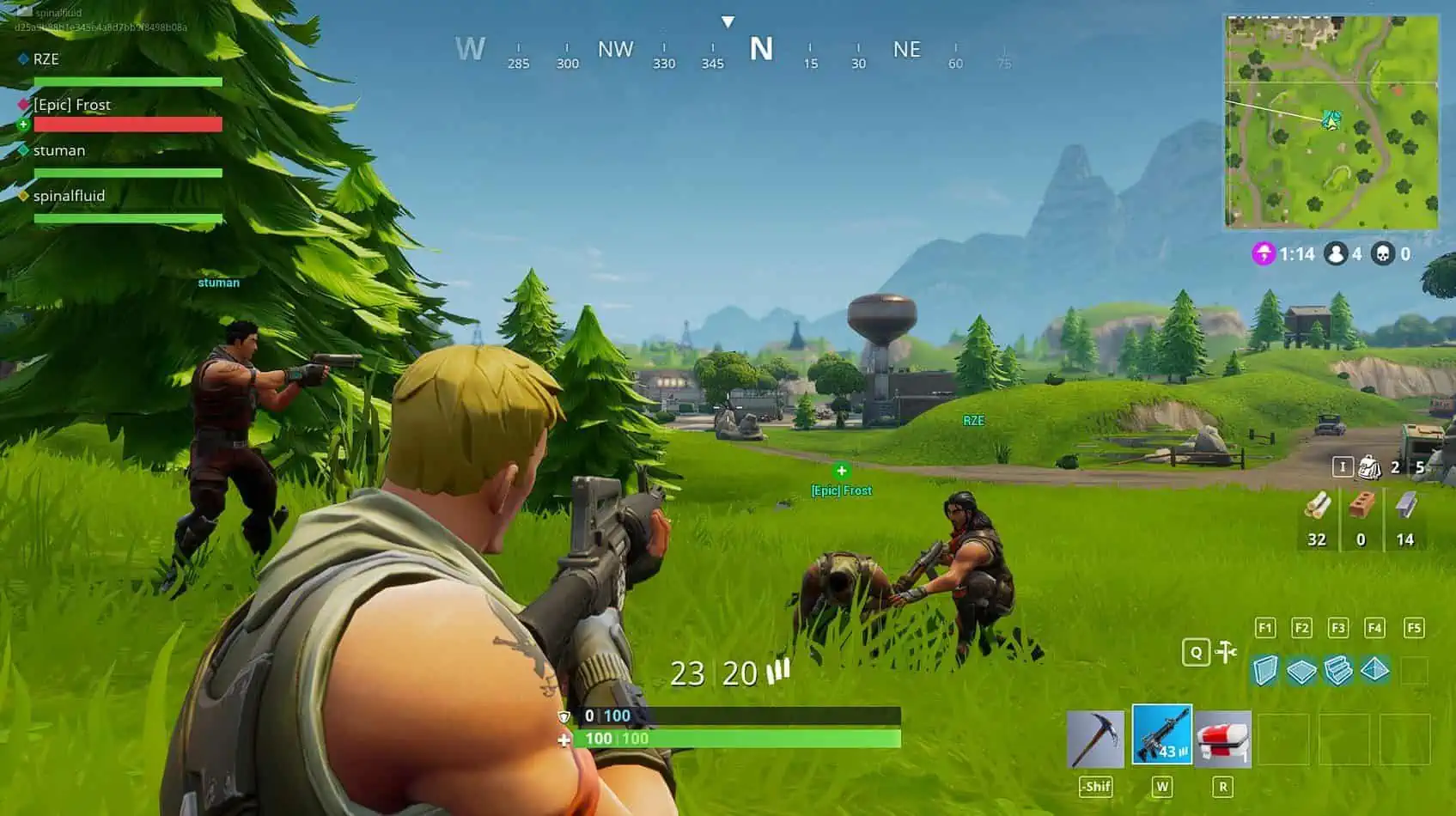
User forum
0 messages