Flick AI Review: Best AI Assistant For Social Media Marketing?
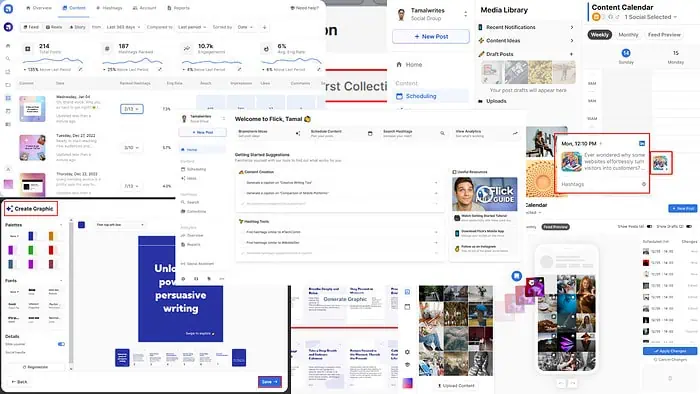
If you’re looking for a hands-on, in-depth Flick AI review, you just found it!
I tested the Flick Social app for over a week. Now, I’ll show you its best features, performance, pros, cons, pricing, and more. I’ll also give you a beginner-friendly guide on how to use the app’s various functionalities.
Sounds good? Let’s dive right in!
What Is Flick AI?
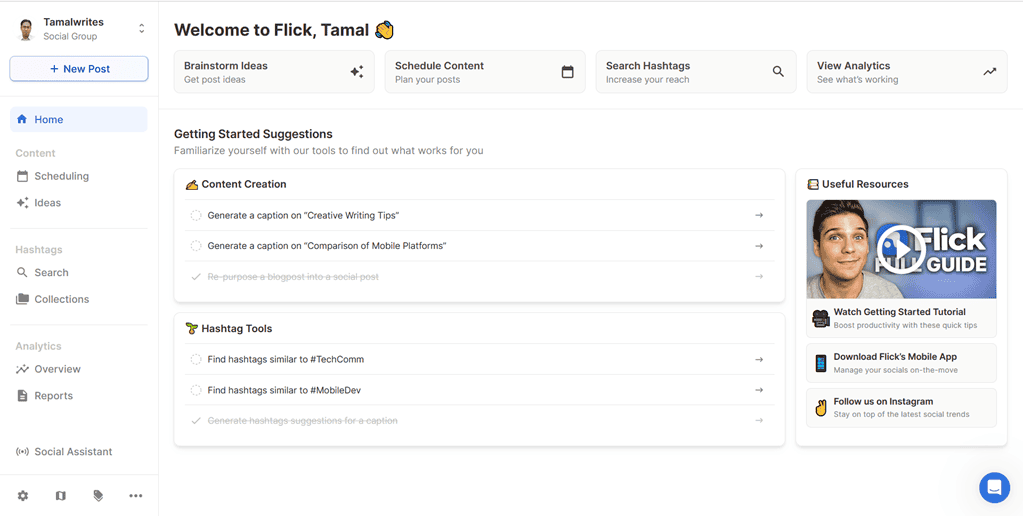
Flick AI is a social media marketing and management tool. It’s powered by various AI features like text and image generation, IG account profiling, automatic publishing, and hashtag search.
The tool can automatically create posts for various social media platforms, like Instagram, Facebook, LinkedIn, TikTok, X, etc.
The AI copilot also gives you post analytics and functional reports for Instagram accounts.
Here are the main functionalities you get on Flick:
- Content ideas and generation for social media platforms.
- Search hashtags relevant to your brand or business on Instagram.
- Content scheduling for Instagram, Facebook, LinkedIn, and TikTok.
- A library to manage collections of hashtags.
- AI Social Assistant for ideas, content planning, caption writing, image generation, and strategy optimization.
- Create social media groups to manage multiple brands.
- Invite team members to work with you remotely.
- IG account overview and reports.
Flick AI Pros and Cons
| Pros | Cons |
| 7-day free trial | Works only on business IG/FB accounts |
| User-friendly interface | You must configure Meta Business Suite for IG business to connect profile |
| AI text and image generation | Free trial requires a credit/debit card |
| Team collaboration features | Limited and complex refund policy |
| Posts social media content automatically | The social media AI copilot requires a setup call with the sales team |
| Uses official social media APIs | Hard to unlink unsupported (personal) IG/DB accounts. |
| Easy-to-use analytics and reporting tool | You can’t add additional paid users in the Solo plan |
| Extensive hashtag research capability | You must pay extra to link more than the approved quota of social accounts |
| AI content planning tool | |
| Lets you create groups of social handles | |
| Free social media marketing success resources |
Flick AI Features
After texting the tool extensively, I’ve found the following features are a must-have for any social media influencer, brand manager, and business owner:
AI Content Lab – Brainstorming Tool
The AI Content Lab is the playground of Flick’s AI Social Assistant. Here, you can get social media content ideas, create posts from those ideas in a few clicks, and repurpose dated, non-performing content.
I wanted to create educational content on conversion copywriting for my LinkedIn profile. I only had a basic idea about the topic and have been seeing increasing demand for it. So, I used the Brainstorming tool to generate content briefs.
I only typed the following prompt: Educational content on conversion copywriting.
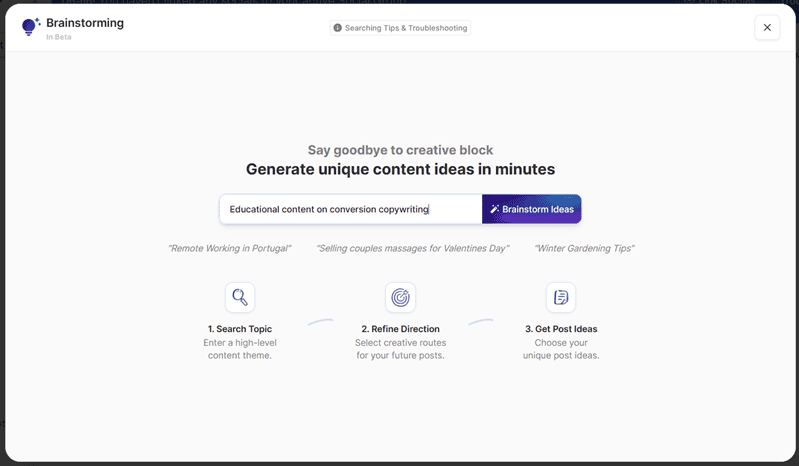
The tool generated the requested briefs in a couple of seconds.
The suggestions included education guides, expert tips, case studies, and video tutorials as content ideas. They were accurate enough that I could start working on the LinkedIn content right away.
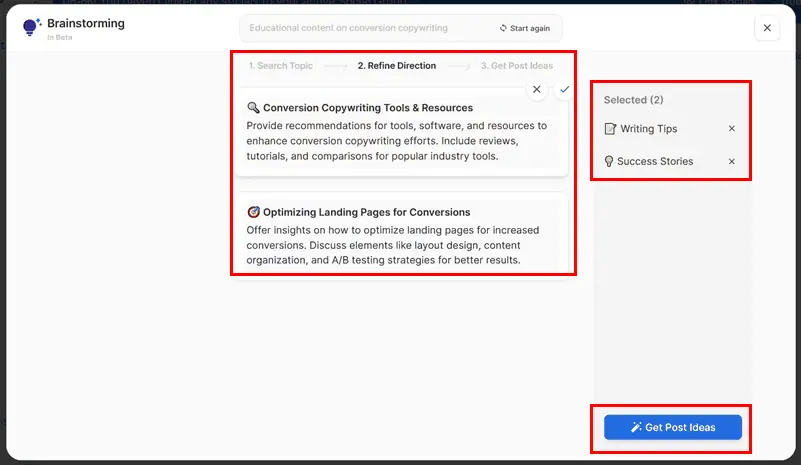
I could also easily add all those briefs to my Flick Post Ideas library for future use. Upon processing the selected briefs in the Get Post Ideas section, I got four additional ideas with further refinements.
If needed, I could add four more by simply clicking the Add 4 More button in the top right corner of the Get Post Ideas dialog.
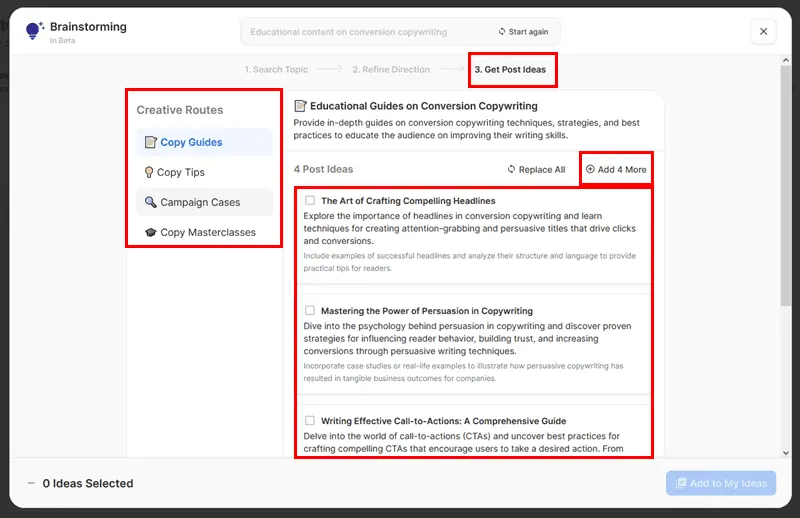
In a matter of 10 minutes, I created 16 usable LinkedIn post ideas.
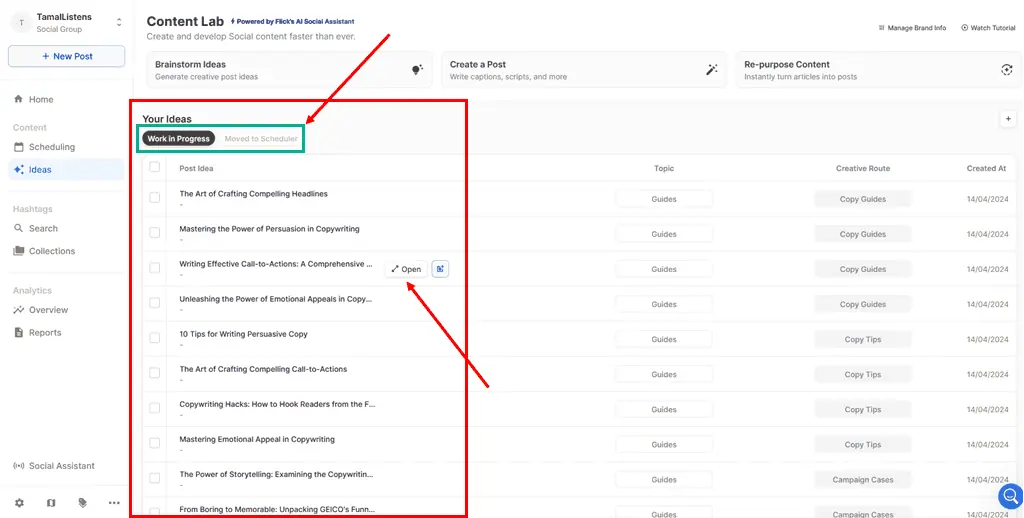
The library also shows a status panel and updates the statuses automatically. For example, if you’ve just added post ideas, those will be under the Work in Progress column. When you create a post using any of the entries in the Your Ideas section and schedule it, the status will be updated to Moved to Scheduler.
So, if you’re a busy or agency-level social media marketing manager, you can take a quick look at the status bar. If a topic should have been scheduled but not yet, you can contact the responsible associate.
AI Content Lab – Post Generation
I moved one of the post ideas to the Content Lab’s Create a Post module. There, I could easily select the type of post, length, tone, point of view, etc., to automatically generate a caption that attracts eyeballs.
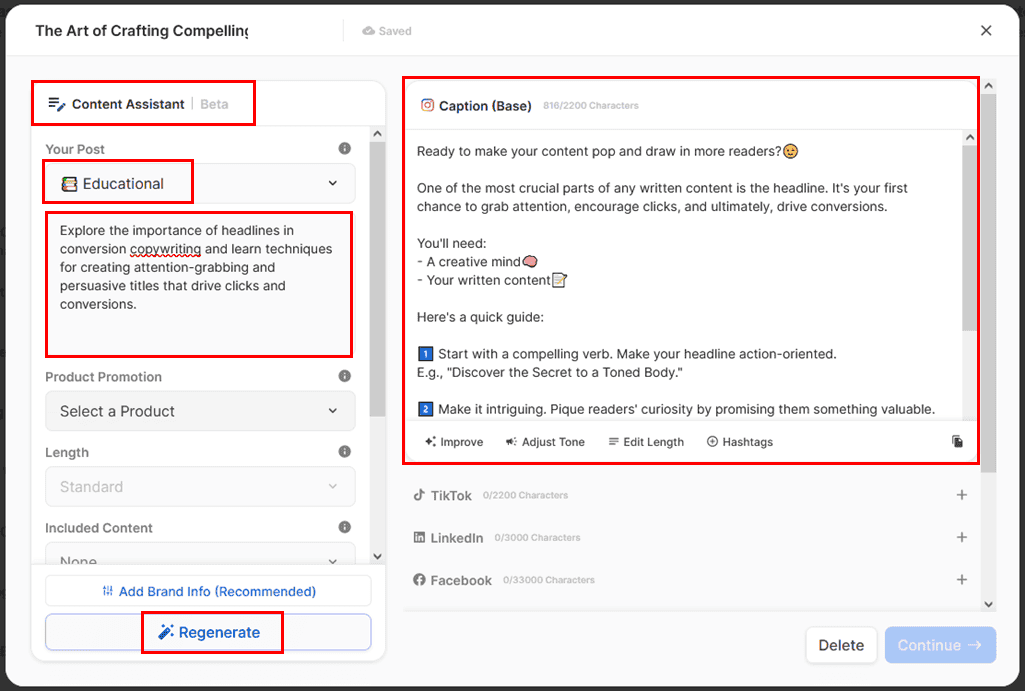
Caption generation works automatically for different social media platforms:
- TikTok – up to 2200 characters caption
- Facebook – 3300 characters
- X threads
- X posts – up to 280 characters caption
- Carousel – 10 slides max
- Reel or YouTube Shorts video scripts of 30 seconds
After continuing with a LinkedIn post, I arrived at the post editing interface.
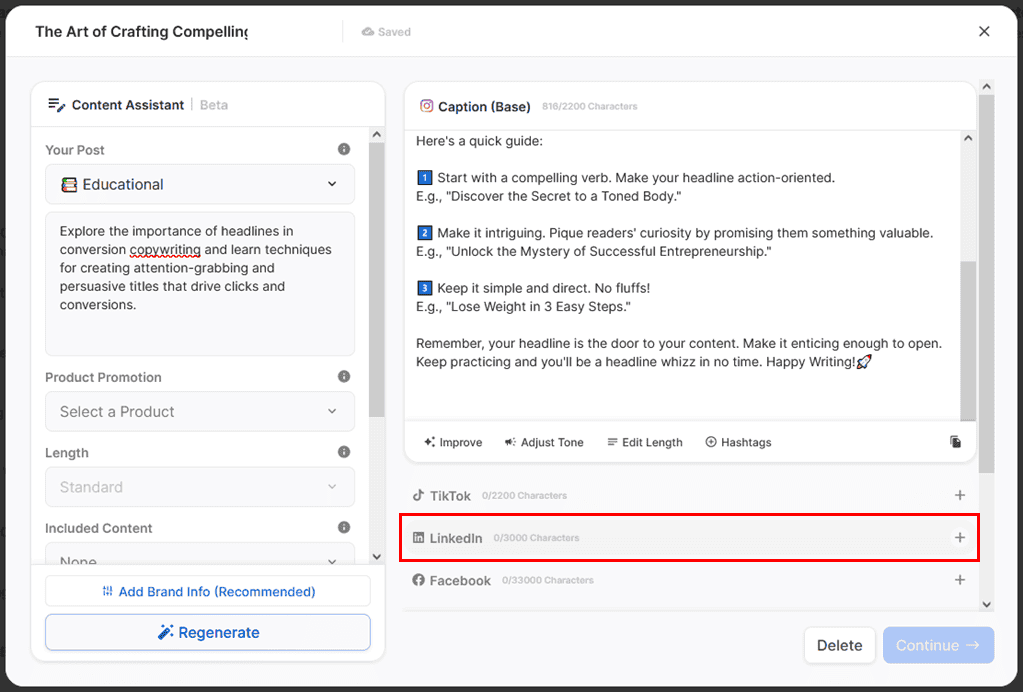
Here, I could add featured and blog images for my post. Flick Social Post Editor offers options like graphics, magic images by AI, and real-world stock photographs.
The Generate Graphic module enables you to create slide shows for the post. You can pick from various color palettes, fonts, and other details like turning the Slide counter on or off.
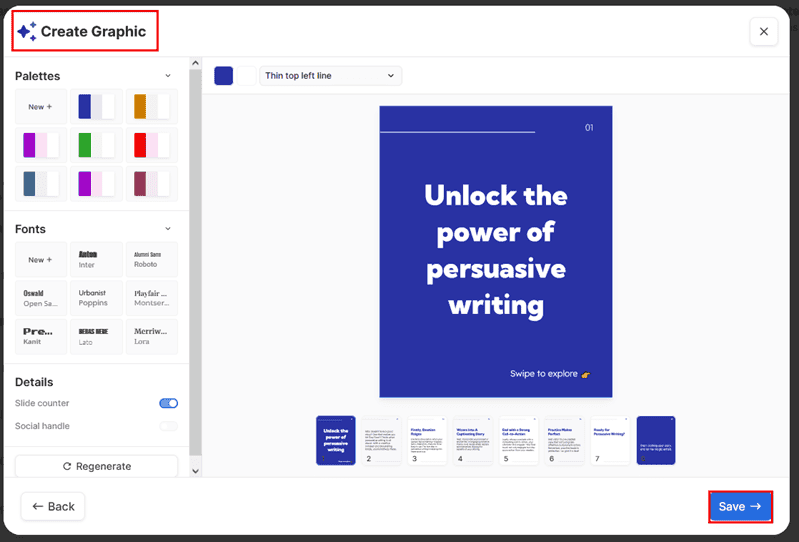
Now, all I needed to do was set the date and time to publish the post from my social media handles. Then, I was also able to schedule it so Flick takes care of the publishing automatically.
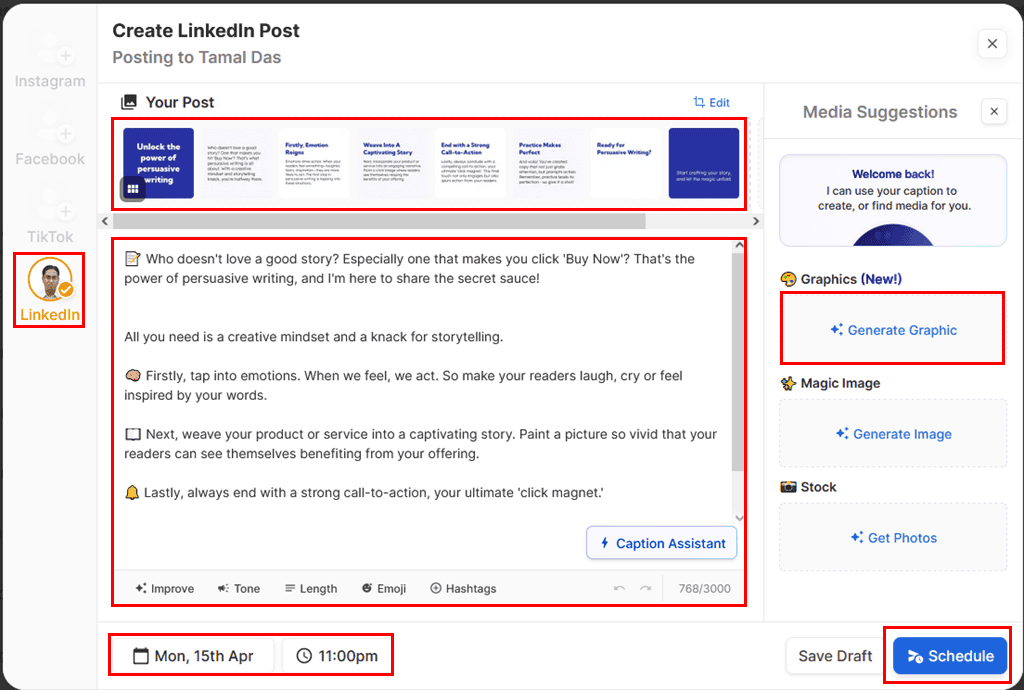
Content Repurposing
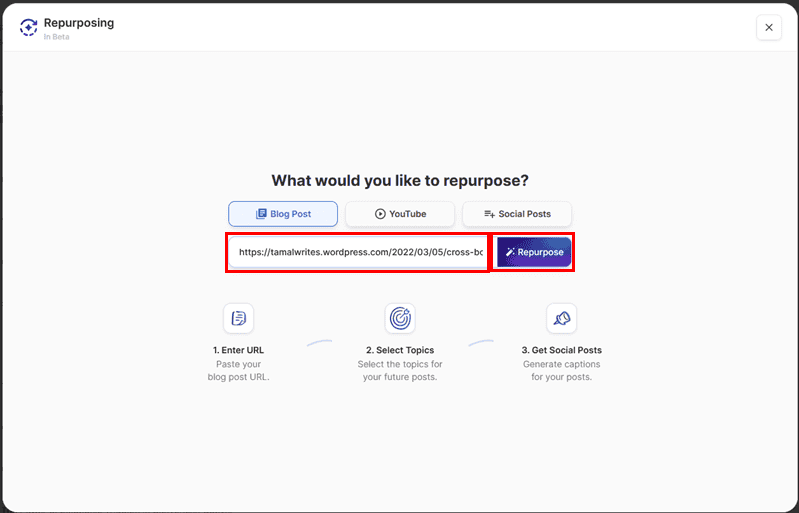
Flick AI also lets you repurpose content like blog articles, YouTube videos, and social posts to optimized posts with hashtags and keywords.
To test the feature, I used an old blog to create a LinkedIn post. The tool extracted a summary from the article to generate a post idea.
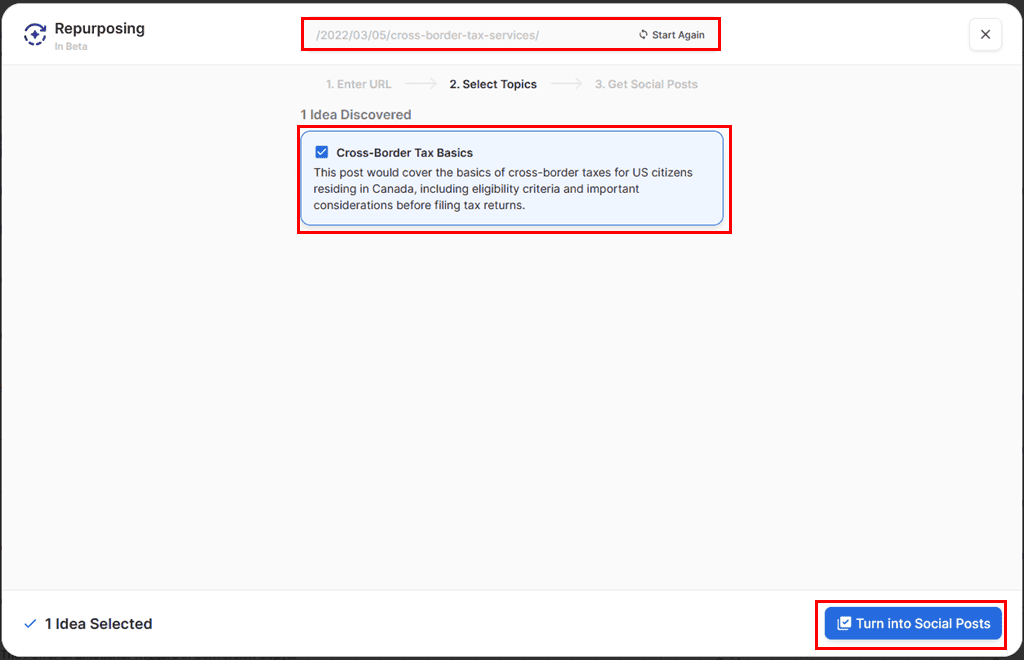
After clicking the Turn into Social Posts button, the tool automatically processes the content and creates a social media post for Instagram in the Content Assistant. From there, I could also generate posts for LinkedIn, Facebook, etc.
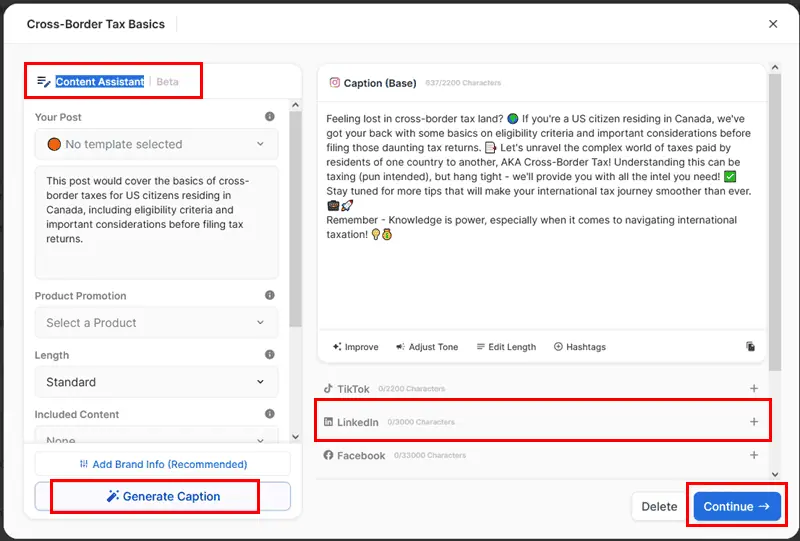
After adding a featured image using the Magic Image tool, I could instantly schedule the post from Flick.
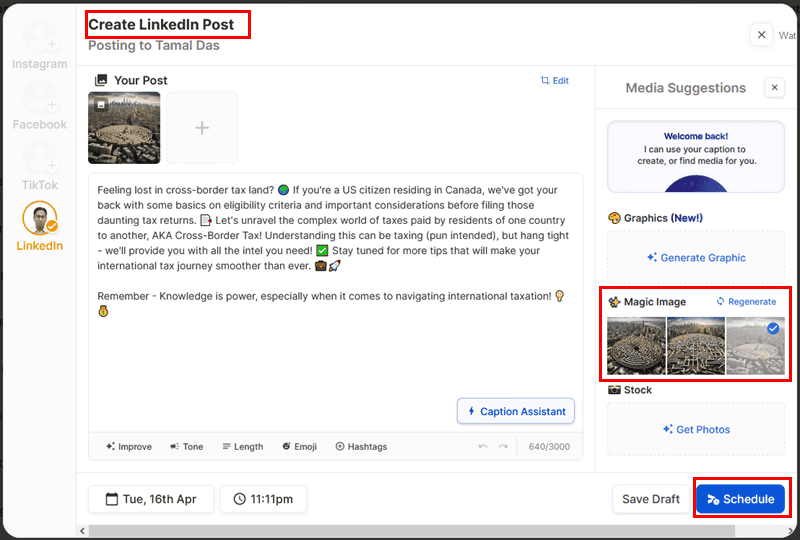
Overall, I’d say the tool works as advertised. The generated images and texts were of high quality and I also enjoyed the automatically added emojis.
However, you might want to humanize the AI text before posting it, because some outputs may sound robotic.
One disheartening fact about this module is that the YouTube videos and social post repurposing functions are still in the development phase.
AI Hashtags (Only for Instagram)
This feature spares you the hassle of manually researching high-quality Instagram hashtags.
After you link your social handles to your Flick account, you can use the tool to discover hashtags related to your brand or business.
I used the Search function to explore numerous hashtags linked to a specific keyword. After that, I used the available filters to refine the list. The sorting commands available are Average Likes, Total Posts, DAPC, and Keyword (inclusions and exclusions).
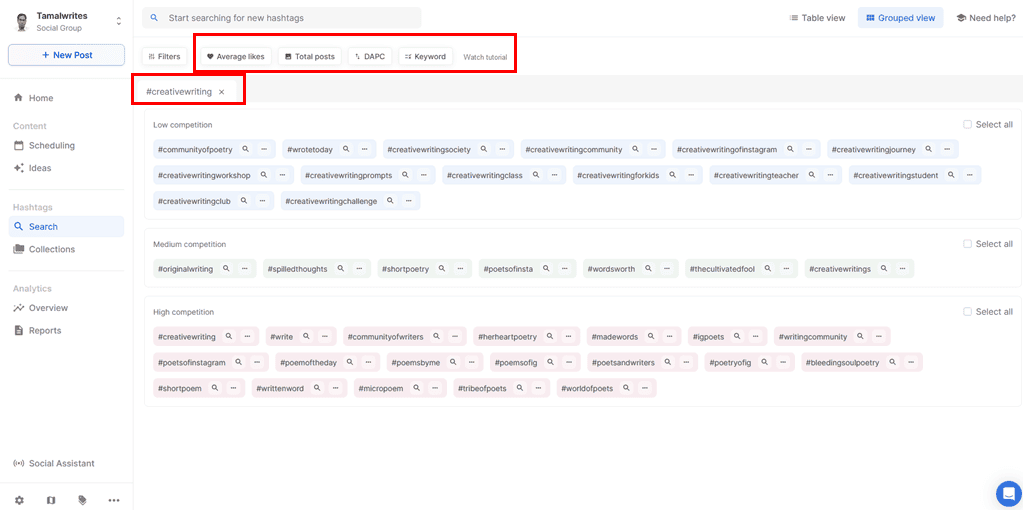
Then, I was able to add the hashtags I liked to a collection to have them neatly organized:
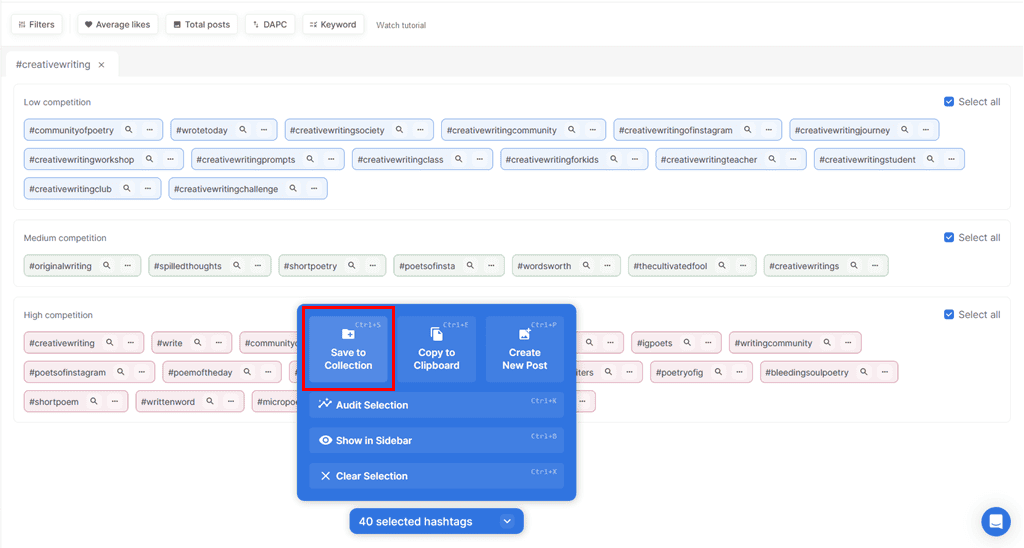
Additionally, the Collection tab gives you hashtag metrics like Competition Score, Potential Reach, DAPC, Average Likes, Total Posts, and Average Comments. Flick AI automatically fetches this data directly from Instagram.
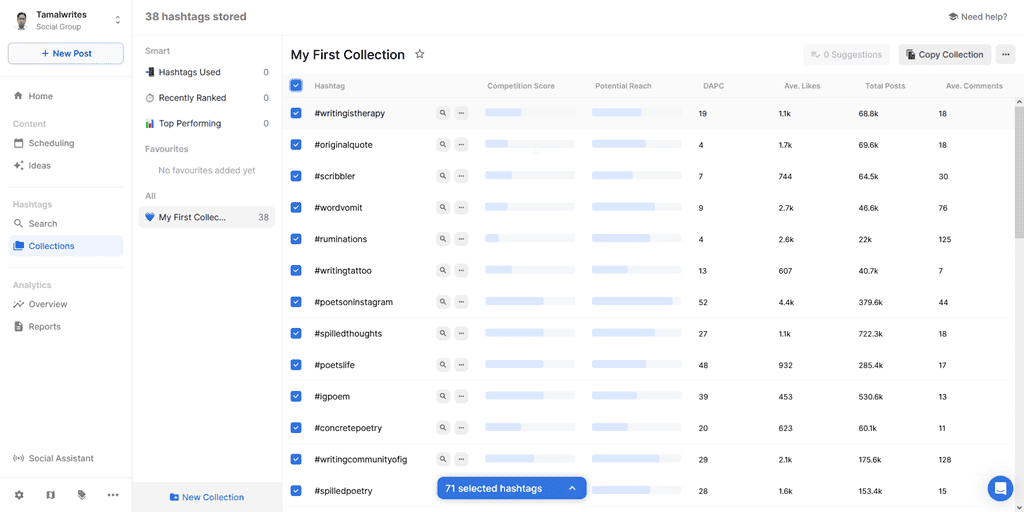
The AI Hashtags tool works really well. However, at the time of writing, it only supports Instagram.
Post Scheduler/Content Calendar
You can get a granular view of all your scheduled posts and their previews using the Content Calendar.
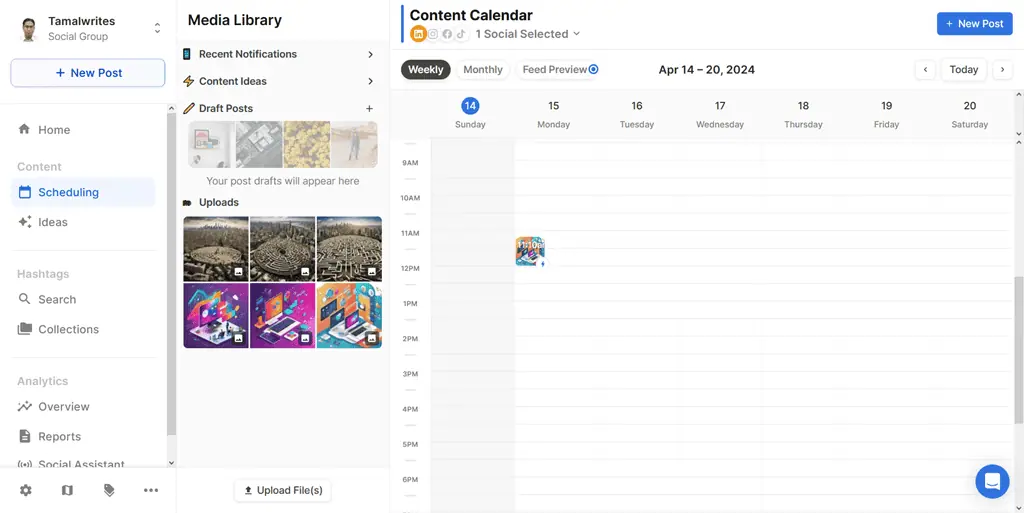
It gives you a glimpse into your whole week’s or month’s content planning board. Using the calendar, you can quickly change the posting date and time by dragging and dropping a post in a grid cell.
Also, if you wish to take a quick peek into the actual content, you can simply click on its thumbnail. If you want to make any changes, you can do so within the same windows too.
There are also handy icons to signify the type of content:
- Drafts: A pencil icon means the post is in draft status. The post needs to be published or scheduled.
- Auto Posting: It’s a lightning bolt icon. It indicates that Flick Social will publish the post as scheduled.
- Notification Post: A bell icon tells you that Flick will notify you to post the content.
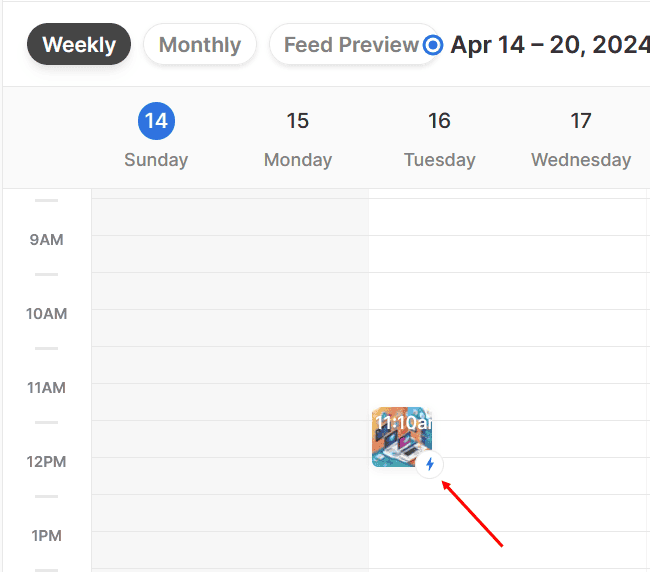
Then, you have the Feed Preview feature for Instagram. It gives you a quick look into how your feed would look after publishing a post. You can also rearrange the visuals to get the perfect aesthetic.
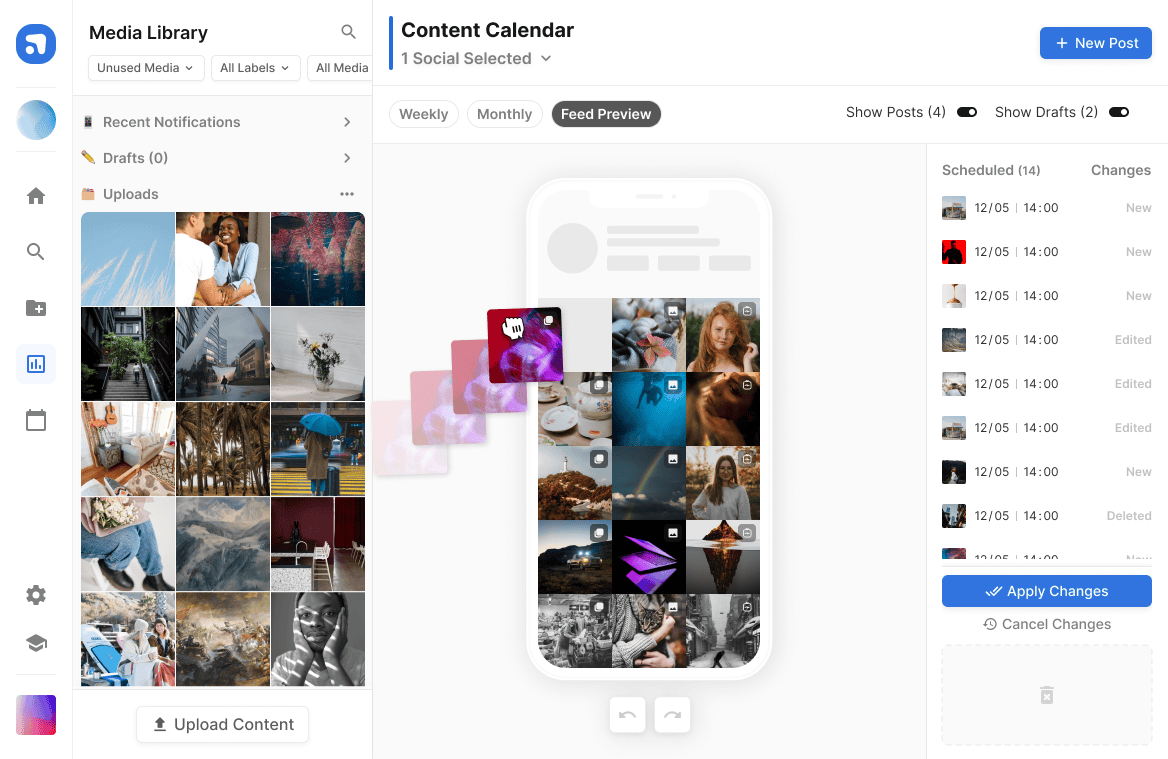
If the Feed Preview shows artifacts, you can quickly edit the post or cancel the scheduled publishing.
Brand Info
The Brand Info tool allows you to customize your social posts according to your business or brand. You’ll find the Manage Brand Info button in the top right corner of the Content Lab page.
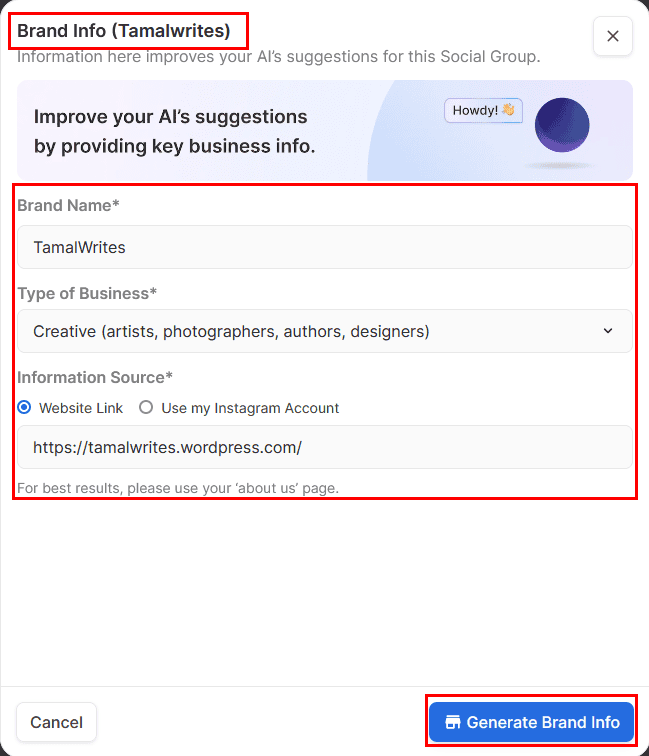
It lets you input the following data:
- Brand Name
- Type of Business
- Information Source: Website or Instagram Account
When you hit the Generate Brand Info button, Flick AI will go through your website or IG account to create the following brand information:
- Short Brand Bio and Messaging Guidelines.
- Audience Type from options like Global, National, and Local.
- Up to three Audience Segments, like Content Creators, Bloggers, Web Developers, etc.
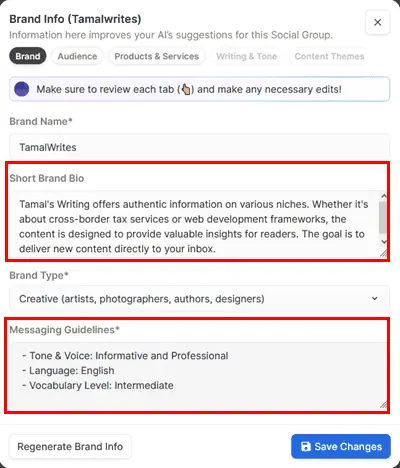
Also, you can add products and services to Flick to promote those through your social media posts, reels, and carousels. You’ll find the option in the Brand Info dialog.
Product & Services lets you import info via a website link or by updating the card manually. For manual editing, you need to enter the following data:
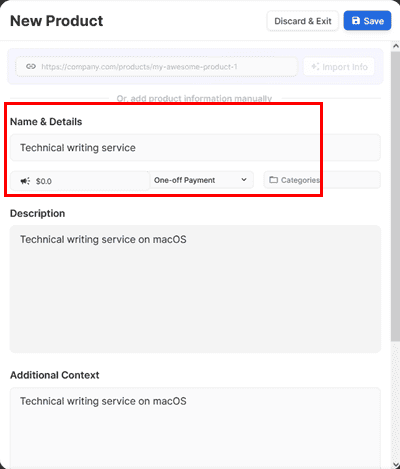
- Name & Details
- Price
- Description
- Additional Context
- Linked Imagery
These products would show up automatically when you create a social media post through Flick. From there, pick a product for promotion and add links to your posts.
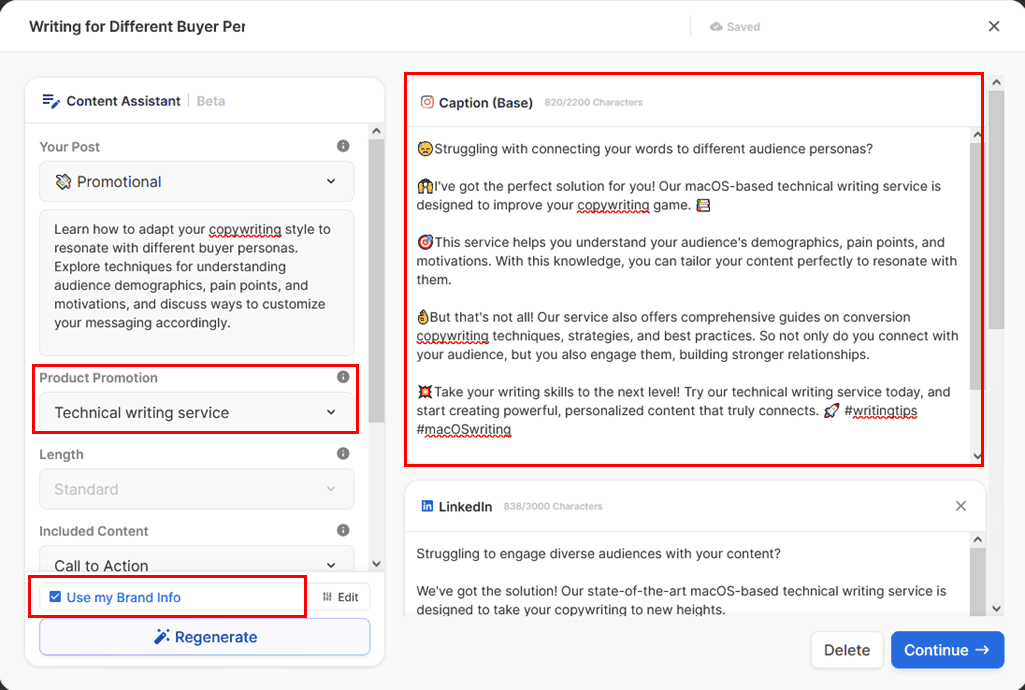
Analytics & Reporting for IG
Flick’s Analytics Suite is only available for your Instagram accounts. Here, you can visualize all the metrics showing how your IG posts perform.
Upon analyzing IG post performance data, you can understand where your content is performing well and where it’s not.
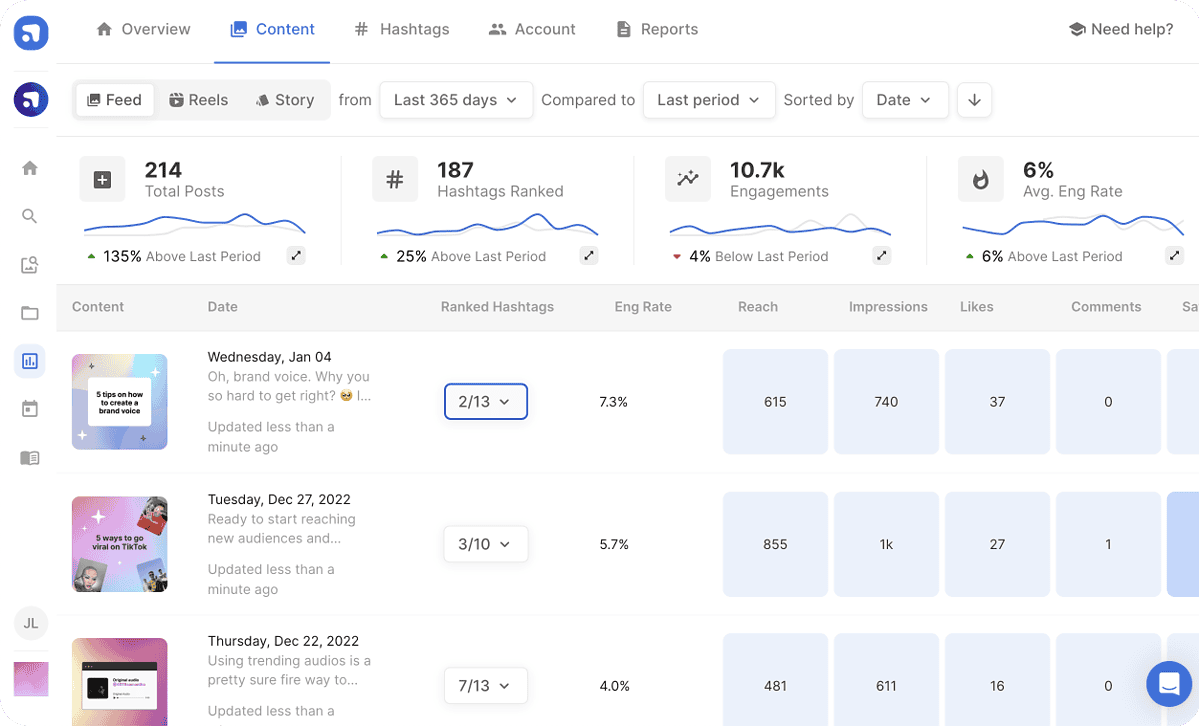
Four main modules give you a complete idea about your IG projects on Flick. These are as outlined below:
- Overview: This page shows data on various IG account metrics like Profile Activity, Follower Count, Reach, and Impressions.
- Content: Here, you can learn which IG social posts are performing well among all the Reels, Feed Posts, Carousels, and Story Posts you publish.
- Hashtags: If you closely monitor your IG hashtag strategy using Rank Ratio, Time Ranking, etc., you must review the data shown on this page.
- Account: Here, you can analyze your target audience and explore more audience niches. Metrics like Reach Rate and Profile Conversion Rate reveal how followers engage with your posts.
Social Groups
If you manage multiple businesses online, you probably have separate Instagram, TikTok, and LinkedIn pages for each. Using Social Groups, you can create separate workspaces for all your accounts.
To create a Social Group, click on your brand avatar and choose Manage Socials. From here, you can also switch to a different Social Group.
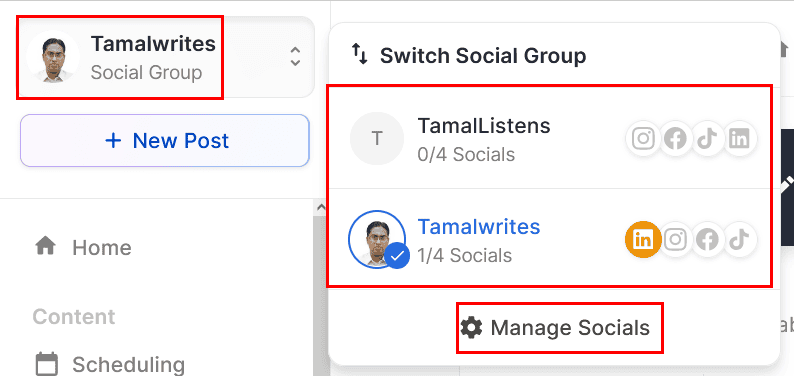
You can create unlimited social groups and include multiple social handles into those. These groups enable you to create a customized Flick board of dedicated Hashtag collections, Content Lab, Content Calendar, Brand Info, and Products & Services.
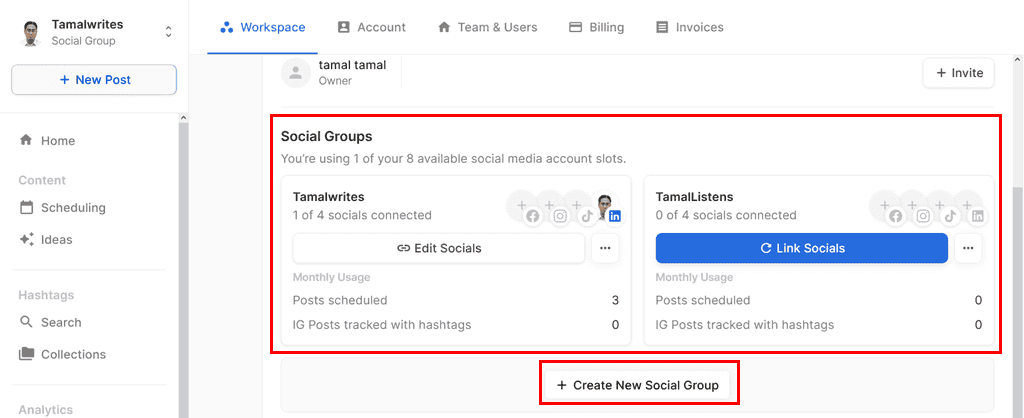
Team Collaboration
Flick AI lets you create a remote workspace where you can invite team members to work on social media marketing projects.
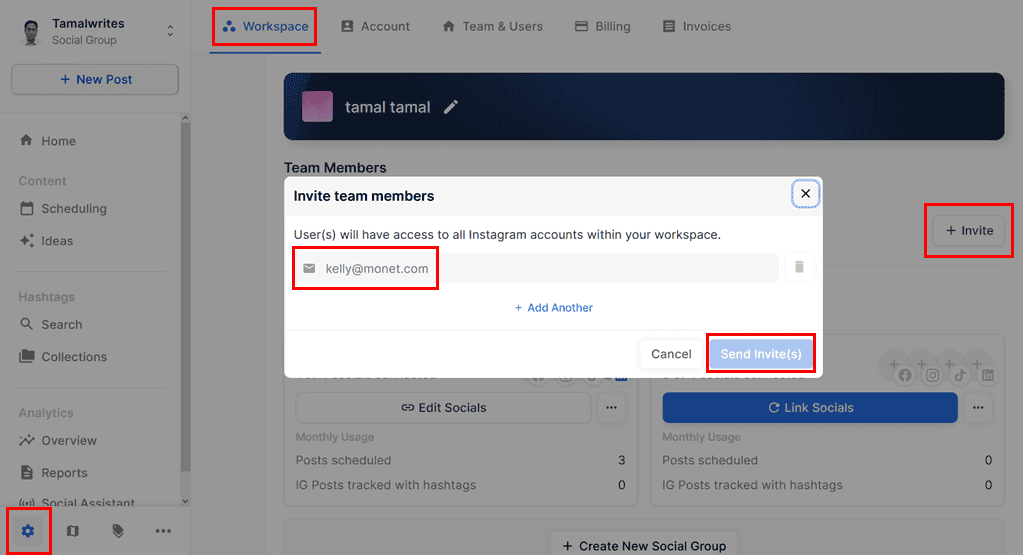
In the Pro and Agency plans, you can add up to 2 and 5 users respectively, including you, the administrator user.
Invited members can access your social media assets. However, they can’t manage social media connections, billing relations with Flick, access invoices, add or remove team members, and so on.
You can manage access to external collaborators from the Your Team page.
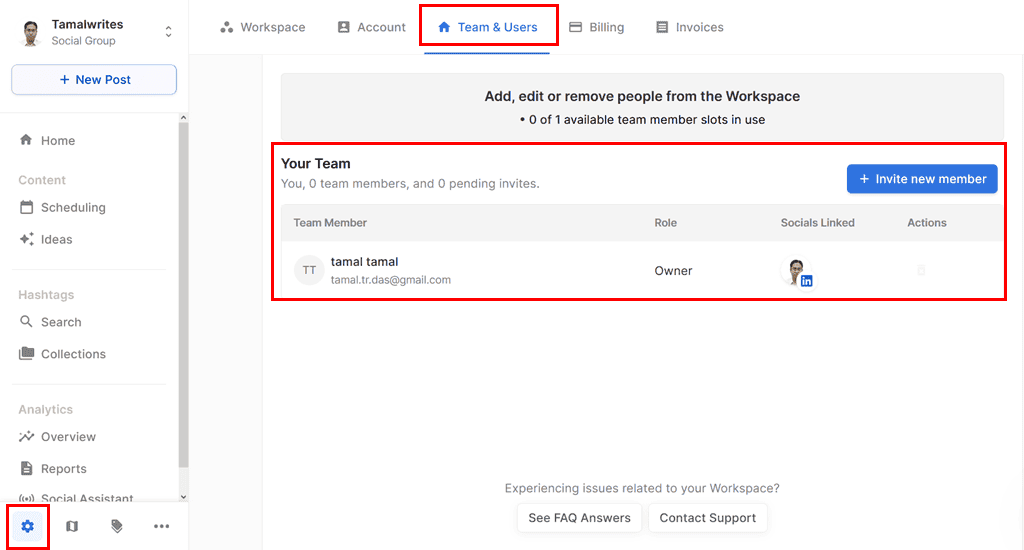
Free Caption Generator
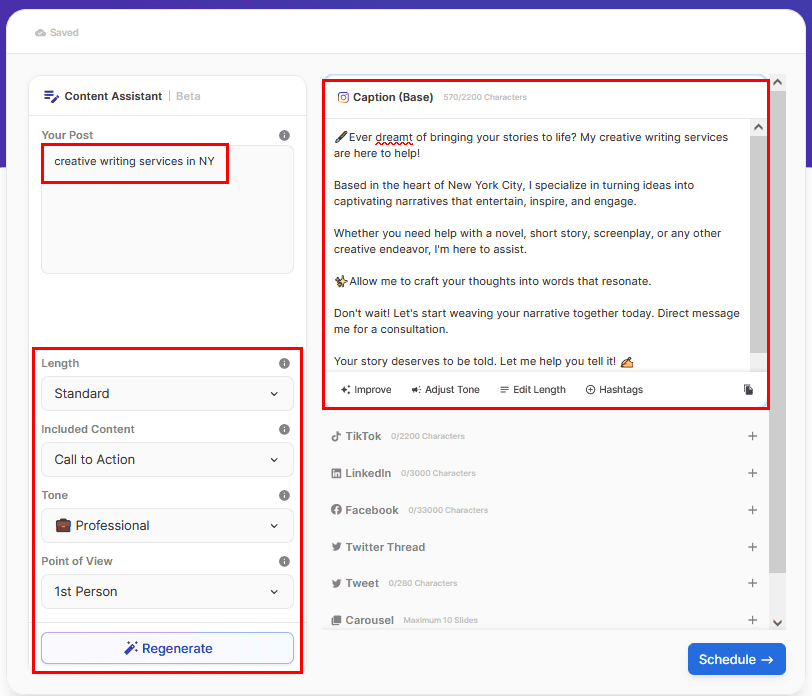
This Flick AI tool automatically generates captions for your social media posts.
There’s an AI Content Assistant where you can describe the social post’s idea. Then, you can customize the following parameters:
- Length: Standard, One-Liner, Short, etc.
- Included Content: List, Anecdote, Quote, and so on.
- Included: More than 10 tones of captions, like Analytical, Caring, Engaging, Conversational, etc.
- Point of View: 1st Person, 2nd Person, and 3rd Person.
Data Privacy and Security
Flicks is an approved social media tools developer endorsed by Meta, LinkedIn, TikTok, etc. It uses the official APIs of social sites to enable automation through AI.
Also, the web app can only be accessed with a linked Google Account, Facebook Account, Apple Account, or email and password.
The Flick Social app uses HTTPS protocol to encrypt your interactions with its servers. Also, its encryption certificate is Amazon-verified.
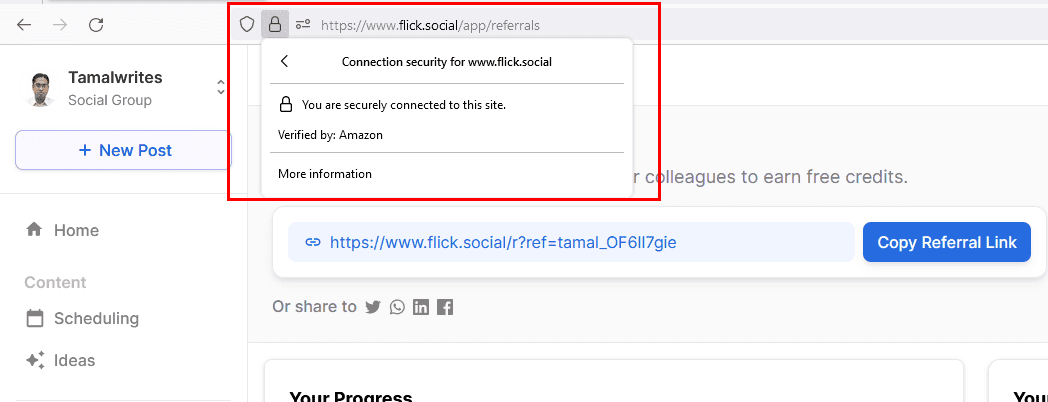
Generally, you can trust Flick with your social media handles, user IDs, and passwords. However, before connecting social handles, ensure you’ve secured your accounts with two-factor authentication.
Referral Program
Flick AI’s referral program is open to all its users. You get a referral link that you can easily share with your audience.
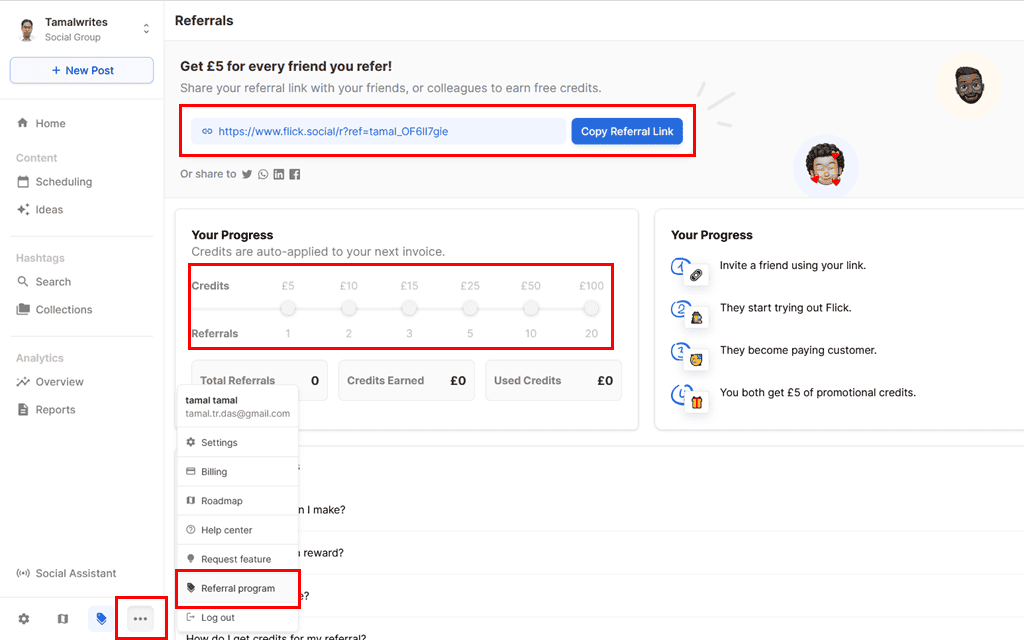
If someone subscribes to Flick using your link and becomes a paying user, you and your follower both get £5 for each subscription.
There’s no limit to this reward. Flick’s billing team will adjust the amount in your next month’s invoice.
Customer Support
Flick’s customer support is available right inside the app. It’s the small magnifying glass in the bottom right corner.
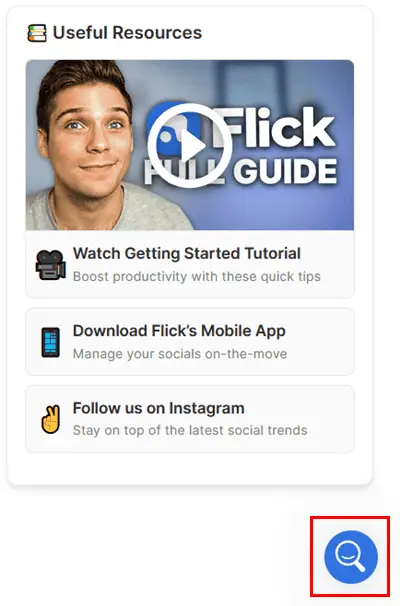
There, you can find links to help articles, how-tos, and a message field to chat with the AI support bot.
When the bot falls short, you can request it to connect you with human support. You’ll receive an email from an expert within a day during the weekdays.
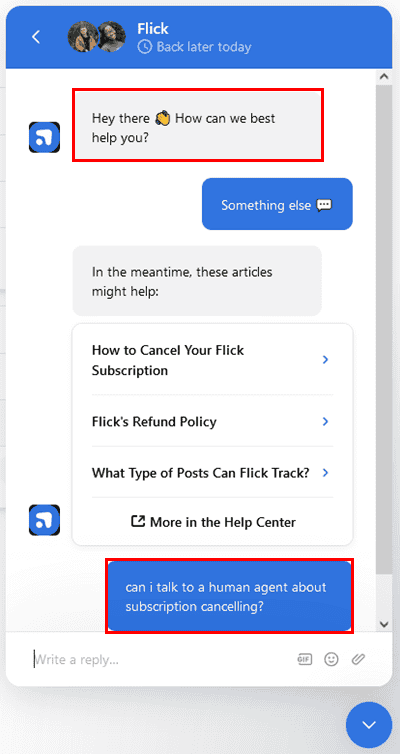
I sent them a message during the weekend and received a reply on Monday, which is in line with the promised response time.
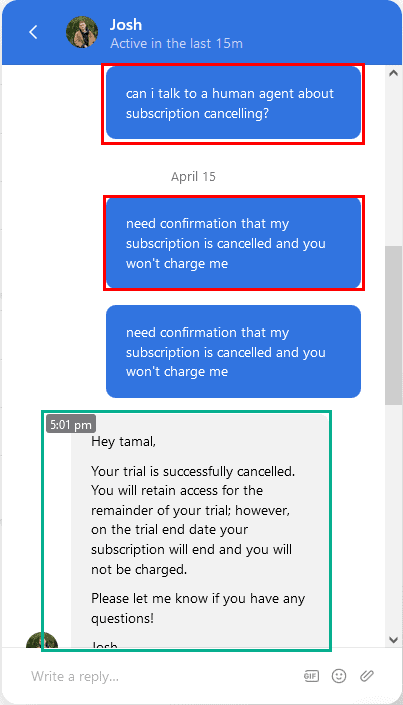
How to Use Flick AI
Now, let me show you how to take full advantage of Flick AI step-by-step.
Getting Started
- Go to the Flick Social registration page and sign up with any email or a Google Account.
- Choose a subscription plan of your choice from the next screen.
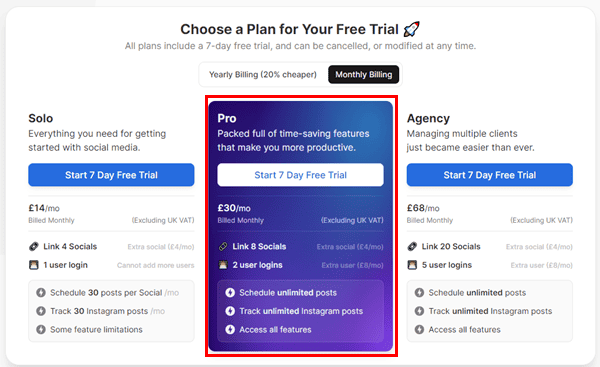
- Enter your credit or debit card details and hit the Start Free Trial button below the checkout page.
- Upon signup, you’ll see the following onboarding dialog box:
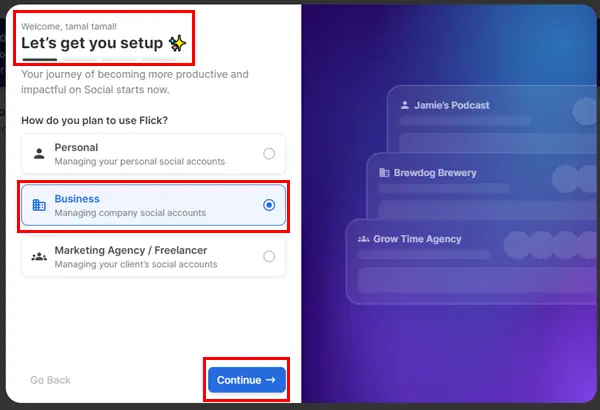
- In the How do you plan to use Flick? step, choose the option that matches your use case from Personal, Business, and Marketing Agency/ Freelancer options.
- Click Continue.
- On the Company & Role step, you need to personalize your workspace by entering the following details:
- Company name
- Business type
- What describes you best: Business Owner, In-house Marketer, etc.
- Hit Continue.
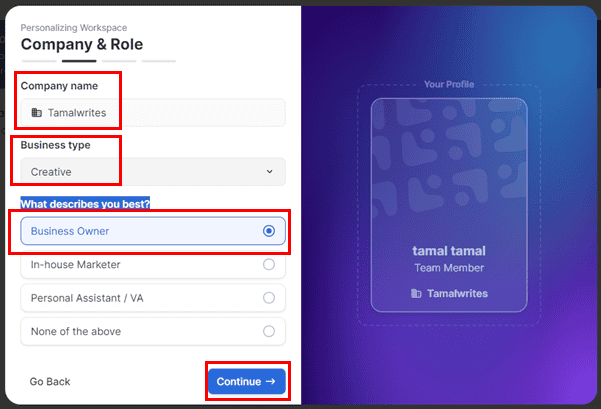
- Now you’ll see the Link Socials step. Click on the Skip for now option at the bottom.
- The final step of the onboarding process is describing your business or brand with the target keywords in the Your Niche step.
- Enter up to five trending keywords for which you’d like to rank on the social media platforms.
- Don’t forget to hit the Finish Setup button to complete the workspace setup process.
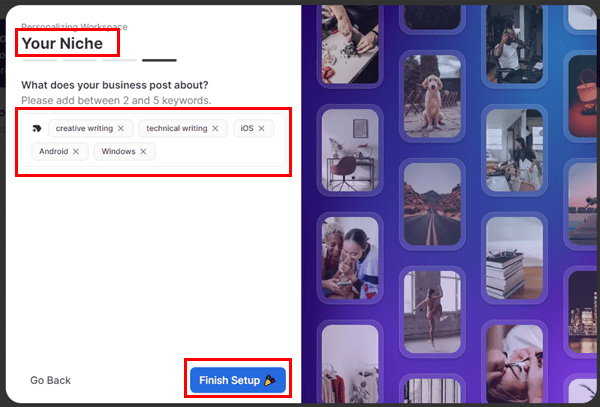
That’s it! You should see Flick’s Home Screen:
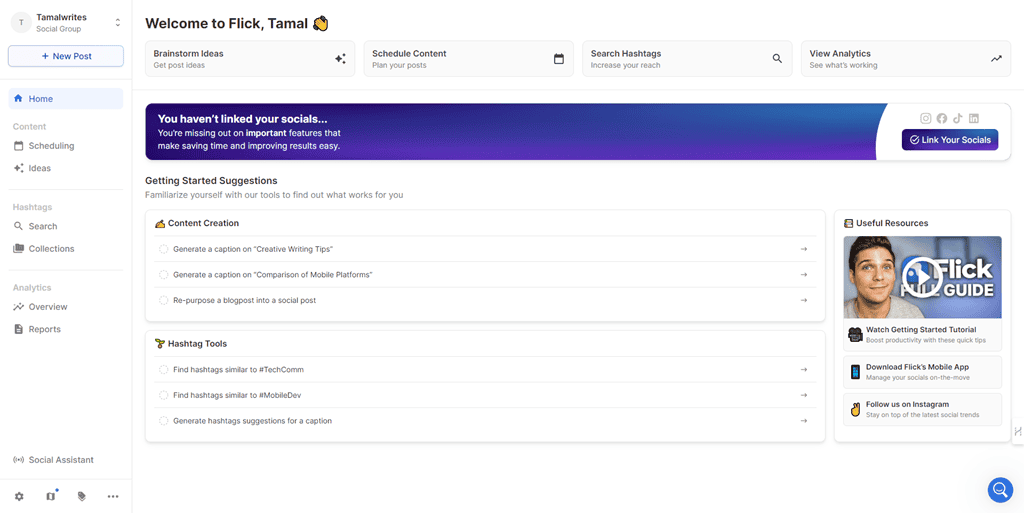
Linking Your Socials
When ready to link your social media handles from Instagram, Facebook, TikTok, and LinkedIn, follow the steps below:
- Click on the Link Your Socials button on the Home Screen.
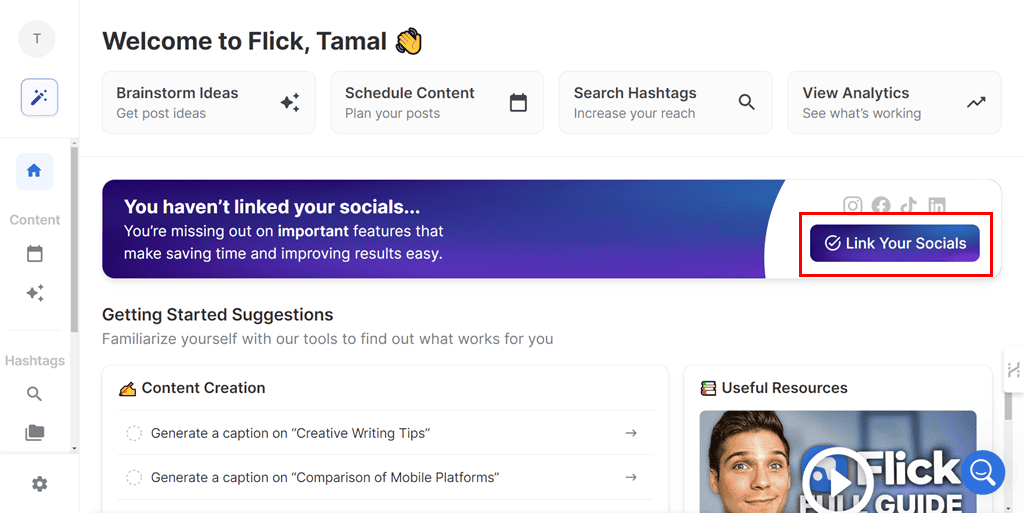
- If you don’t see the button, click on your brand or business name in the top left corner, then click the Connect Your Socials link.
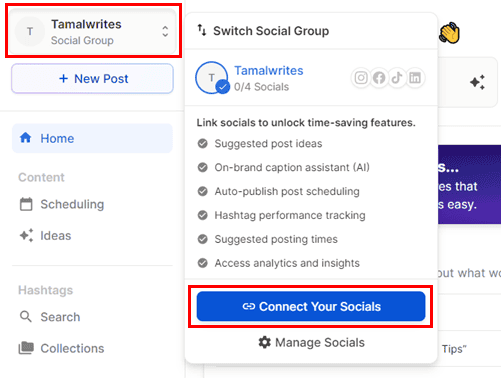
- You’ll see the Edit Socials for Your Business Name splash screen.
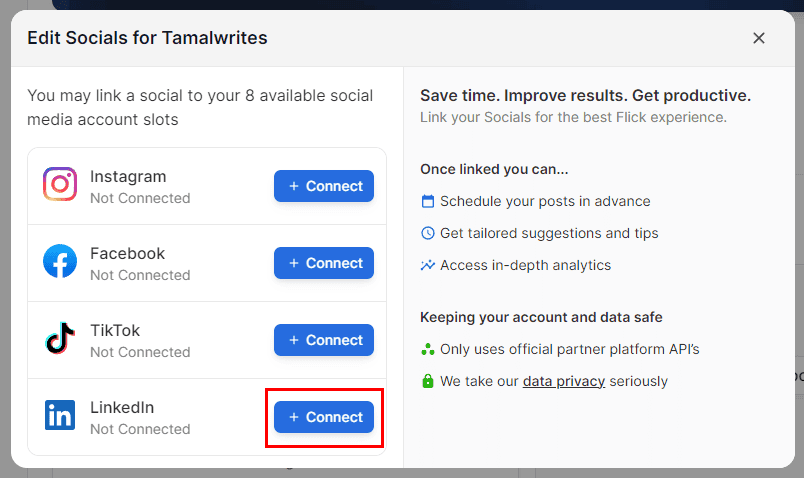
- Click on the Connect button near the social media site you want to link.
- Follow the on-screen prompts.
- You should now see the Remove button if connected properly.
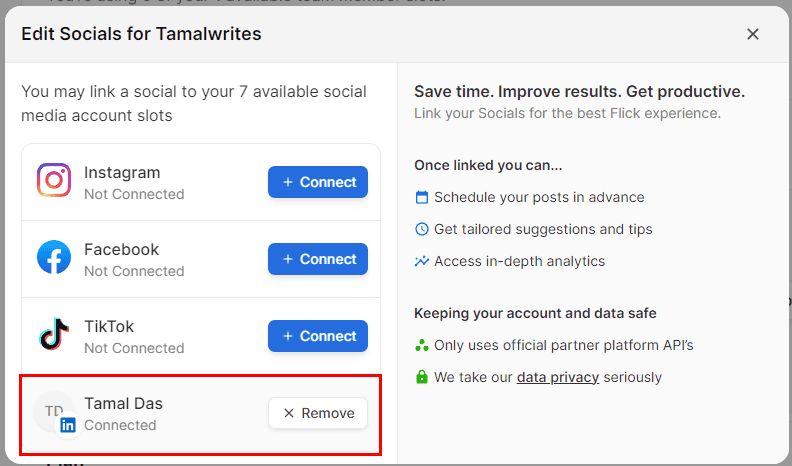
Researching Hashtags
- Click on the Hashtags Search menu in the left-side navigation panel.
- You should see the search tool on the right side.
- Click on the Filters drop-down arrow and choose the Smart Filters option. This lets the tool automatically narrow down the search to the hashtags most relevant to your linked IG account.
- Now enter a keyword in the search field and hit Enter.
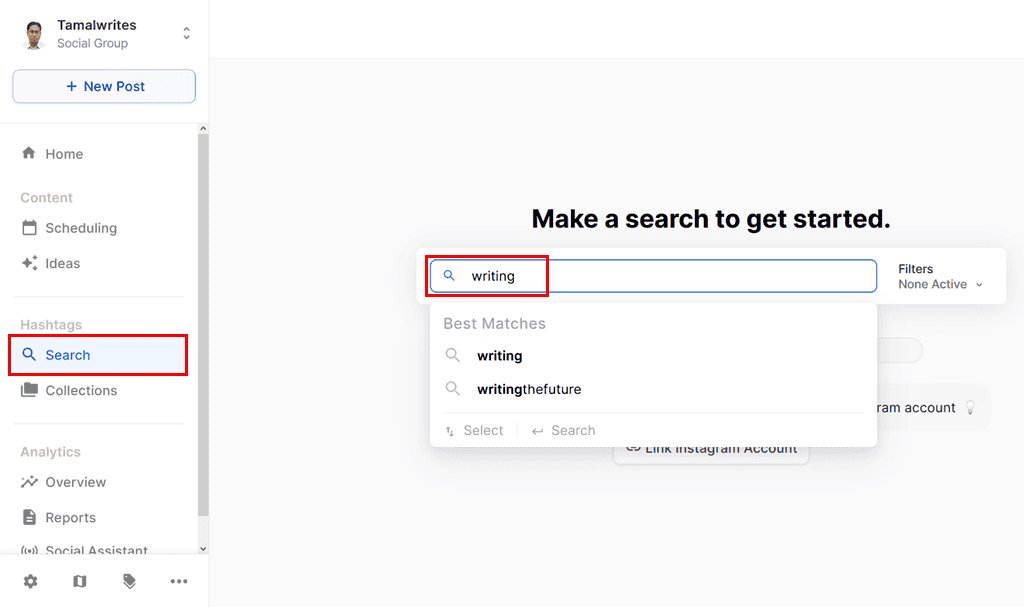
- Flick AI will show a collection of curated hashtags depending on your IG account. The hashtags will be segmented in the following groups:
- Low competition
- Medium competition
- High competition
- Now, if you see a large collection, use the following filters to fine-tune your hashtag research process:
- Average likes: Click on it and choose a threshold by adjusting the slider. It should be Max by default.
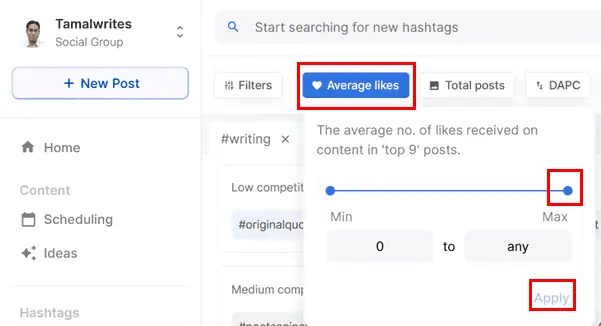
- Total posts: Adjust the slider to set a cut-off for the best hashtags by choosing the total number of posts made with the hashtag.
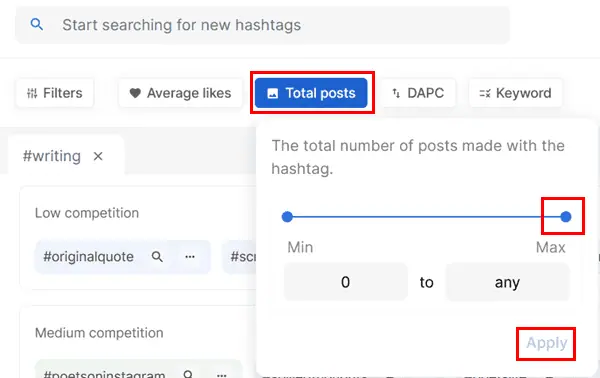
- DAPC: It indicates the average posts made daily with the hashtag. Set a value like 200, 400, 1,000, etc. The default value is Max.
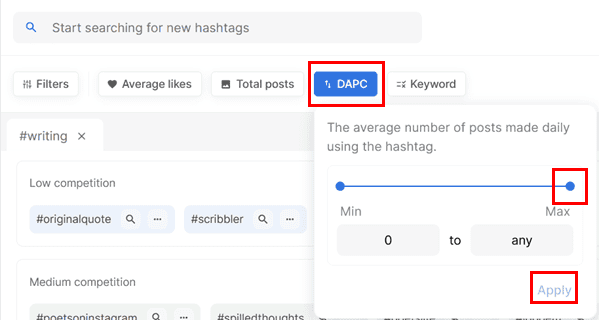
- Keyword: Here, you can enter a bunch of keywords you want within your hashtags by entering keyphrases in the Hashtag should contain and Hashtag should not contain fields.
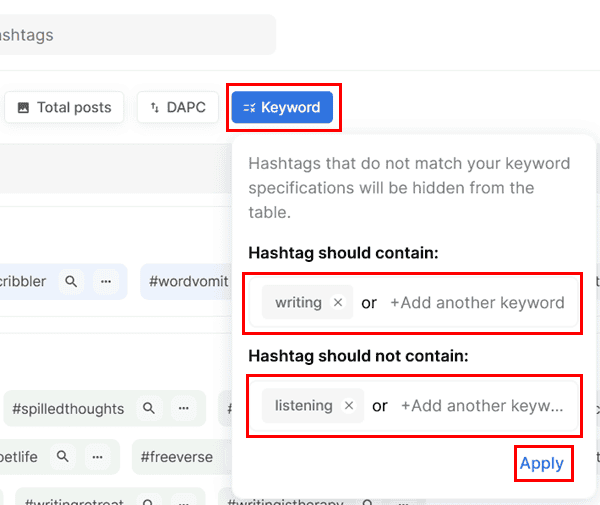
- When adjusting the filters, don’t forget to click on the Apply button for each sub-section.
- You should have now narrowed down the search library to the best and top-performing hashtags.
- Click on the Select all checkbox for each category you want to include in your collection.
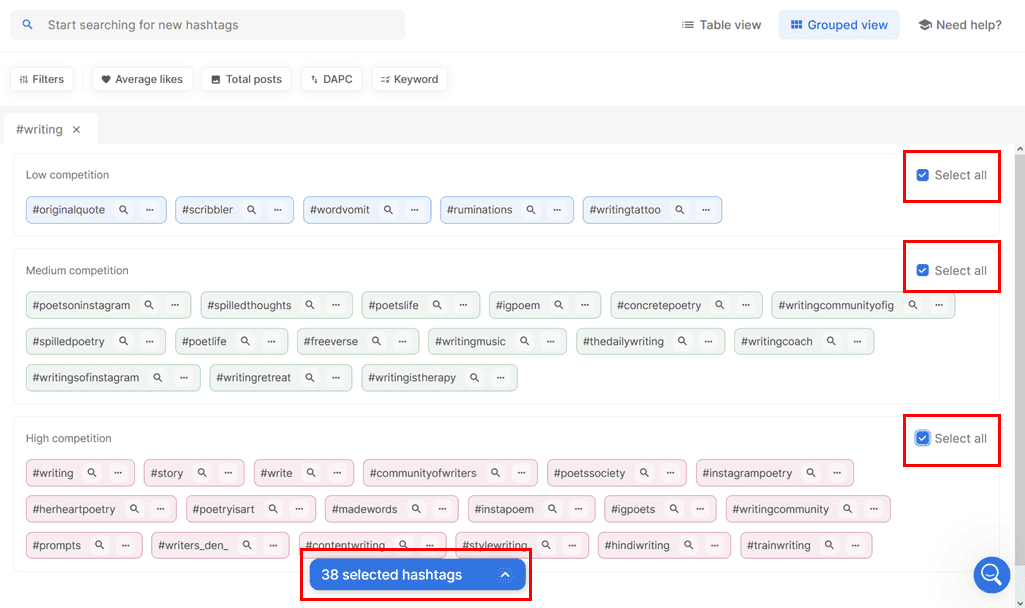
- You’ll see a blue button below showing X selected hashtags. Click on that.
- Click on the Save to Collection option.
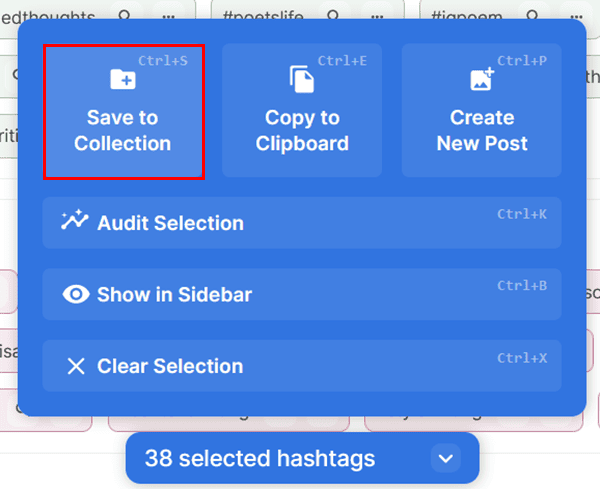
- On the Add to a Collection dialog box, choose a folder where you’d like to export the hashtags for future use.
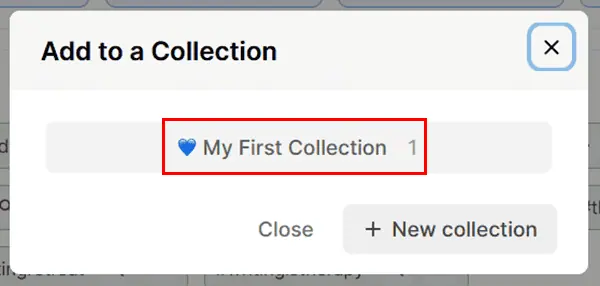
Making Instagram Carousels
- Click on the New Post button in the top left corner, just below your avatar.
- If you’ve got an idea for the IG carousel, click on From Topic.
- Contrarily, click on From Scratch to start creating a post.
- Let’s go ahead with the From Topic option.
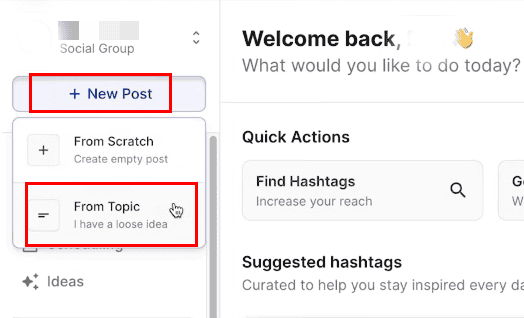
- You should now see the Create Social Post dialog box with the following four content creation cards:
- Educational: For how-to’s, tutorials, quick instructions, etc.
- Promotional: To inform your audience about any new services, products, promotional discounts, quizzes, giveaways, and more.
- Personal: To share your opinions and life updates with your followers.
- Business: Share company updates, thought leadership, brand roadmap, etc., with the subscribers or prospective buyers.
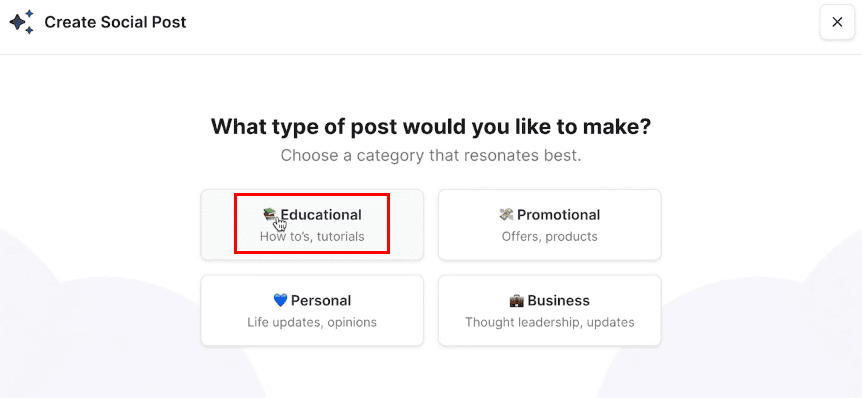
- On the next dialog box, enter your topic, content idea, etc., and hit the Refine Idea button.
- The AI will generate content briefs with a potential for higher reach, likes, shares, etc.
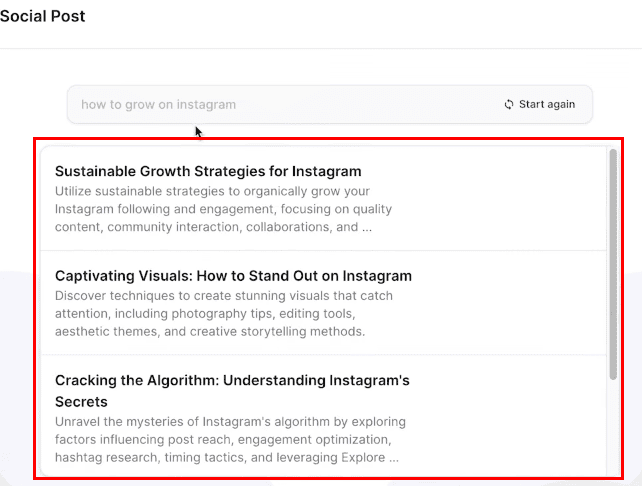
- Scroll down the list and go through the topic ideas.
- Once you find a brief you like, click on the Create Post button to the right of the card.
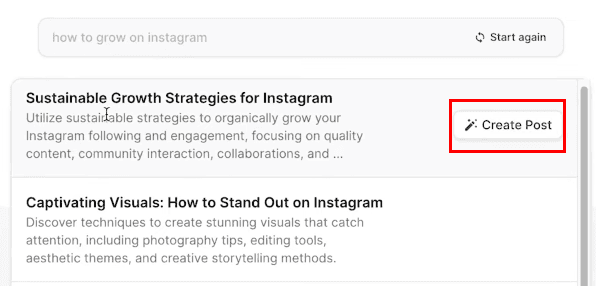
- You’ll see the captions generated by the AI on the next screen.
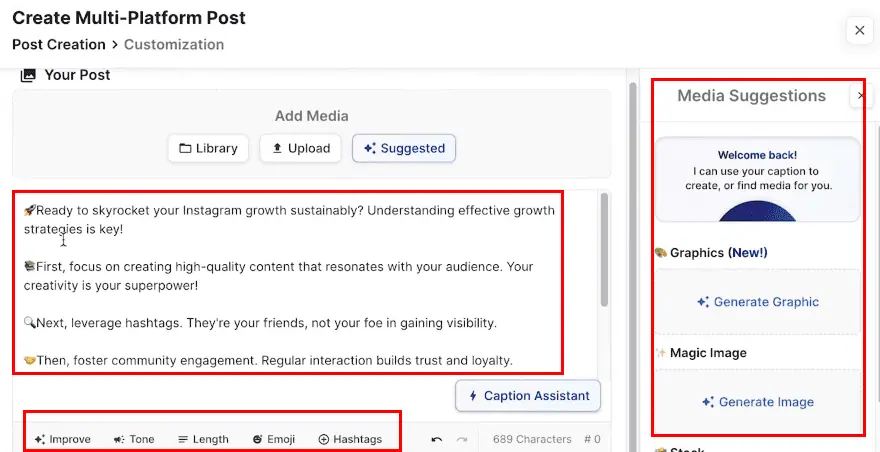
- There are five additional caption optimization commands below the text editing interface. These are as outlined below:
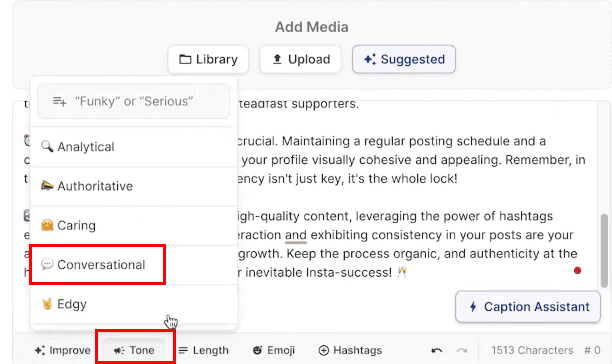
- Improve: You can click on this and type a text language prompt, like “Add more detail”, “Reduce jargon”, “Use only simple sentences”, etc., to refine the posts.
- Tone: This command allows you to rewrite the content in tones like Analytical, Authoritative, Caring, Conversational, and Edgy.
- Length: Lets you reduce or increase the word count of the captions.
- Emoji: You can use this command to add emojis throughout the captions.
- Hashtags: Click on this to quickly import your curated hashtags for IG posts from Collections. Click the plus icon near a hashtag to add that to the end of the post.
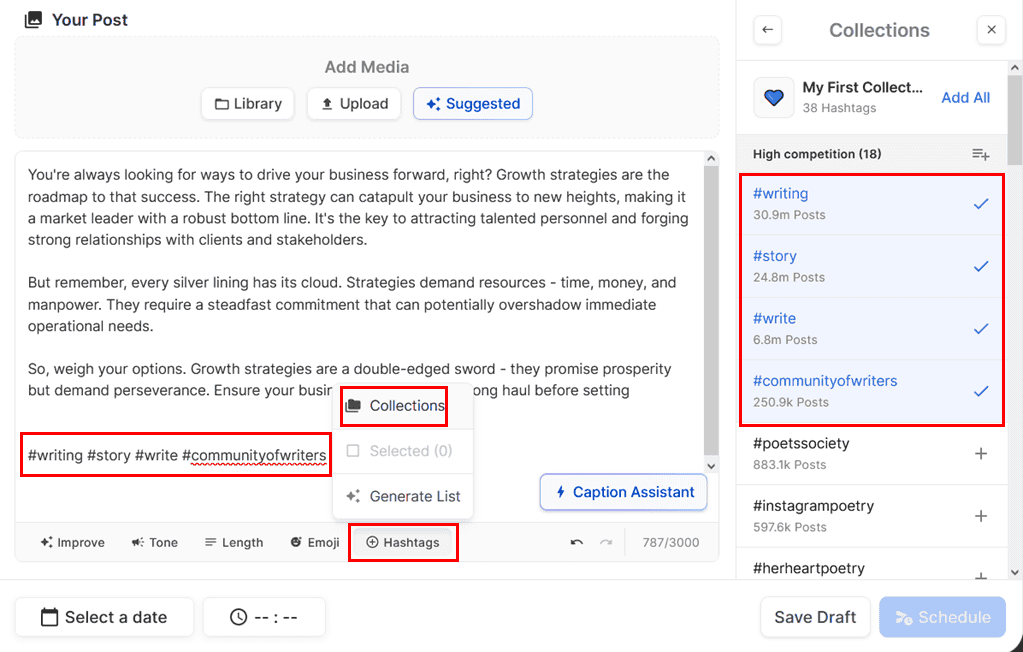
- To add relevant visuals to your IG carousel, click on the Generate Graphic button on the right.
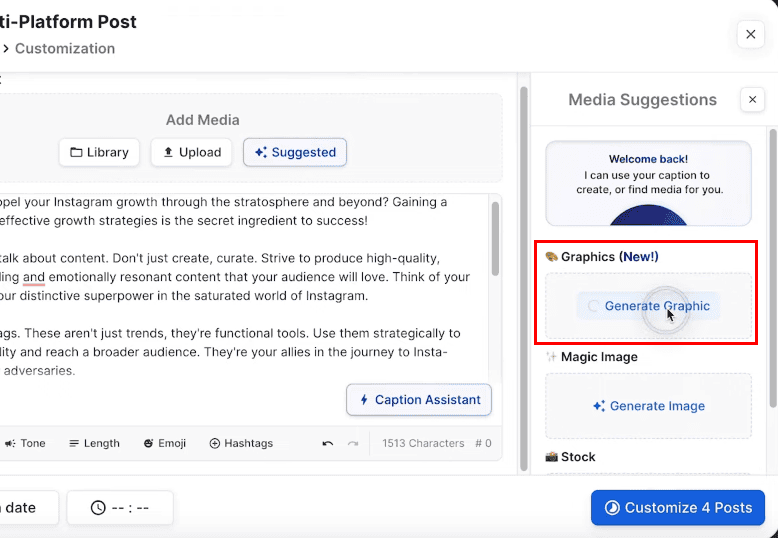
- Now, choose a template from the Smart Graphic template library by browsing through categories like Informational, Numbered, Quotes, and so on.
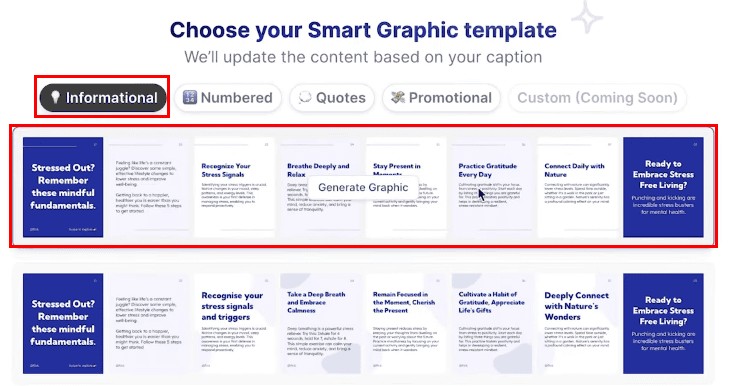
- You should now see the IG carousel graphic editing interface. Flick AI should automatically create the best visuals depending on your IG business account and content idea.
- Use the editor to view all the slides of the carousel.
- To personalize the visuals to your heart’s content, use options like Palettes, Fonts, and Details on the left side of the editor.
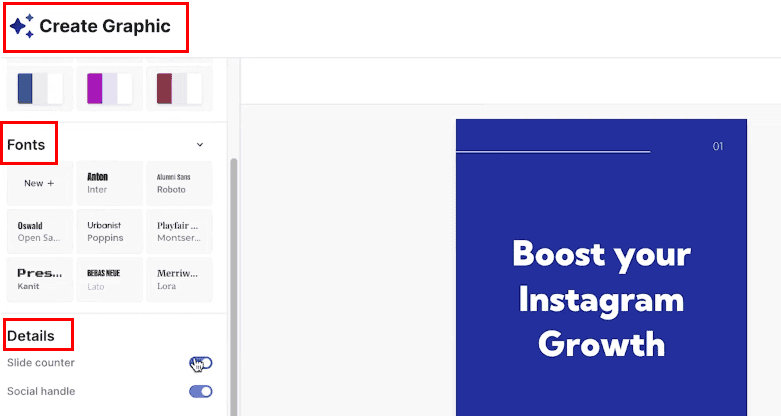
- Click on the slide elements like lines to add custom elements like Stars, Thin two lines, Wavy lines, and so on.
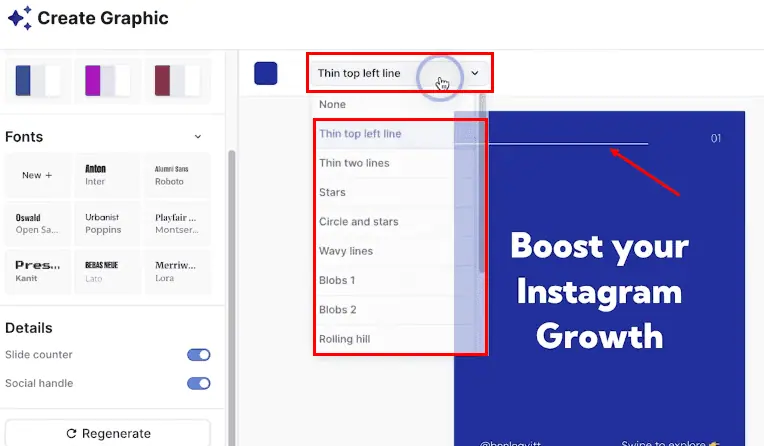
- Once done personalizing the carousel slides, click the Save button.
- You should now see all the slides above the text captions on the Multi-Platform Post dialog box.
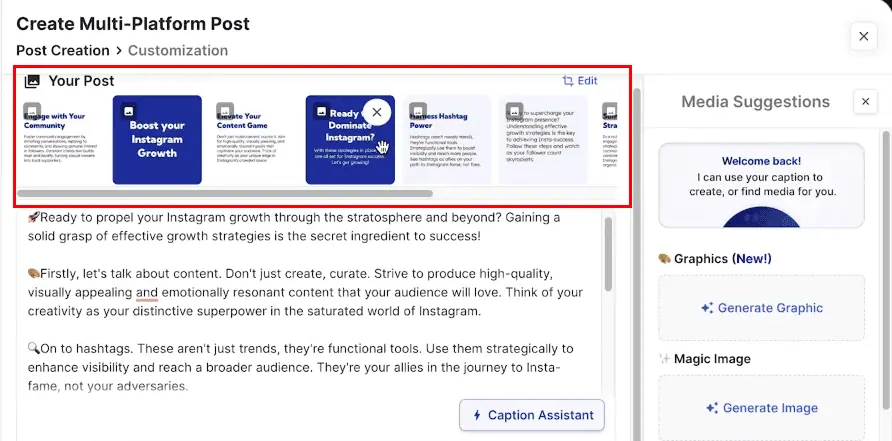
- Unselect the social channels, like Facebook, TikTok, and LinkedIn.
- Choose Carousel on the top.
- Click on the Select a date button at the bottom to pick a date.
- Hit the time button and choose a time for posting from the Suggested box. These are the hours when your followers are most active on IG.
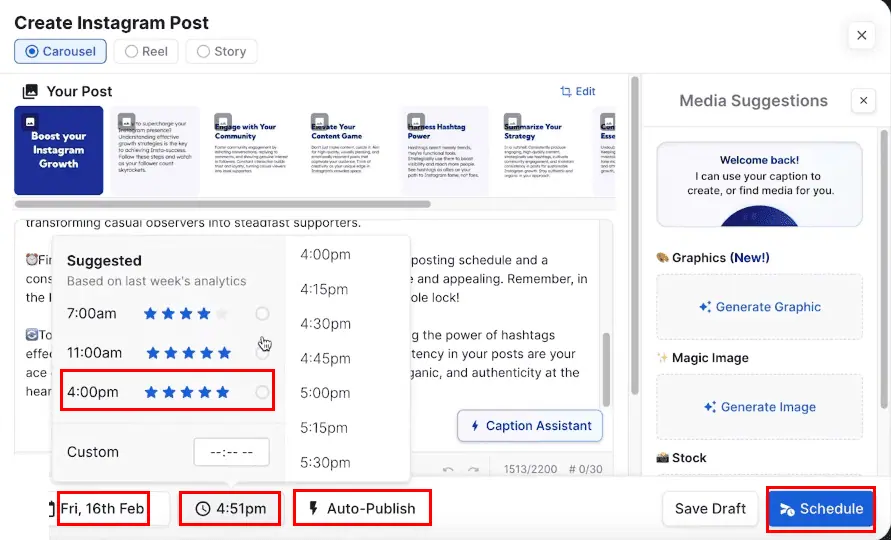
- Now hit the Schedule button.
- On your Flick Home Screen, click on the Scheduling menu. You should find the IG carousel has been set to be published on the chosen date and time from the Content Calendar.
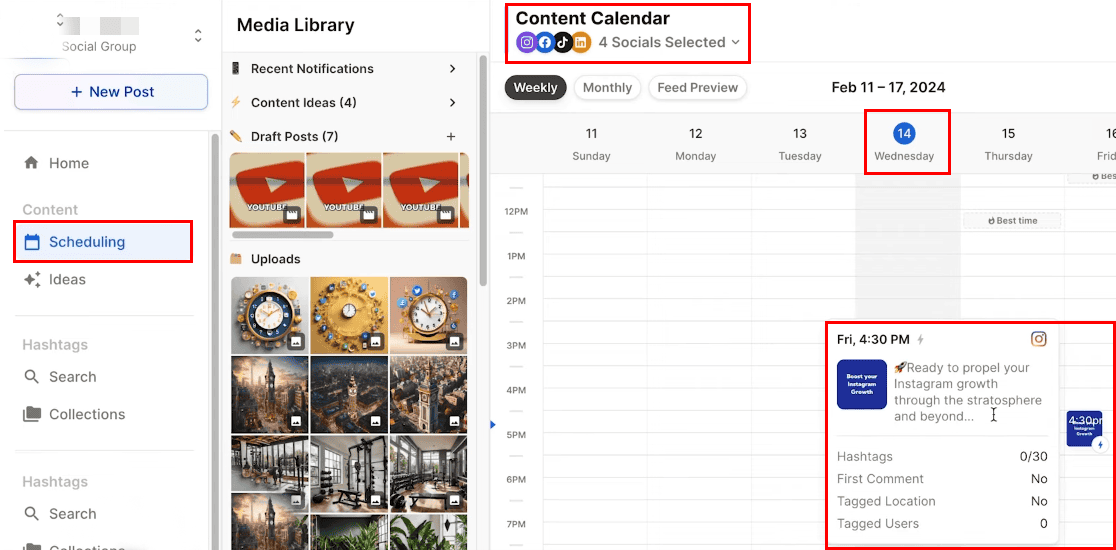
Scheduling LinkedIn Posts
Here are the quick steps to create and schedule a LinkedIn post on Flick AI from scratch:
- Click on the Scheduling menu on the left side of Home.
- You’ll see your Content Calendar.
- Click anywhere on the calendar to start creating a post.
- Alternatively, you can click on a specific date and time grid too, like 15 April 12 PM.
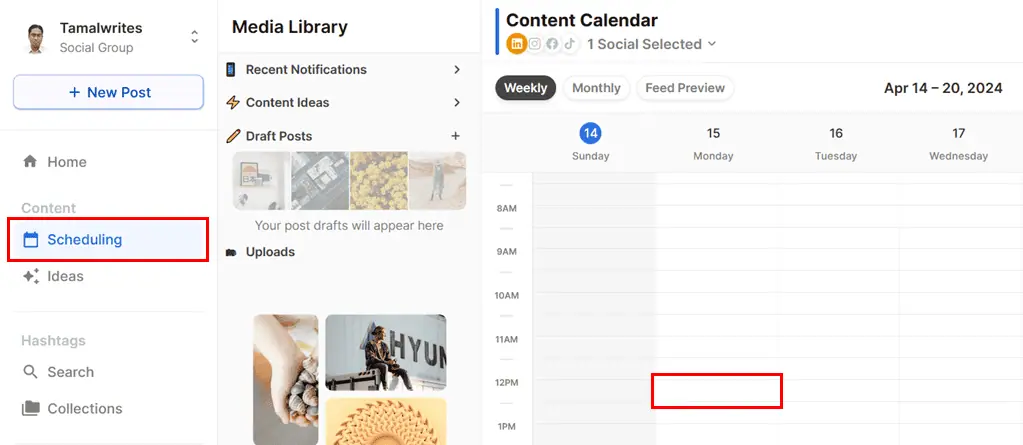
- Click on the Caption Assistant button and make the following changes in its command interface at the bottom of the editor:
- Choose a content type, like Educational, Promotional, etc.
- Click on the Standard drop-down and choose from options like Standard, One Liner, Short, etc.
- Select the person who is speaking or writing, like 1st Person, 2nd Person, etc.
- Now, hit the Generate button.
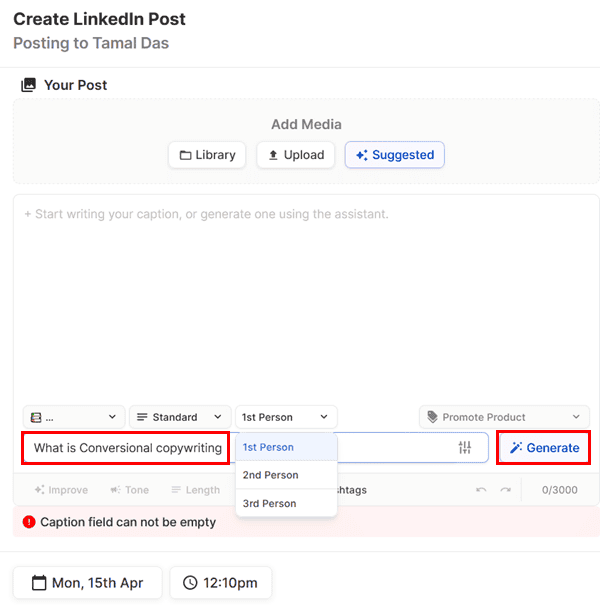
- Click on the Magic Image button on the right side of the editor to create AI-generated images for the LinkedIn post.
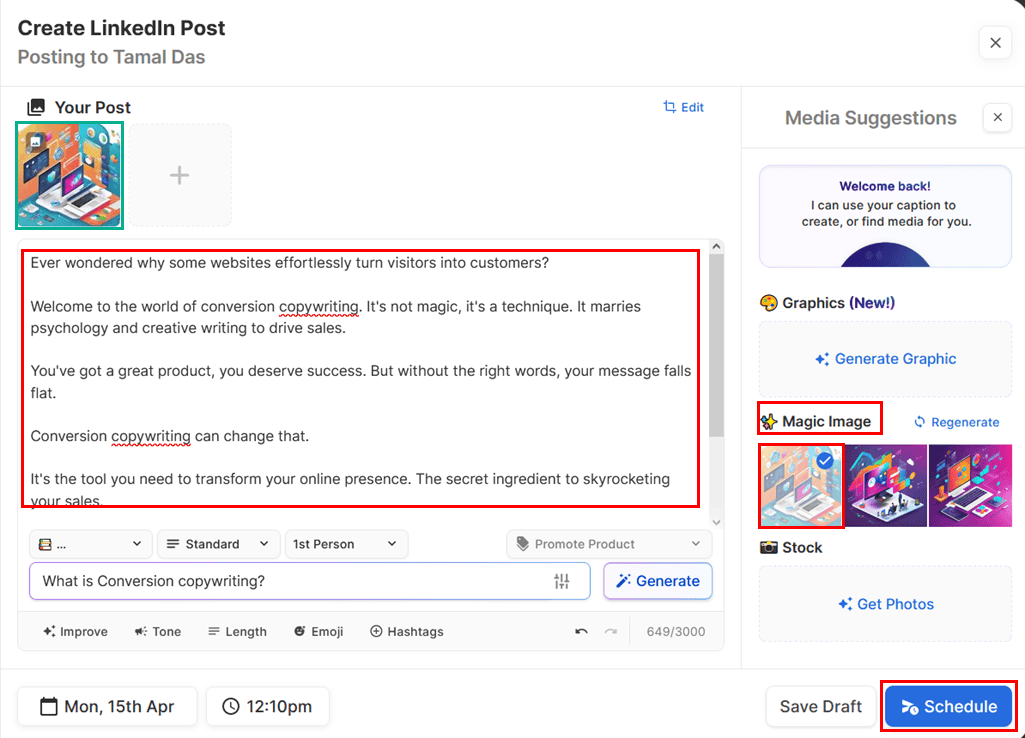
- Choose one from the three sample images generated.
- Hit the Schedule button for automatic content posting from your own LinkedIn account.
That’s it! You can verify the scheduled post from Home > Scheduling > Content Calendar as shown below:
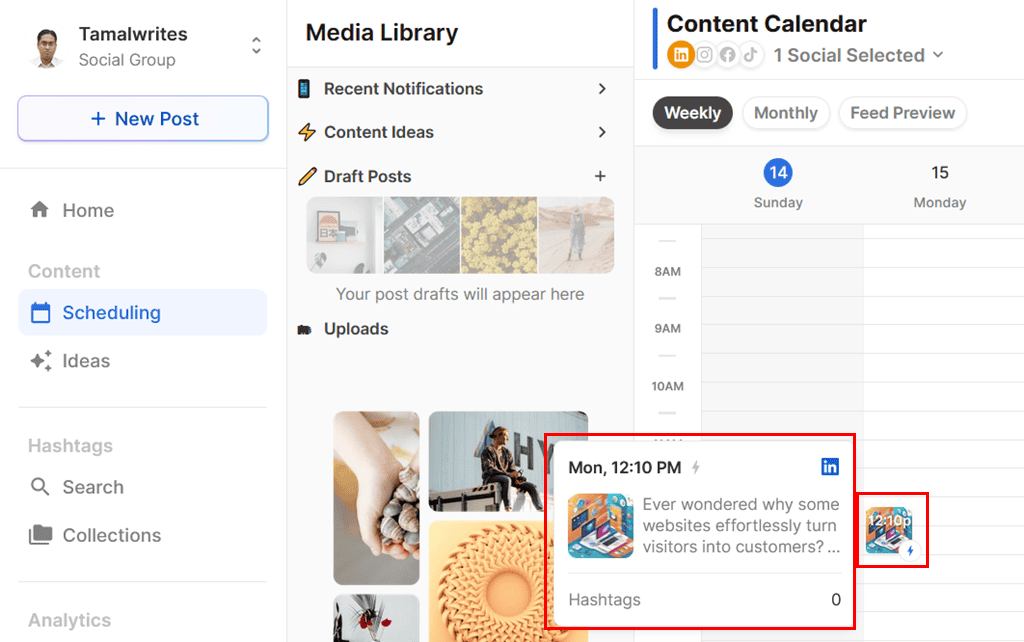
Flick AI Pricing
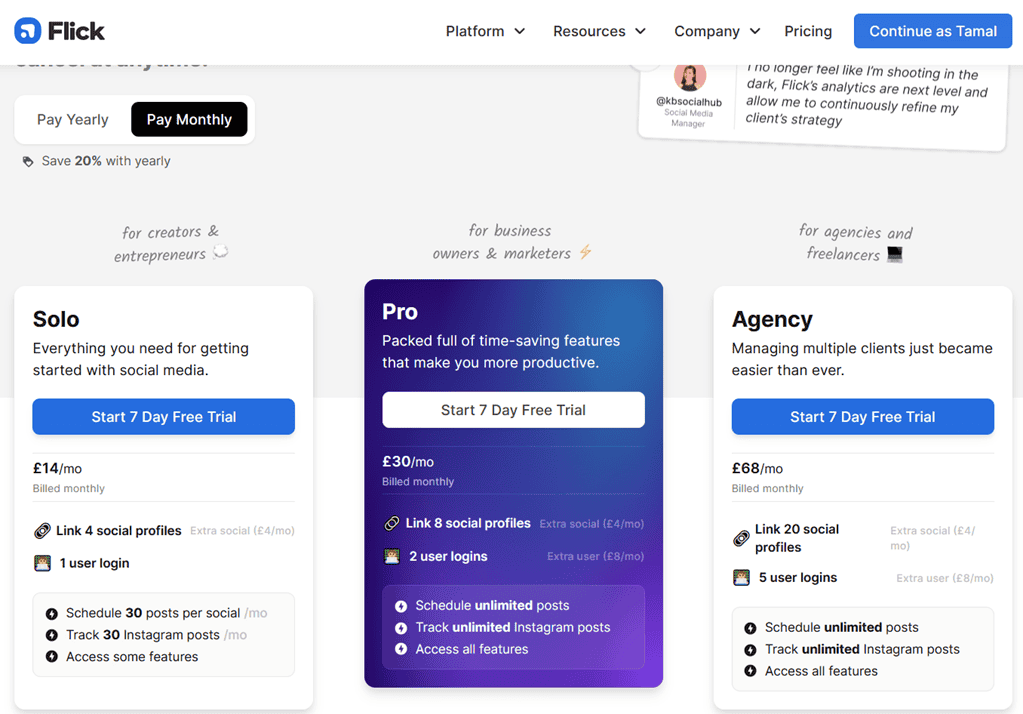
You might find the subscription tiers of Flick a bit confusing. So, I created a simple table to help you pick the right subscription plan:
| Features | Solo (£14/month) | Pro (£30/month) | Agency (£68/month) |
| No. of socials allowed | 4 | 8 | 20 |
| No of. users supported | 1 | 2 | 5 |
| Scheduled posts per social account | 30/month | Unlimited | Unlimited |
| Tracked posts on IG | 30/month | Unlimited | Unlimited |
| Randomizer | Not available | Available | Available |
| CSV Export | Not available | Available | Available |
| Hashtag Import | Not available | Available | Available |
All of the above tiers come with the following major social media management solutions:
- Hashtags: Hashtag Search, Collections, Suggested Hashtags, Advanced Search Filters, Smart Auditing, and more.
- Scheduling: Instagram (Posts & Reels), Facebook, TikTok, LinkedIn, Media Library, Best Times to Post, etc.
- Instagram Analytics: Account, Content (Feed, Stories, Reels), Audience Activity, and Hashtag Performance.
If you need to add more than the allowed number of social media accounts and users, here are the pricing options:
| Features | Solo | Pro | Agency |
| Extra social accounts | £4.00 | £4.00 | £4.00 |
| Additional users | Not allowed | £8.00 | £8.00 |
When you subscribe for the entire year and pay upfront, you get a flat 20% discount on all tiers.
Also, you get a free trial period of seven days on all plans. Flick AI won’t charge your payment method during the free trial.
Flick billing team might issue a refund on the following grounds:
- You’re experiencing technical issues with the app.
- Pro-rated refund might be issued when the trial expires within three to four days and you report it within 14 days of the charge.
- You can request a partial refund of six months if you’ve subscribed to a yearly plan and request a refund within 14 days.
I suggest you try the tool out before committing. If you like its services, continue. If not, cancel on time to avoid back-and-forth conversations with customer support for a refund.
Flick AI Review – Verdict
Even if you’ve got only a basic understanding of social media management, you can count on Flick AI to cut down on manual efforts. You can also use it if you’re managing social media strategy for clients.
The tool does a lot to aid you with your research and content generation. It also helps you brainstorm ideas and schedule your posts for automatic publication. Moreover, I find it cost-effective, no matter if you’re running an agency or riding solo, plus the 7-trial is a nice add-on.
On the downside, you can only take full advantage of Flick if your social media marketing is heavily based on Instagram and Facebook. Also, keep in mind that the tool won’t work on personal IG and FB accounts.
Overall, I’d say it’s a solid choice if you want a feature-rich AI platform for social media marketing.
If you’ve tried Flick AI after reading this review, share your experience in the comments below!
Read our disclosure page to find out how can you help MSPoweruser sustain the editorial team Read more




User forum
0 messages