How to disable grouping in Windows 11
2 min. read
Published on
Read our disclosure page to find out how can you help MSPoweruser sustain the editorial team Read more
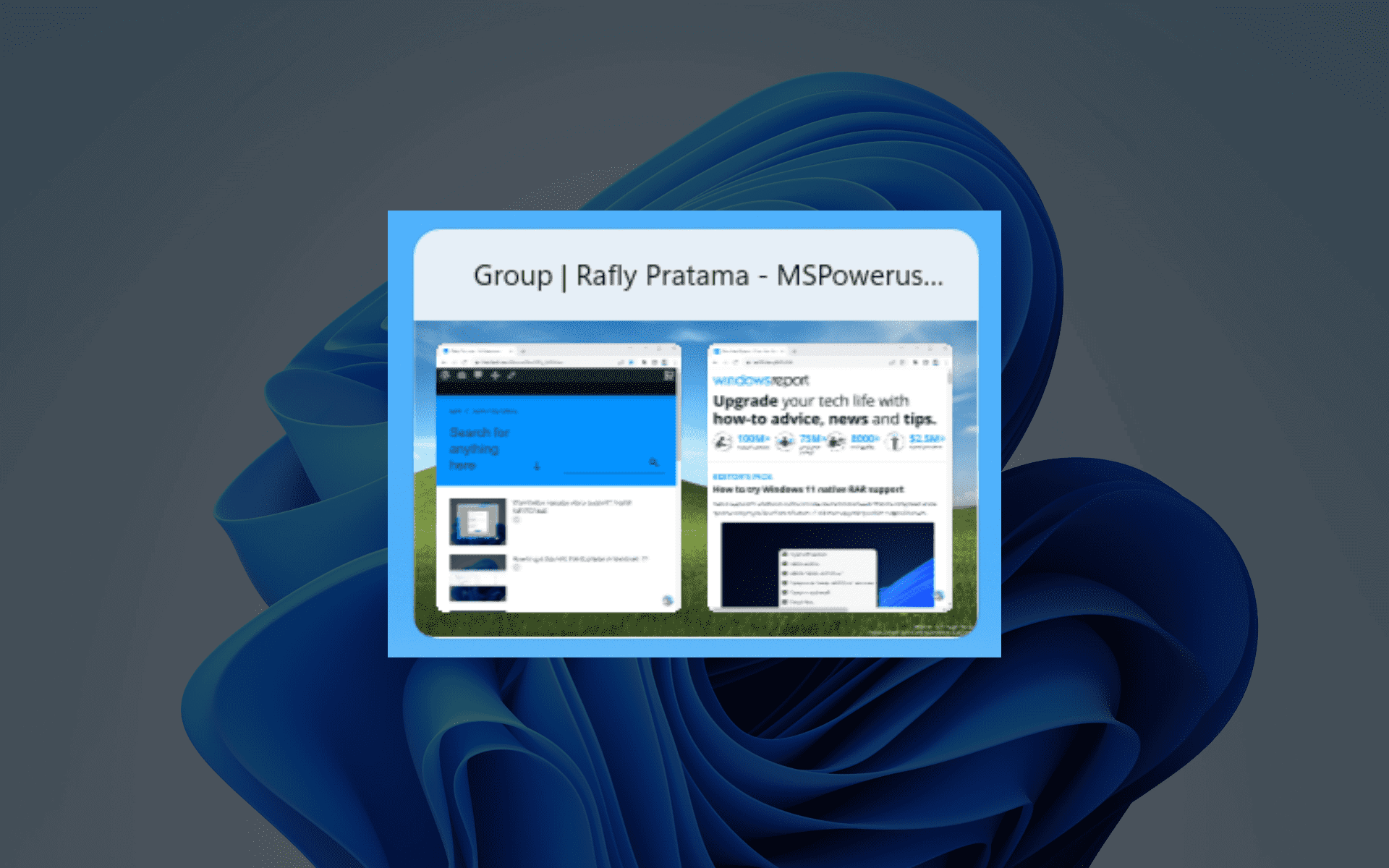
Want to disable grouping in Windows 11? We’ve got you covered.
The operating system has a functionality that organizes open windows based on their size. This feature automatically groups together windows that share the same dimensions. It’s a nice feature to have, especially if you find yourself switching between open windows while studying or working and the Alt + Tab shortcut is your best friend.
However, you may want to disable this feature for whatever reason. A user on Reddit, for example, complains that it only works for the built-in snap, but not for PowerToys’ FancyZones – but you may also want to turn it off for anything.
If you could relate to this situation, then this article is for you. Here’s how you can disable grouping when switching between Tabs in Windows 11.
How to disable grouping in Windows 11 (when switching between tabs)
1. Go to Settings.
2. Click on System -> Multitasking.
3. On the Snap windows dropdown, make sure the toggle near Show my snapped windows when I hover over taskbar apps is unticked.
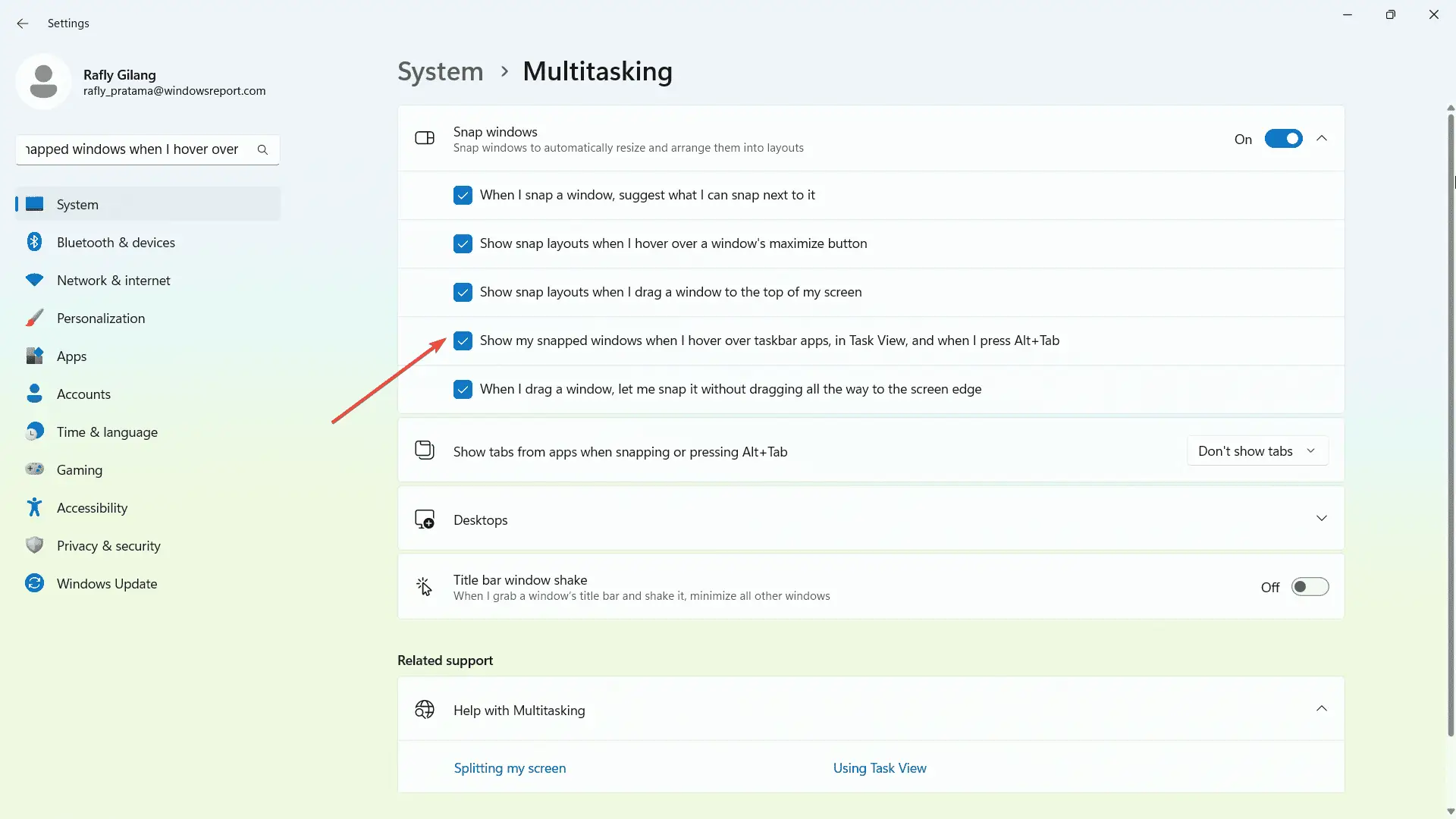
In the meantime, we’ve also covered how Microsoft is getting serious with the new WinAppSDK-powered File Explorer. We’ve spotted that, in their latest build for the Dev channel (Build 23475), Redmond officials introduced a modernized address bar and search box. If you want to take that feature for a spin, we have a guide for you to follow.
Do you want to disable grouping in Windows 11? Let us know in the comments!









User forum
5 messages