Edge Canary now lets you activate IE Mode manually
2 min. read
Published on
Read our disclosure page to find out how can you help MSPoweruser sustain the editorial team Read more
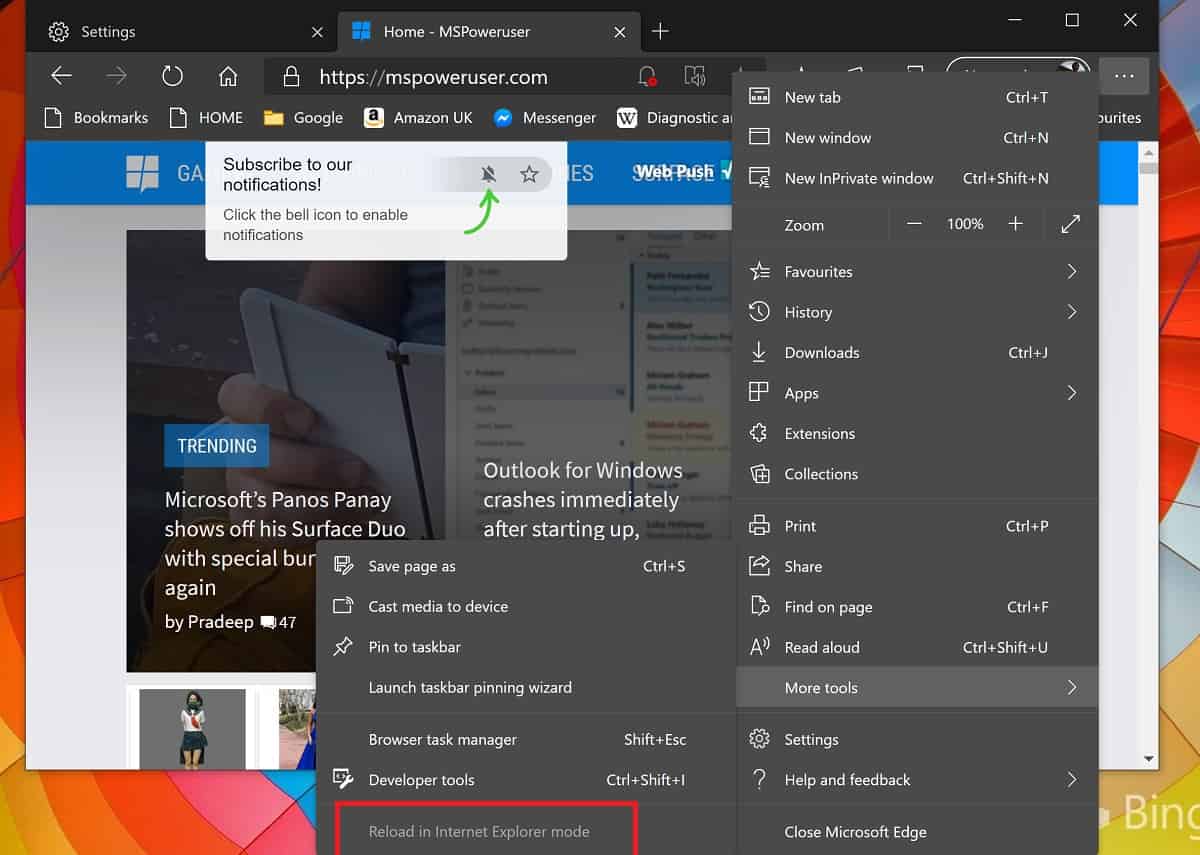
Microsoft has long been trying to get rid of Internet Explorer, and though the new Edge has an IE Mode, users are unable to manually activate it.
It is mainly reserved for enterprise users, and only those sites that your admin specifically configure (via policy) will use IE mode, all other sites will be rendered with the Chromium rendering engine.
There is however some demand for activating IE Mode manually, and it seems Microsoft is finally budging, as in the latest Edge Canary Build, users are finally able to reload sites in IE Mode.
To activate it, first, you have to go to the Default Browser page in Edge settings and activate “Allows sites to be reloaded in Internet Explorer Mode.”
Next, when you are on a troublesome page, you can go to More Tools in the Edge menu and select Reload in IE Mode.
When you are in IE Mode the website you are reloading may open in a new IE-based web browser container.
It may also open in the Edge browser itself, with the Edge address bar showing the IE favicon with the text “You’ve entered Internet Explorer Mode. Most pages work better in Edge.” with the option to Leave.
The manual feature will be helpful for those not in an enterprise setting and for those who want to test web pages for compatability.
via Techdows

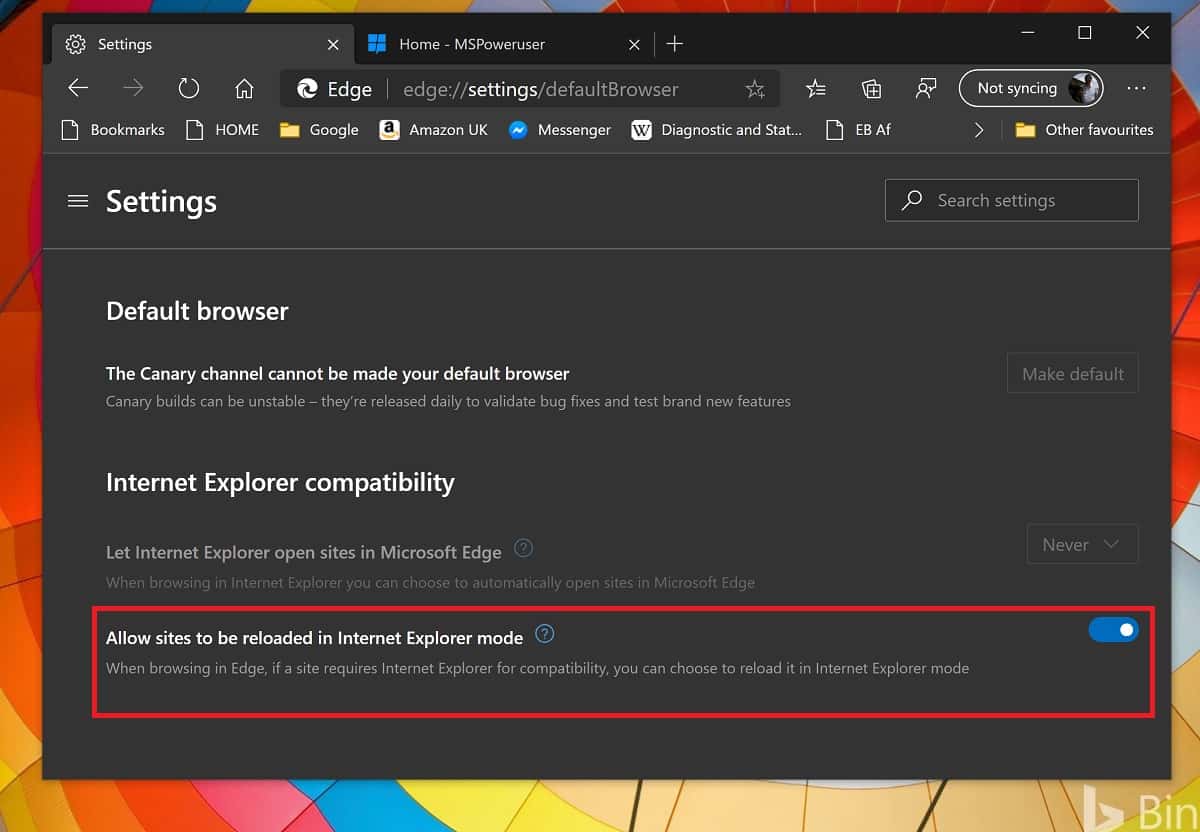
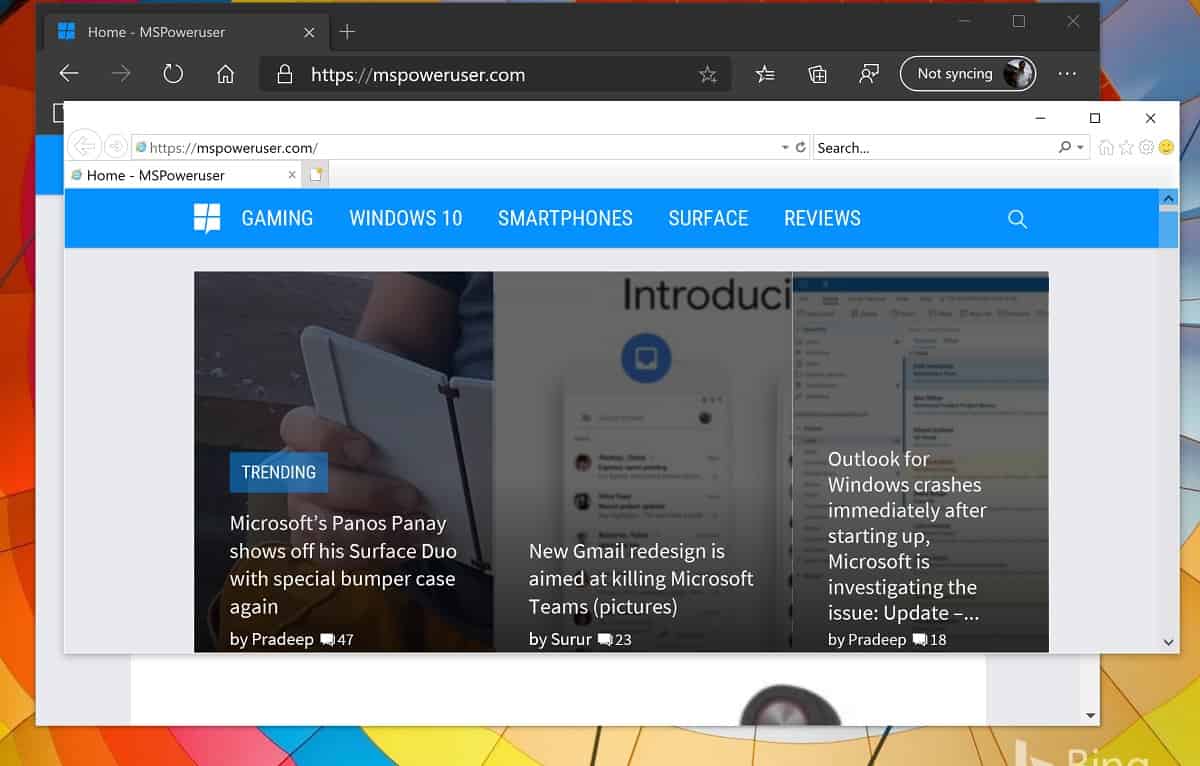








User forum
0 messages