DroidKit vs. Dr.Fone: Head-to-Head Comparison
8 min. read
Updated on
Read our disclosure page to find out how can you help MSPoweruser sustain the editorial team Read more
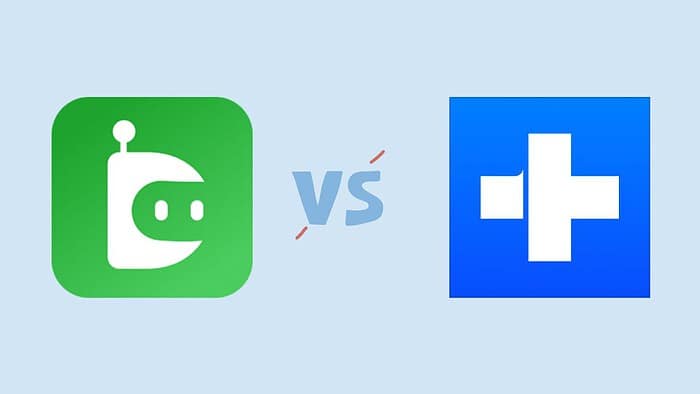
If you’re looking for a DroidKit vs. Dr.Fone comparison, my experience with these tools might help.
Any issue with your smartphone, such as accidental deletion, screen lock, OS corruption, etc., can be devastating. In such situations, tools like DroidKit and Dr.Fone can help you get your phone back to normal.
While DroidKit claims to be an all-around solution for Android devices, Dr.Fone is built for both Android and iOS.
Recently, I got a chance to try and test both of these tools. Here’s my comparison of their features, user interface, and pricing.
DroidKit vs Dr.Fone – Features
1. Phone Unlocking
Both DroidKit and Dr.Fone have a phone unlocking feature in case you’ve locked your phone and forgot the password.
With DroidKit, you can unlock your Android phone without rooting your device. To test it, I tried to unlock my Samsung Galaxy. The process was time-consuming, and at the end of it, the app suggested I wipe my phone’s data. So, basically, it asked me to factory reset the phone.
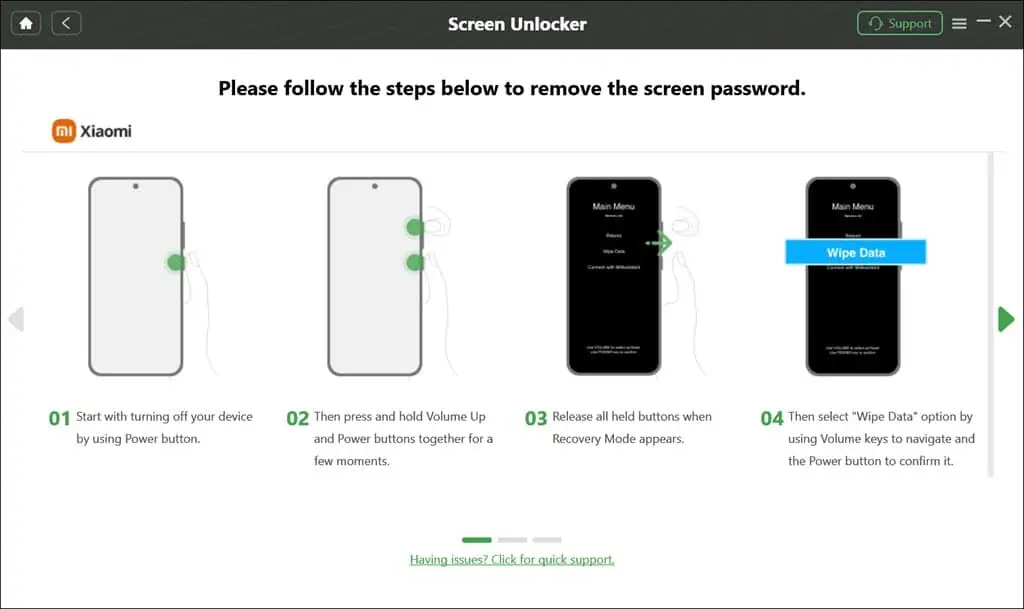
Of course, I successfully unlocked my phone but lost all data because of the hard reset. Also, I could have done the hard reset without getting help from DroidKit. So, this feature works well, but there’s nothing special about it.
Next, I tried unlocking the same phone with Dr.Fone. The first attempt was a complete failure. On the second attempt, I was able to start the process. Again, like DroidKit, Dr.Fone follows the same procedure that led to a hard reset of the phone, something I could have done without the tool.
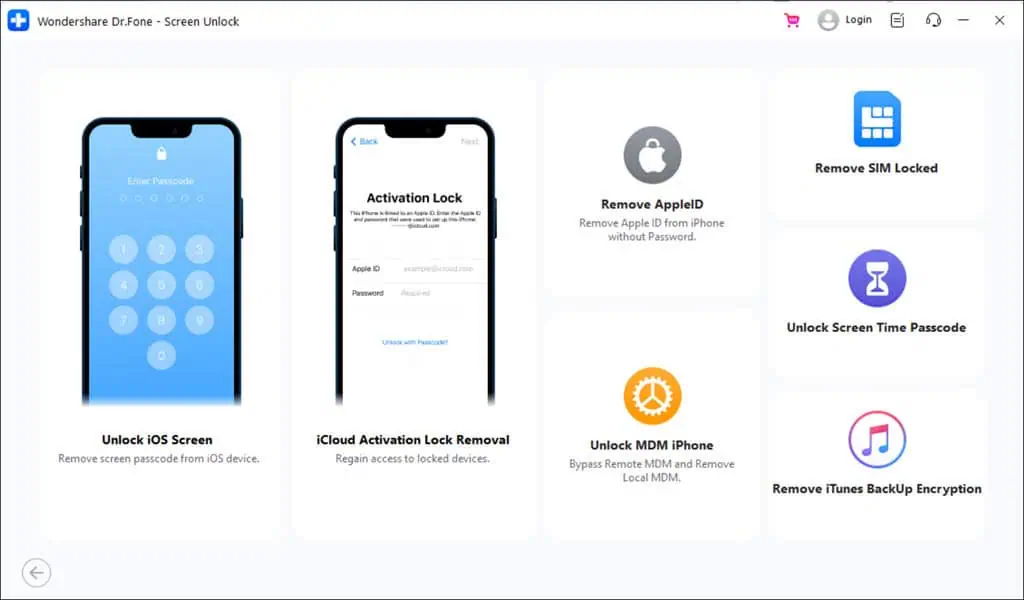
Overall, this round is a tie. Both apps provide the proper guidance and step-by-step instructions with screenshots to reset the phone, and they’ll both wipe your data clean.
2. Bypassing FRP Lock
Some Android devices come with the Factory Reset Protection (FRP) lock. This feature prevents unauthorized access to the device following a factory reset, requiring the user to log in with the Google account credentials that they’ve used during setup.
However, if you’ve purchased a second-hand device or have forgotten your credentials, you must bypass the FRP lock to access your Android device.
I tried bypassing the FRP lock of my Samsung phone using DroidKit first. Like phone unlocking, the tool provided me with step-by-step instructions. I got a notification from the app as directed and followed the steps carefully.
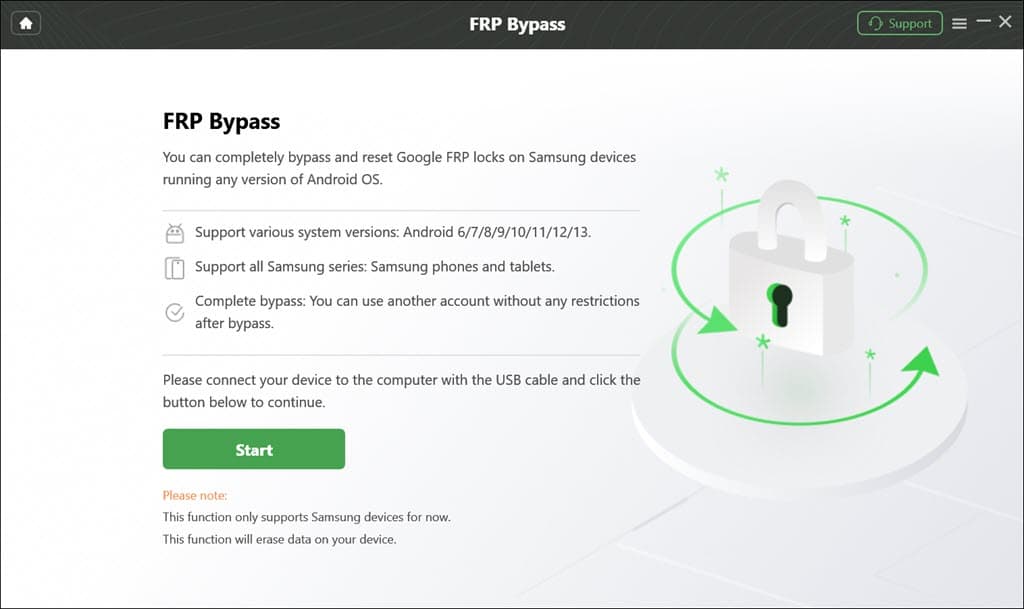
The process took 35-40 minutes, but eventually, the Google Sign-in screen was bypassed, and I could access the device without signing in with Google.
Next, I tried the same with Dr.Fone. The process was identical to DroidKit’s, but it took about an hour. However, the good thing was that I could bypass the FRP lock and access the device.
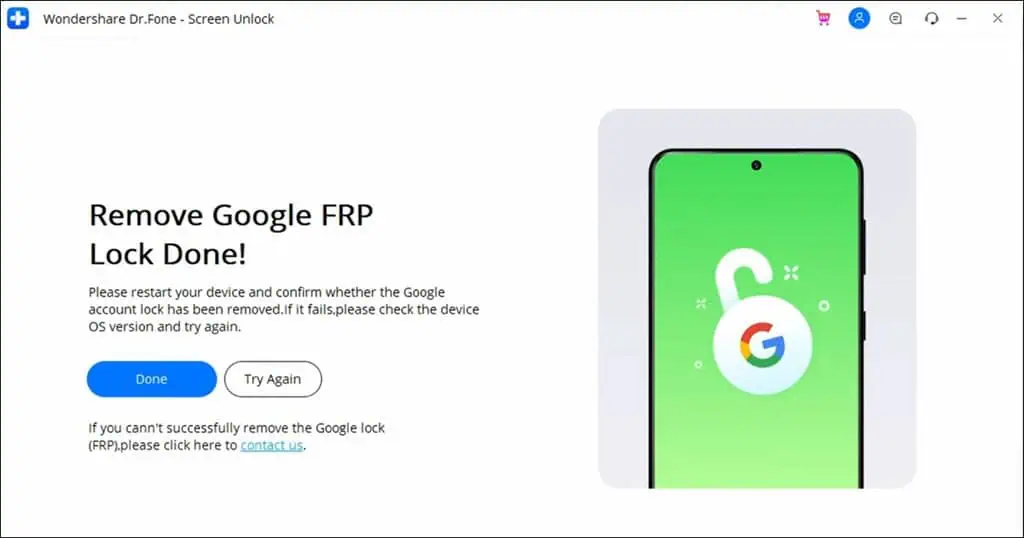
I’ve tried bypassing the FRP lock manually without any tools. The process is quite technical and time-consuming, and even a small mistake can mess it up. Considering that, I was impressed with both tools, as they made the process quick and simple. However, DroidKit has a slight upper hand because it handles the task faster.
Both support FRP bypassing for the following devices:
- Samsung
- Google (Pixel and Nexus series)
- LG
- HTC
- Sony
- Motorola
- Huawei
- OnePlus
- Xiaomi
3. Recovering Lost Data
Next, I tried one of the two tools’ most talked-about feature: Data Recovery.
DroidKit offers four options for data recovery: WhatsApp Recovery, Quick Recovery from the Device, Deep Recovery from the Device, and Data Recovery from an SD Card. It can recover 13 data types from any Android device.
To test it, I deleted five recent photos from my phone to recover them. I connected my phone to my PC and launched the DroidKit app to begin the recovery process.
Then, I opted for a Quick Recover option, selected the data type, and the app started scanning for my device.
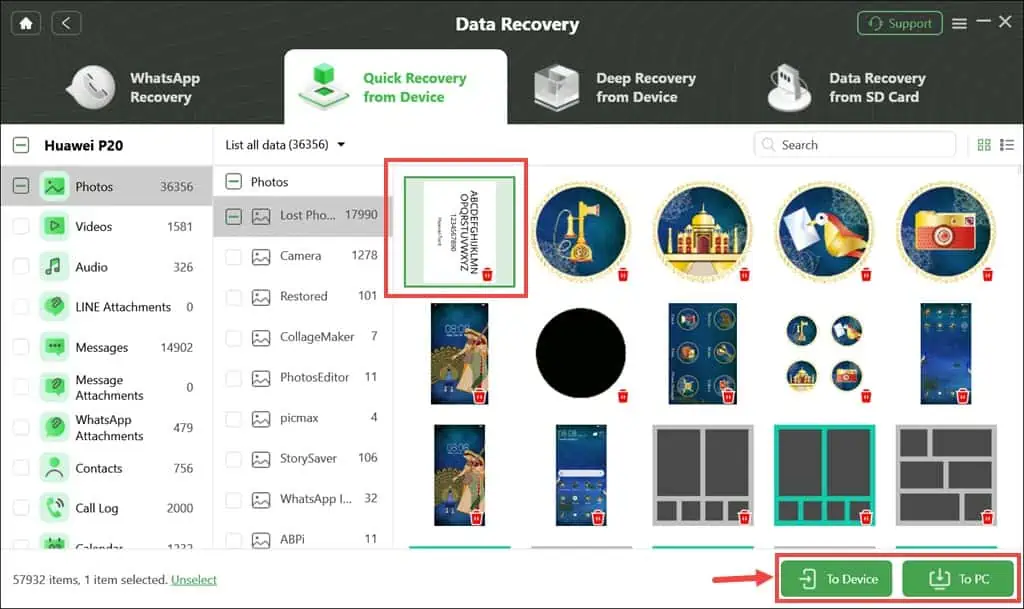
The frustrating thing was that there was no indication of the time remaining to complete the scan. Finally, after an hour and five minutes, it was completed, and to my disappointment, it couldn’t recover the images I had deleted recently.
However, I did manage to find some photos that were long lost on my phone. So, I wouldn’t technically call it a “recovery” app but rather a finder app, maybe.
My experience with Dr.Fone was even worse. I deleted some contacts from my iPhone to recover them using the app. The scan started, and thankfully, there was a timer to let me know the remaining time.
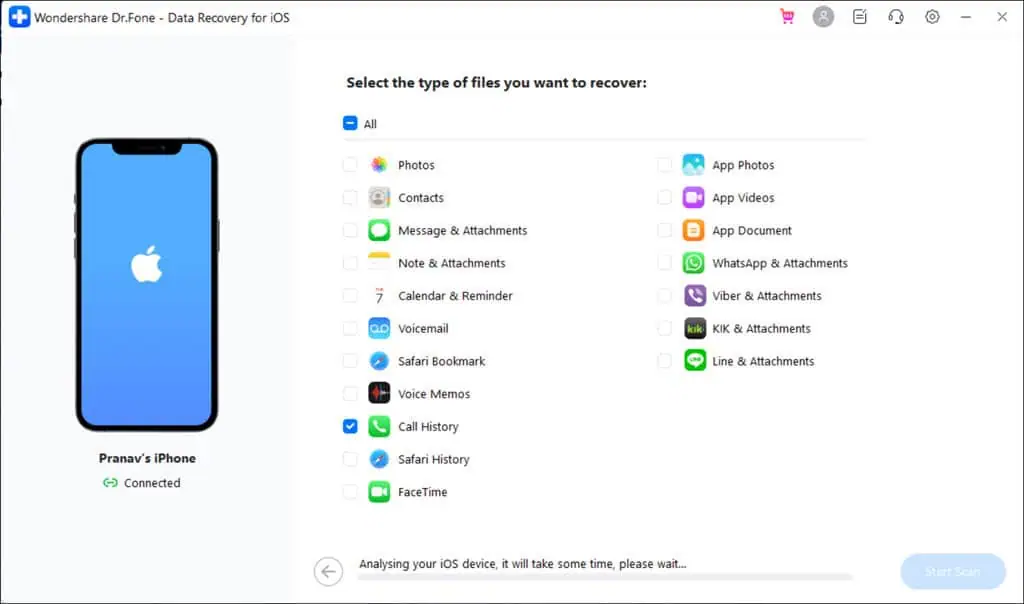
However, it didn’t work properly. The scan took almost two hours to complete, and the timer was always showing only 1 minute and 9 seconds remaining.
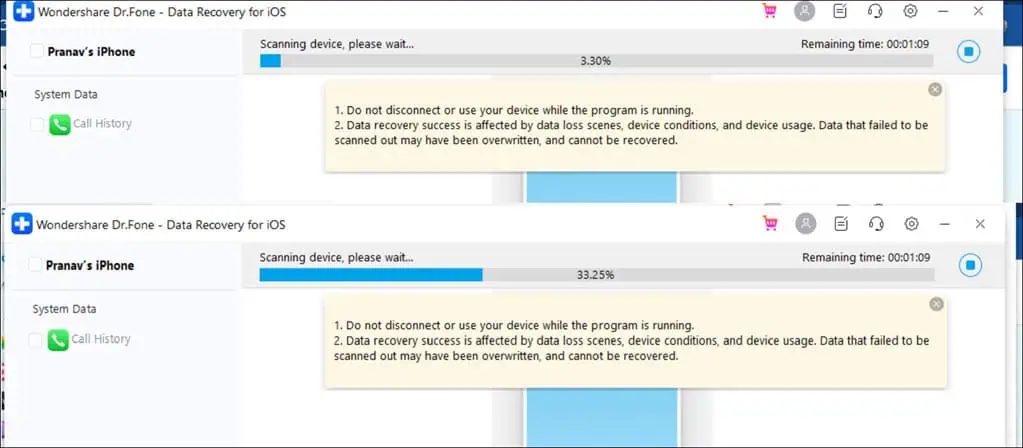
Anyway, after waiting so long, I hoped the recently deleted contacts would be recovered, but they weren’t. However, like DroidKit, I could spot some lost files on my device.
Overall, I found both apps misleading regarding data recovery. However, they act as good device managers, which we’ll discuss next.
4. Phone Manager
Both Droidkit and Dr. Phone come with a phone manager that helps you organize and manage your smartphone’s files on your PC.
The phone manager of Droidkit supports 13 data types and over 20,000 Android devices from different manufacturers.
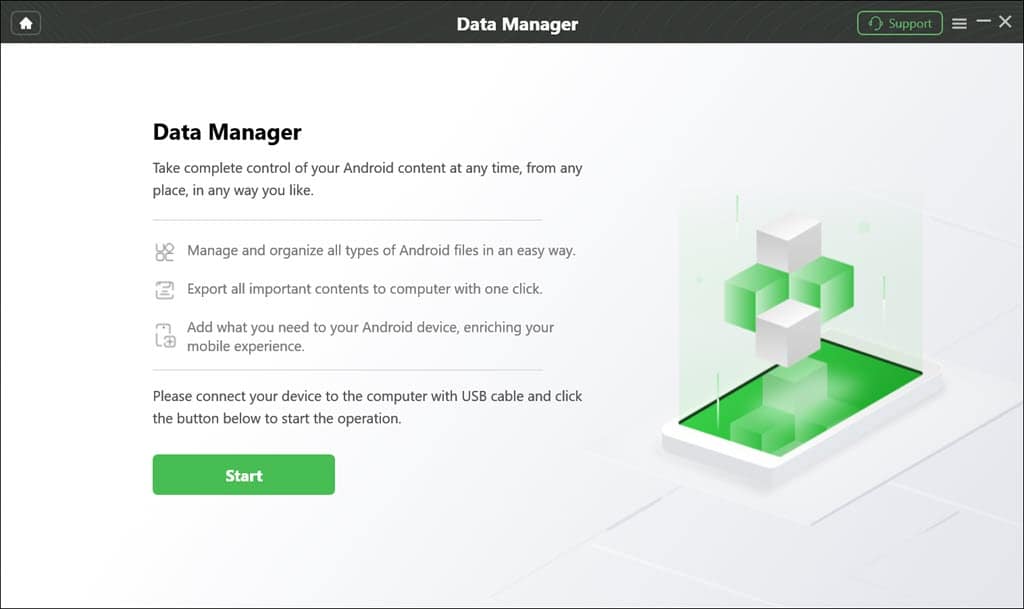
Similarly, Dr.Fone also has a comprehensive manager with a better UI than the DroidKit. All major sections are clearly categorized and accessible.
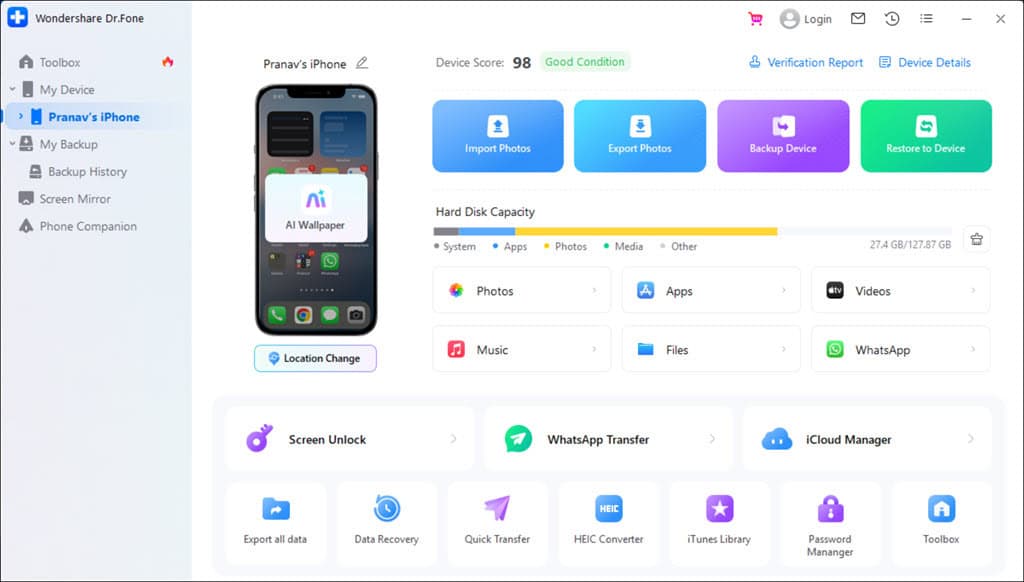
5. Device Repair
If your smartphone is having issues, such as unresponsiveness, freezing, malware infection, black screen, and more, both DroidKit and Dr.Fone can help.
While DroidKit’s device repair functionality is limited to Samsung Devices, Dr.Fone can fix all Android and iOS problems. You can also downgrade iOS without jailbreaking the device.
There’s also an anti-recovery repair that can completely destroy the data on your device in case you’re selling your phone to someone else.
6. System Reinstall
If your Android device is experiencing serious issues and the only solution is reinstalling the OS, DroidKit can help. It offers an effective way to reinstall or upgrade the OS on your Android device.
Similarly, Dr.Fone offers a complete system reinstallation, upgrade, or downgrade of the OS.
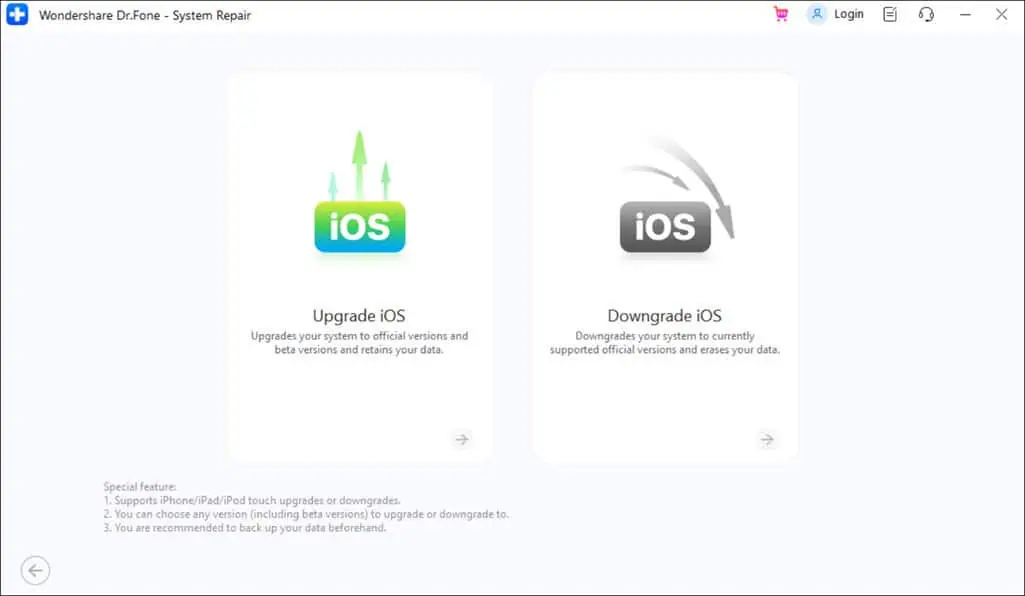
7. Phone Transfer
If you recently got a new phone, you may want to transfer your old device’s data to it. Manually performing this task can be tedious, and that’s where Dr.Fone’s phone transfer feature comes in handy.
Using it, you can transfer 12 data types between iOS and Android devices. I tried transferring my iPhone contacts to the Android device, and it was seamless.
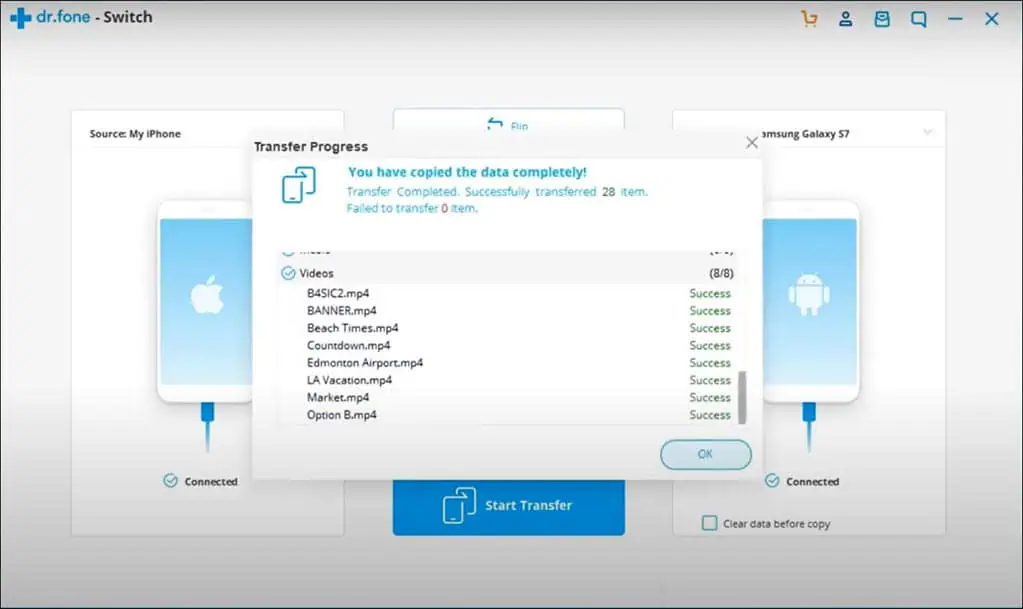
The tool also allows you to transfer WhatsApp chat history between iOS and Android and back up WhatsApp data to a PC.
Unfortunately, DroidKit lacks this feature.
Ease of Use and User Interface
Regarding ease of use, both DroidKit and Dr Fone have their strengths and weaknesses.
DroidKit’s interface is clean and user-friendly. Navigating the various features is straightforward, as they aren’t hidden under menus.
The instructions for unlocking the phone and bypassing the FRP lock were very clear, with clear screenshots. This makes it easy for beginners to use.
However, the time-consuming processes can be a bit of a drag, and users might get frustrated due to a lack of indication of the remaining time.
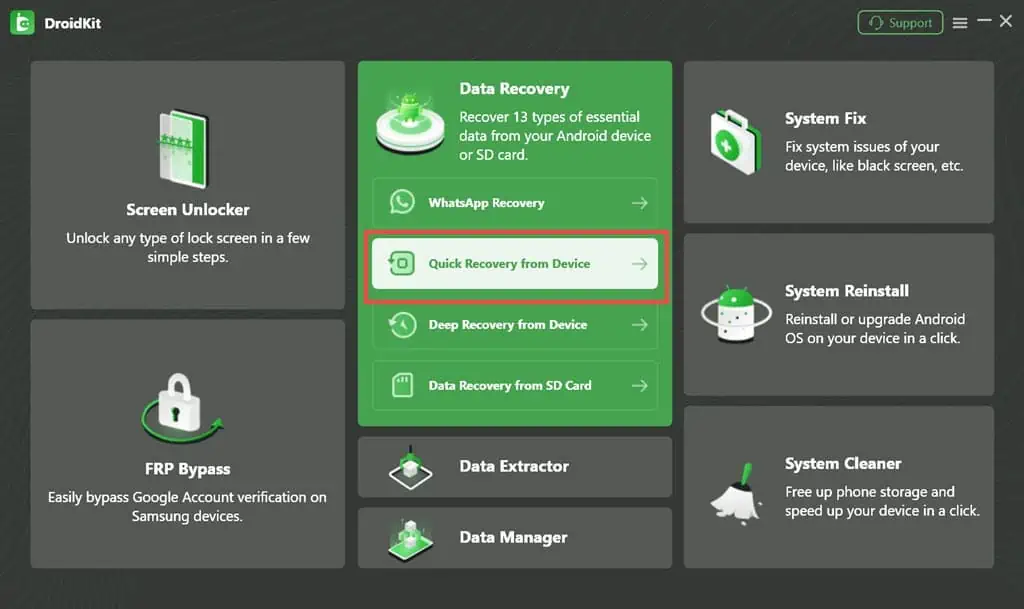
Dr Fone’s interface is also intuitive, with a modern design that makes it easy to find and use different features. The device manager’s UI is especially better than DroidKit’s.
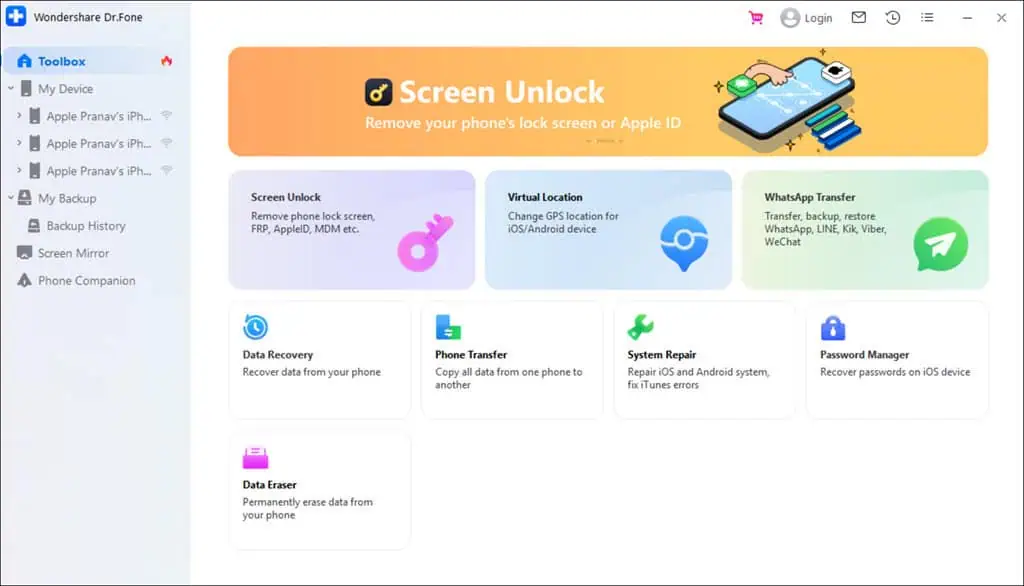
Like DroidKit, Dr.Fone’s instructions for the unlocking and bypassing process were to the point, with extensive screenshots, but the occasional failure in execution can be frustrating.
Price Comparison
Let’s take a look at how these two tools stack up in terms of pricing:
DroidKit Pricing – every license if or 1 year per 5 phones/ 1 PC:
| Tool | Price |
| Full Toolkit | $69.99 |
| Screen Unlocker | $35.99 |
| FRP Bypass | $35.99 |
| Data Recovery | $35.99 |
| Data Extractor | $35.99 |
| Data Manager | $25.99 |
| System Fix | $35.99 |
| System Reinstall | $15.99 |
| System Cleaner | $15.99 |
| Tool | Price |
| Full Toolkit | $99.95 |
| Basic | $39.95 |
| Data Recovery | $39.95 |
| Screen Unlock | $39.95 |
| WhatsApp Transfer | $21.95 |
| System Repair | $19.95 |
| Phone Transfer | $29.95 |
| Data Eraser | $14.95 |
| iTunes Repair | $19.95 |
| Password Manager (iOS) | $14.99 |
| Virtual Location | $9.95 |
DroidKit vs. Dr.Fone – Head-to-Head Comparison
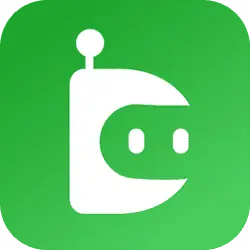 DroidKit |
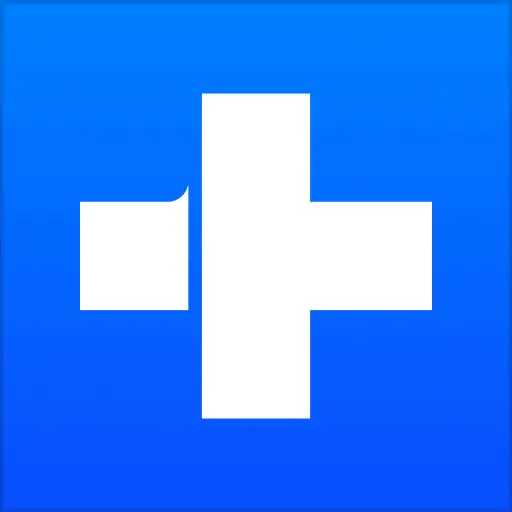 Dr. Fone |
|
| Phone Unlocking | YES | YES |
| Recovering Lost Data | YES | YES |
| Bypassing FRP Lock | YES | YES |
| Phone Manager | YES | YES |
| Device Repair | Samsung Only | YES |
| System Re-Install | YES | YES |
| System Cleaner | YES | NO |
| Data Eraser | NO | YES |
| WhatsApp Transfer | NO | YES |
| Phone Transfer | NO | YES |
| Password Manager | NO | YES |
| Screen Mirror | NO | YES |
| Virtual Location | NO | YES |
| Full Kit Price | $69.99 | $99.95 |
DroidKit vs Dr.Fone – Verdict
So, which app is better? In my view, there’s no clear winner, as both tools have strengths and weaknesses.
DroidKit is more reliable for bypassing FRP locks and has a helpful system cleaner. However, it falls short in data recovery and doesn’t offer features like data erasing or WhatsApp transfer.
Dr.Fone, on the other hand, provides a broader range of features, including device repair for both Android and iOS, comprehensive data-erasing options, and the ability to transfer WhatsApp data. However, it can be less reliable in phone unlocking and data recovery.
When it comes to pricing, Dr.Fone is more expensive, but that’s justified because it supports both Android and iOS.
So, if you need a tool specifically for bypassing FRP on a Samsung device, DroidKit is the way to go. But if you’re looking for a more versatile tool with a wide range of features, Dr Fone might be a better choice.









User forum
2 messages