Create a Bike Route on Google Maps - Quick Guide
1 min. read
Published on
Read our disclosure page to find out how can you help MSPoweruser sustain the editorial team Read more
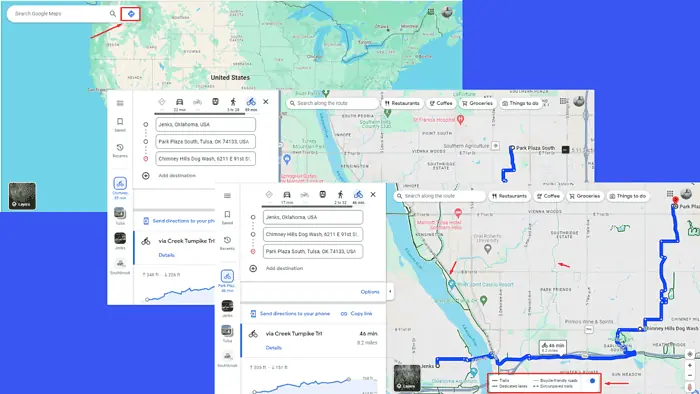
Wondering how to create a bike route on Google Maps? Whether you’re commuting, exercising, or exploring, here’s how you can tailor your journey to your cycling needs.
How To Create a Bike Route on Google Maps
- Go to Google Maps and tap the direction button.
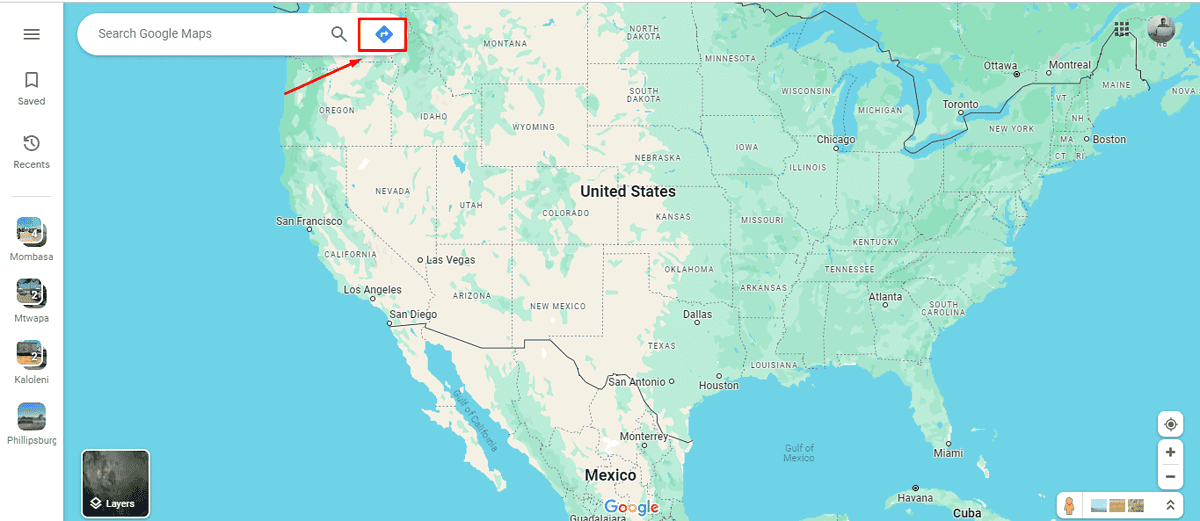
- Tap the bike icon among the modes of transport.
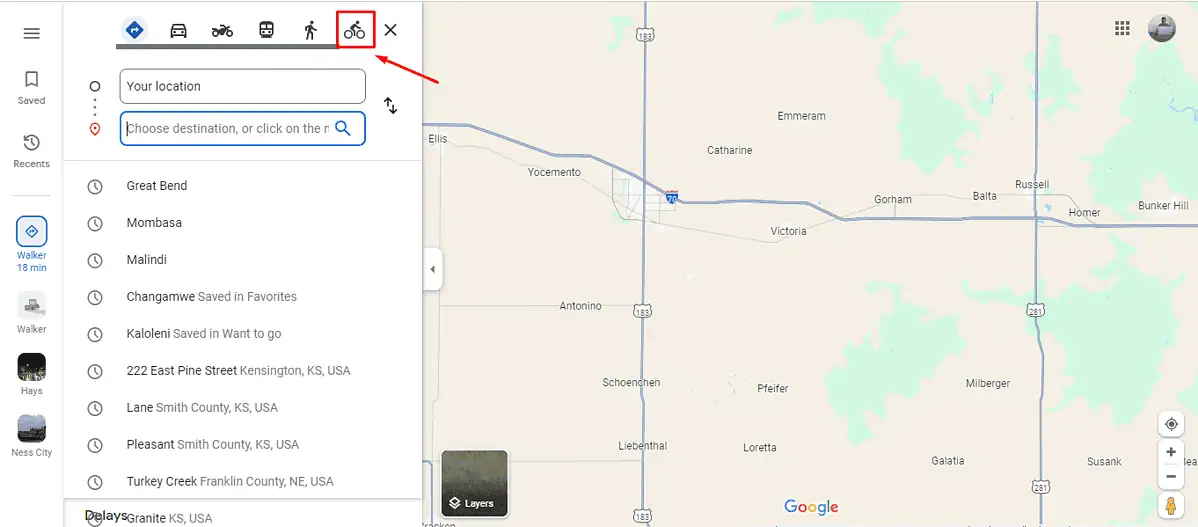
- Select a route by picking your location and the destination.
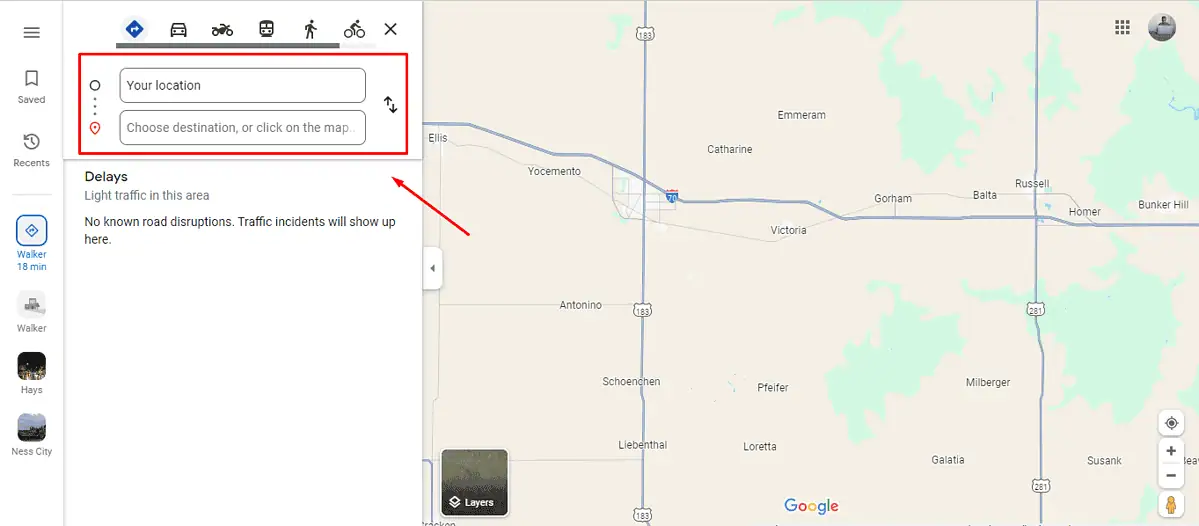
- The route will automatically display on the map.
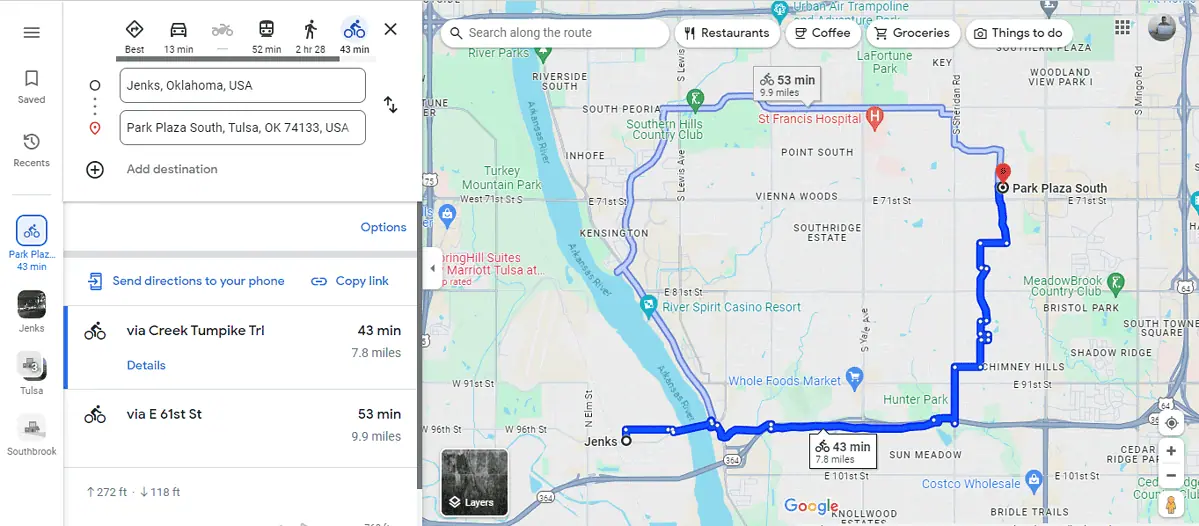
- Tap “Add destination” and fill in your stop or select it directly from the map.
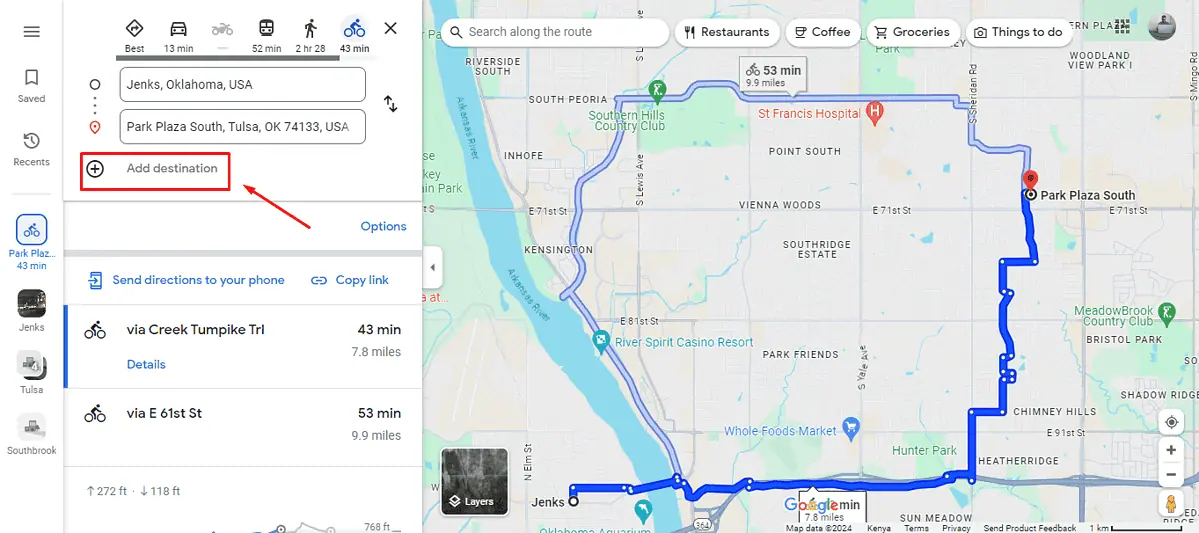
- Place your mouse on the white dot beside your final destination (Kellyville) and drag it downwards to rearrange the destinations.
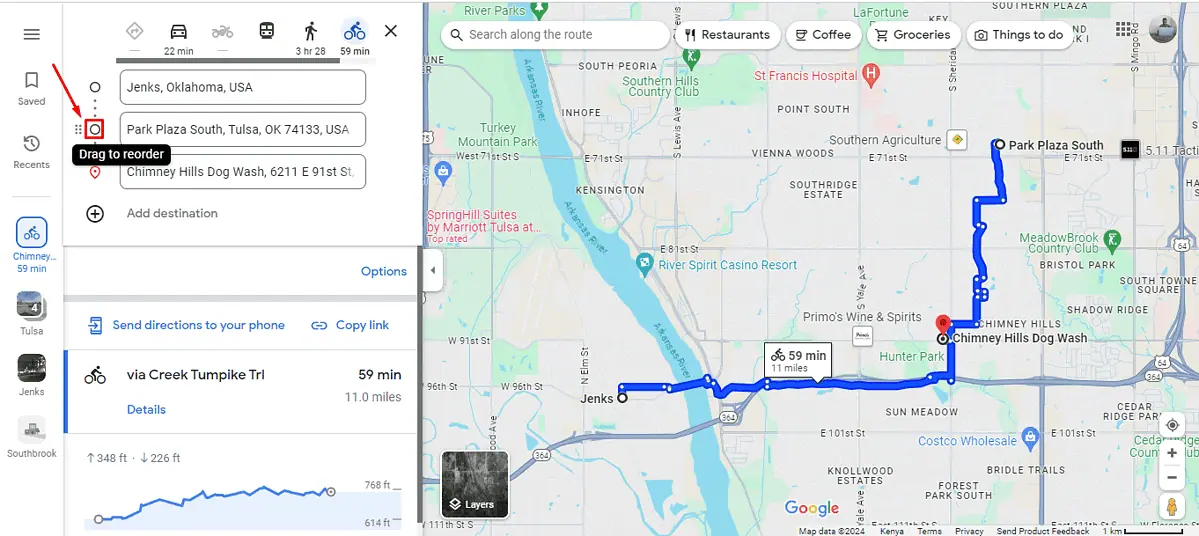
- You can add several destinations and rearrange them. Once done, tap on the layers button and pick biking.
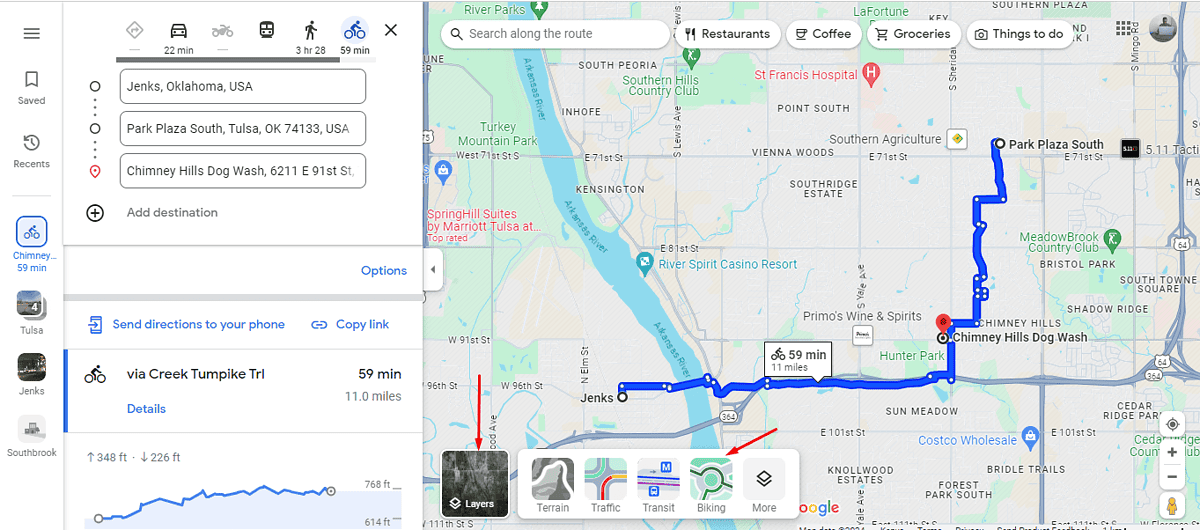
- Google Maps will show you bike-friendly roads, lanes, and trails.
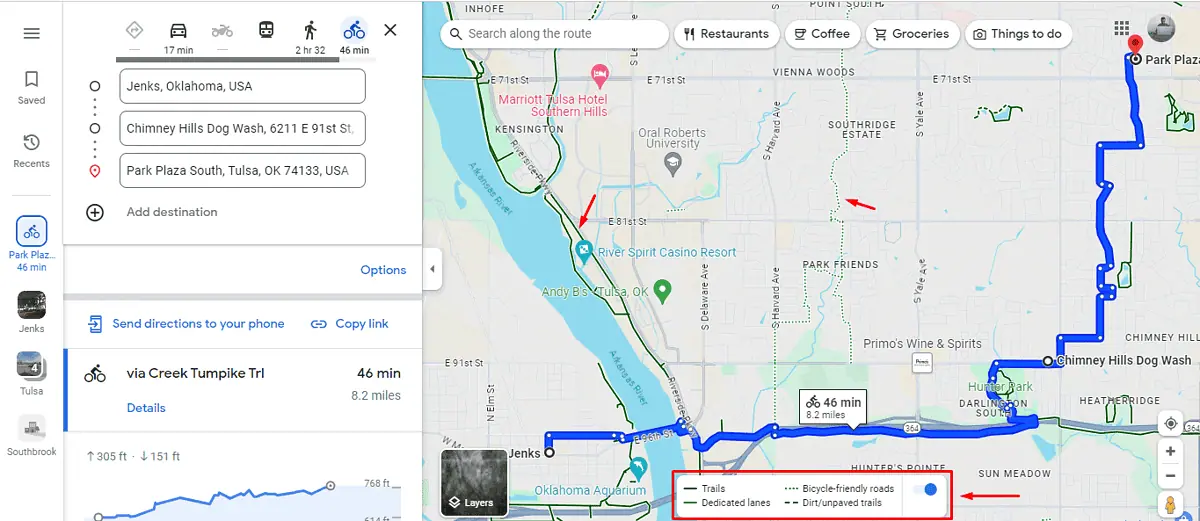
- Tap “Send directions to your phone” and select the phone you want to send it to.
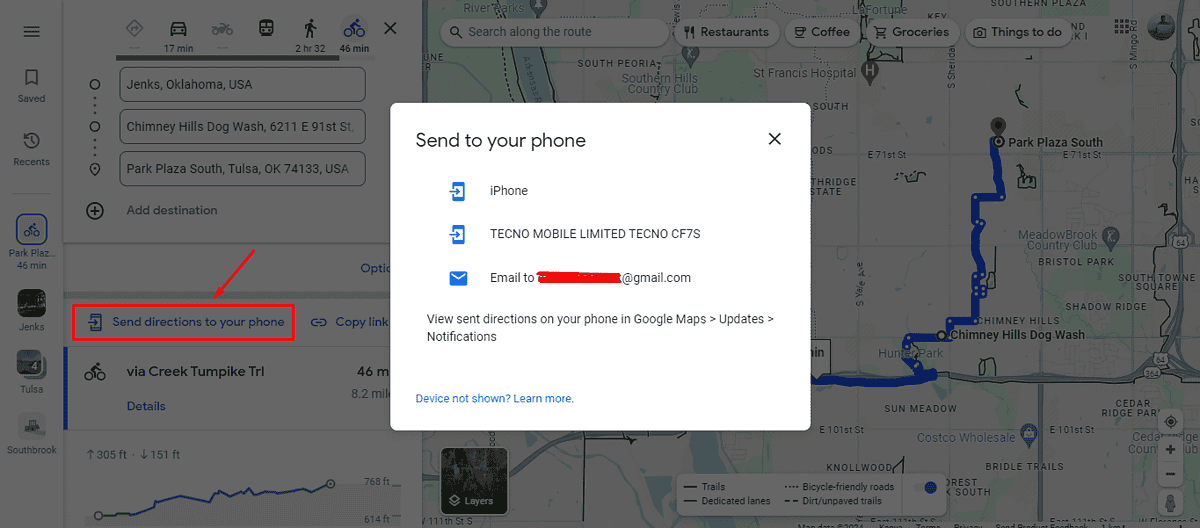
That’s it! Simple, right?
So, now you know how to create a bike route on Google Maps. Thanks to this guide, you’ll be able to optimize and navigate custom bike routes.








User forum
0 messages