How to Convert Spotify Music to MP3: Three Easy Methods
4 min. read
Updated on
Read our disclosure page to find out how can you help MSPoweruser sustain the editorial team Read more
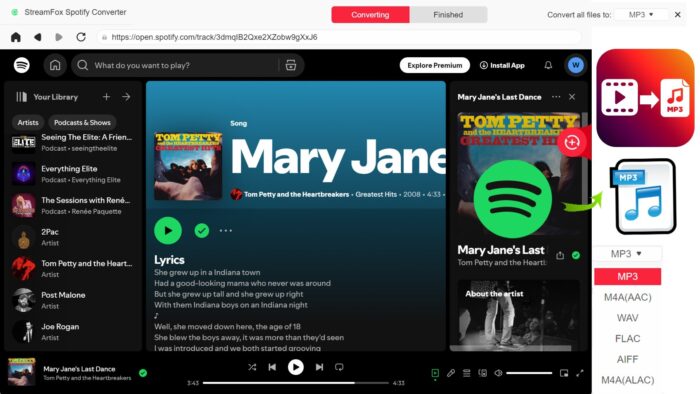
There’s something about owning your music — like really owning it and storing it in MP3 on your device — that feels liberating. But Spotify does not support downloading music in MP3 format. The solution? Well, I scoured the corners of the internet and compiled a list of the three best ways to convert Spotify music to to MP3 — even if you don’t have Premium. Among these converters, StreamFox stands out. Let’s see what it and others can do.
Best 3 Ways to Download Spotify Music to MP3
Each converter method has its own pros and cons, but all are equally effective when it comes to getting the job done. Here’s everything you need to know:
1. StreamFox for Music – All-in-one Streaming Music Converter
StreamFox for Music is equipped with a built-in Spotify player, so you don’t have to use the Spotify app again. Moreover, it can download music from other streaming platforms like Amazon Music, Deezer, Pandora, Apple Music, and more.
Key Features:
- Use the unique ODSMRT technology to download truly lossless songs while keeping the source data intact.
- Supports converting music to MP3, FLAC, M4A, WAV, etc.
- 50x download speed and batch download ensure you can save a large number of Spotify songs quickly.
- Built-in multiple music platforms for login: Spotify, Apple Music, Amazon Prime Music, etc.
How to Use StreamFox For Music to convert Spotify music to MP3:
1. Download and launch StreamFox Spotify Converter on your computer.
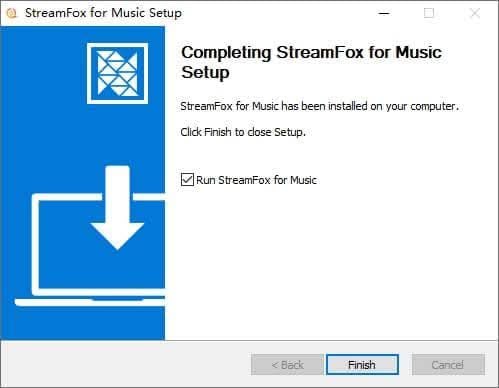
2. Choose a trial version or purchase a plan to start.
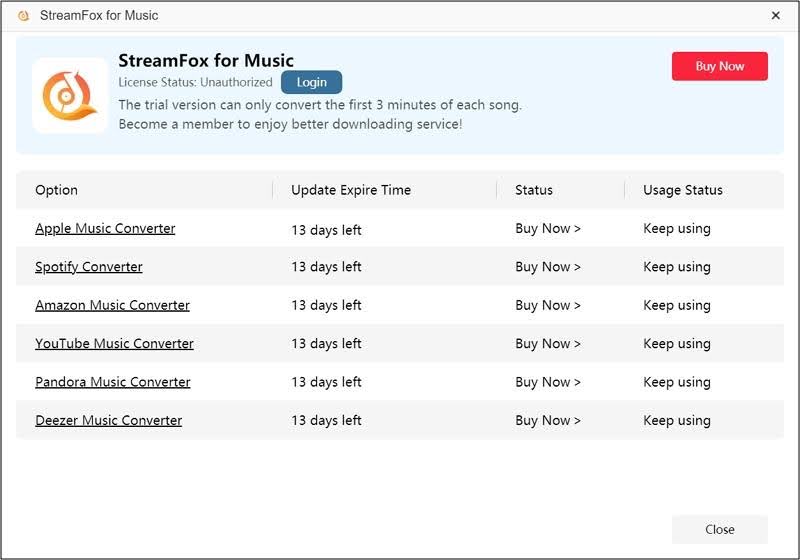
3. Once open, choose to log in to your Spotify account through the built-in Spotify player.
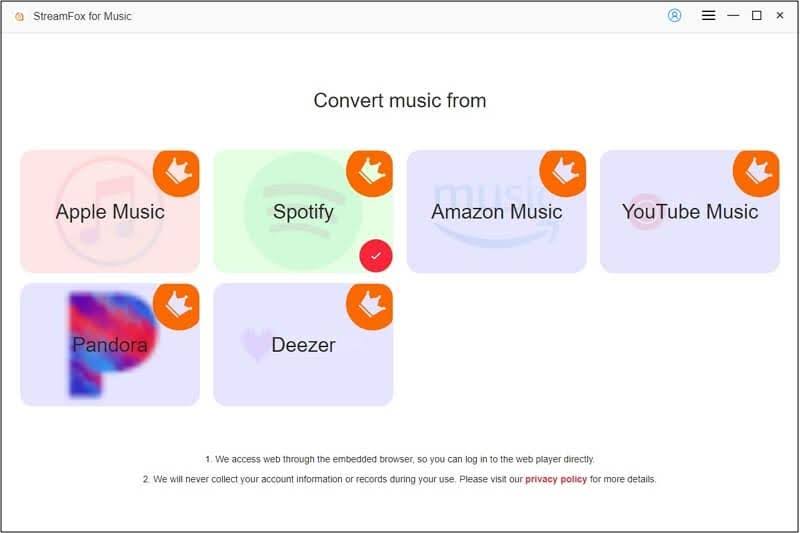
4. Drag and drop the Spotify songs or entire playlist to the conversion icon “+” on the right side of the screen.
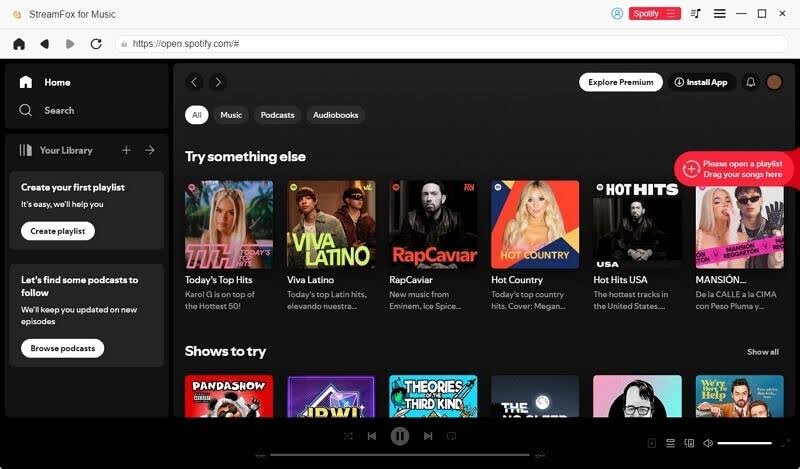
5. Click Output Format to MP3 and the Browse button can set the save path.
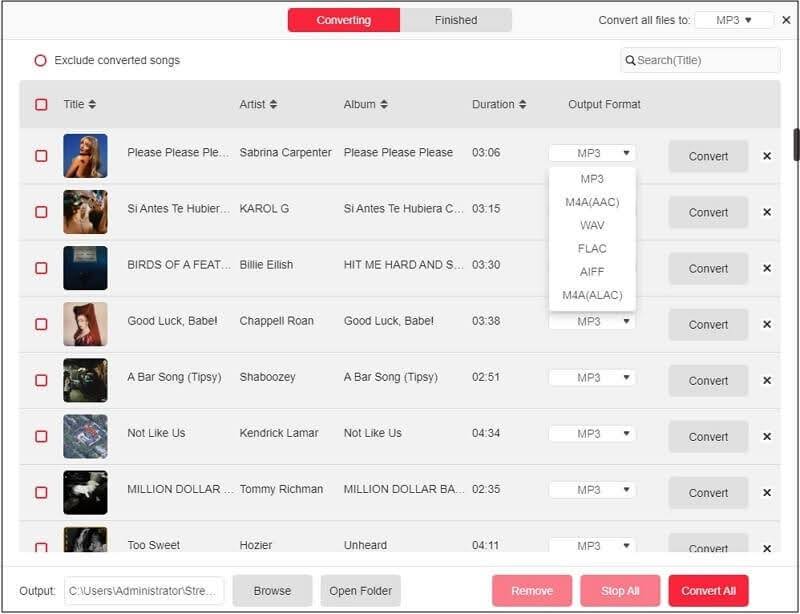
6. After completing the corresponding settings, click Convert All to start downloading.
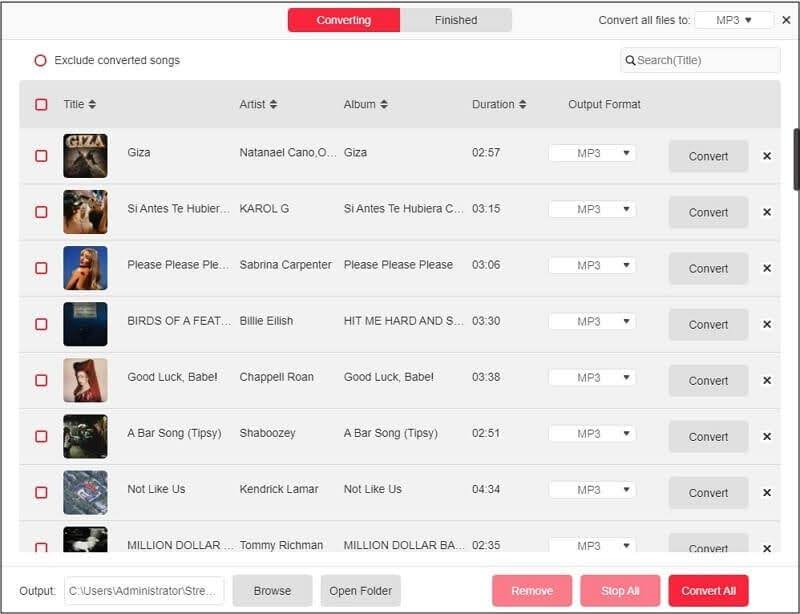
2. Using Telegram Bots
Telegram bots allow you to interact with software directly including saving music from Spotify in MP3. Here’s how to use this method:
1. Go to Spotify, find the song you wish to download. Click the three dots and choose Share. Then select Copy Song Link to grab the link.
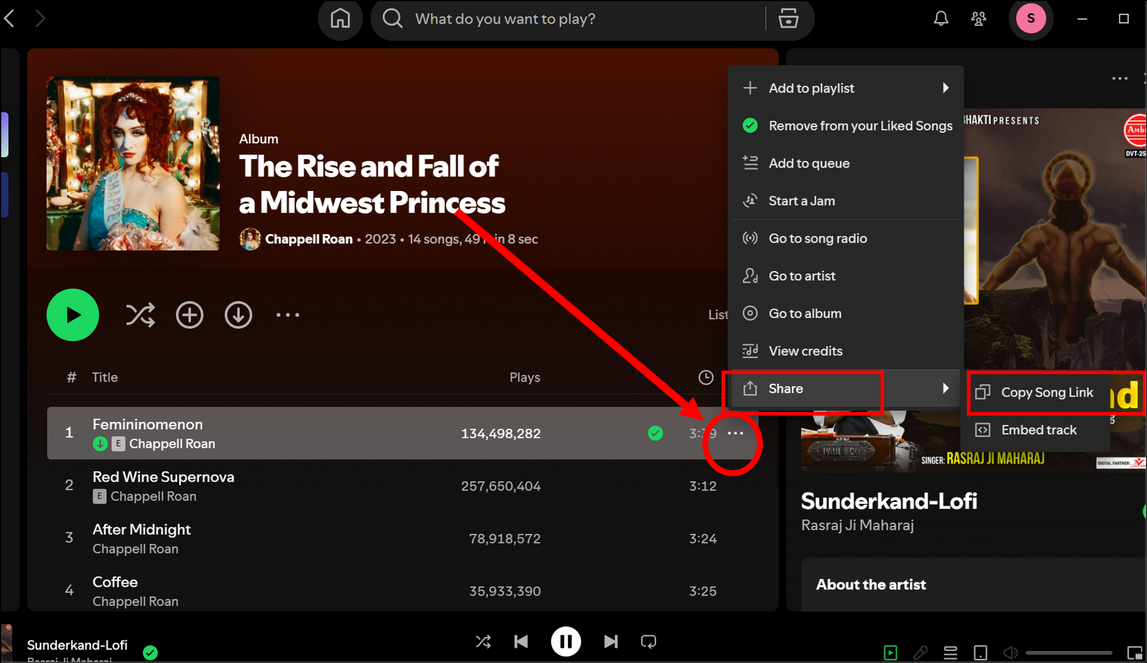
2. Run the Telegram app on your device. Type in Music Downloader in the search bar. From the search results, select the Music Downloader (@MusicsHuntersBot). Hit the Start button.
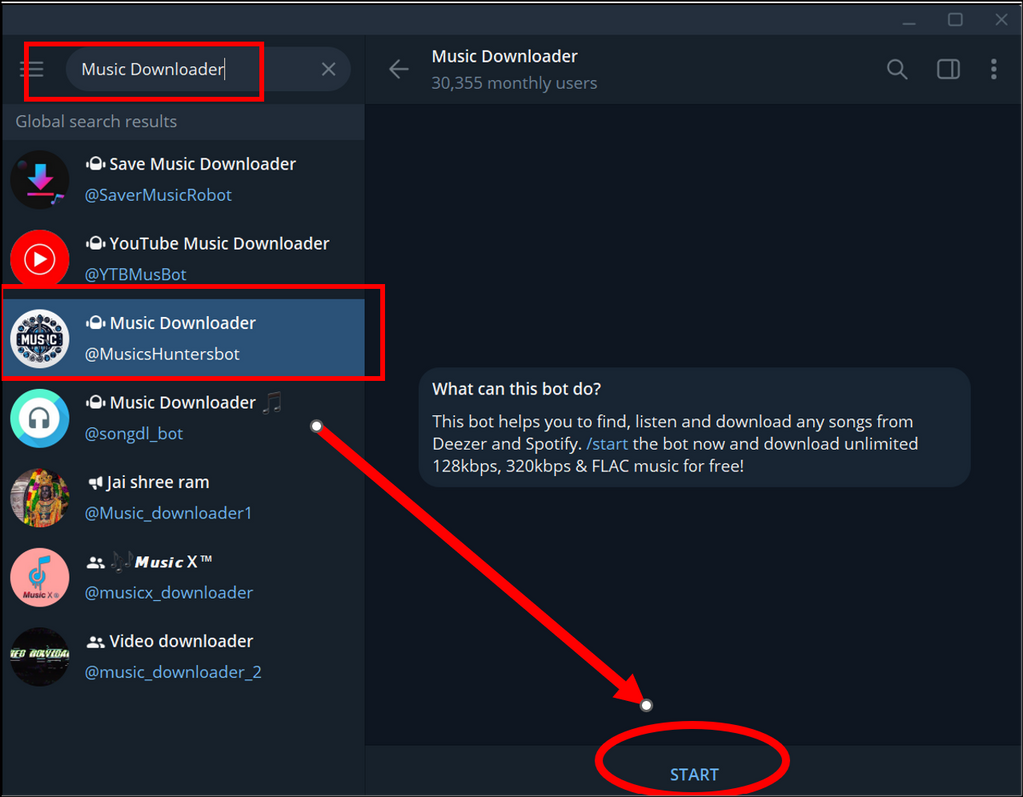
3. Paste the copied Spotify song link into the message field and send it to the bot.
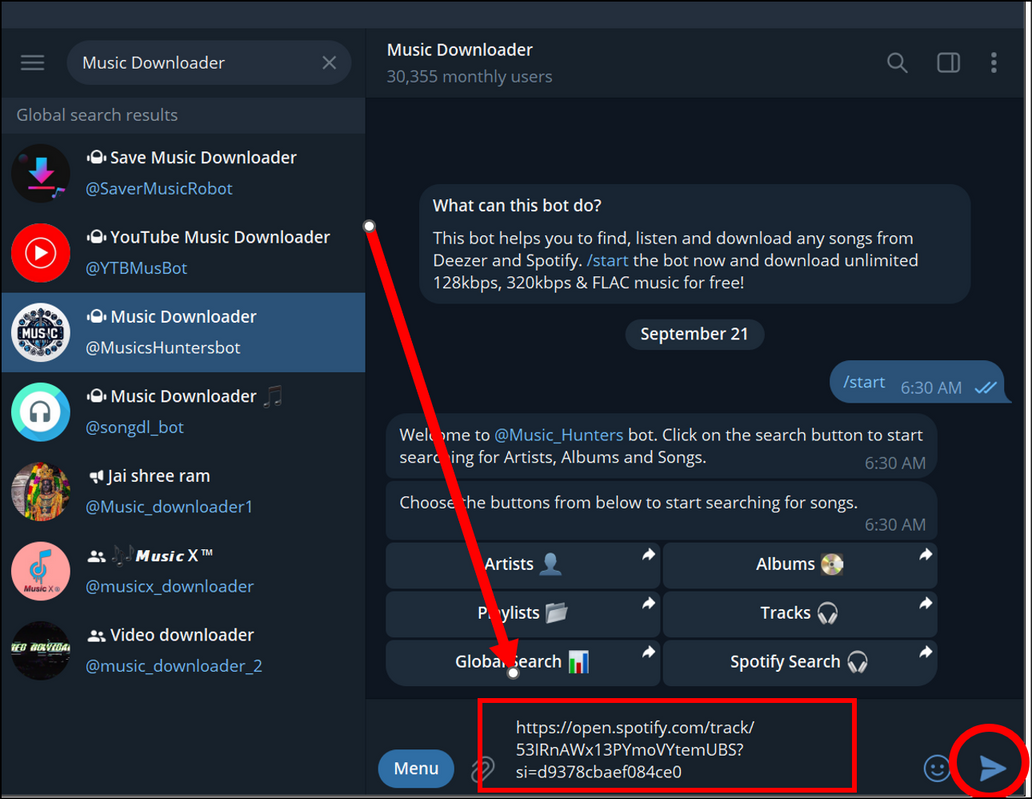
4. When it responds with the MP3 audio output, click the download icon to save it to your device.
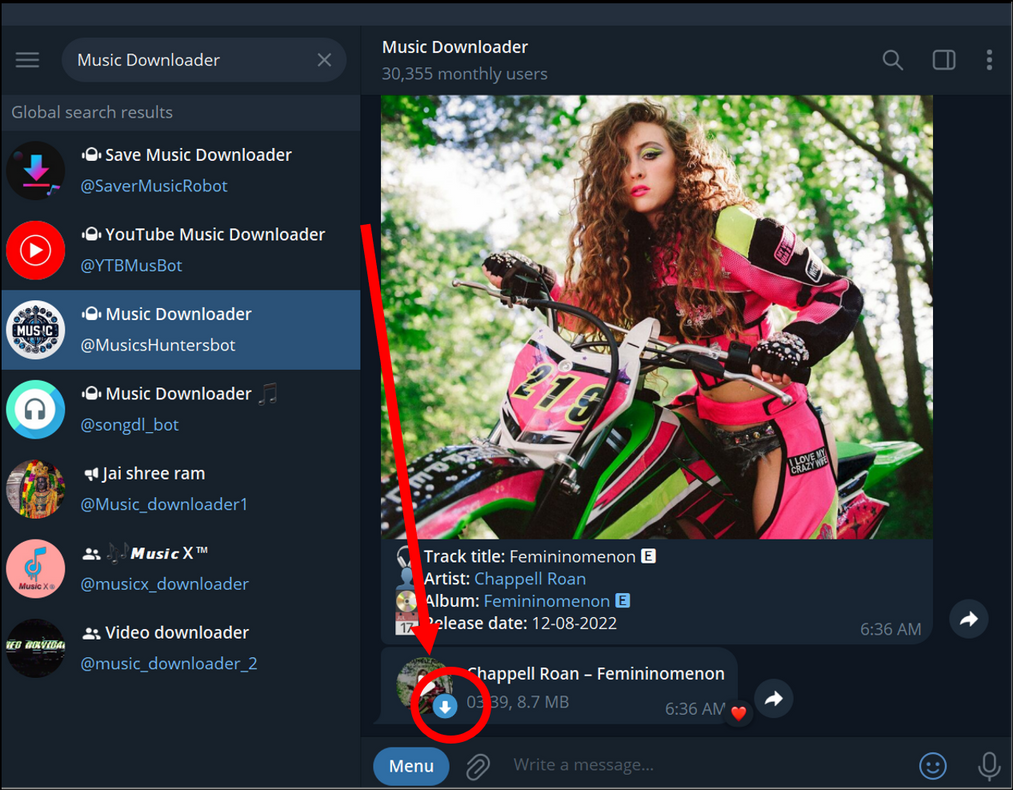
5. After downloading the song, right-click on the file and choose Select in Folder to view the MP3 output and listen to the saved track.
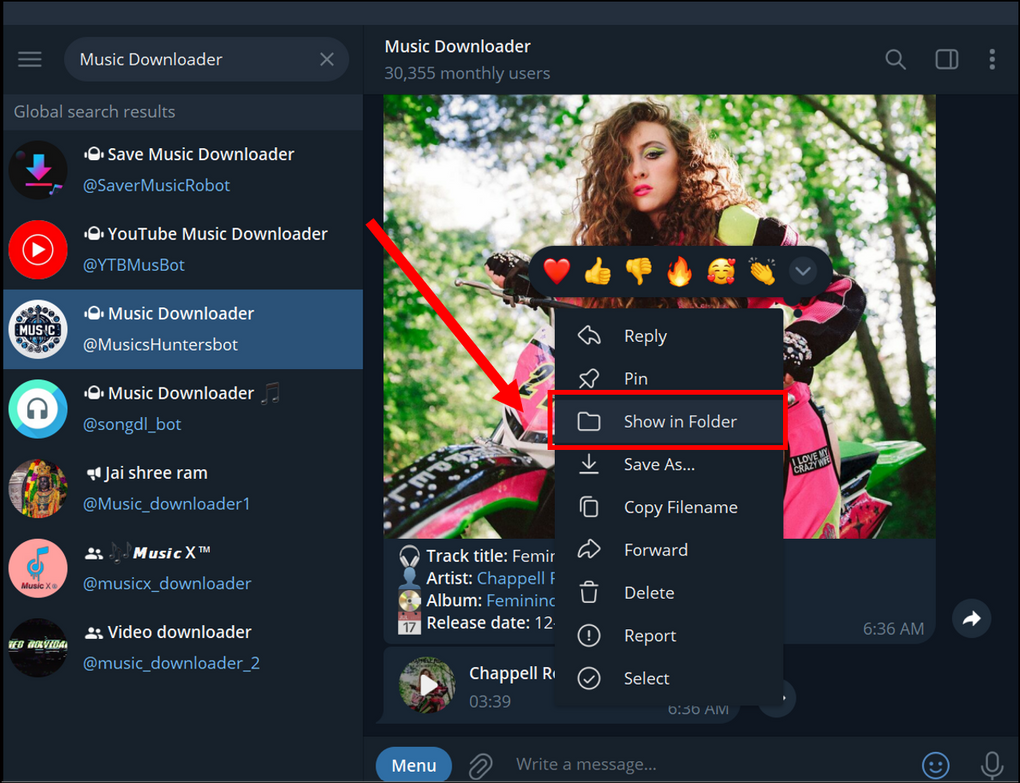
| Pros | Cons |
| Supports multiple formats like MP3, FLAC etc. | The sound quality is not high, and it searches and downloads from YouTube. |
| Free | Slow download speed |
| Batch downloading is not supported. | |
| ID3 tags are not Spotify’s original ones. |
3. Eassiy – Record Spotify Music
Eassiy Screen Recorder Ultimate is a powerful recording software which can record video, game screens, iPhone screens, Android screens, and Spotify music. Here’s how to use it to convert Spotify music to MP3:
1. Download and install Eassiy Screen Recorder on your computer. Launch the program, then select Audio Recorder.
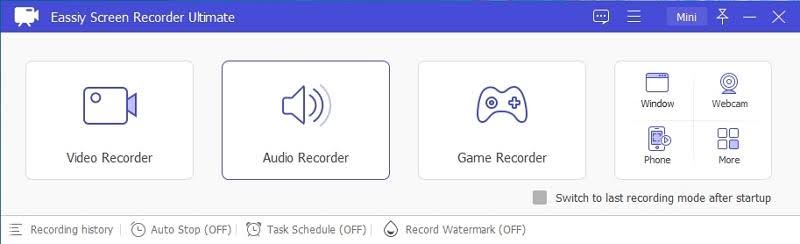
2. On the next page, choose to open the System sound.
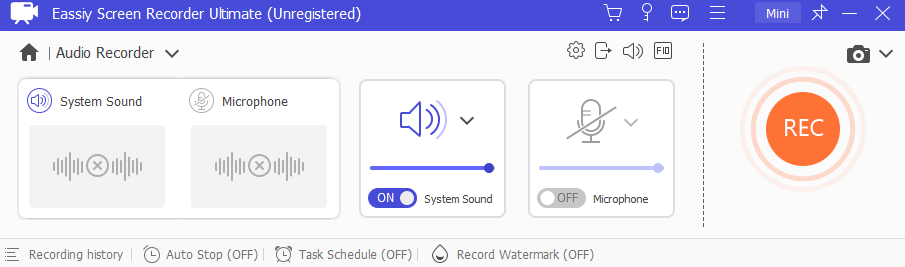
3. Click the Settings icon, select Output, and then choose MP3 as the output format.
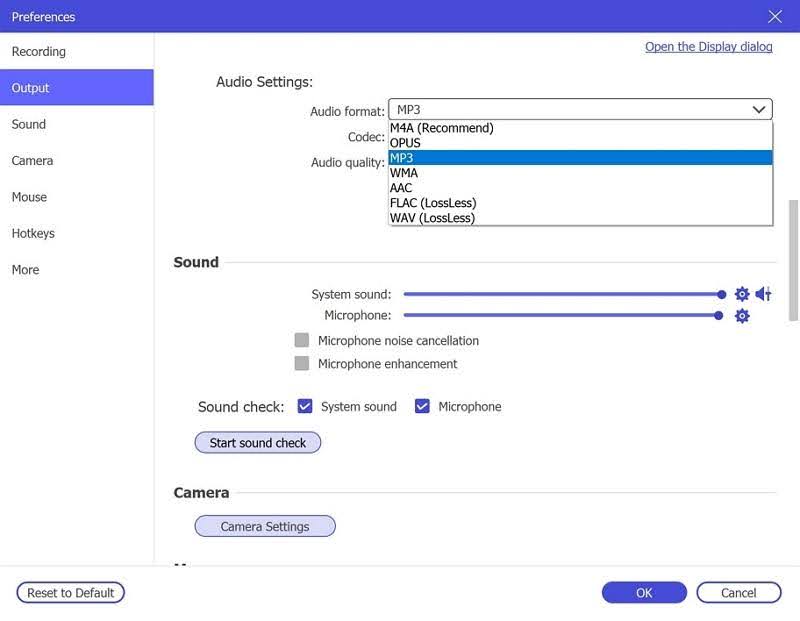
4. Click the stop icon to end the recording.
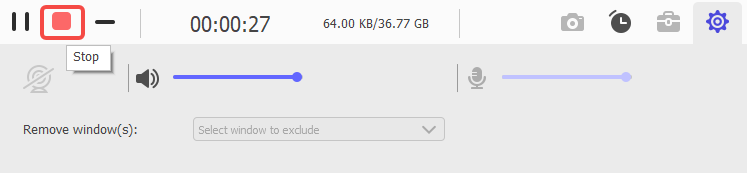
| Pros | Cons |
| Supports high-quality audio recording in MP3 (up to 320kbps) and WAV. | Batch recording is not supported. |
| The editing function can remove unwanted parts from the recording. | |
| The recording process is simple and fast. |
Conclusion
Overall, Telegram bots are more suitable for one-time use cases or if you like that one tune and want to make a ringtone. Eassiy Screen Recorder Ultimate can record high-quality MP3 music, but it cannot record in batches and it has a bit of a learning curve.
Therefore, if you are looking for a robust and dedicated way to convert Spotify music to MP3, StreamFox for Music is my new go-to. With its high-quality output, 50x download speed, and support for batch download, it has all the features you need.








User forum
0 messages