Best Audio Converter for Windows in 2025
8 min. read
Updated on
Read our disclosure page to find out how can you help MSPoweruser sustain the editorial team Read more
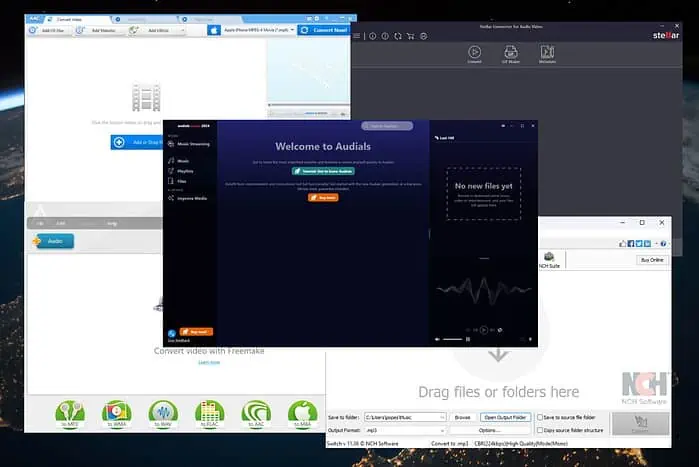
Finding the best audio converter for Windows can be overwhelming considering the number of available options.
That’s why, I’ve taken the time to test 20+ audio converters, and you can see my findings below. Read on for more details about my research process and the results.
Best Audio Converter for Windows
1. Audials Music
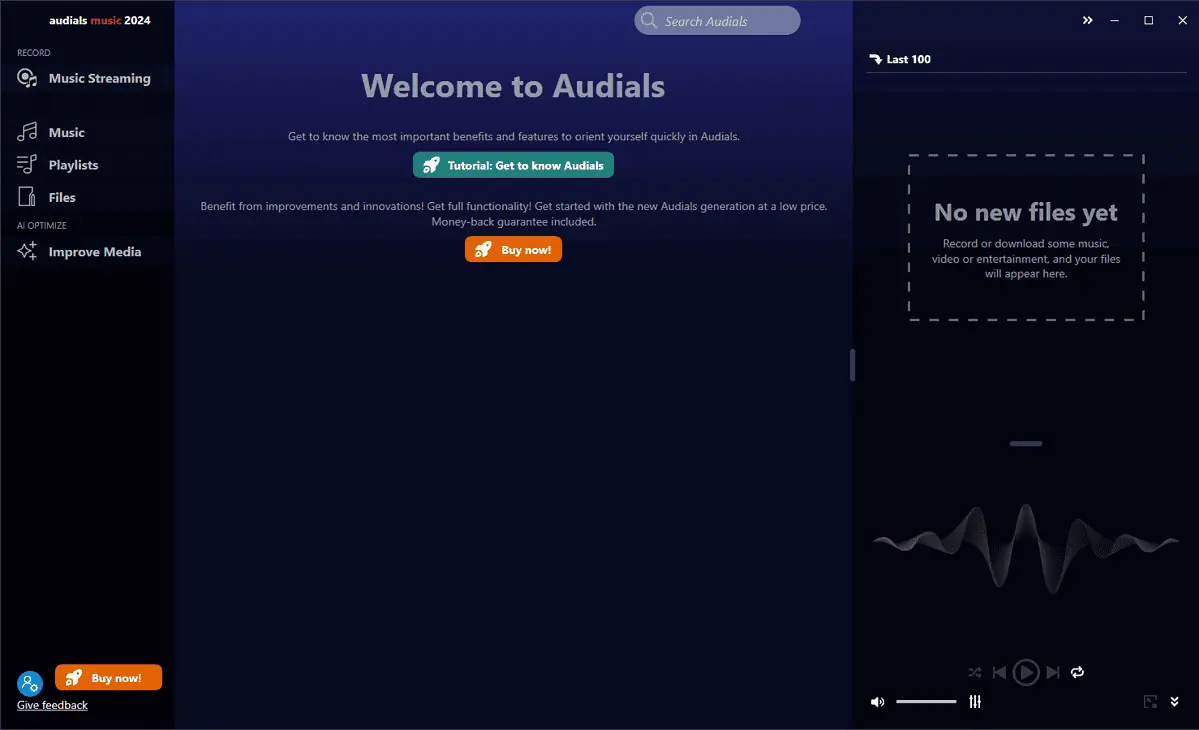
Audials Music is my top pick for the best audio converter for Windows, and I think you’ll agree.
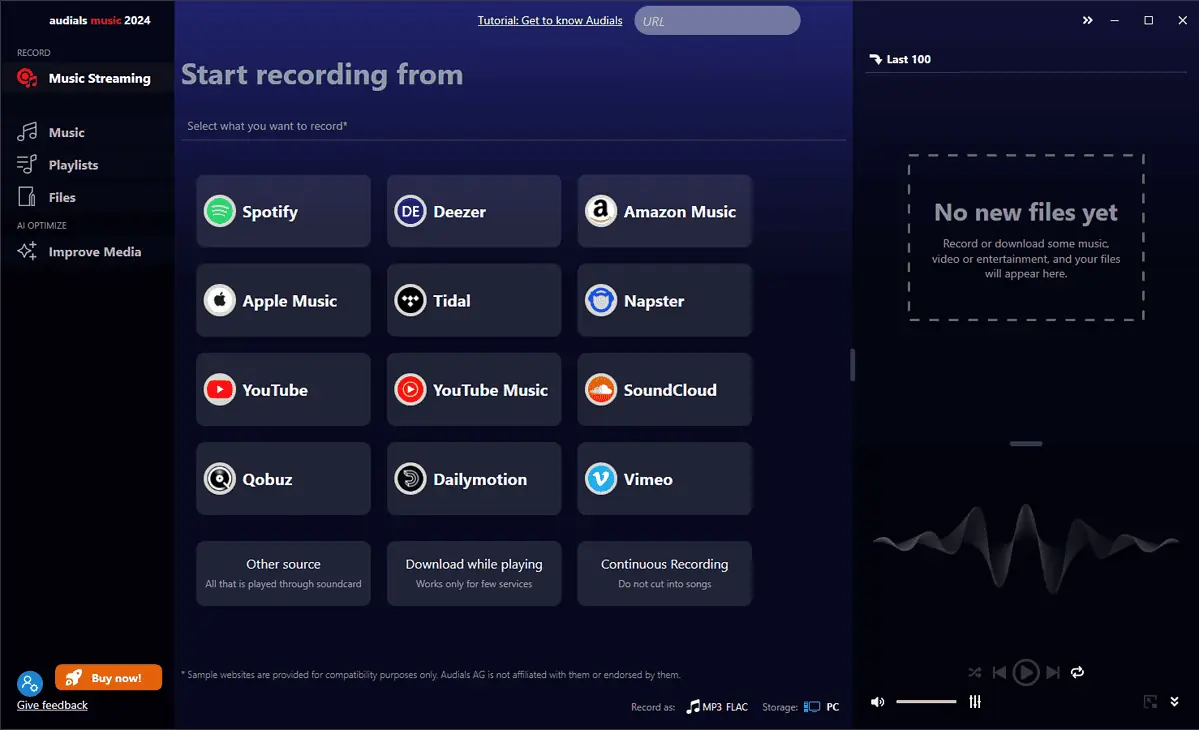
This software offers a wide range of features. It’s well known for its capability to record music with high fidelity from any streaming source.
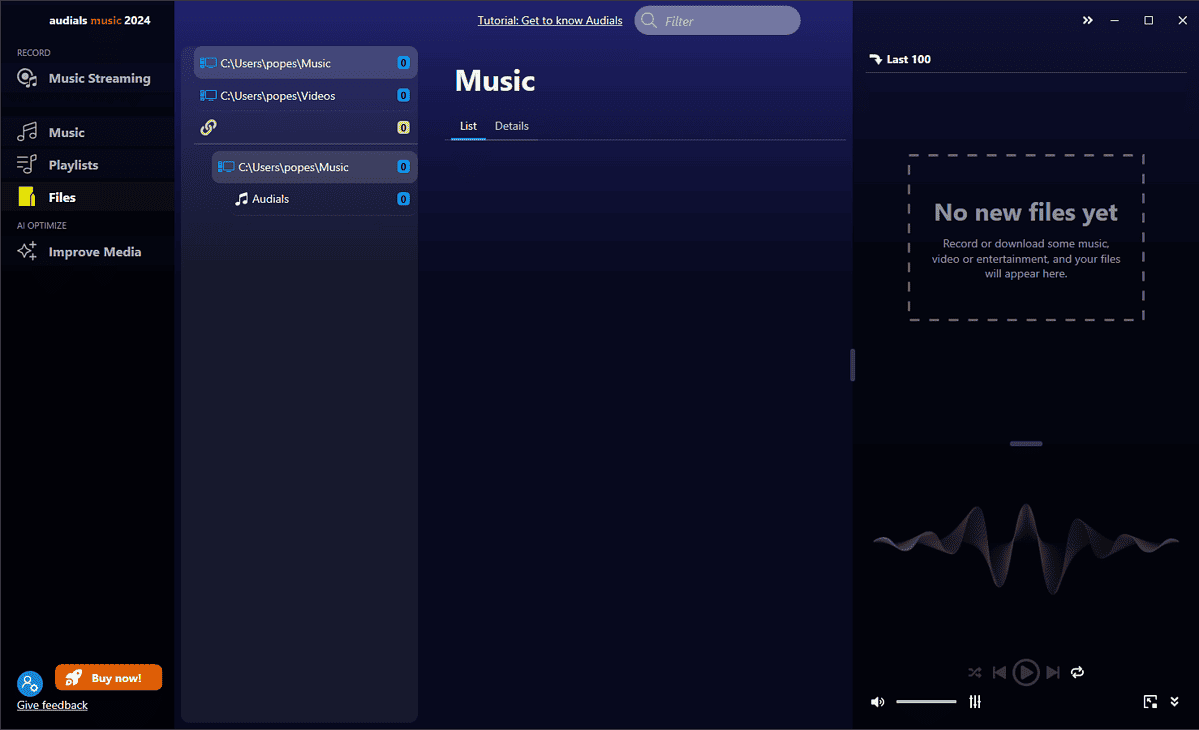
After the recording is completed, Audials will allow you to convert the file to any format you need.
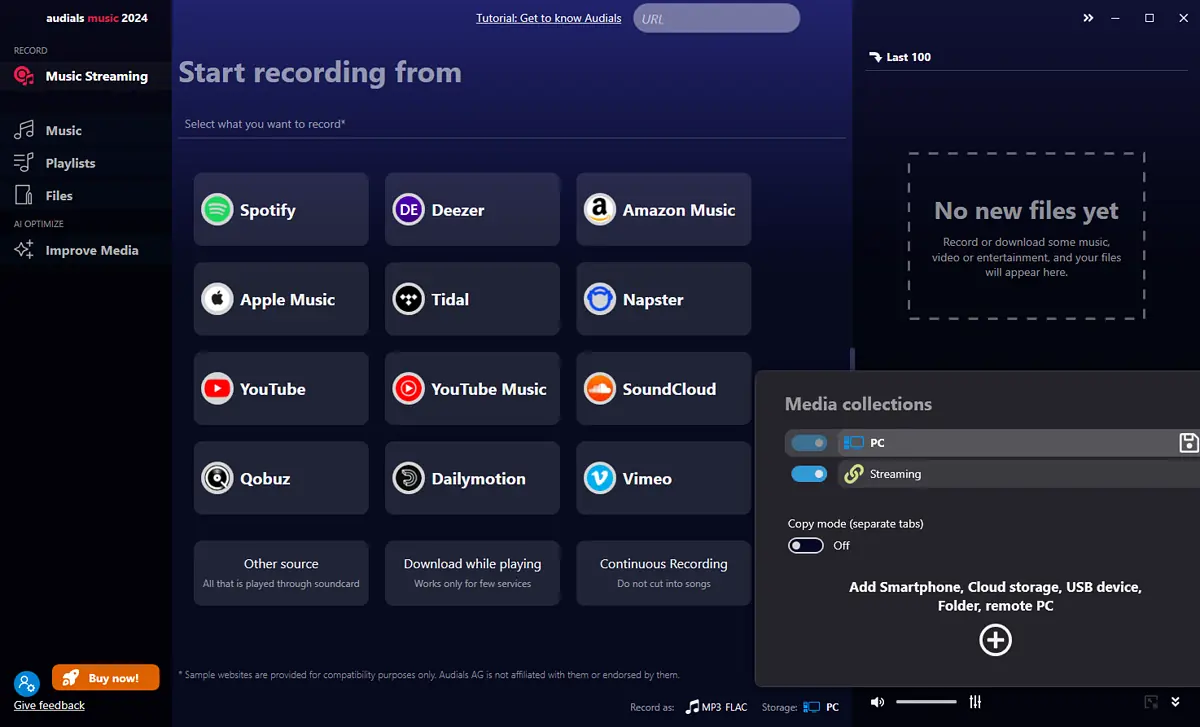
This powerful software allows you to store HiRes quality music in various frequencies, including 44.1kHZ, 48kHz, 96kHz, and even 192kHz.
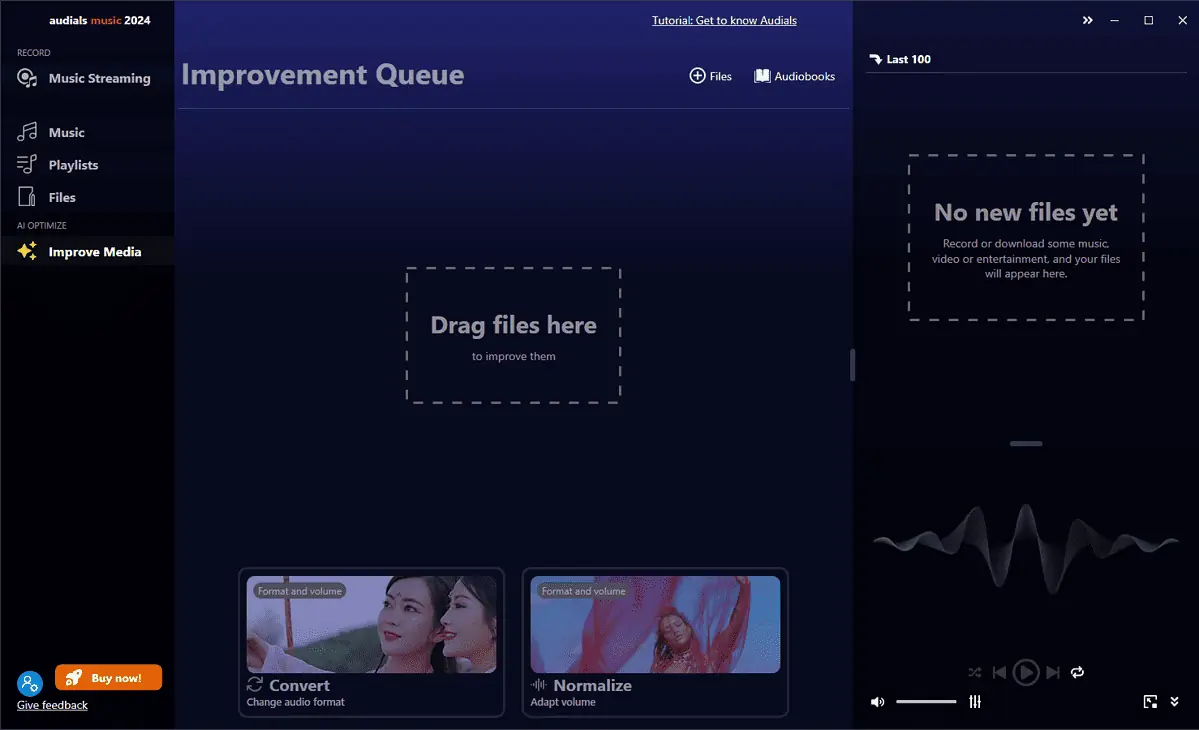
This means that the quality of your recordings will be crystal clear and lossless, perfect for even the most experienced audiophiles.
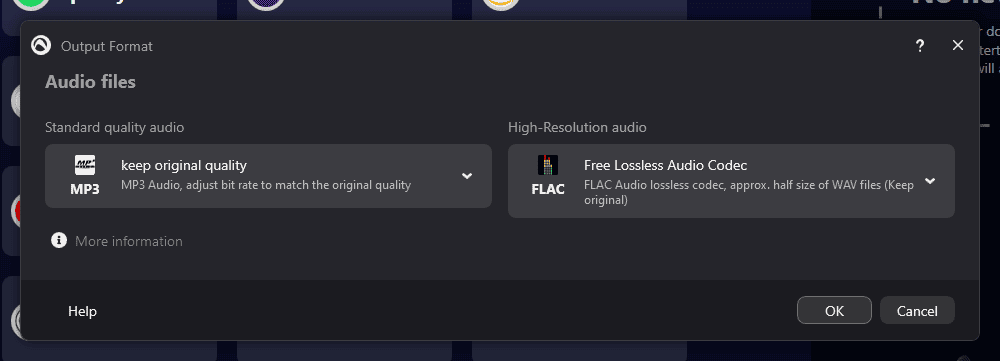
During my testing, I found that the Audials Music app connects perfectly with the Audials software.
Pros:
- Supports a wide range of audio file formats
- Includes a wide range of advanced audio settings
- Results are offered without any loss of quality
- Full guarantee that your data will always be private
- Supports batch conversion for more efficiency
Cons:
- The price might be too much for some users
- The interface could be confusing for beginners
2. Stellar Audio Converter
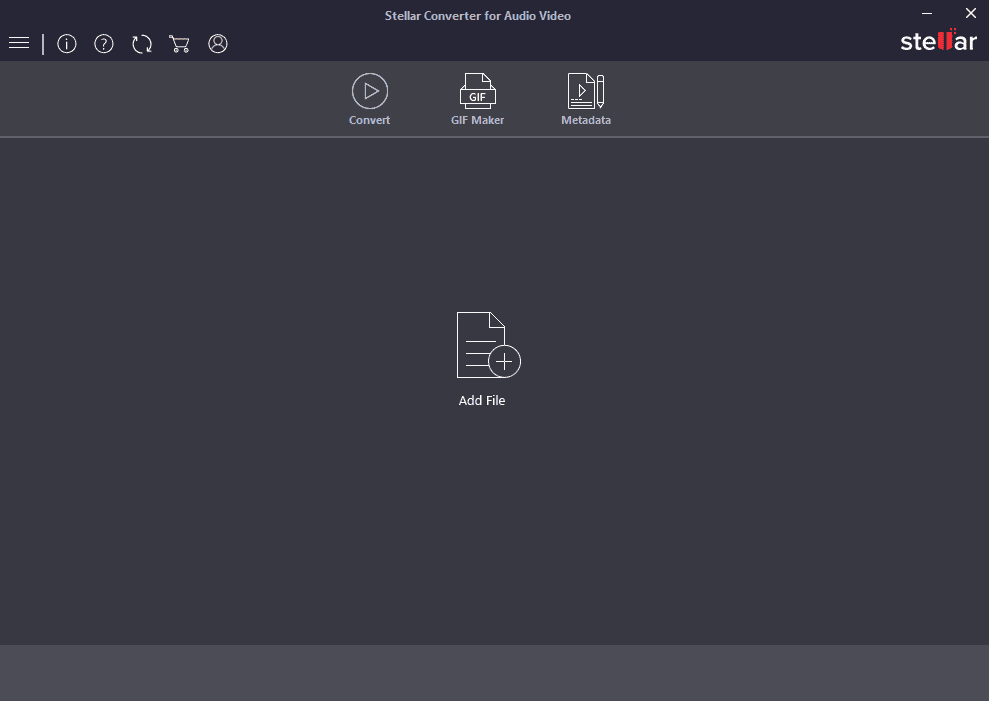
Stellar Audio Converter is another helpful app that can convert your audio files to almost any format you need.
The simple interface ensures you won’t get lost in complicated settings and options.
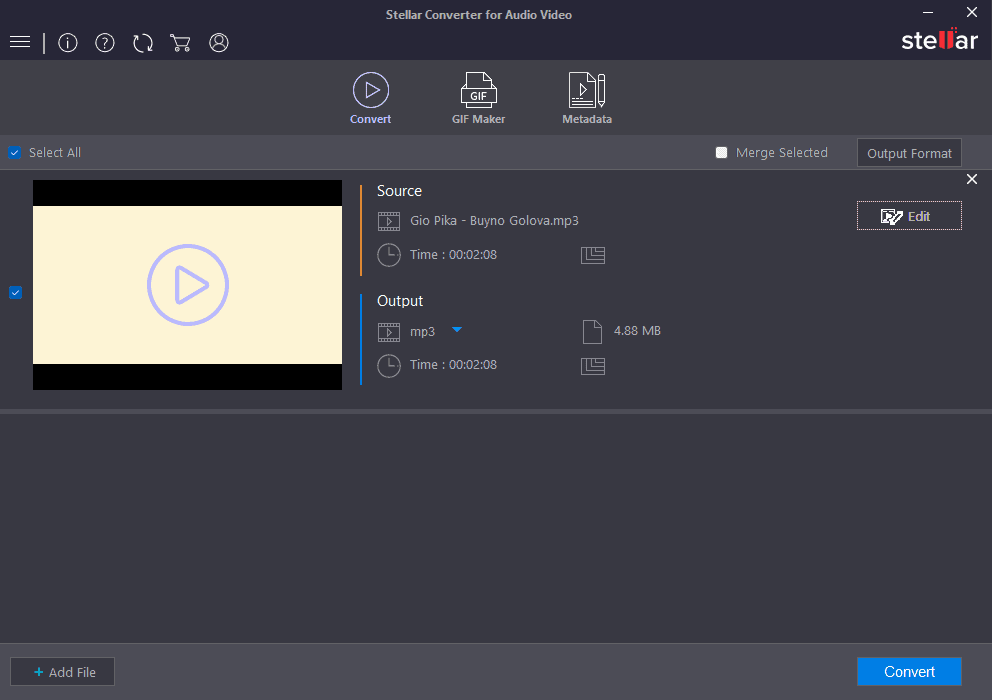
You can drag-and-drop the files you want to upload or click the Add File button from the center of the screen.
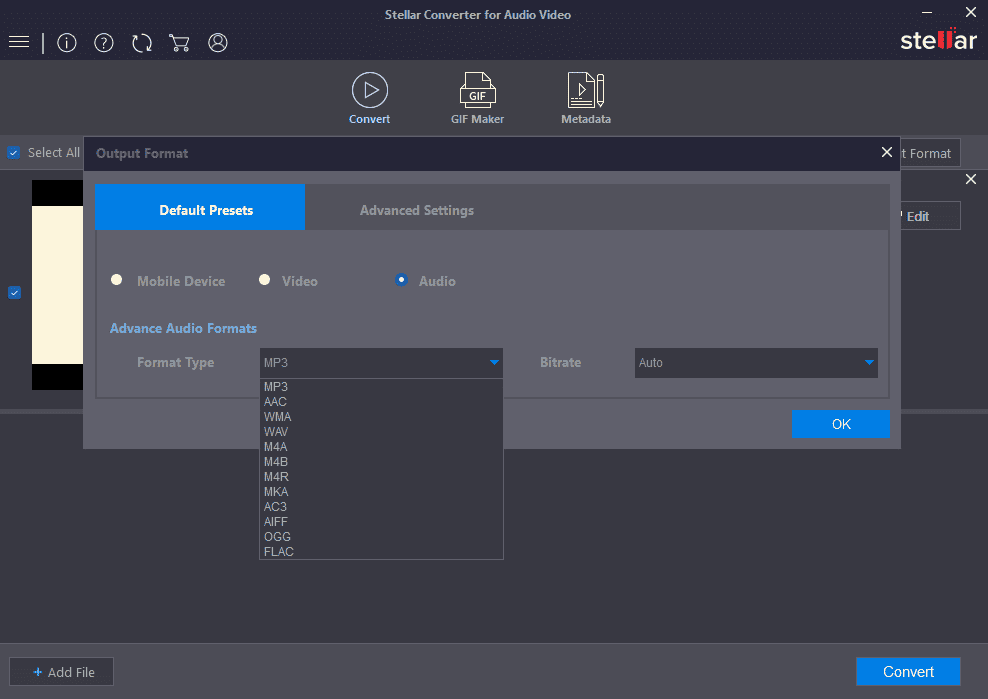
After uploading the file, you must choose the desired output by type and format.
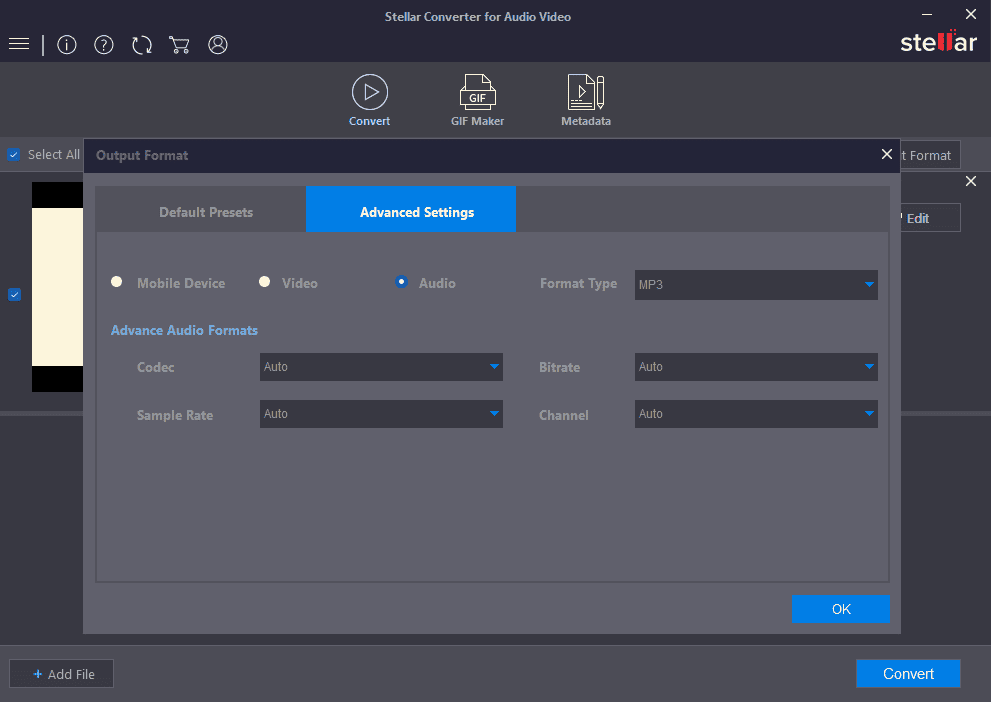
You can choose the codec to use, bitrate, sample rate, and channel in the Advanced Settings tab.
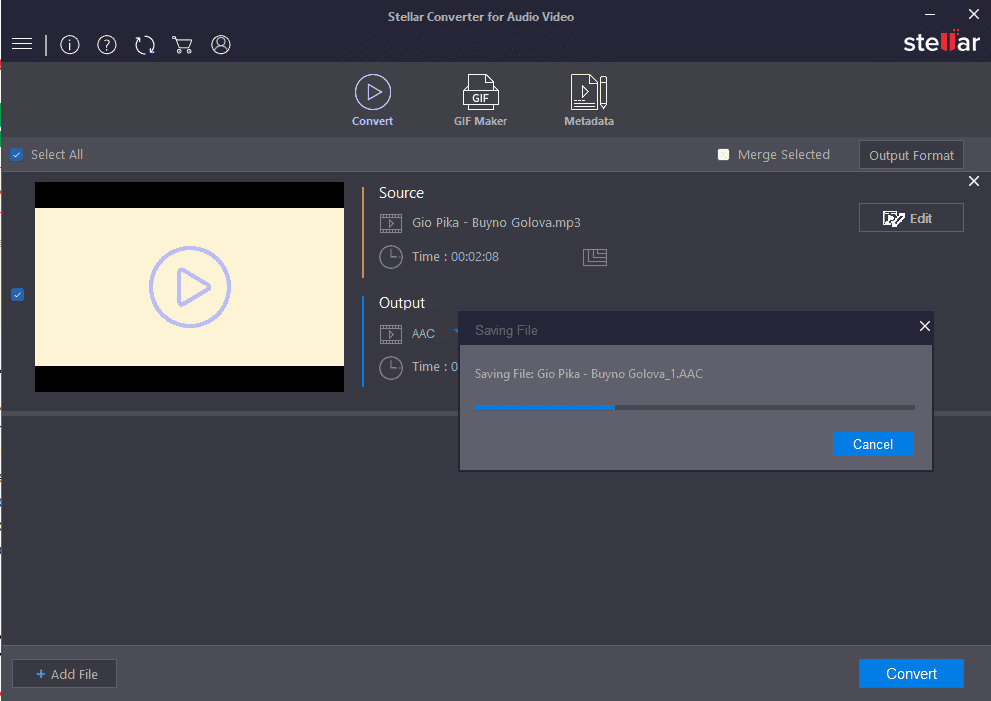
The conversion process is fast, but the free version only accepts conversions for files no longer than 3 minutes.
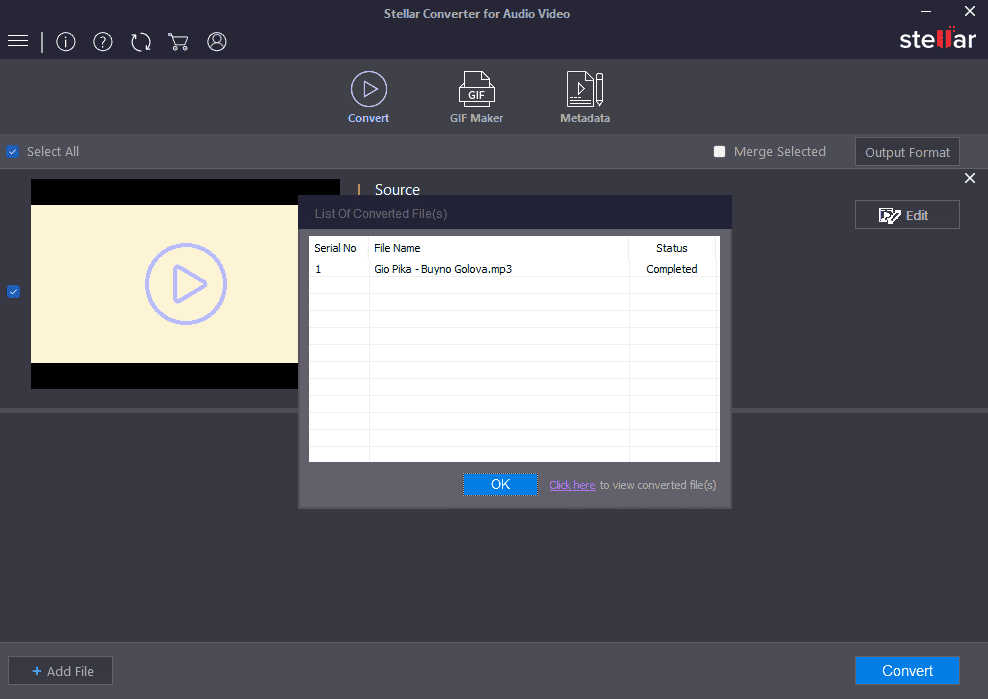
To get this app’s full power, you must purchase a license.
Pros:
- Includes a variety of video options as well
- The interface is easy to use and navigate
- The conversion process is very fast
Cons:
- It doesn’t include in-depth audio features like other options
3. Switch Audio Video Converter
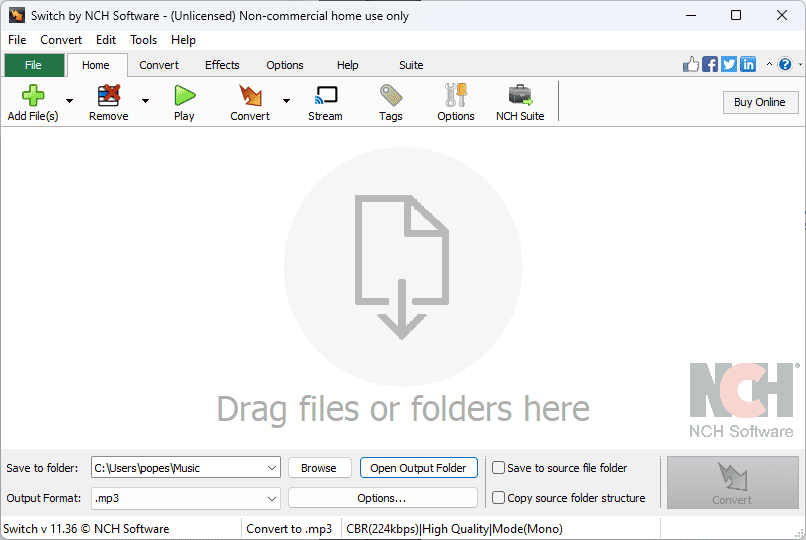
The Switch Audio Video Converter from NCH Software is my second pick because of its wide range of features.
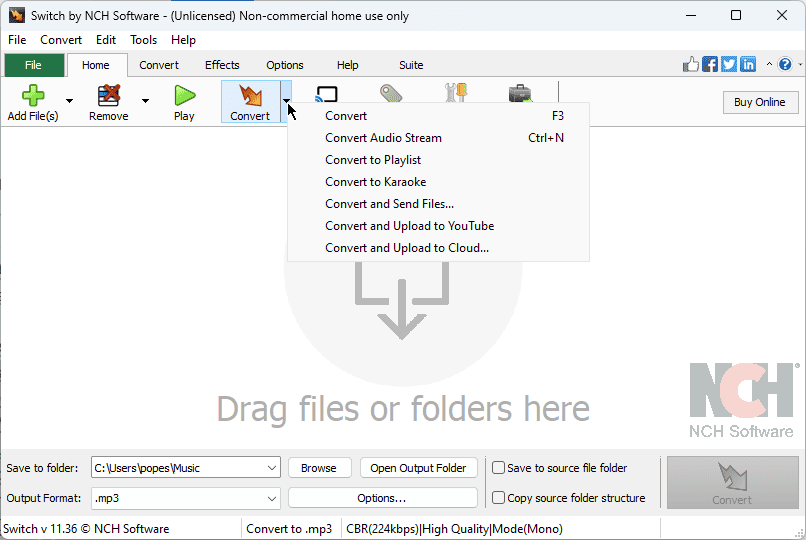
Even though the user interface isn’t as pretty as the previous software, navigation is streamlined.
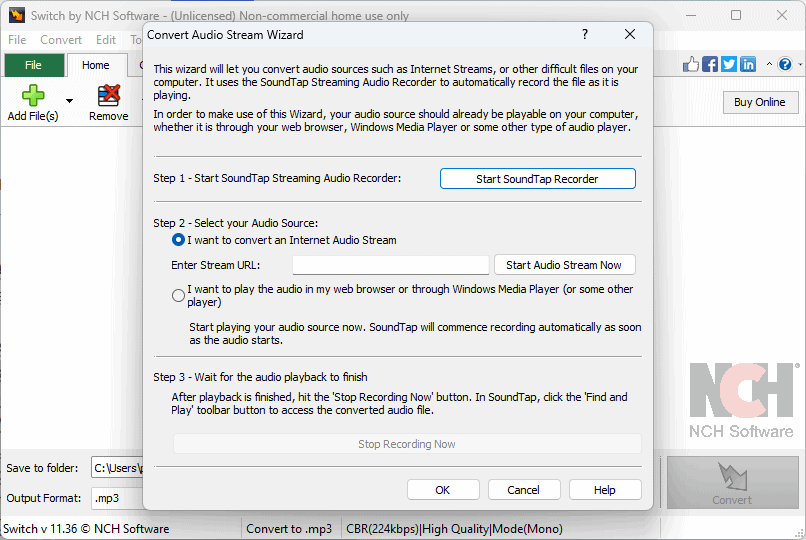
What makes this software stand out from the crowd is the fact that it supports over 40 audio file formats.
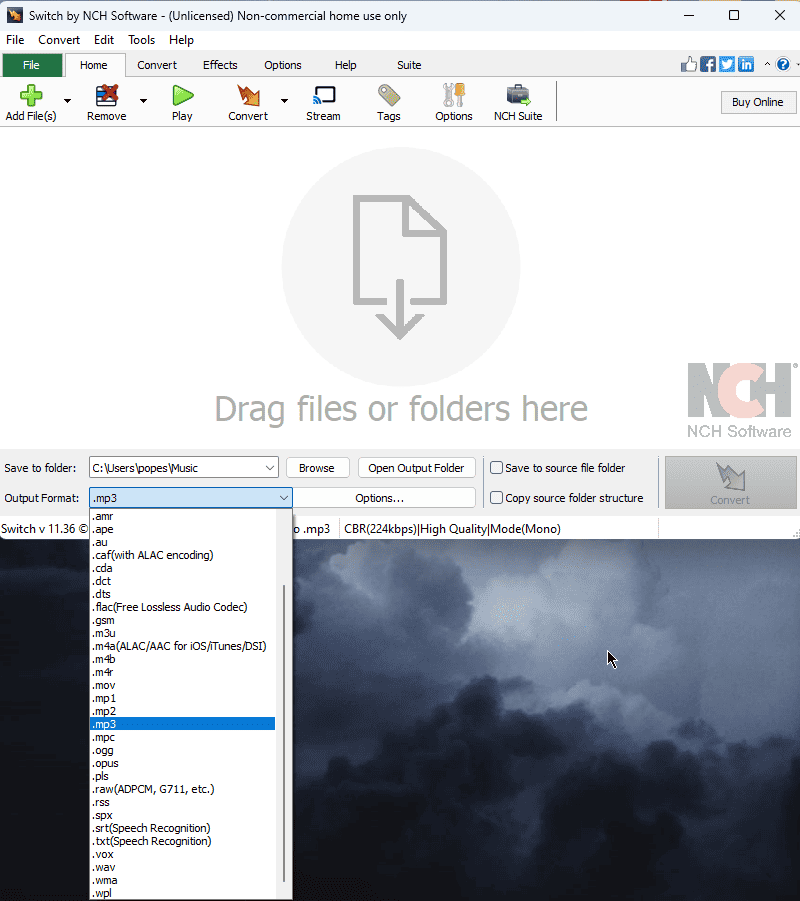
It can compress and convert sound files in seconds.
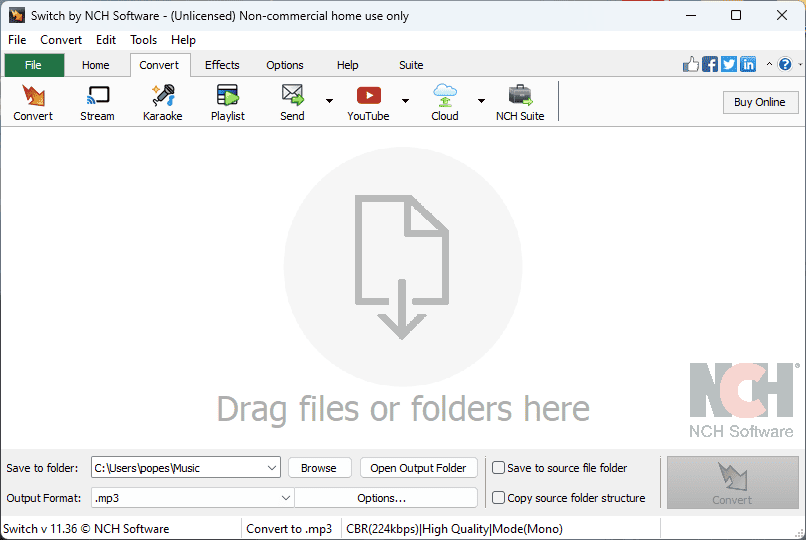
The developers also included a batch conversion feature to improve its efficiency.
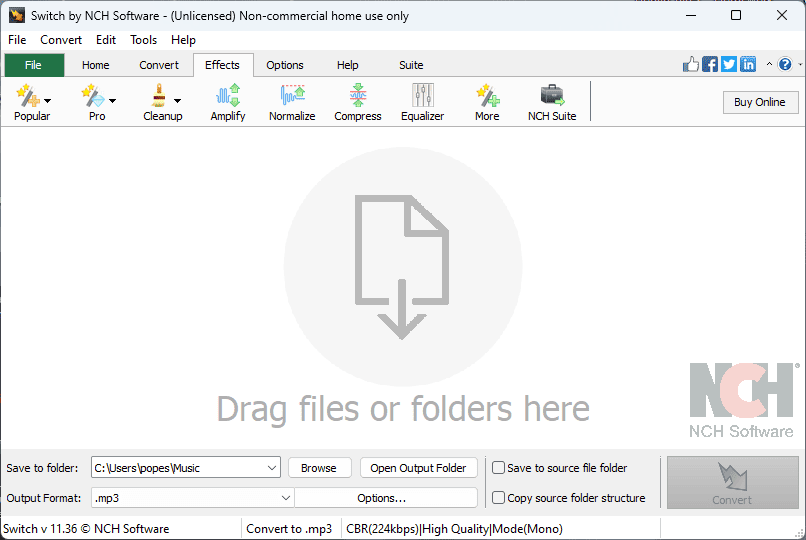
During my testing, the Switch Audio Converter applied automatic audio normalization during the conversion.
Pros:
- It has a simple interface with user-friendly design
- Supports a wide range of audio formats
- Very fast conversion speed that saves time
- The price is reasonable, making it accessible
Cons:
- It doesn’t include advanced features
- The interface looks a bit outdated
Get Switch Audio Video Converter
4. Freemake Audio Converter
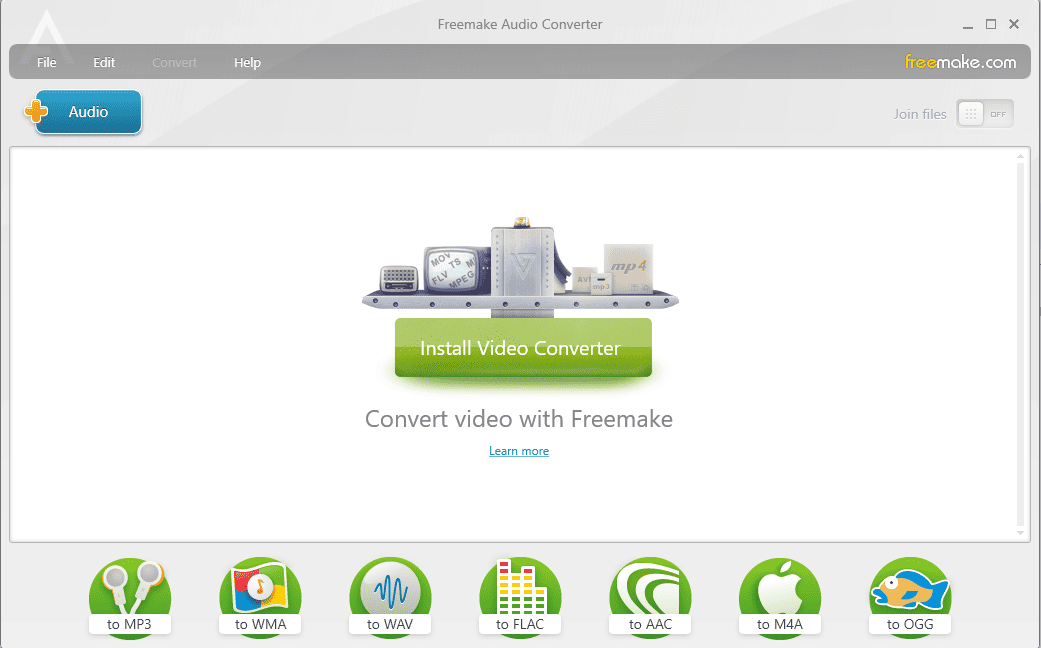
Freemake Audio Converter is another software option that does the job quickly.
This powerful app supports over 40 file formats, including MP3, WMA, WAV, FLAC, AAC, M4A, and OGG.
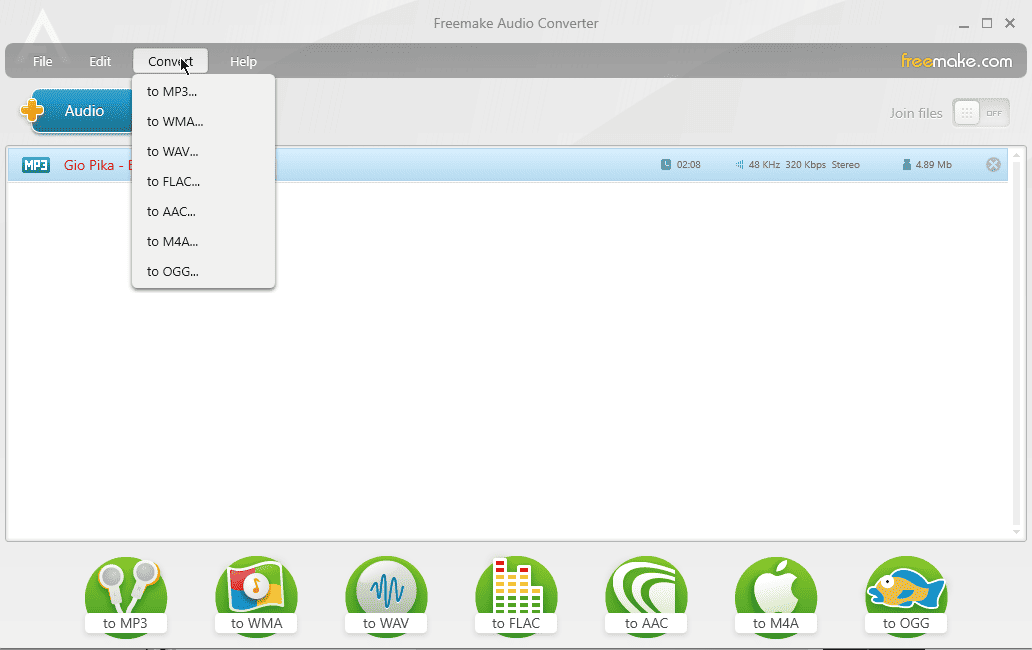
The simple and user-friendly interface ensures that even novices can successfully convert audio.
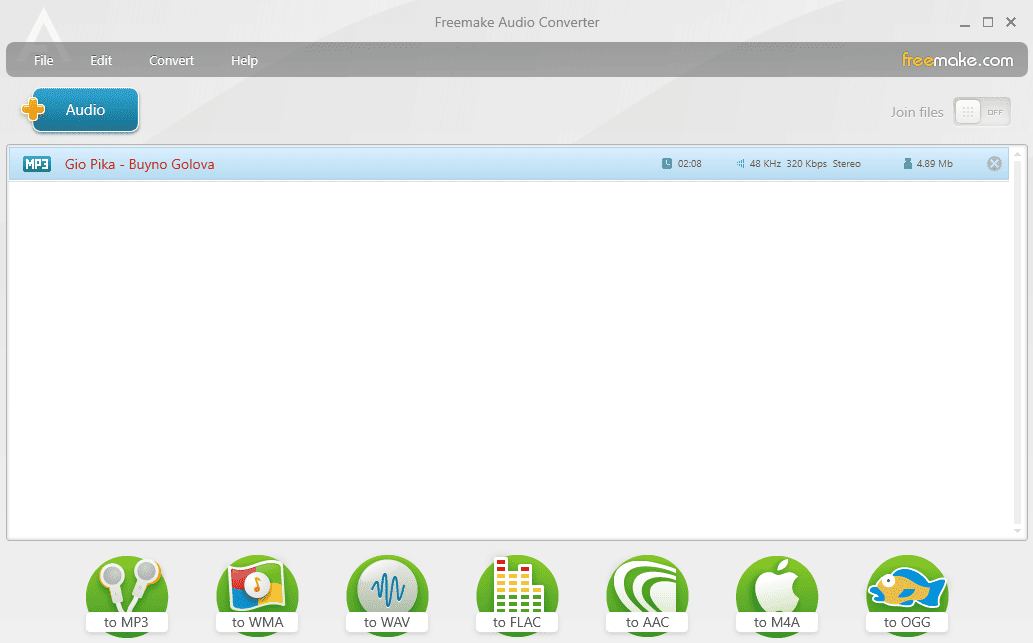
Basically, you need to choose the audio files you want to convert, pick an output format, and hit the convert button.
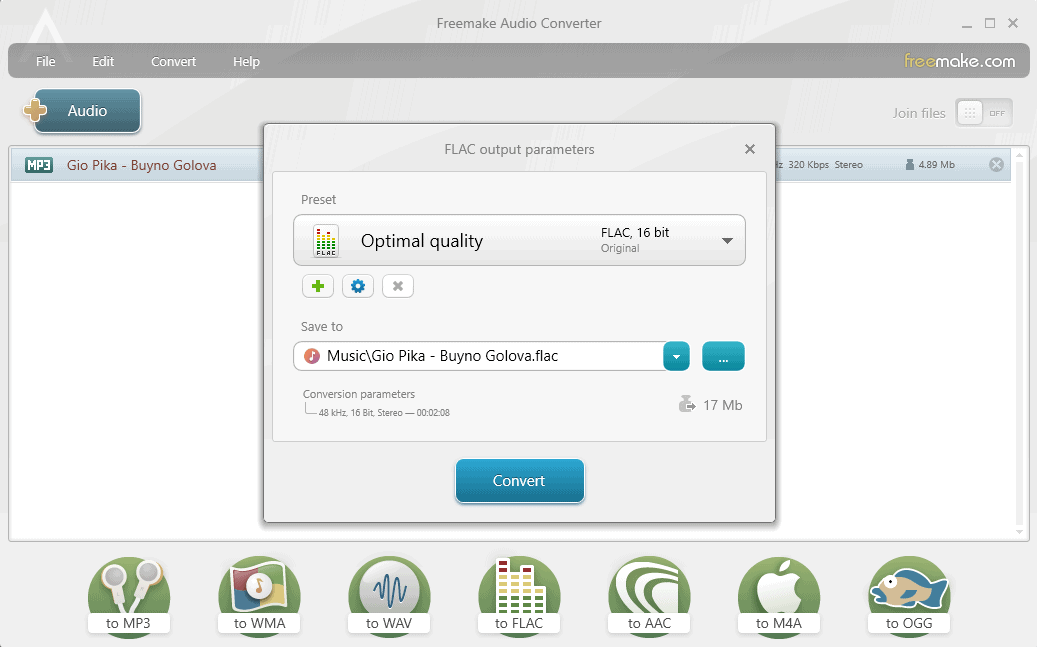
As with the previous software, Freemake Audio Converter also includes batch audio conversion for a more time-efficient process.
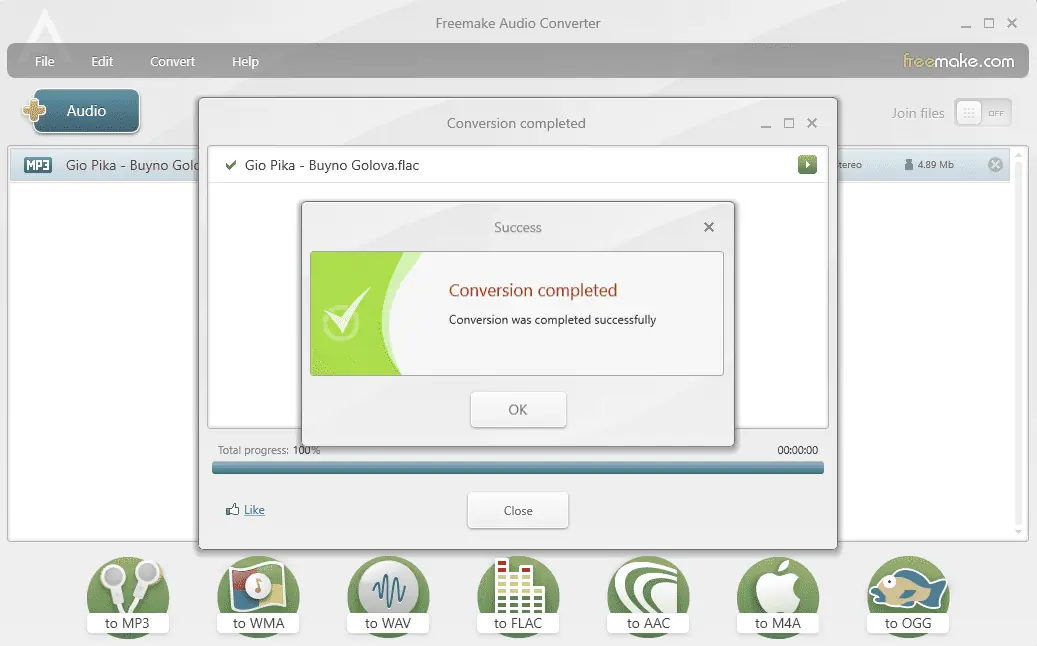
That being said, the free version only covers audio files less than 3 minutes long.
Pros:
- Can be used free for audio file conversion shorter than 3 minutes
- Very easy to use with a simple design
- Includes support for a large number of audio formats
Cons:
- Users must pay to convert bigger audio files
- It tries to install another software
5. Any Audio Converter
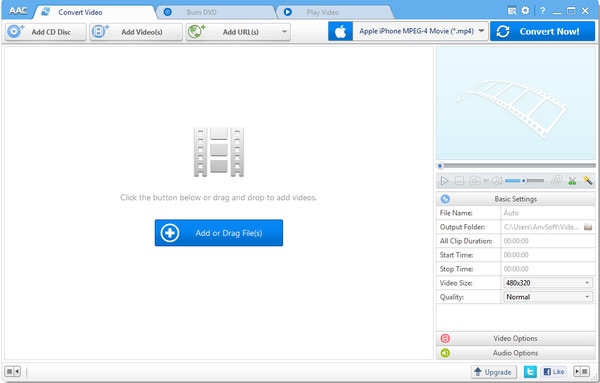
Any Audio Converter, as the same suggests, supports various audio formats like WAV, WMA, OGG, AAC, MP3, and many others.
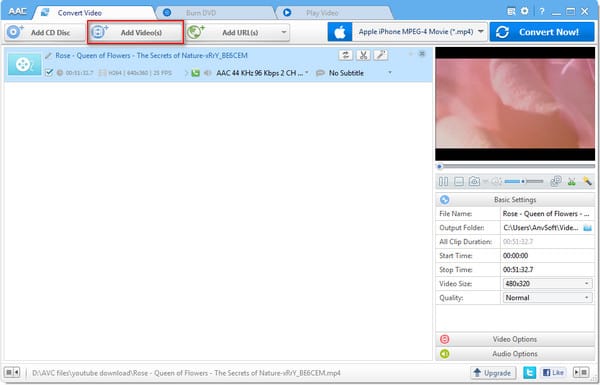
This simple tool works best when dealing with a task that only involves converting files.
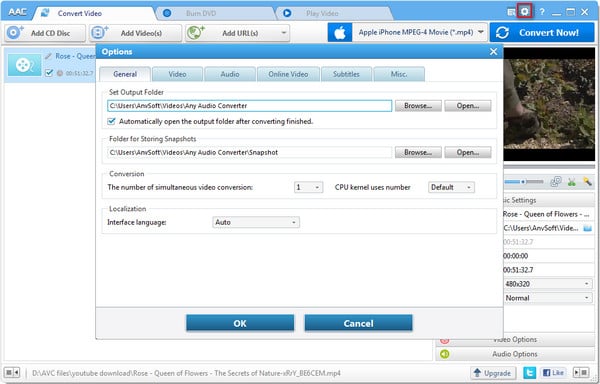
This tool also contains a great online video downloader and converter.
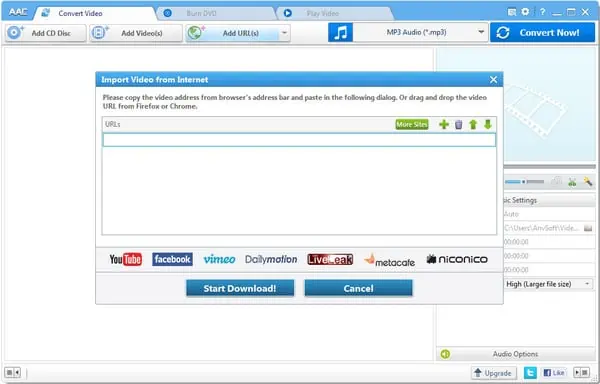
Furthermore, you can extract audio from CDs to MP3 and save them on your preferred device.

You can also edit ID3 tags with Any Audio Converter to keep your music library organized.
Pros:
- Supports batch conversion of audio and video files
- Includes a playlist and channel downloads
- Successfully converts lossless formats, maintaining the quality
- Includes CUE splitting and cover art detection
Cons:
- The process of selecting destination folders can be cumbersome
- It can’t select folders to convert
6. MediaHuman Audio Converter
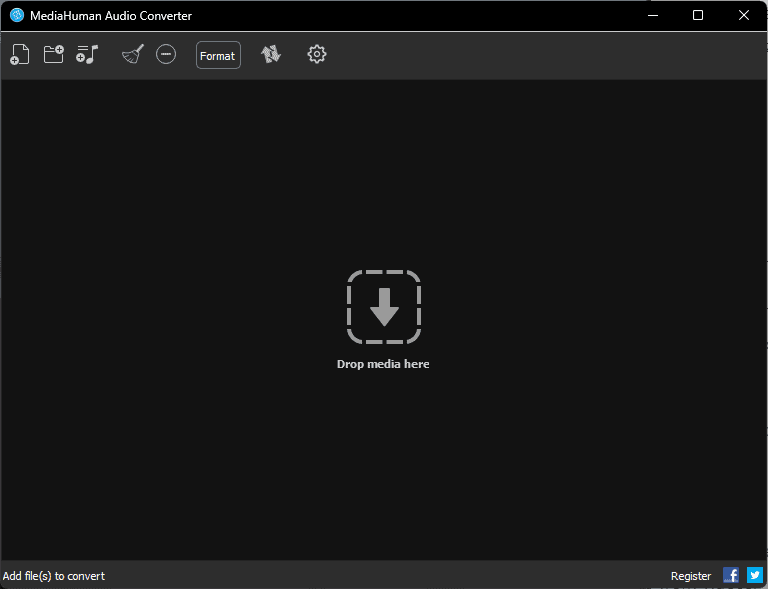
MediaHuman Audio Converter is a freeware audio conversion tool that does the job perfectly.
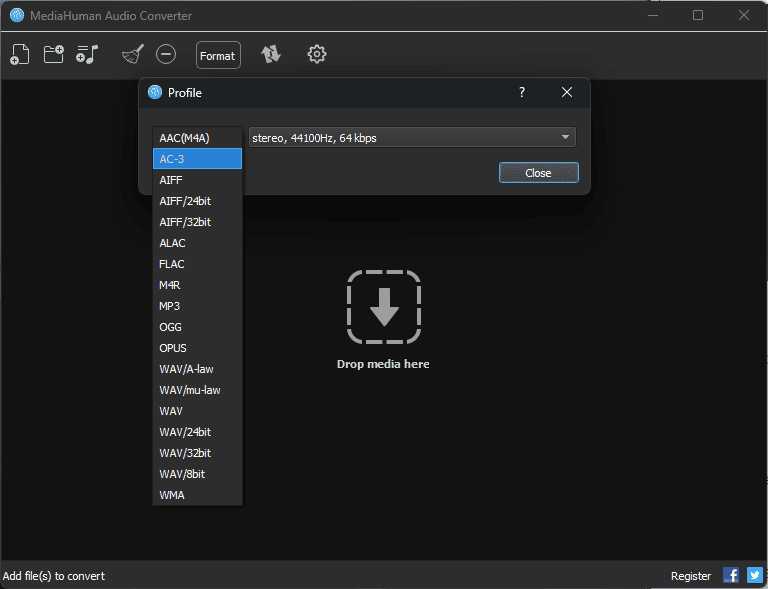
It supports various file formats such as MP3, WMA, WAV, FLAC, OGG, OPUS, etc.
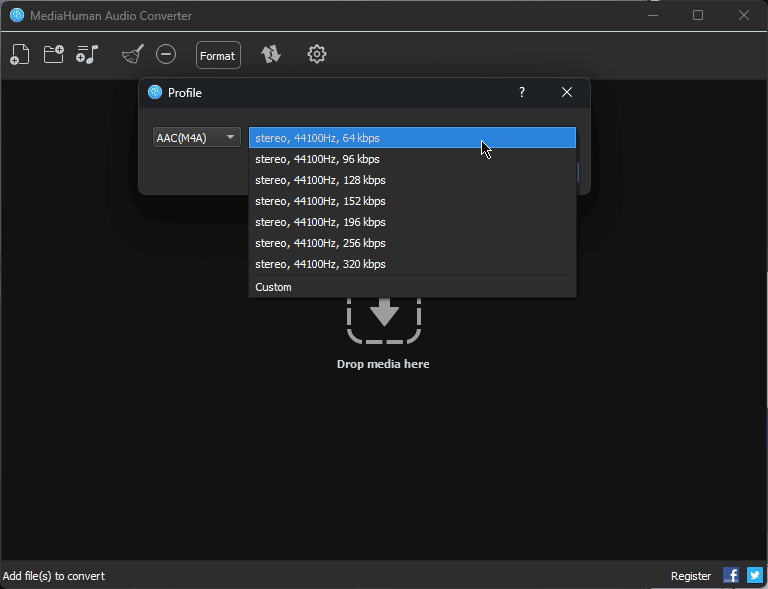
This tool can easily split lossless audio files using CUE and extract audio files from videos.
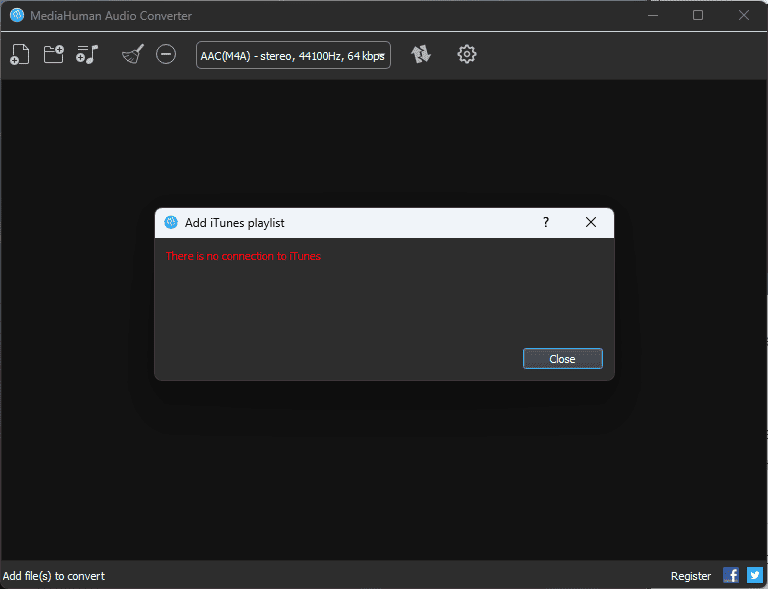
Because it uses multiple CPU cores when converting in batch mode, you get fast and effective results.
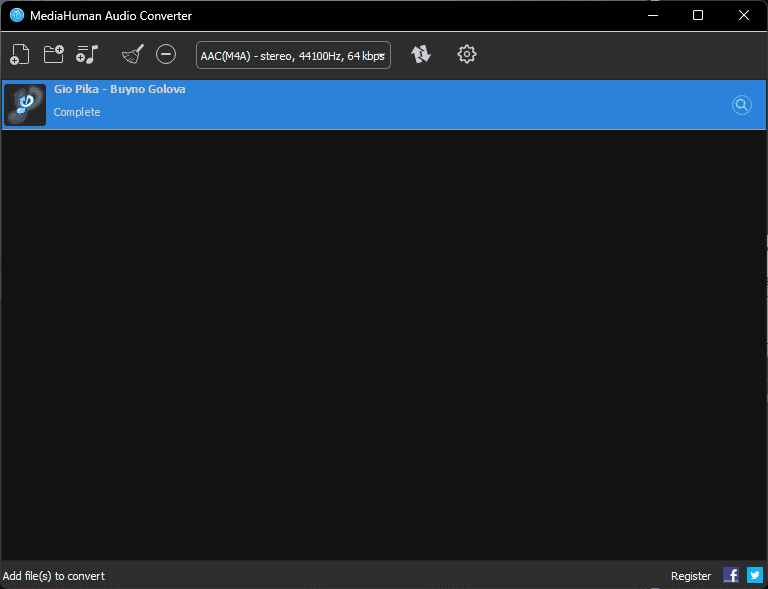
To simplify it, the developers included a drag-and-drop feature, and you can add artwork to converted files.
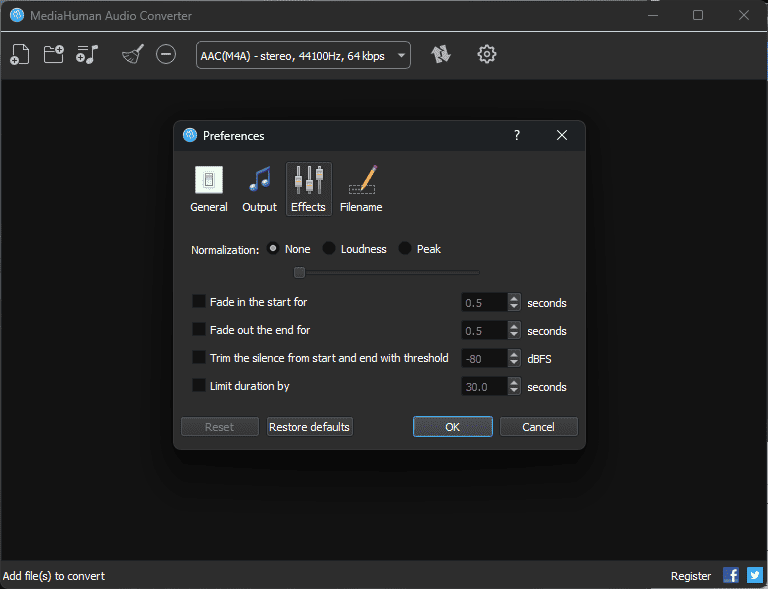
This ensures that your music library will not only sound great but look great as well.
Pros:
- It has a clean and easy-to-use interface
- Includes a wide range of output format options
Cons:
- Choosing the destination folder could be confusing for some users
- It doesn’t include batch convert options
Get MediaHuman Audio Converter
7. Audio-Convert
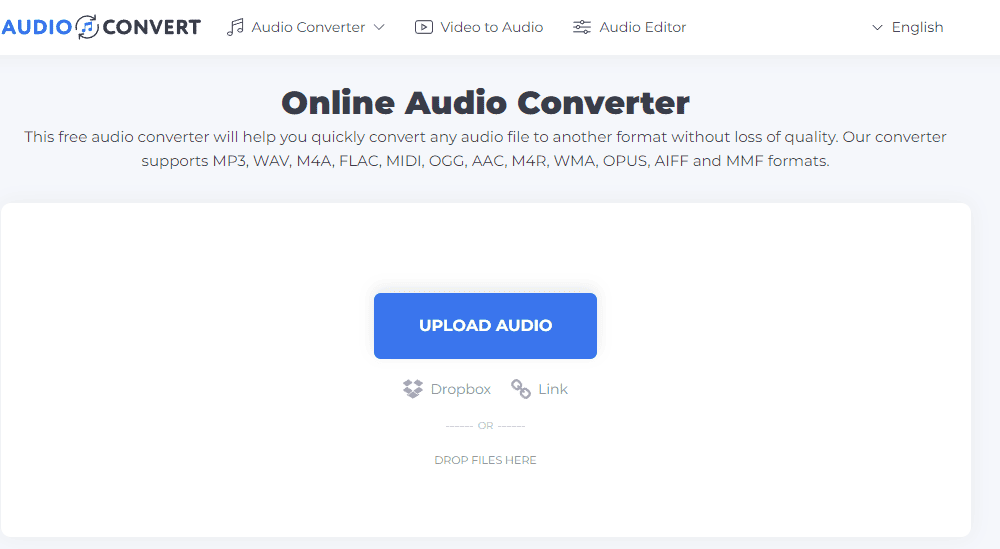
Audio-Covert is a powerful free online tool that supports easy conversion for audio files.
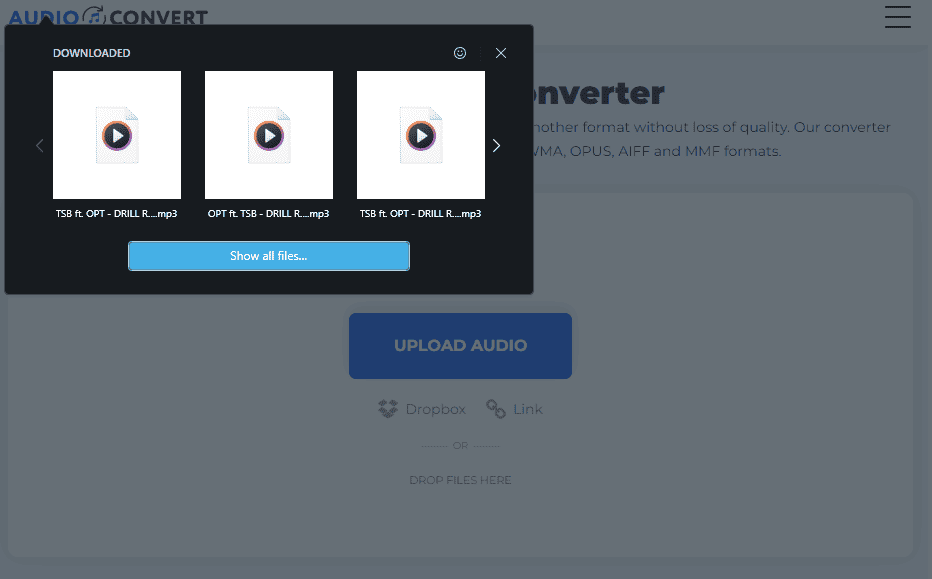
The process is intuitive, and the results are without audio quality loss.
The software supports various file formats, including MP3, WAV, M4A, FLAC, MIDI, AAC, etc.
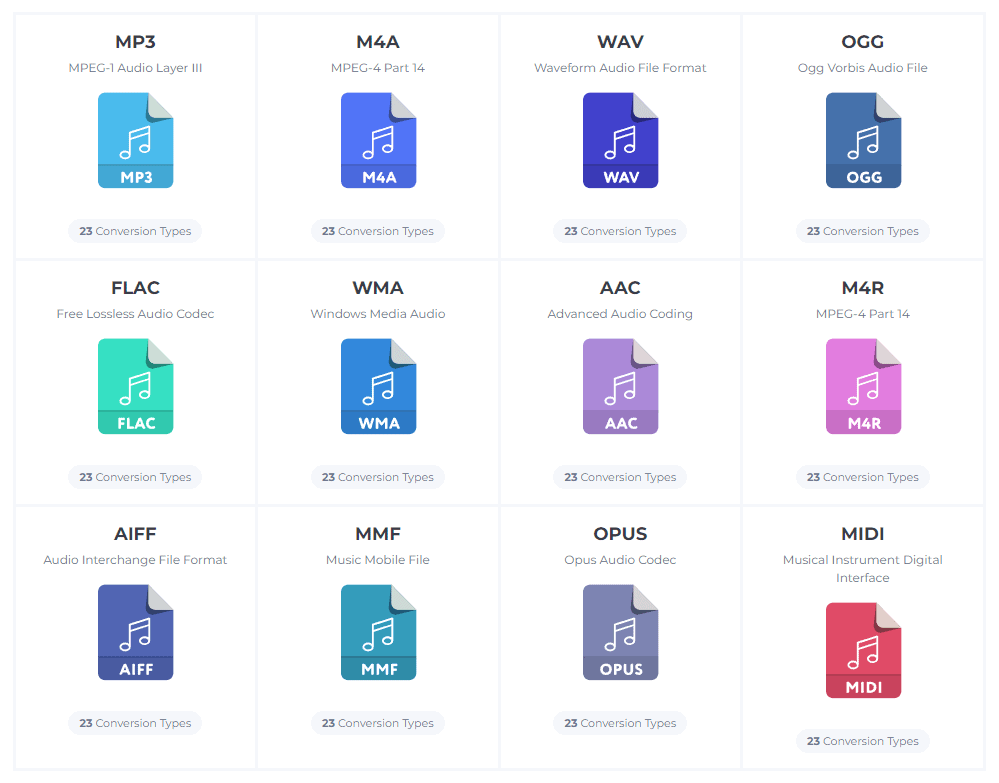
The great thing about Audio-Convert is that it allows you to convert files of any size and works quickly.
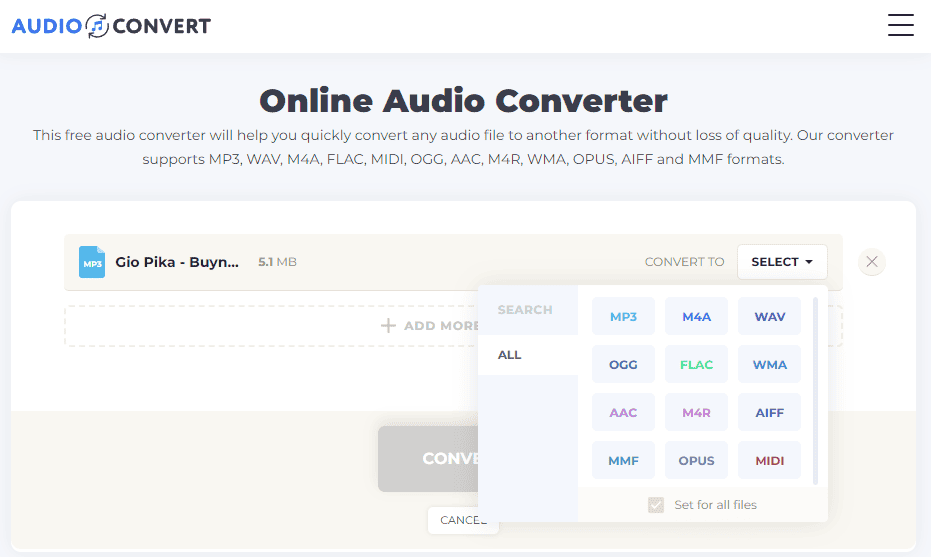
Even more, you can customize the output of your file by changing audio settings.
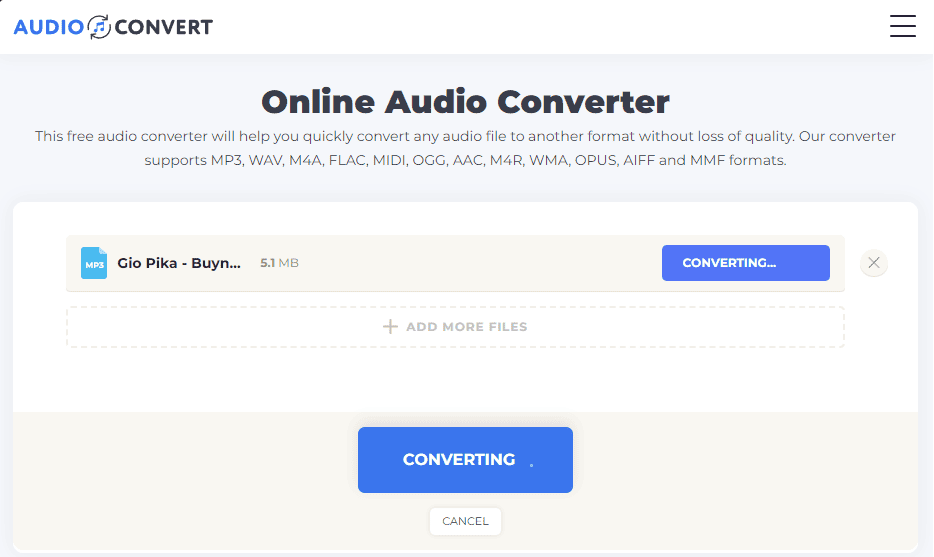
Best of all, the conversion process is fast.
Pros:
- Works directly inside the browser, so no download is needed
- Supports bulk conversions for files of various formats
- There’s no size limit for audio files
Cons:
- It includes Dropbox uploading features, but you can’t save files there after the conversion
- Large banner ads
8. Zamzar Audio Converter
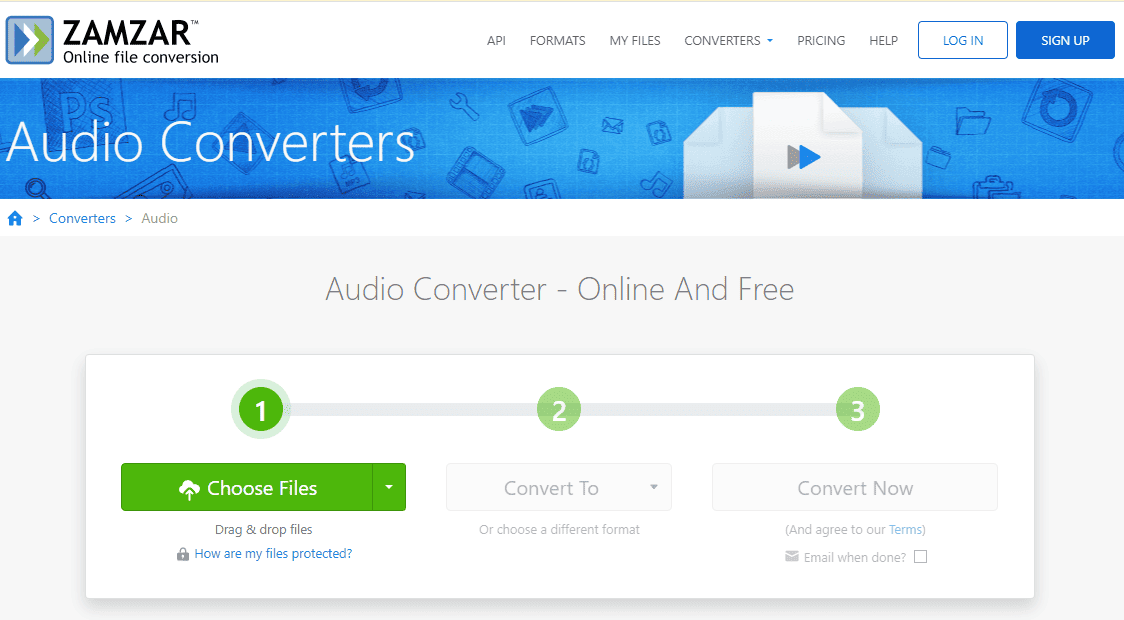
Zamzar Audio Converter is another free online audio converter that performs perfectly. You can also download the Zamzar Audio Converter app for easier access.
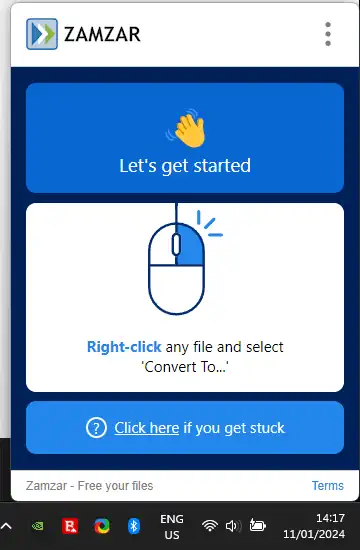
Downloading the app will automatically add an option Convert to… to the right-click menu of your Windows device.
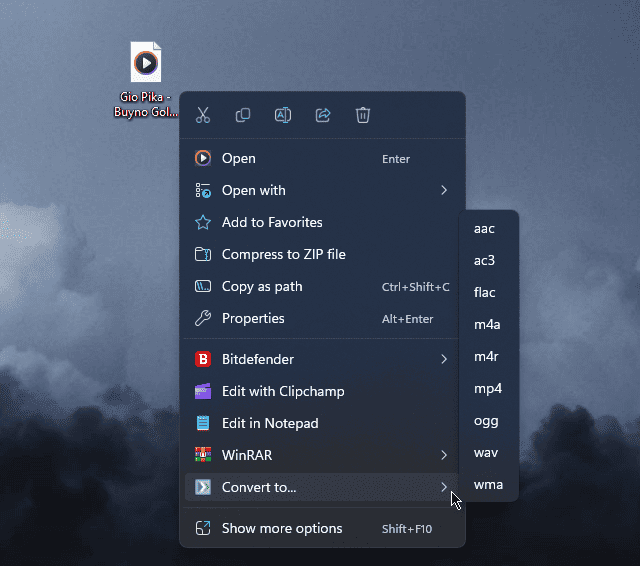
This handy website/app covers a wide spectrum of audio formats.
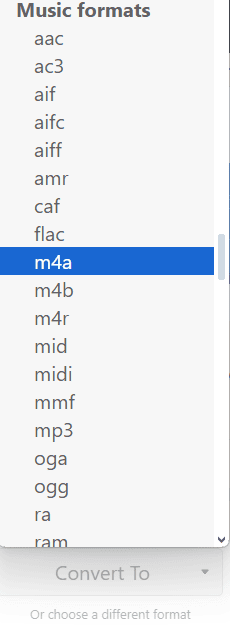
Overall, the Zamzar Audio Converter is a handy tool to have at your disposal.
Pros:
- Easy-to-use interface
- Can be used both online and locally
- Supports a variety of audio and video formats
Cons:
- Offers only 5 hours of audio conversion for free
- For batch conversion, you’ll need to purchase a license
How I Chose the Best Audio Converter for Windows
- The software should support a variety of audio formats.
- I tested the software to ensure that the conversion quality was high-end.
- I’ve only picked tools that were easy to use.
- I’ve taken conversion speed into account.
- Extra features like batch conversion and metadata editing are a good addition.
| Software | Supported Formats | Conversion Quality | Ease of Use | Conversion Speed | Extra Features |
|---|---|---|---|---|---|
| Audials Music | 5/5 | 5/5 | 5/5 | 5/5 | Streaming and recording capabilities |
| NCH Switch Audio Video Converter | 5/5 | 4/5 | 5/5 | 4/5 | Batch processing, extraction from DVDs |
| Freemake Audio Converter | 5/5 | 3/5 | 5/5 | 3/5 | Basic editing, merging, and trimming |
| Stellar Audio Converter | 5/5 | 4/5 | 4/5 | 4/5 | Batch processing, basic editing features |
| Any Audio Converter | 4/5 | 4/5 | 5/5 | 3/5 | CD ripping, video to audio conversion |
| MediaHuman Audio Converter | 4/5 | 5/5 | 4/5 | 5/5 | Batch processing, iTunes integration |
| Audio-Convert | 3/5 | 3/5 | 5/5 | Depends on internet connection | Online conversion, no software installation required |
| Zamzar Audio Converter | 4/5 | 4/5 | 5/5 | Depends on internet connection | Online conversion, file-sharing options |
You may also be interested in:
- Best YouTube to MP3 Converter for Windows
- 6 Ways to Convert DVD to MP4 Free
- OST to PST Converter Software: 8 Best
How To Use the Best Audio Converter for Windows
- Download Audials Music from the official source.
- Install it on your PC.
- Drag and drop your audio file inside the software.
- Choose Convert from the options.
- Click the drop-down arrow and choose your format and quality option.
- Choose where to save the output file or overwrite the original file.
- Click Queue and then Start.
As you can see, this list covers all your audio conversion needs. Now you can choose the best audio converter for Windows.
Share your choice in the comment section below!
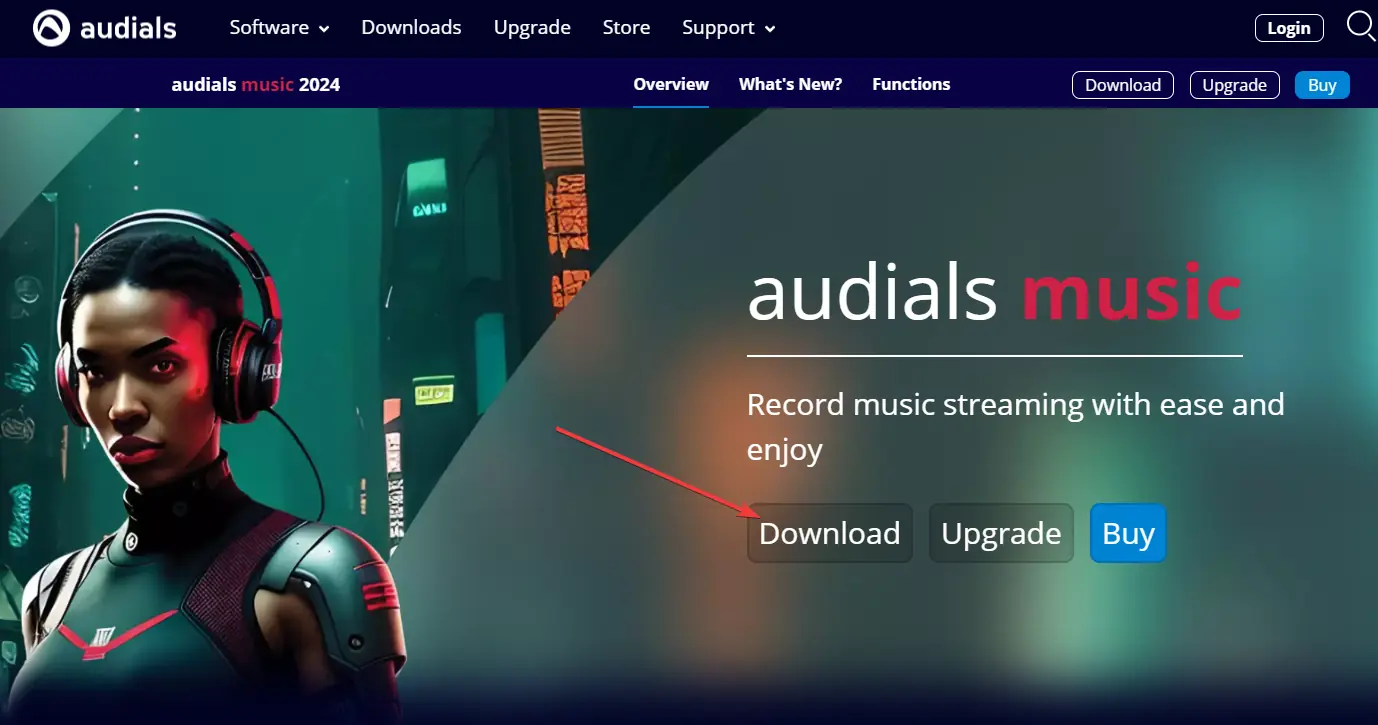
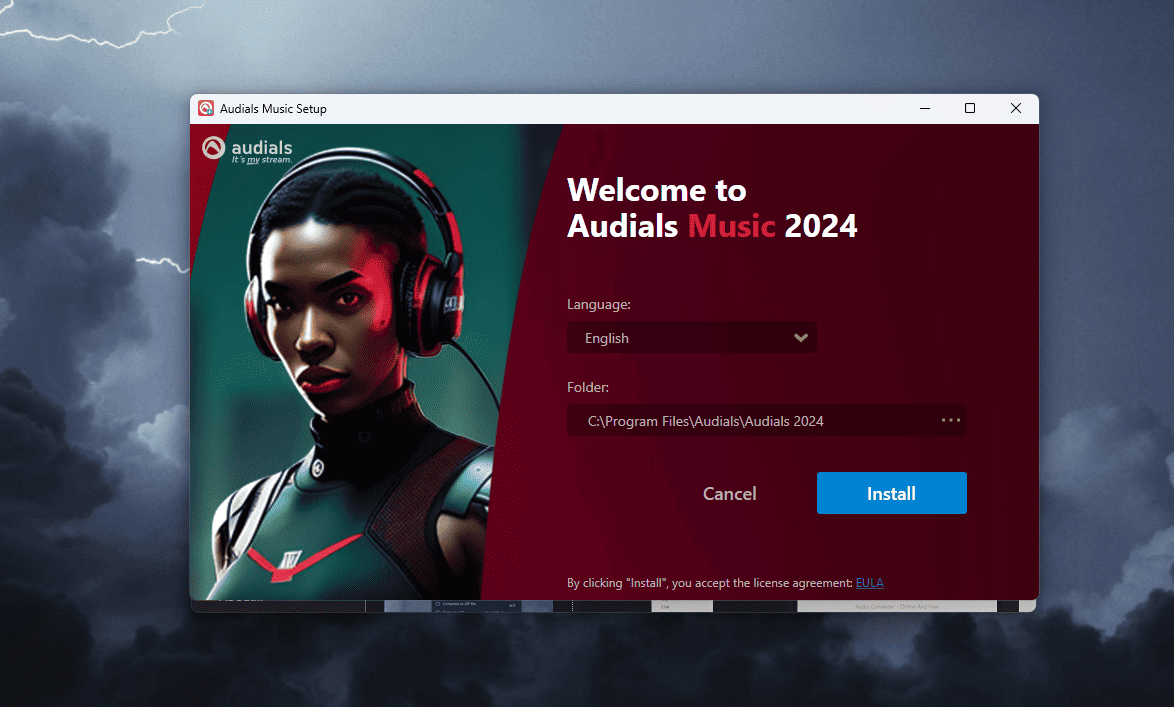
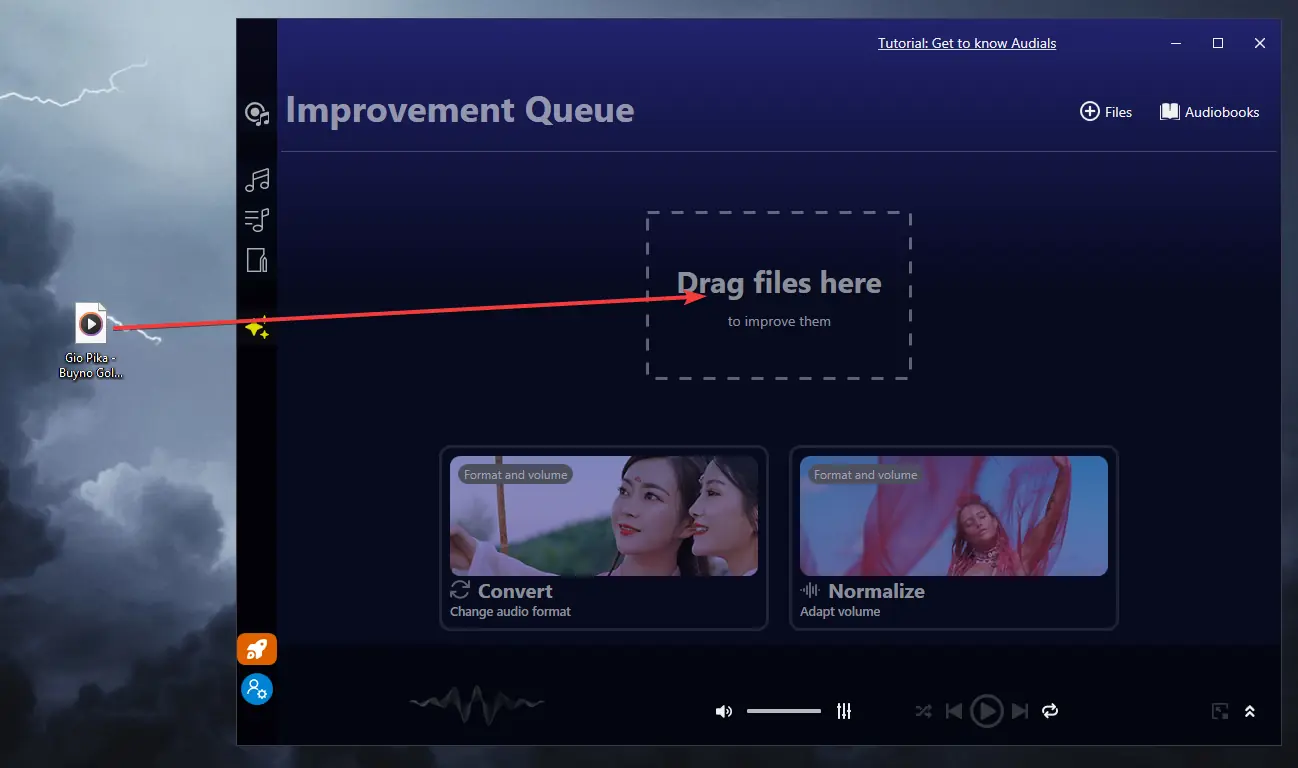
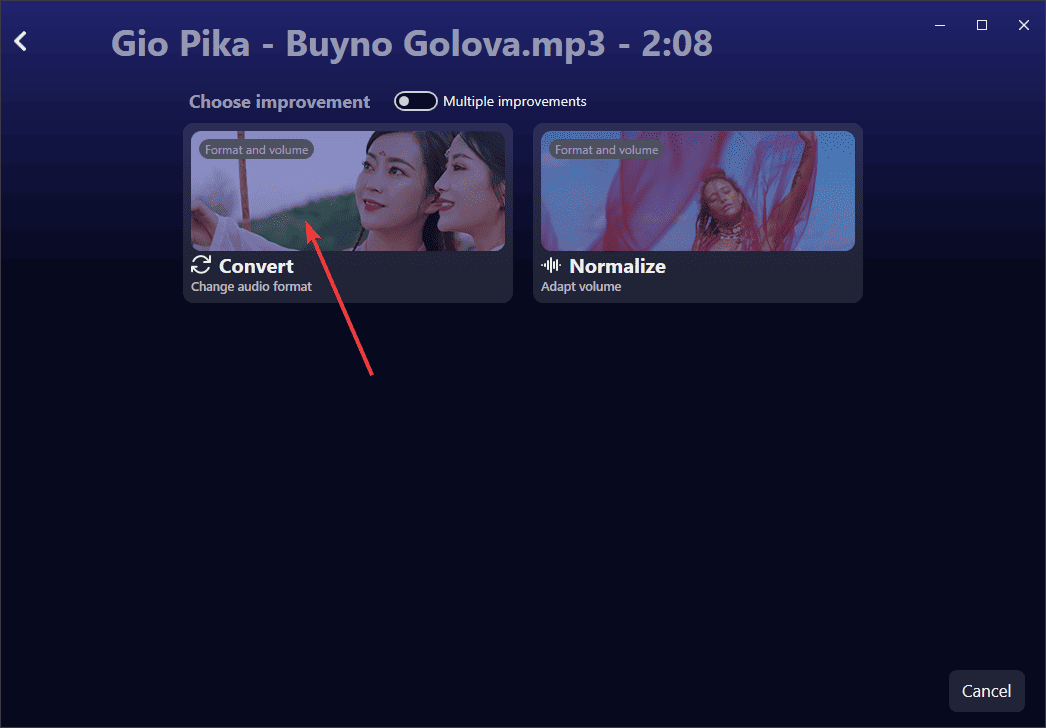
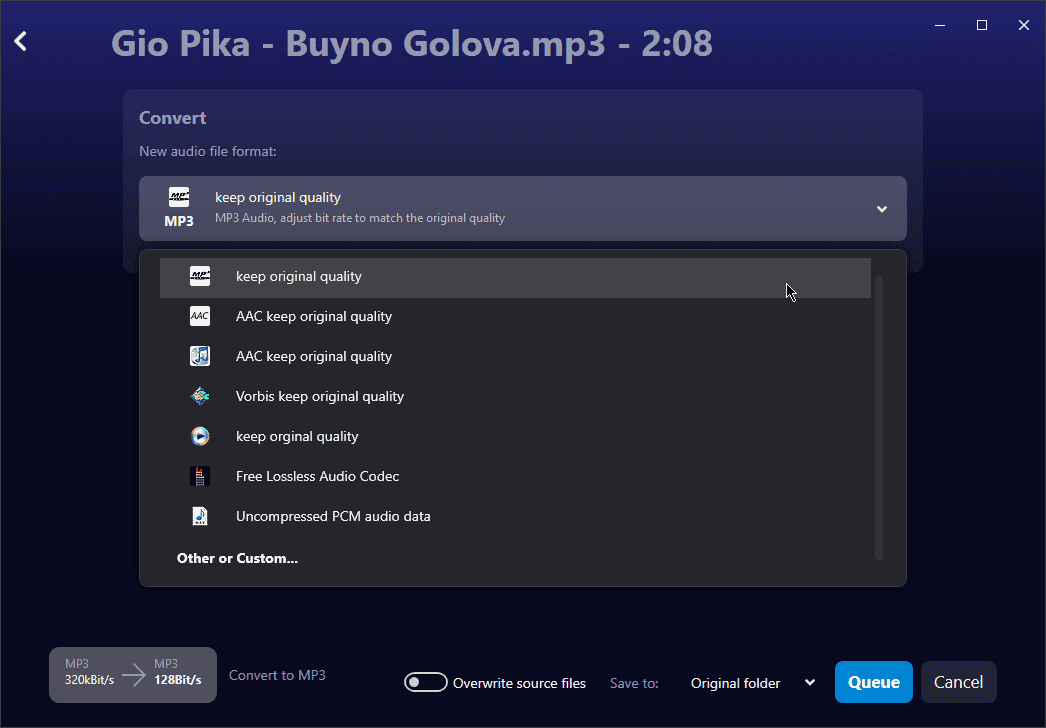
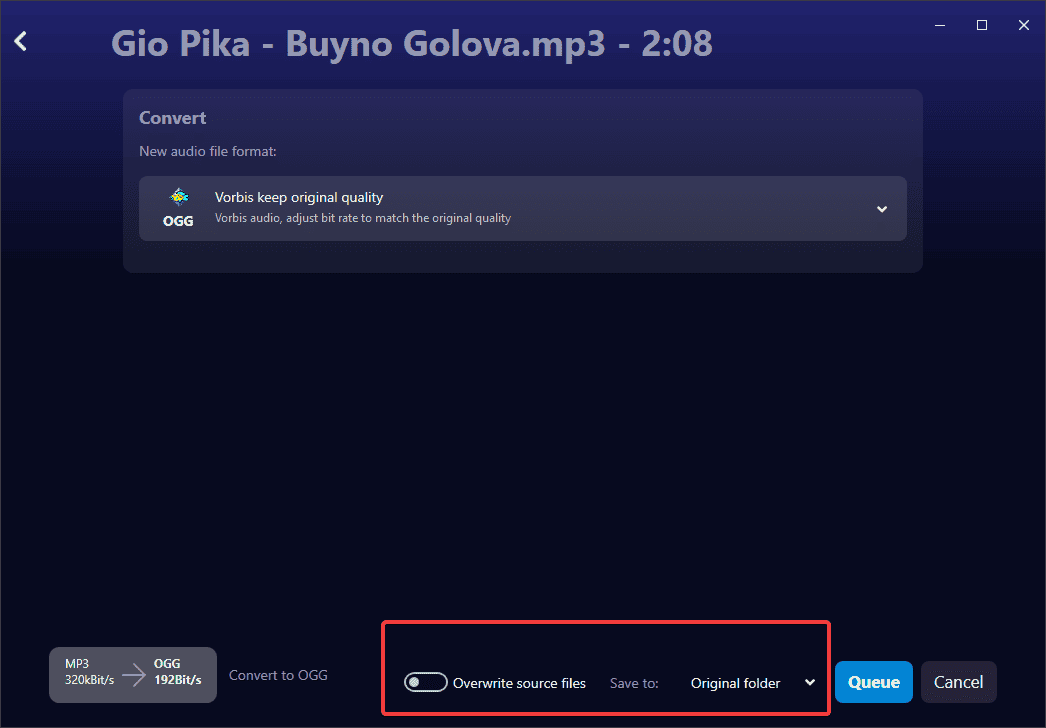
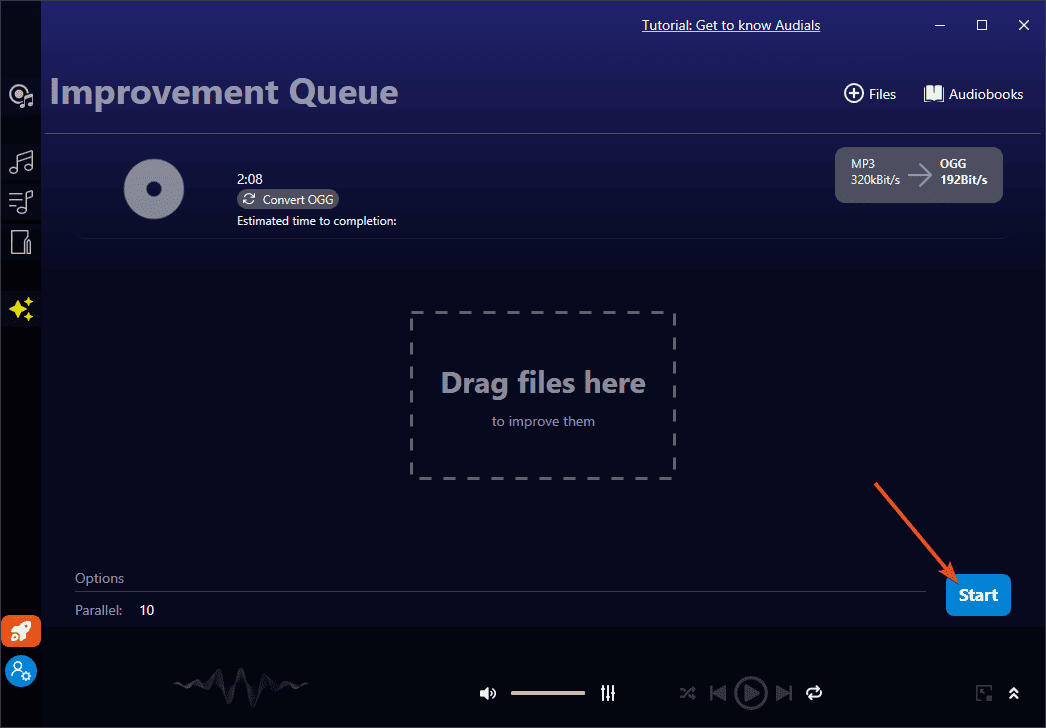








User forum
0 messages