How to summon the classic yet AI-driven Clippy on Windows 11
2 min. read
Published on
Read our disclosure page to find out how can you help MSPoweruser sustain the editorial team Read more
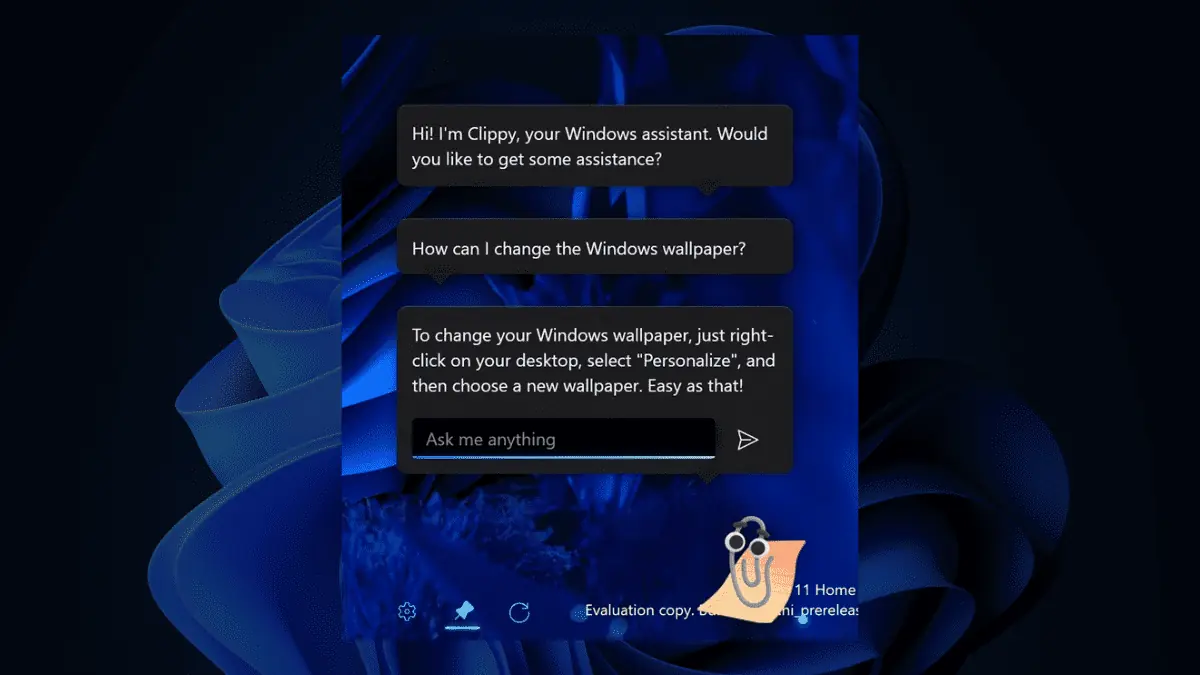
This third-party developer just brought Clippy on Windows 11 to life. Here’s the catch: this is an AI-driven tool that brings the power of ChatGPT to your desktop.
FireCube, the devs behind GlowUI, hails the OpenAI GPT 3.5 model for the tool. This open-source app has exciting future enhancements planned, including support for additional characters like Bob or the classic Clippy. Users can also look forward to features like dragging and resizing windows, as well as upcoming support that eliminates the need for an OpenAI key.
Once activated, you can see Clippy sitting on the bottom right of your right, with capabilities similar to anything ChatGPT can do.
For those who are drawn into nostalgia, Clippy was surely an iconic beloved virtual assistant from Microsoft Office that holds a special place in the hearts of many computer users. Designed to provide helpful tips and suggestions, this animated paperclip quickly became an iconic symbol of Microsoft’s software suite in the late 1990s and early 2000s.
Curious about obtaining Clippy on Windows 11 using this tool? Here’s a step-by-step guide to help you.
How to get Clippy on Windows 11
1. Open Microsoft Store and type Clippy by FireCube.
2. Click Get.
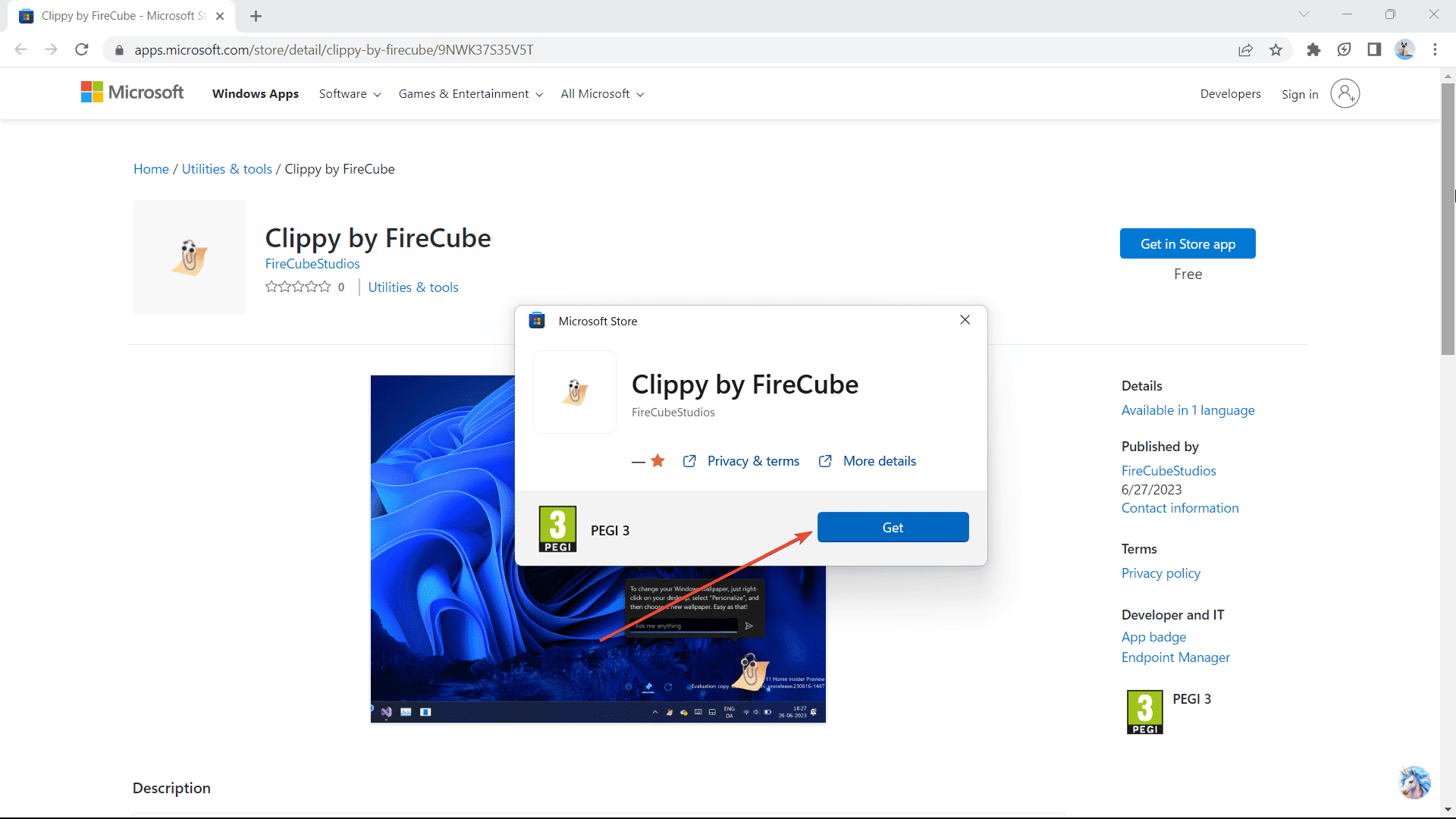
3. Once installed, get your API key on OpenAI’s website.
4. Click Create a new secret key & copy it.
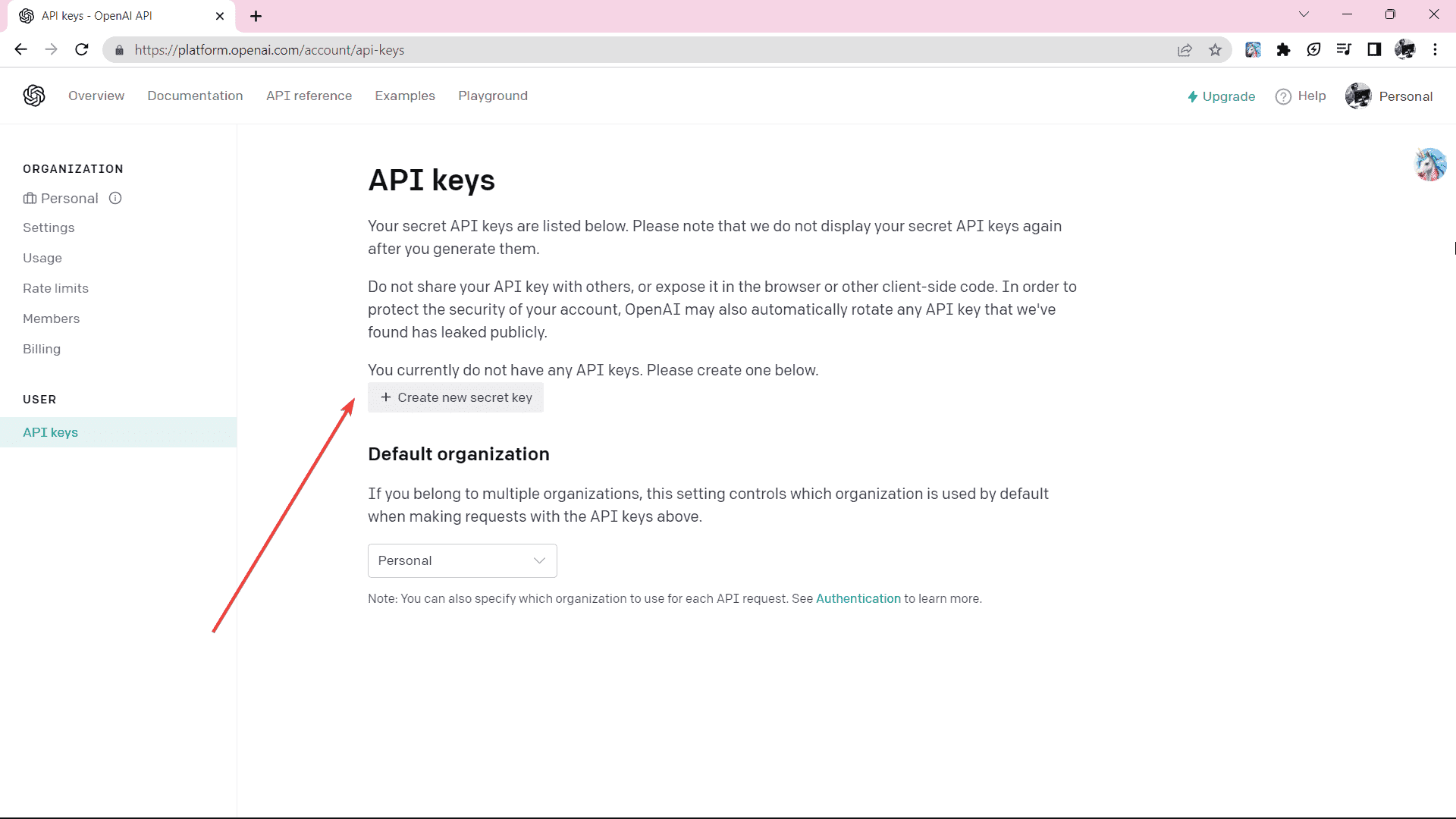
5. Open Clippy by FireCube -> Settings.
6. Paste the key and click the Save button.
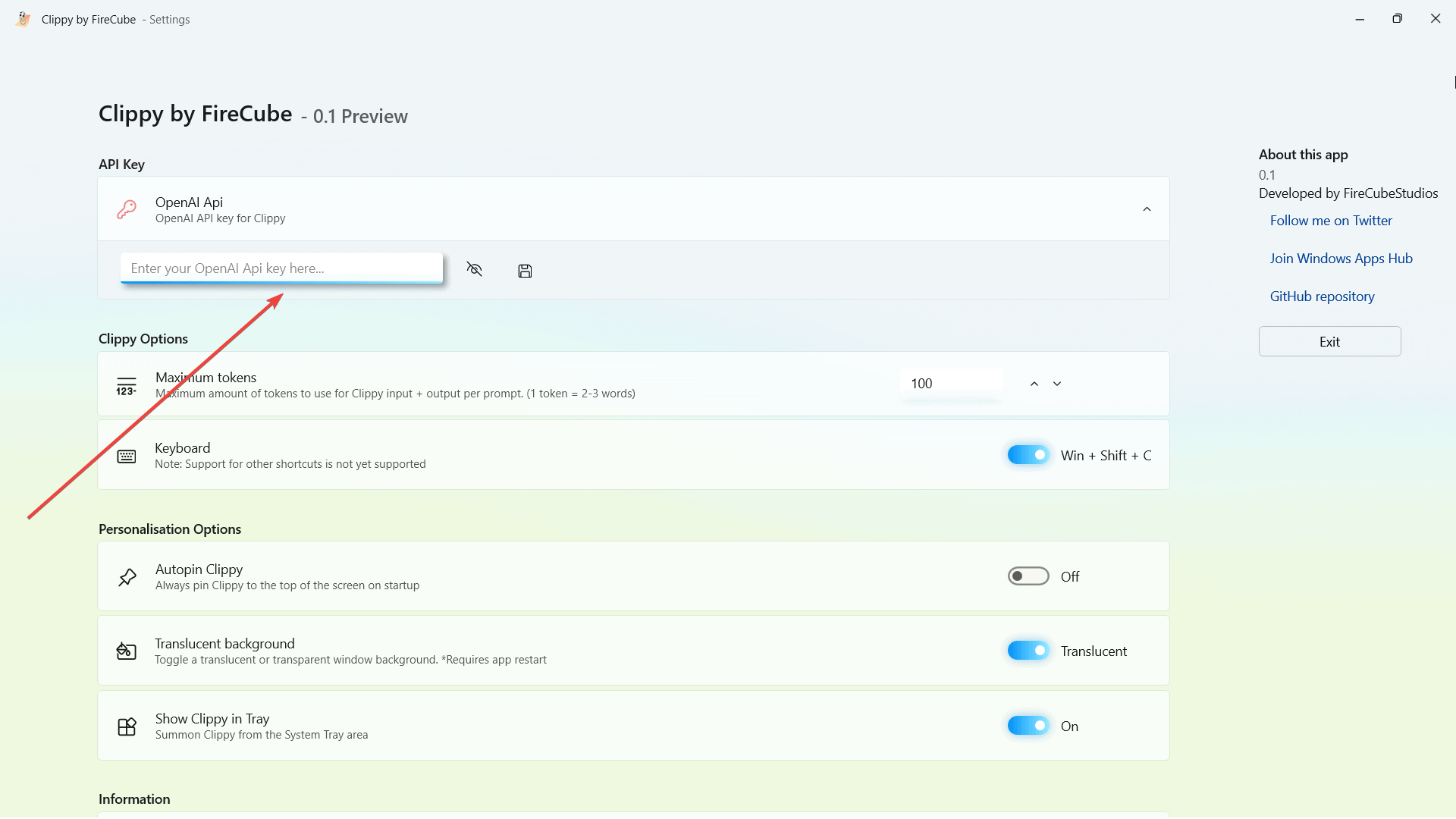
7. Refresh Clippy
Not too long ago, Microsoft also announced that its GPT 4-powered AI assistance tool, Copilot, is coming real soon and we’ve rounded up all the five most interesting features you may want to try.
Have you tried bringing Clippy on Windows 11? Let us know in the comments!









User forum
0 messages