Best Indavideo Downloader: 8 Reliable Options
7 min. read
Published on
Read our disclosure page to find out how can you help MSPoweruser sustain the editorial team Read more
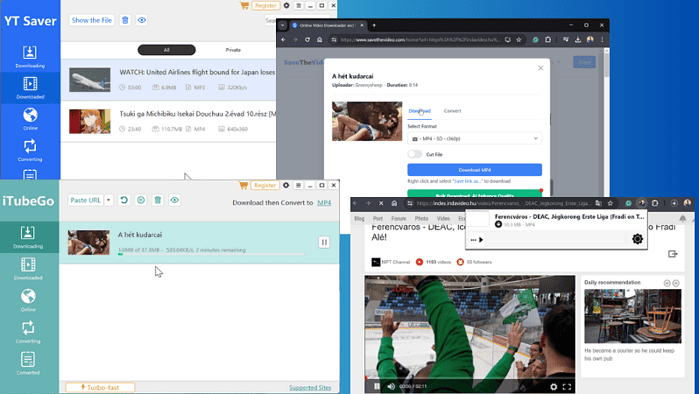
Looking for the best Indavideo downloader? I tested 20 apps to give you 8 fast and reliable ones.
I’ve prepared both free and paid services, each with its unique features, strengths, and weaknesses. Let’s check them out!
1. YT Saver
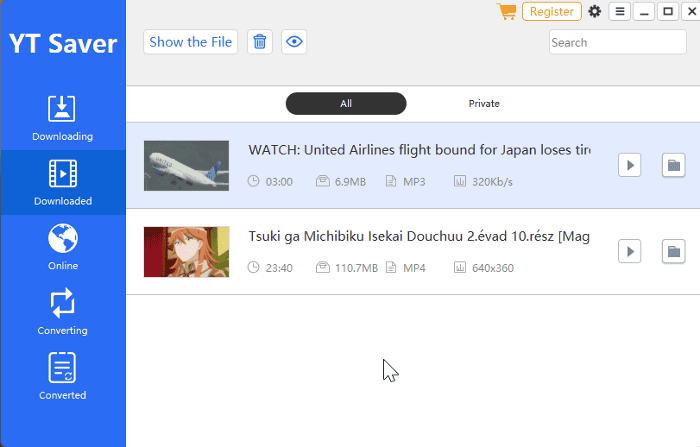
YT Saver supports downloading videos and audio from over 10,000 websites including Indavideo. It’s user-friendly and offers fast download speeds.
It comes as a desktop app for Windows and macOS. You simply install the app, copy a video link, and paste it into the downloader.
It also supports various formats and lets you convert between them afterward. These include HEVC MP4, MOV, AVI, FLV, MP3, and more.
Additionally, YT Saver offers a built-in browser that lets you browse Inavideo and get your content with a single click.
Pros
- Fast download speed
- Built-in browser
- Supports private mode to keep your saved videos from prying eyes
- Video-to-audio converter
- Lets you download subtitles
Cons
- Limited free version
2. VideoProc – Downloader

VideoProc is another top Indavideo downloader I found very reliable.
It supports over 3000 sites, making it a helpful tool to save video and audio from various sources. One of its stand-out features is GPU acceleration for faster download speed.
Also, it comes with video editing tools to cut, or trim downloaded videos. Even more, VideoProc lets you convert or compress your files in formats like 4K, HD MKV, HEVC, MP4, and more without compromising the quality.
Pros
- Offers video editing features
- Supports both audio and video downloads
- Boosts video quality with AI
- Supports conversions in up to 420 formats
Cons
- Hides some features behind a paywall
- The UI is a bit cluttered
3. SnapDownloader
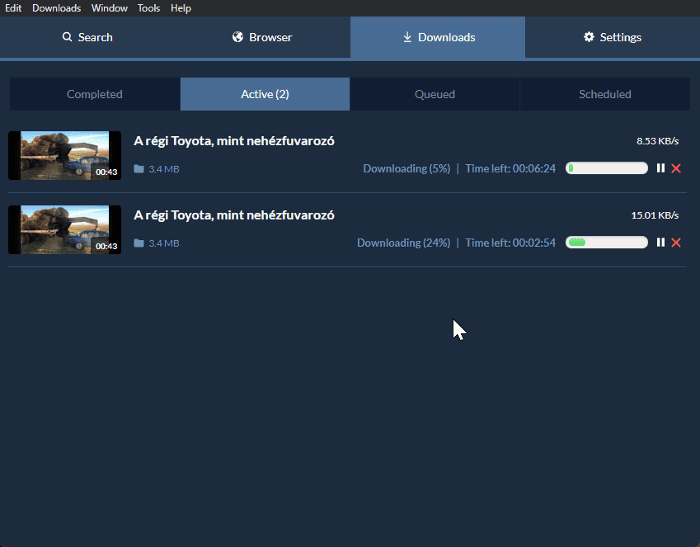
SnapDownloader is another reliable app you can use for Indavideo. It’s a straightforward tool – you just paste the video URL and choose your preferred output options.
You can get video, audio, and even GIFs. The software supports quality up to 8K (60fps). It also offers media formats like AVI, MP4, MOV, MP3, WAV, and many more.
Another nifty feature is the built-in browser. Plus, it offers bulk downloads, subtitles, and lets you schedule downloads.
Pros
- Fast download speeds
- Downloads videos with subtitles
- Easy-to-use
- Built-in browser
- Support up to 8K video quality
Cons
- Limited free version
4. VideoDownloadHelper
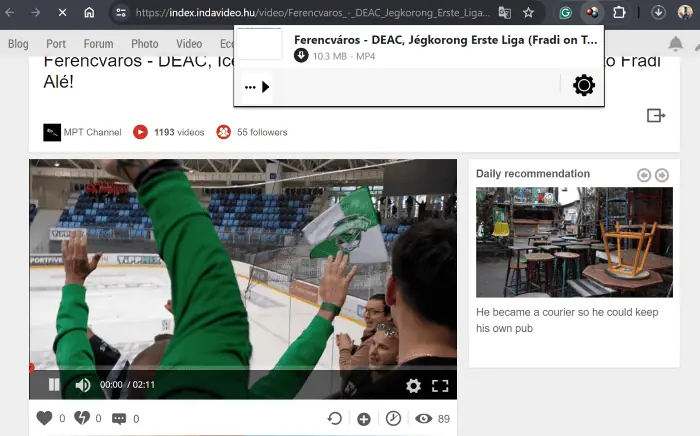
VideoDownloadHelper is my recommended Indavideo downloader for those who don’t want heavy software on their PC. It’s a browser extension that allows you to rip videos with just a click.
All you have to do is play the video and click the extension menu on your browser.
You also get to choose between formats like MP3, AVI, WMV, MOV, and more. What’s more, the tool is completely free.
Pros
- It’s free
- One-click downloads
- Easy to use
- It doesn’t require installation
Cons
- Not supported on all browsers
5. SaveTheVideo
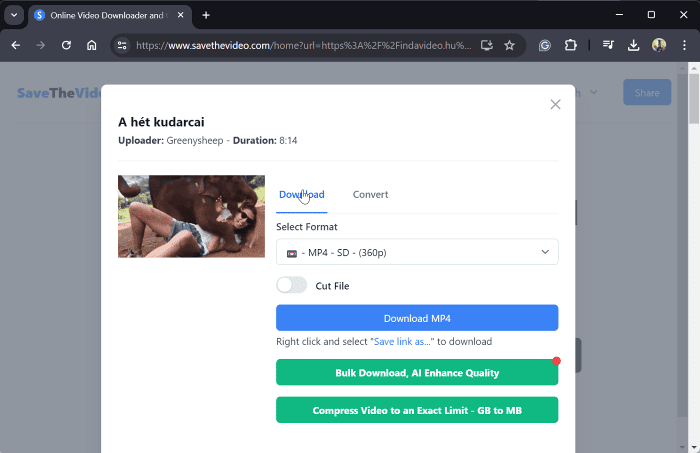
SaveTheVideo is a free and simple-to-use online tool that works great for Indavideo.
You just have to paste the video link into the designated box, and click Start. However, SaveTheVideo isn’t just a downloader; it also converts into various media formats such as MP3, MP4, WEBM, and more.
Additionally, it offers bulk downloads and quality enhancement through AI.
Another feature I liked is the option to trim videos before downloading. Overall, it’s a simple yet comprehensive video downloader.
Pros
- Free app
- Requires no installation
- Support several video and audio formats
- Lets you trim the video before downloading
Cons
- Tries to redirect you to other sites
- Some features require installing a desktop program
6. KeepVid
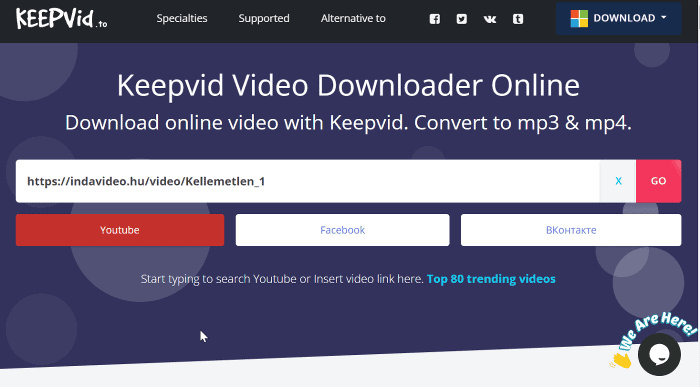
KeepVid is a simple web app. It’s free and provides a smooth downloading experience for sites like Indavideo, YouTube, Facebook, and more.
The tool smoothly generates a download link from the video URL. It lets you extract content from the source and convert it to MP3 or MP4.
It also supports downloads in up to HD quality. Overall, the app is simple and effective, but its limited conversion and quality options are a minus.
Pros
- Free to use
- Converts video to MP3 audio
- It doesn’t require installation
Cons
- Limited features
7. Aqua Clip
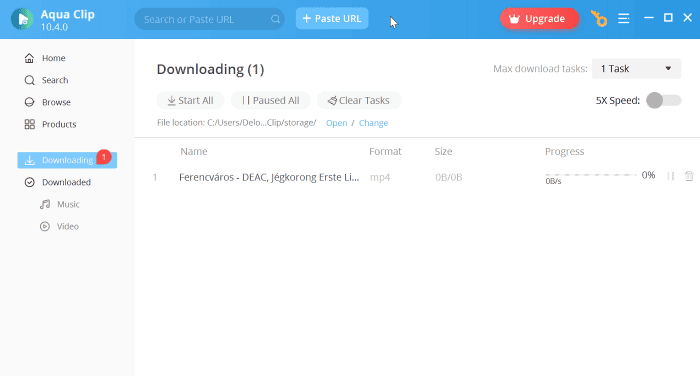
Aqua Clip is another software solution that lets you download videos and audio from over 1000 platforms.
Upon testing it with Indavideo, I was able to select preferred output formats and pick the format. These include MP4, MKV, AVI, and FLV. Also, it lets you save videos in 720p, full HD, and 4K quality.
Even more, it supports batch download and manages multiple download tasks seamlessly. Lastly, Aqua Clip can convert videos to MP3 files.
Pros
- Supports up to 4K video quality
- Easy-to-use software
- Has a built-in browser
- Excellent download speeds
Cons
- Limited free version
8. iTubeGo
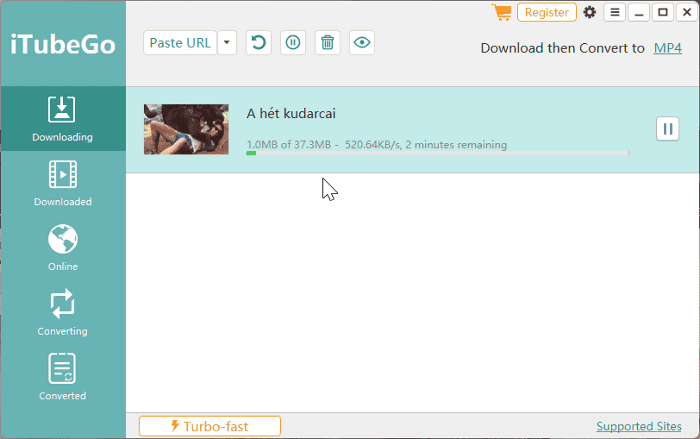
iTubeGo is another reliable video downloader that works great with Indavideo. The tool offers the same features as YT Saver and has a similar UI.
It supports up to 8K quality and allows you to download videos with subtitles. Besides, it can download audio and video in various formats like HEVC, AVI, MOV, MKV, MP3, FLAC, and more.
iTubeGo features a built-in browser that allows more straightforward downloads. Other features include batch downloads and easy conversion.
Pros
- Fast download speed
- Supports high video quality and several media formats
- It is easy to use
- It comes with a built-in browser
Cons
- Some features are hidden behind a paywall
How to Download From Indavideo
Let me show you download from Indavideo, using YT Saver as an example:
1. Visit YT Saver’s official site and download the software.
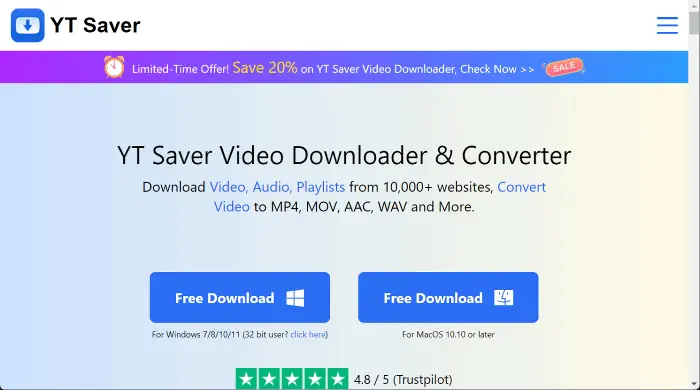
2. Install the program on your PC, then launch it.
3. Click the gear icon at the top-right corner of the YT Saver homepage and choose your preferred output format and quality.
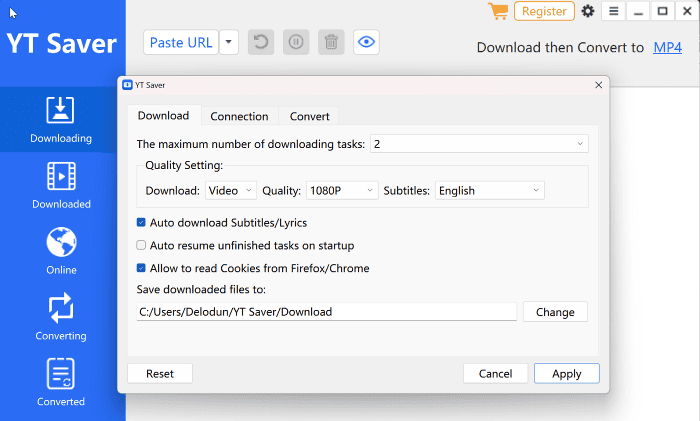
4. Now, click Paste URL on the homepage.
5. Next, copy the URL of the video you want to get from Indavideo.
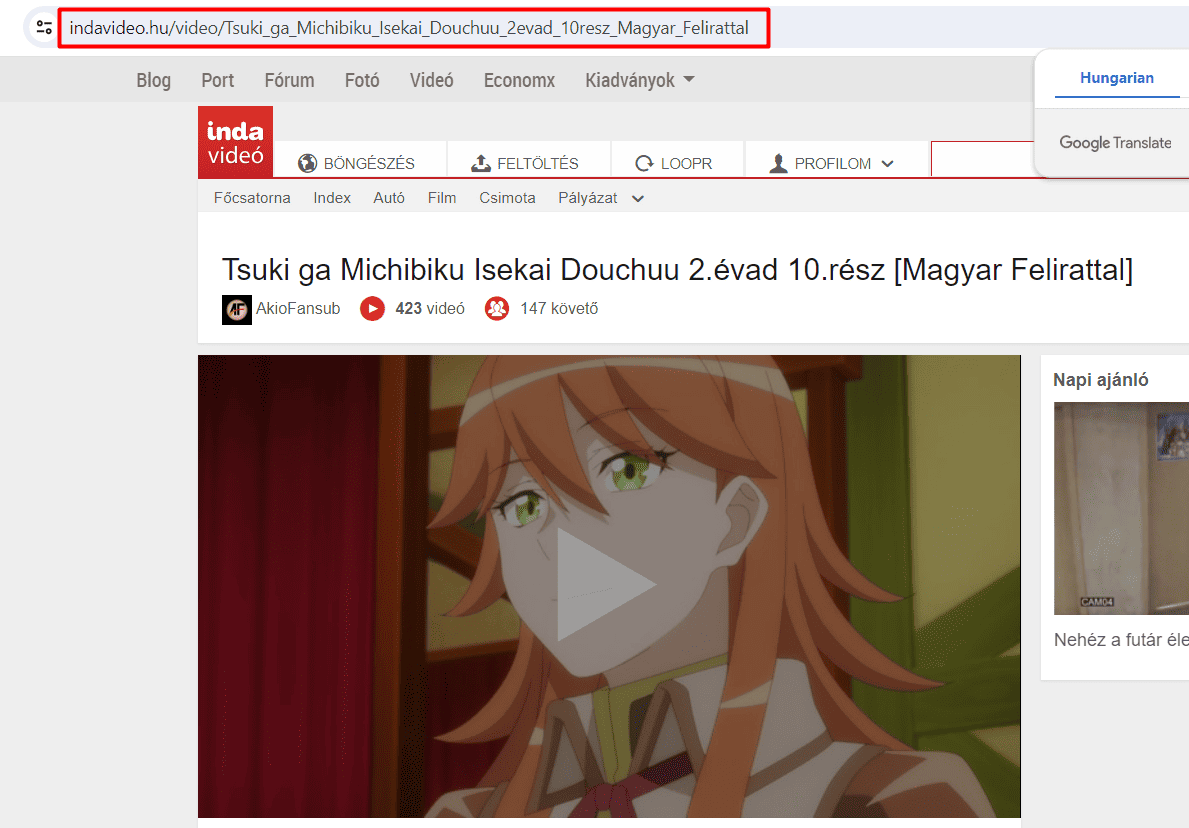
6. Return to YT Saver paste the video URL in the provided box and click Download.
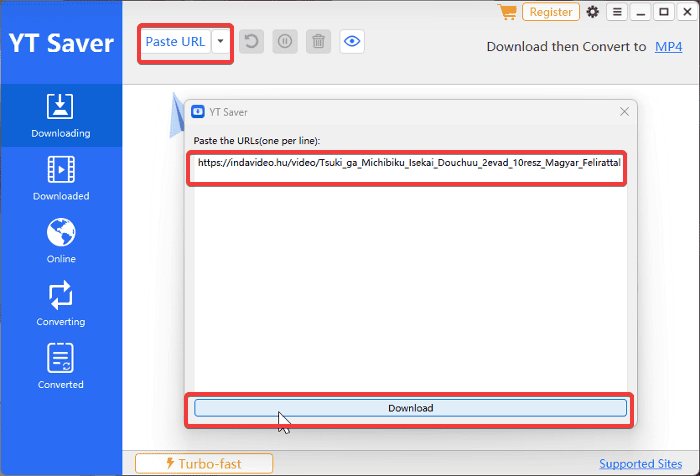
7. The download will start immediately. Once completed, you’ll see the video in the Downloaded section.
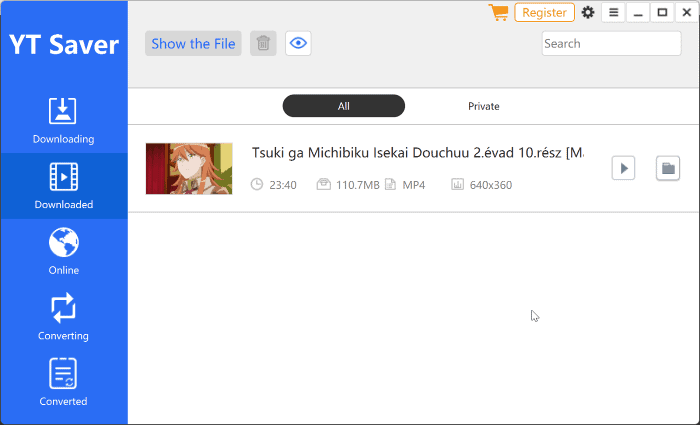
Is It Legal to Download From Indavideo?
Downloading from Indavideo can be legal in certain circumstances. The platform itself doesn’t place any restrictions on viewers in its Terms of Service.
It states that: “The Service Provider does not specifically check the contents of the service, neither from the point of view of copyright and neighboring rights, nor from the point of view of privacy rights, nor from any other content point of view, nor does it moderate them.”
However, if someone has uploaded a copyrighted video and you download and distribute it, you may still land in trouble.
Disclaimer: The information provided on our website is intended for educational and informational purposes only. We do not endorse or promote the unauthorized downloading or circumvention of copyright protection mechanisms of any service mentioned on our site.
We understand and respect the intellectual property rights of content creators and service providers. Our discussions and reviews of downloader tools are aimed at informing our readers about the technological capabilities and potential legal considerations of using such tools. We strongly advise our readers to always comply with the terms of service of the respective platforms and to respect copyright laws.
By using our website, you acknowledge and agree that you are responsible for ensuring your actions are legal and compliant with the terms of service of the platforms discussed. We disclaim any liability for the unauthorized or illegal use of downloader tools and for any infringement of intellectual property rights.
Now you have the best Indavideo downloaders – each with its own unique features. Which one did you pick? Let me know in the comments!








