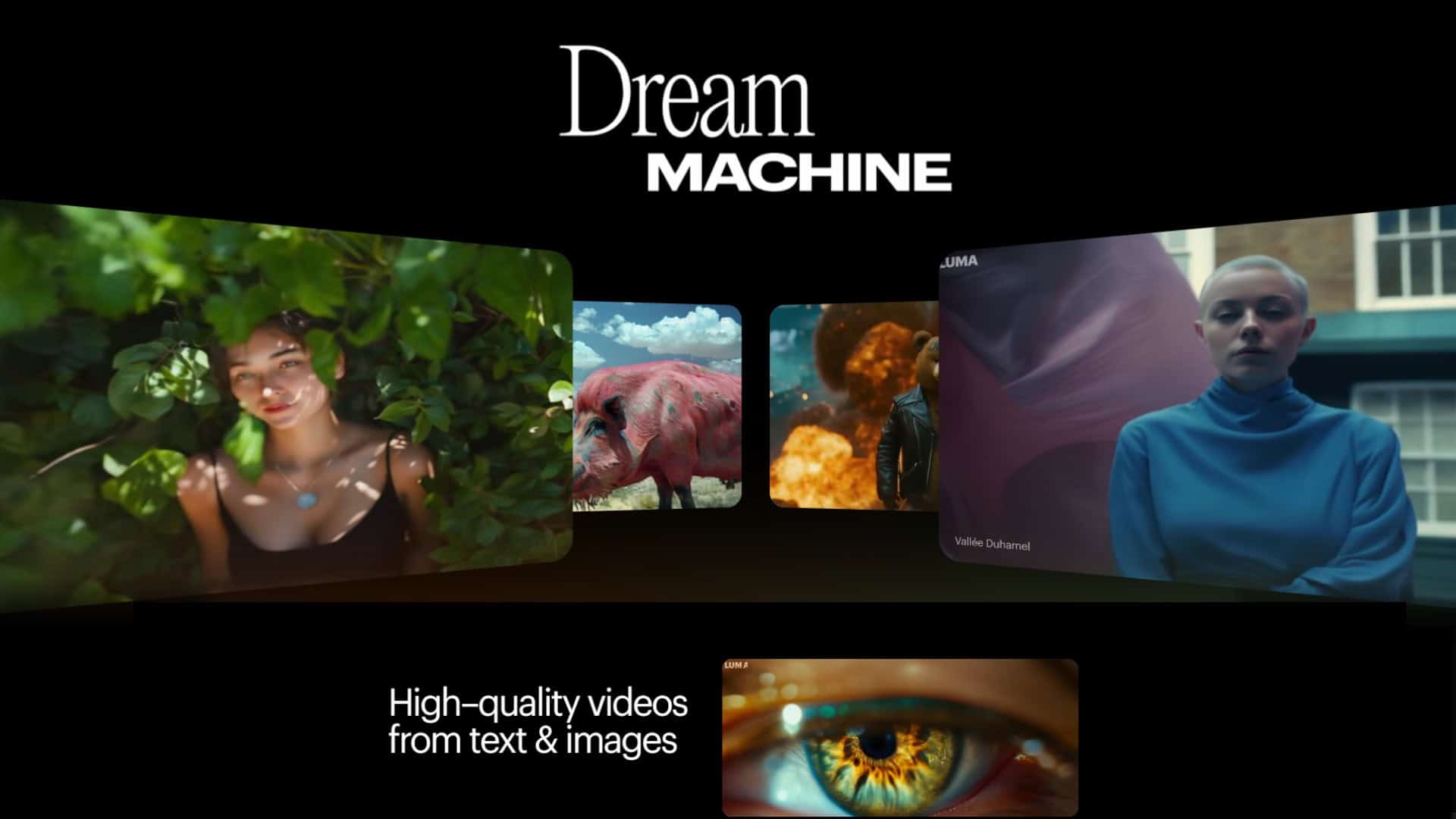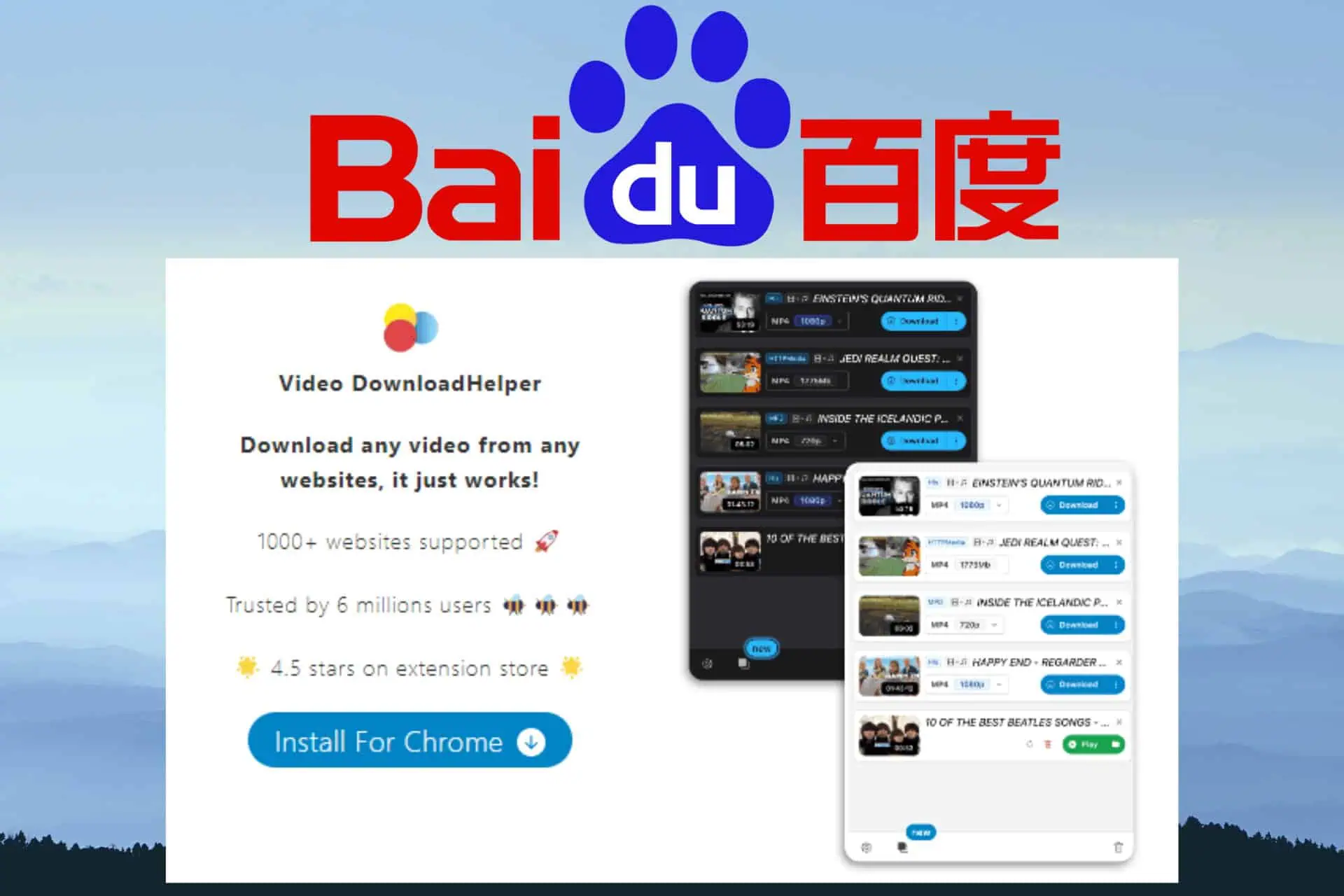Turn Off Uber in Google Maps - A Simple How-To Guide
2 min. read
Updated on
Read our disclosure page to find out how can you help MSPoweruser sustain the editorial team Read more

Wondering how to turn off Uber in Google Maps?
The brief guide below will show you how to do that, step-by-step.
How To Turn Off Uber in Google Maps
By adjusting your default navigation app preferences, you can prevent Uber from appearing within Google Maps.
On Android devices, this involves clearing Uber’s default status and setting Google Maps as the preferred app for navigation.
To do that, follow the steps below:
- Open the Settings app on your Android device.
- Scroll down and select Apps or Applications.
- Find and tap on Uber from the list of installed apps.
- Upon tapping, you’ll open a new window, App info.
- Here, find the Defaults section, and tap on Set as default.
- Turn off the Open supported links option.
When prompted to choose a default app for navigation, select Google Maps and tap Always to set it as the default.
Unfortunately, iOS doesn’t allow users to set default navigation apps system-wide like Android. However, you can still ensure that Google Maps is used for navigation within the app itself.
To do that, access its Navigation settings and set Google Maps as the default navigation app.
Alternatively, you can revoke Uber’s access to your location:
- Open Settings on your iOS device.
- Then, select the Privacy option, followed by Location Services.
- Find the Uber app, tap on it, and set location access to Never or While using the app.
That’s it! Now you know how to turn off Uber in Google Maps. Enjoy planning your route without any distractions.