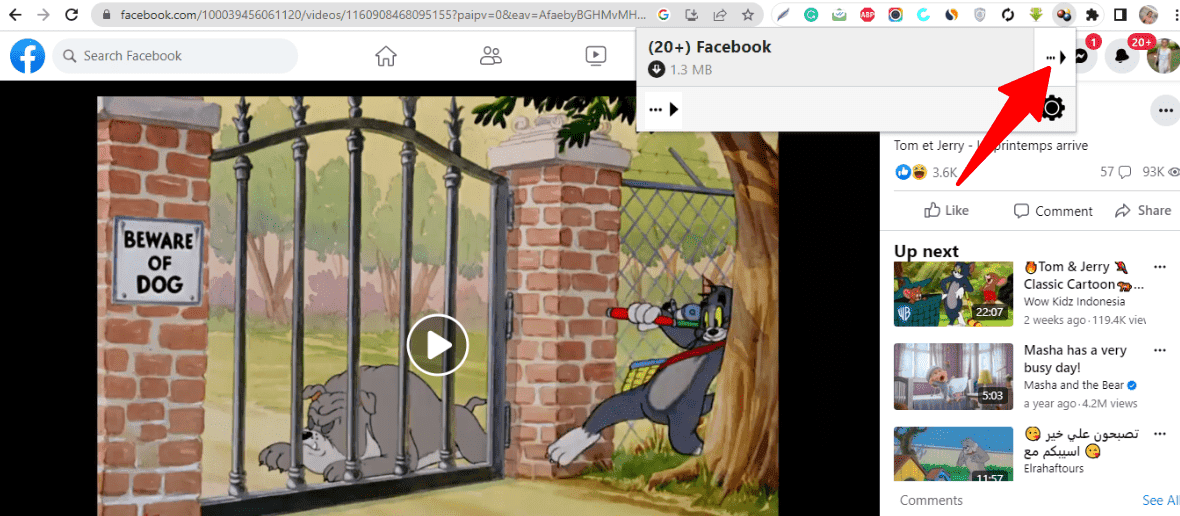How to Download Facebook Videos to Computer (5 Easy Ways)
5 min. read
Updated on
Read our disclosure page to find out how can you help MSPoweruser sustain the editorial team Read more
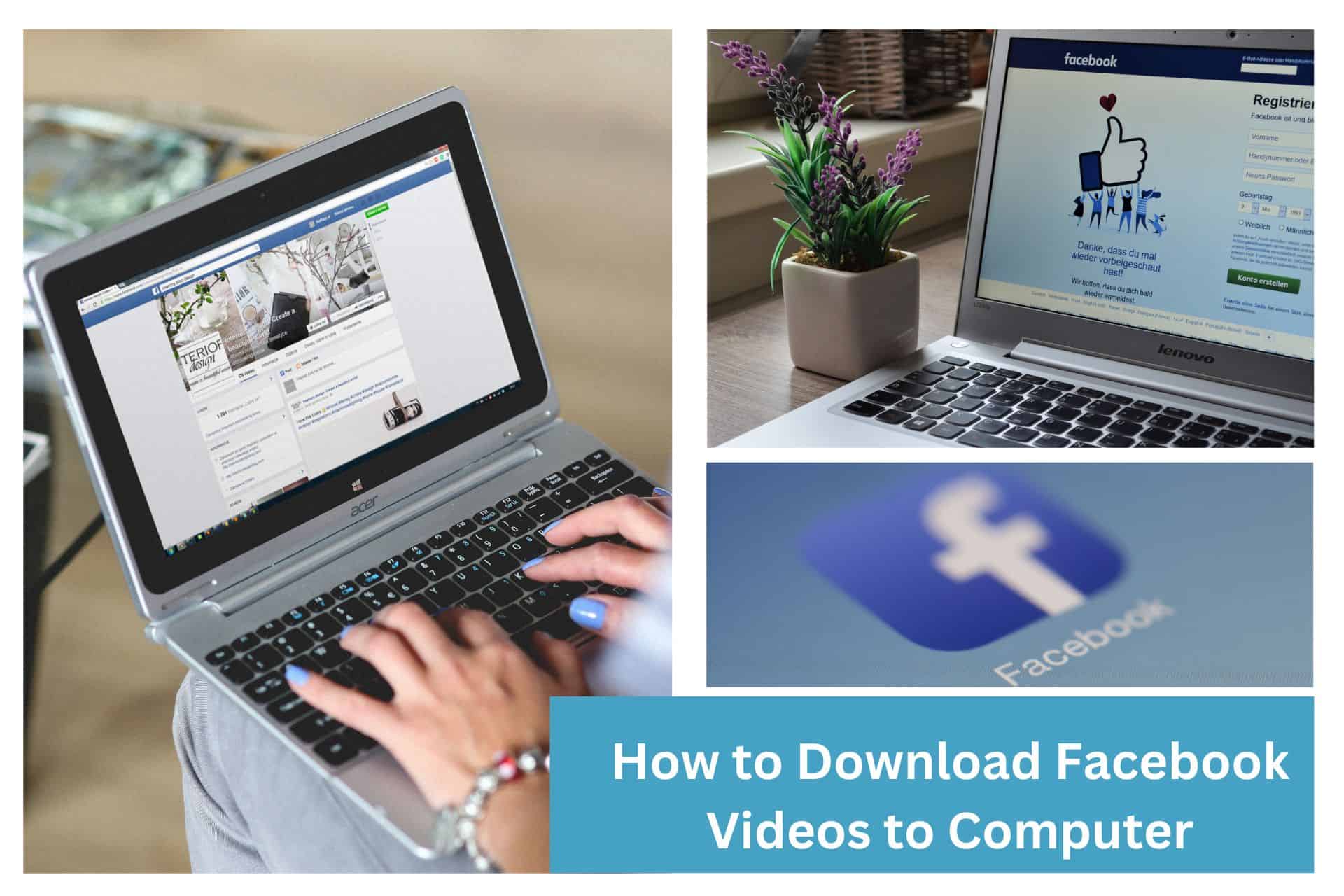
Do you want to discover how to download Facebook videos to computer? You have landed in the right place. When you download Facebook videos, you get to watch Facebook videos anywhere you are, whether or not you have access to the internet.
Unfortunately, unlike some top streaming services, such as Netflix or YouTube Premium, there is no official option to download videos on Facebook.
You may have noticed the “Save video” button next to videos on the website, but this simply adds the video to a list of your saved videos, similar to a list of your favorites. This enables you to watch it later on the website or app.
Luckily, a method to download Facebook videos is compatible with both desktop devices. Before you begin, you must confirm that the video you’re downloading has no copyright limitations. If you don’t, you might get into trouble.
Can I Download a Video From Facebook to My Computer?
Yes. There are tried and tested methods for downloading Facebook videos to a computer. Generally, you have three options: a dependable Facebook video downloader tool, a browser extension, or an online video downloader.
#1. Download Facebook Video to Computer Using 4K Video Downloader
Facebook is among the largest video-sharing sites across the globe, in addition to being a well-known social network.
The social media platform doesn’t offer a direct means to download the posted content. Still, you can save your preferred Facebook videos in high quality without spending any money by using the 4K Video Downloader. Here are several steps to follow when downloading Facebook videos using 4K Video Downloader:
- Install 4K Video Downloader to your computer. It’s available for Windows, macOS, and Linux.
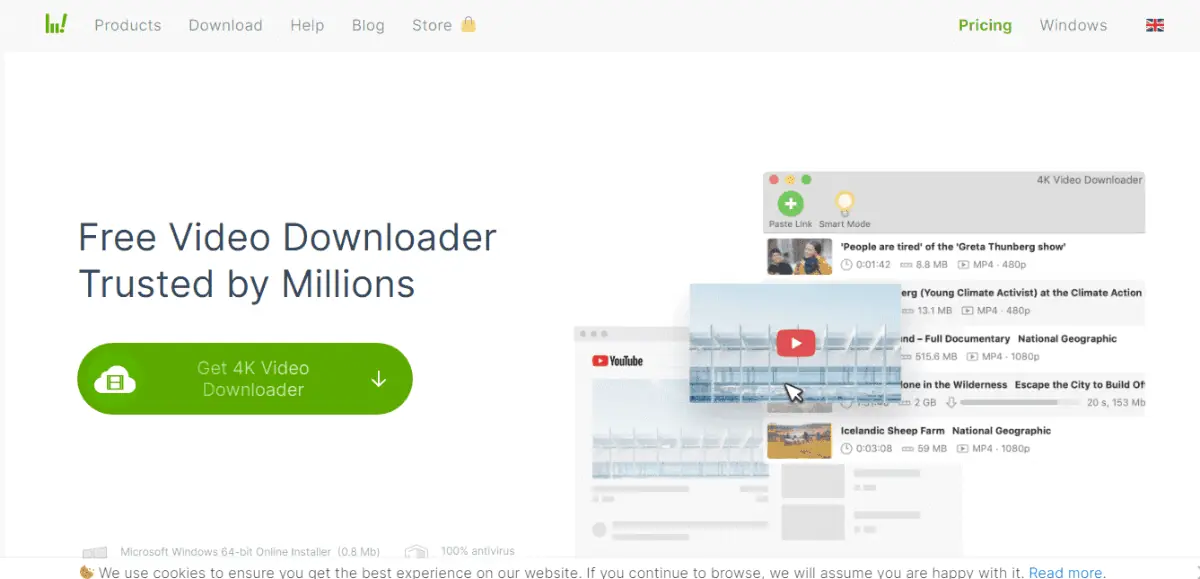
- Get the link to the Facebook video clip you wish to download.
- Tap on the Paste Link option.
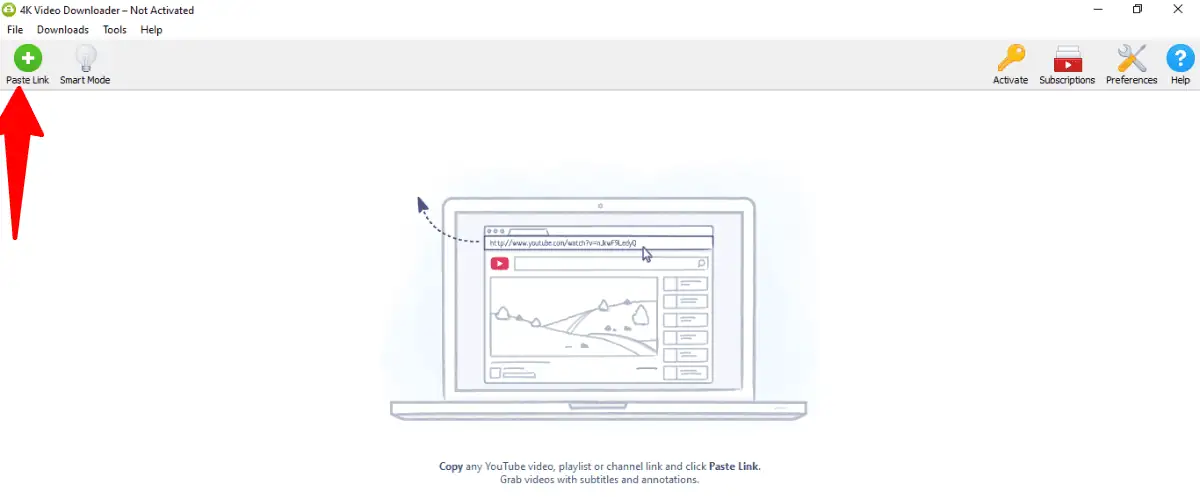
- Choose the quality and format.
- Hit “Download.”
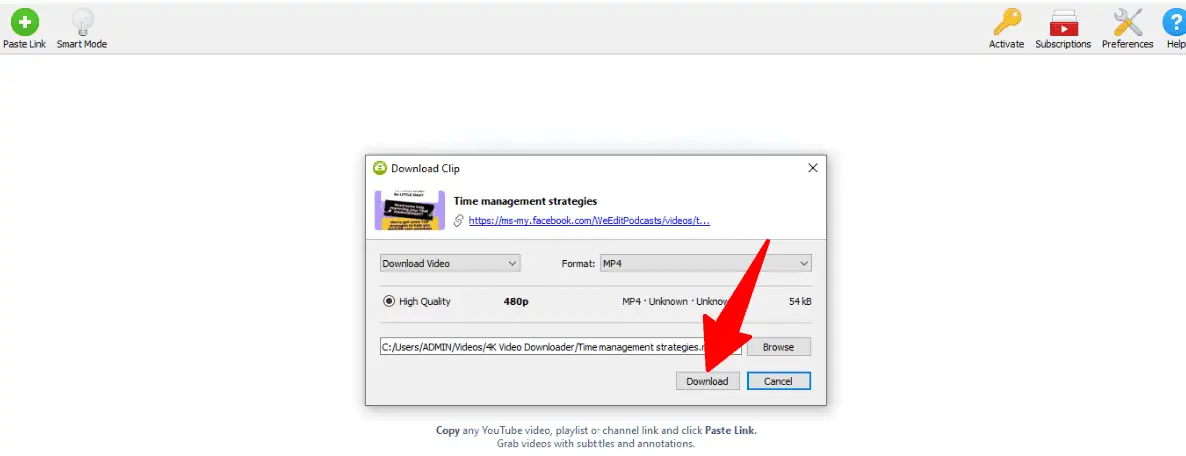
After that, you’re good to go! Have fun watching your downloaded video directly on your device.
#2. Download Facebook Video to Computer with Video DownloadHelper
Using Video DownloadHelper is another way to download Facebook videos to computer for free. It is a browser extension that works perfectly with Firefox and Chrome. Using this extension, you can download video clips from any website.
Take these steps to download Facebook videos to your computer:
- Head to the Chrome Web Store
- Install the “Video DownloadHelper” extension
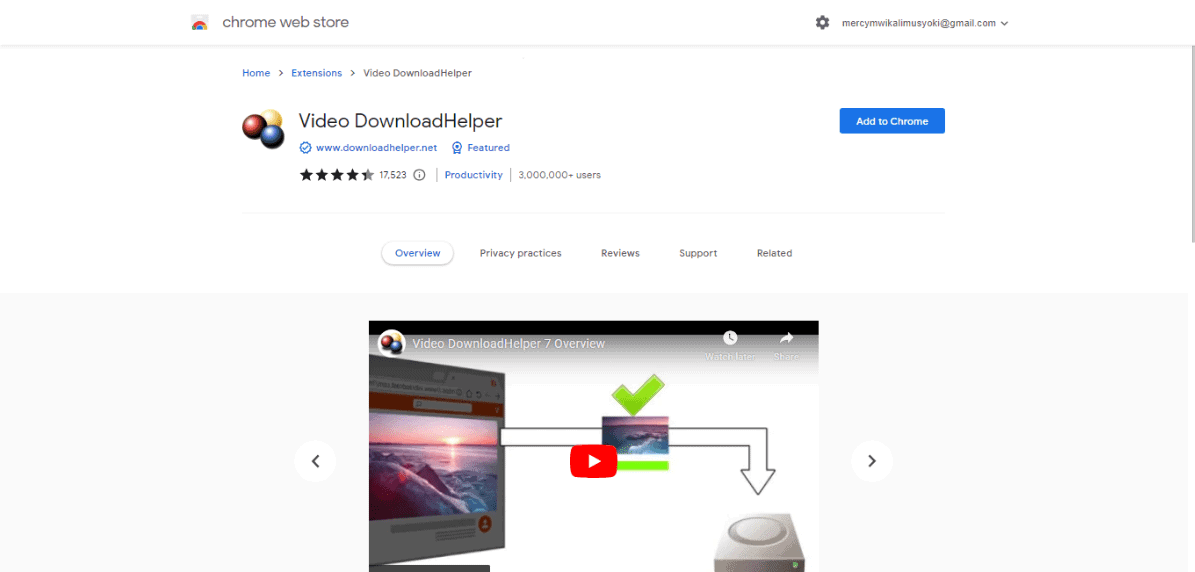
- Launch the Facebook app or website and get the video you wish to download.
- Expand the video by double-clicking on it.
- Go to the address bar and delete “www.” Add “m” instead.

- Hit the Play icon on your video
- Tap the Video DownloadHelper extension button.
- Select the three dots.
- Hit the Quick Download choice that appears on the drop-down.
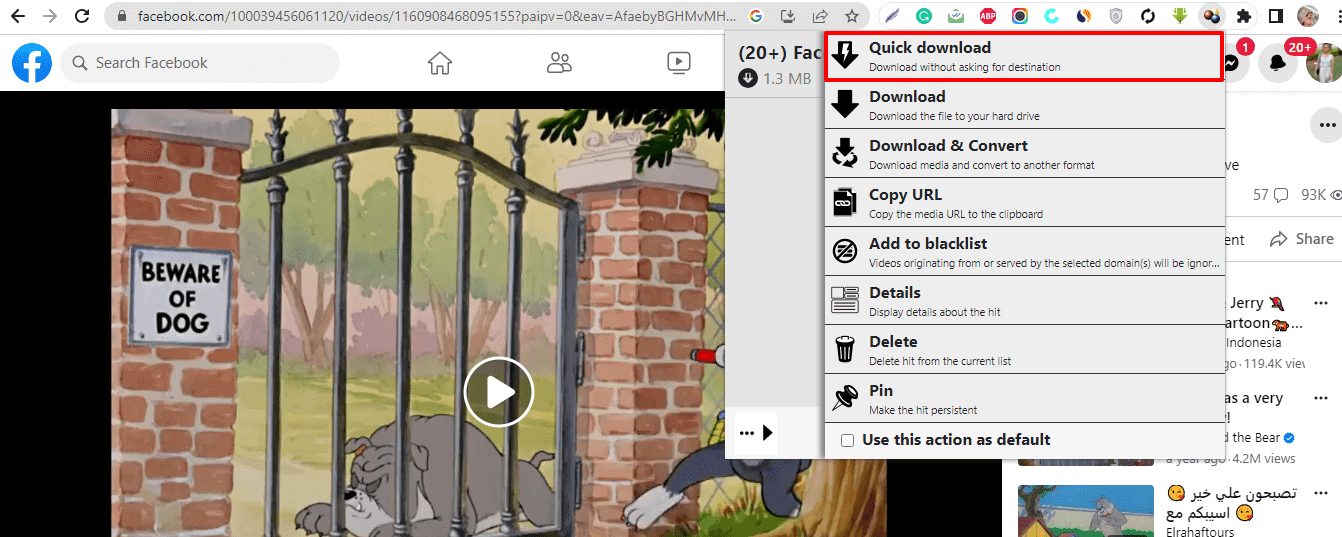
- After that, the video will start downloading from Facebook.
#3. Download a Facebook Video Directly to Your Computer
This is how to download videos directly from Facebook without the help of any video downloader.
- Get a Facebook video clip to download
- Double-click the video.
- Go to the address bar and click the video URL.
- Open the URL in a new tab
- Copy and paste the URL in the address bar.
- Remove “www” and replace it with “mbasic.”

- Click on “Enter.”
- Play your video and tap the three dots.
- Hit “Download” to save your Facebook video.
#4. Download Facebook Video to Computer Using ByClick Downloader
ByClick Downloader is a great small app that helps you download all photos and videos from a Facebook account with a single click.
It is also able to get YouTube and TikTok videos, or Instagram photos just as easy.
Here’s how you can download Facebook videos to your PC
- Go to the ByClick Downloader website and download the app for free, then install it on your PC.

- Now, go to the Facebook account from where you want to download the videos. A pop-up will appear instantly asking if you want to copy the playlist.
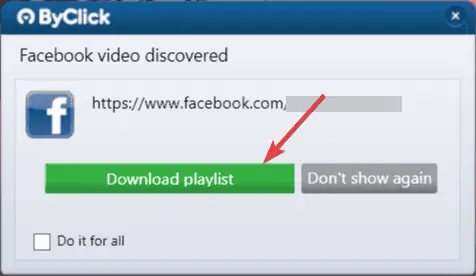
- Finally, provide the credentials for the account and the playlist with all the videos will appear on the ByClick Downloader app.
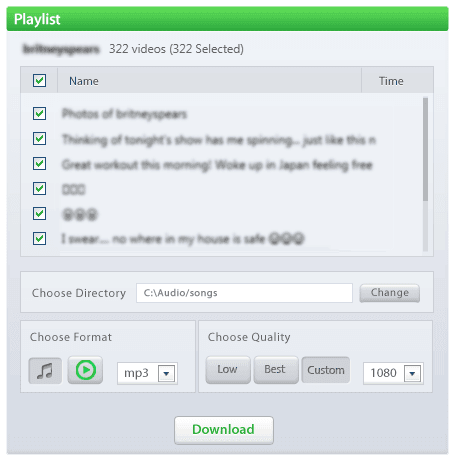
#5. Download Facebook Video to Computer Using FBDOWN.net
The online Facebook video downloader FDOWN.net is another option for downloading Facebook videos to a computer.
It can download MP4 formats of Twitter videos, Facebook videos, and private Facebook videos.
These steps show how you can download Facebook videos to a computer.
- Go to FDOWN.net.
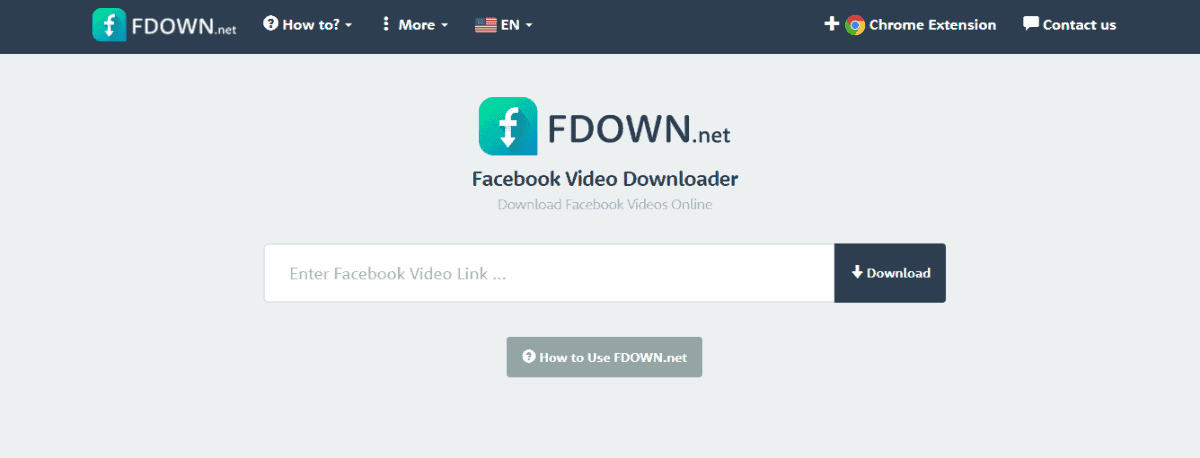
- Get the URL of your selected video for download.
- Paste this URL in the box.
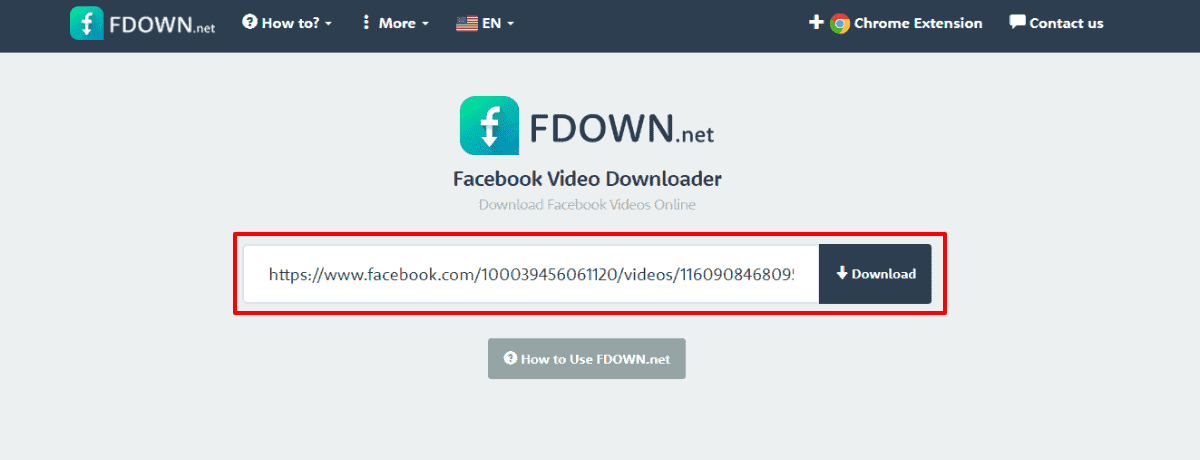
- Select the Download option and allow the URL to analyze.
- After that, choose between “Download Video in Normal Quality” and “Download Video in HD Quality” and download your Facebook video.
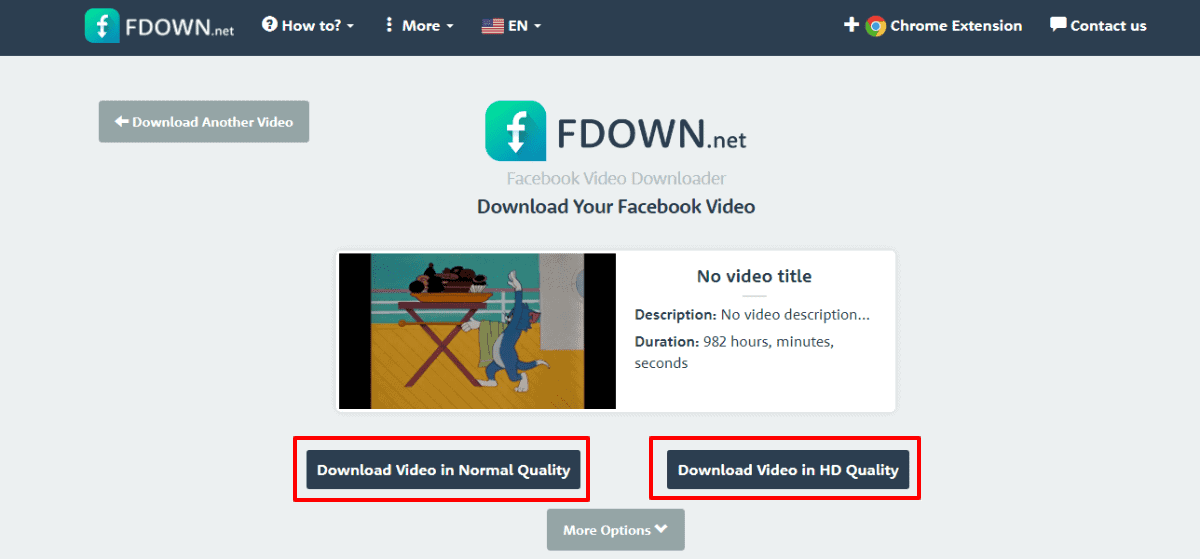
Final Thoughts
Now that you have the information on how to download Facebook videos to your computer, you can choose the one that suits your needs.
Whether you choose a Facebook video downloader tool, a browser extension, or an online video downloader, you’ll still end up with excellent videos.
Use one of these to download the Facebook video you want to your computer whenever you’re ready.