Adobe Firefly 2 Review – Is It the Ideal App for Creatives?
7 min. read
Published on
Read our disclosure page to find out how can you help MSPoweruser sustain the editorial team Read more
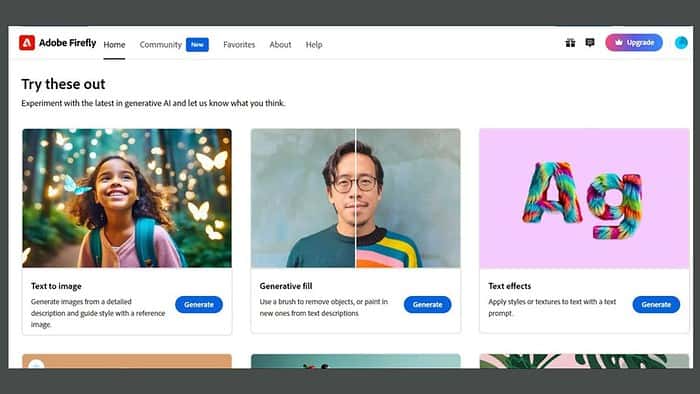
If you’re looking for the Adobe Firefly 2 review, my experience in testing it might help you.
I was recently researching various AI text-to-image generator tools, and that’s when I came across Adobe Firefly 2. Adobe released this imaging model after significantly improving the initial one. While testing the web app, there were moments when I was blown away by what it could do, and there were moments when it left me baffled.
Here’s what I found out.
|
Adobe Firefly 2 Review Summary
|
|||||||||||
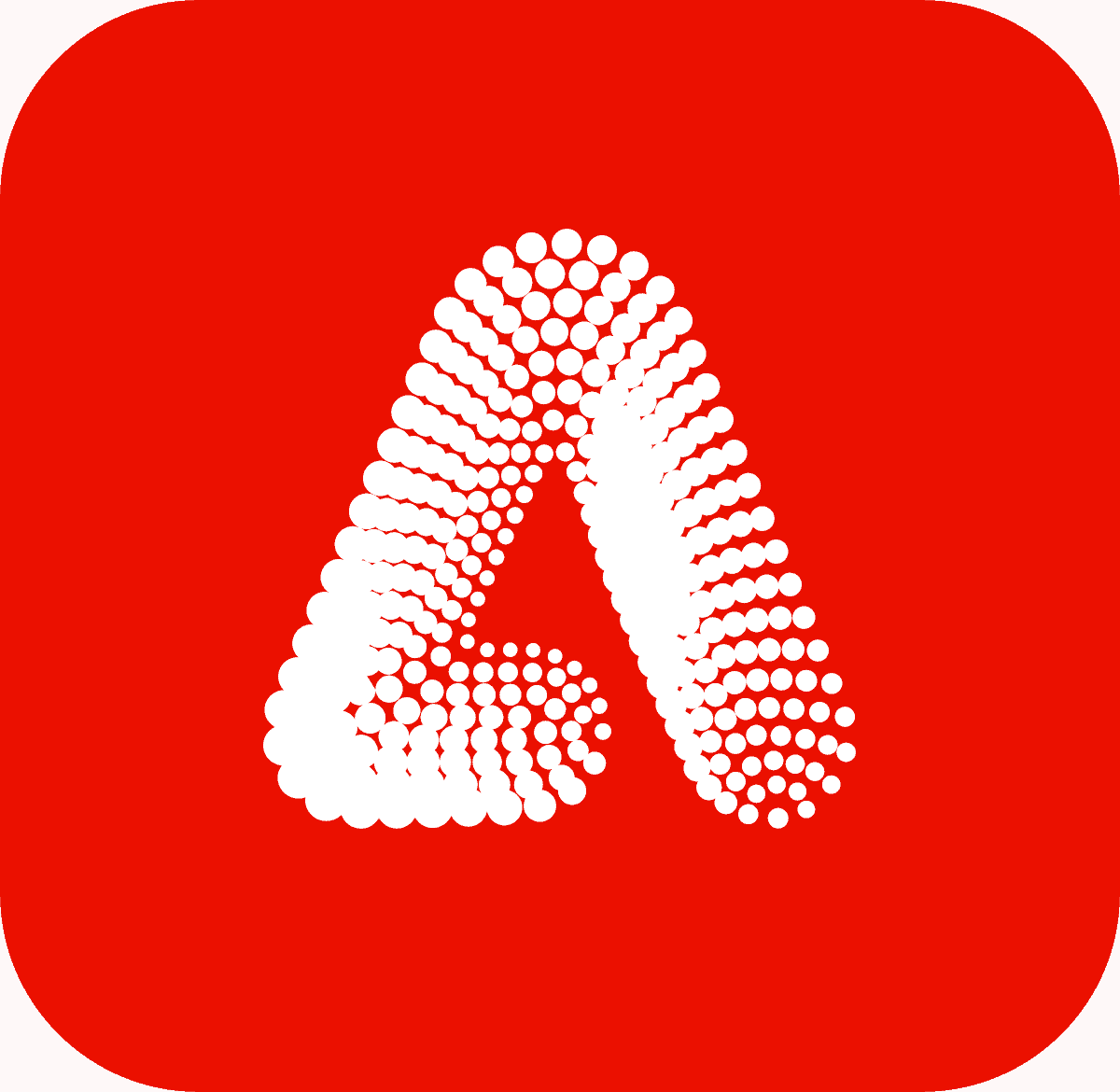 |
Overall Rating: 4.6/5
|
||||||||||
| Pros | Cons | ||||||||||
|
|
||||||||||
|
Verdict:
After an extensive test drive of Adobe Firefly 2, it’s clear that Adobe has really upped its game in integrating AI with creative processes. The web app has its limitations. The AI-generated results may require manual adjustments to align perfectly with the user’s vision. However, the extensive features and the seamless integration with Adobe’s ecosystem make Firefly 2 an invaluable tool Is Adobe Firefly 2 the definitive app for every creative out there? Not necessarily. Your specific needs and how much you lean on AI in your creative process will decide its value to you. |
|||||||||||
What Is Adobe Firefly 2?
Adobe Firefly 2 is an advanced, AI-based graphic designing web app. Its basic aim is to simplify the creative process by providing high-quality designs to everyone, whether professionals or hobbyists.
You can bring your imagination to reality by just using the written prompts. I used the tool to generate images through written prompts, enhance some dull photos, change color, and even create vector graphics.
Here’s what’s new in Adobe Firefly 2:
- You can generate images with longer prompts.
- Firefly is now more accurate in identifying popular global landmarks and cultural symbols.
- It comes with a better “people generation” with improved skin, hair, eyes, body structure, and diversity.
- You can use negative prompts to inform the model what NOT to include in image generation.
- It supports an auto mode that automatically selects Photo or Art content type, and predicts and applies the correct settings.
- The colors and the dynamic range are better.
Features
Text-to-Image Generator
At first, I tried the basic text-to-image generator. It’s as simple as typing a description of the scene or object you envision, and Firefly 2 attempts to bring it to life. Whether you want to generate coloring pages or a colored portrait, this is your go-to feature.
Compared to DALL·E 2, I believe Firefly generated better professional images, but only after providing multiple prompts.
The image generator has two Content Types – Photo for realistic image generation and Art for animated creations.
I used this prompt on both: An American man with Indian turban. Here are the results.
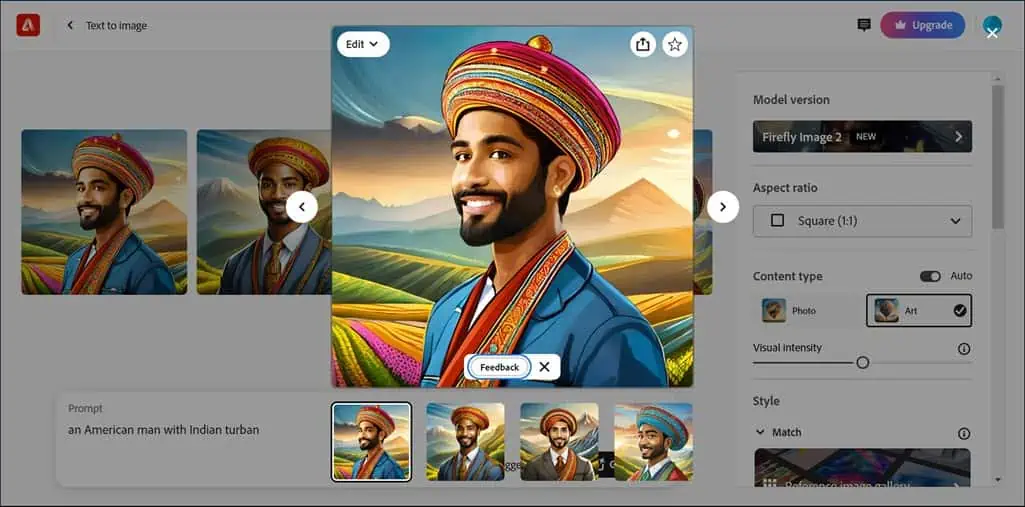
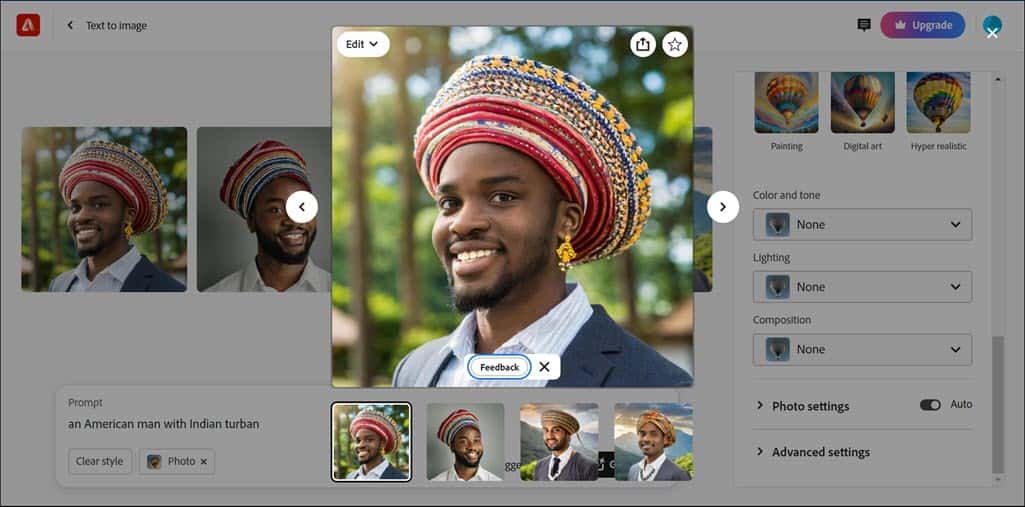
I would say it’s about 80% accurate.
Here’s another prompt I used: kids playing cricket on Saturn moon. Unfortunately, Adobe Firefly miserably failed to generate my desired results, even after multiple attempts.
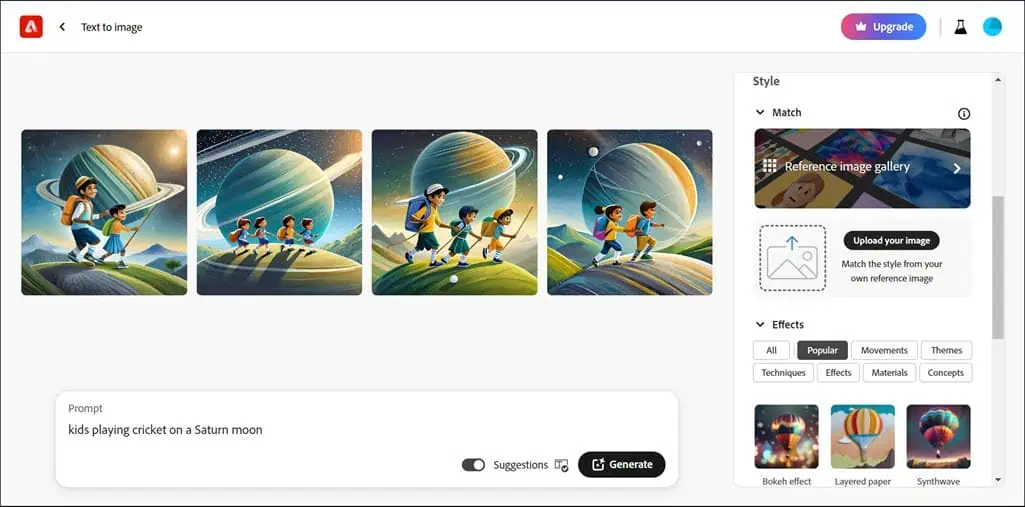
Overall, the output quality heavily depends on the specificity and clarity of your input text. You might have to provide multiple and more detailed prompts while using up your limited generative credits.
Generative Fill
Ever wanted to fill in part of a picture and make it look natural? This feature of Firefly 2 can do that. Generative Fill is a smart tool that saves you a ton of time fixing photos. You just need to upload the image you want to fill and use detailed text prompts.
To test it, I uploaded a random pic and removed some parts of it using Generative Fill itself. Yes, it also allows you to remove things. Then, I used a text prompt to fill it. To be honest, this time, it was my mistake as I didn’t utilize the text prompt properly.
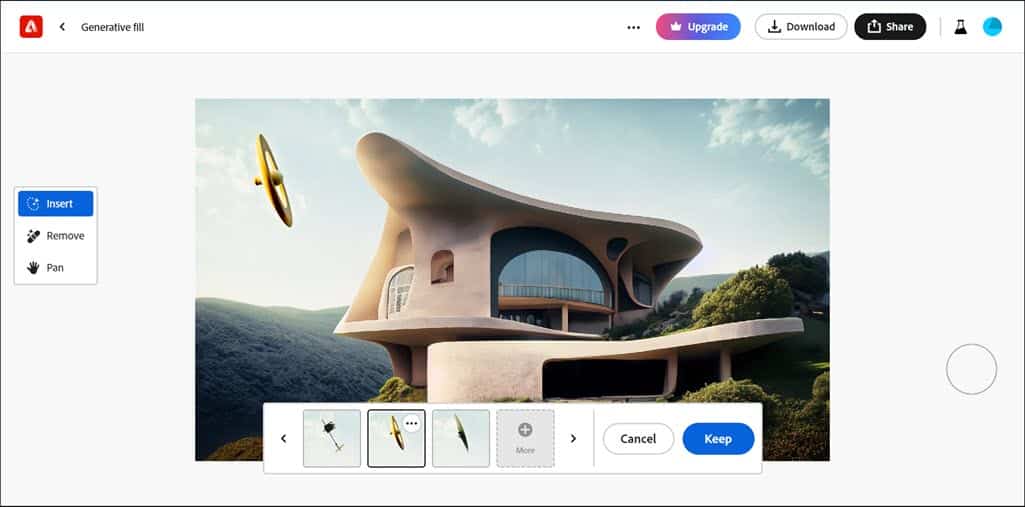
However, on my second attempt, I provided a detailed prompt, and the result was amazing.
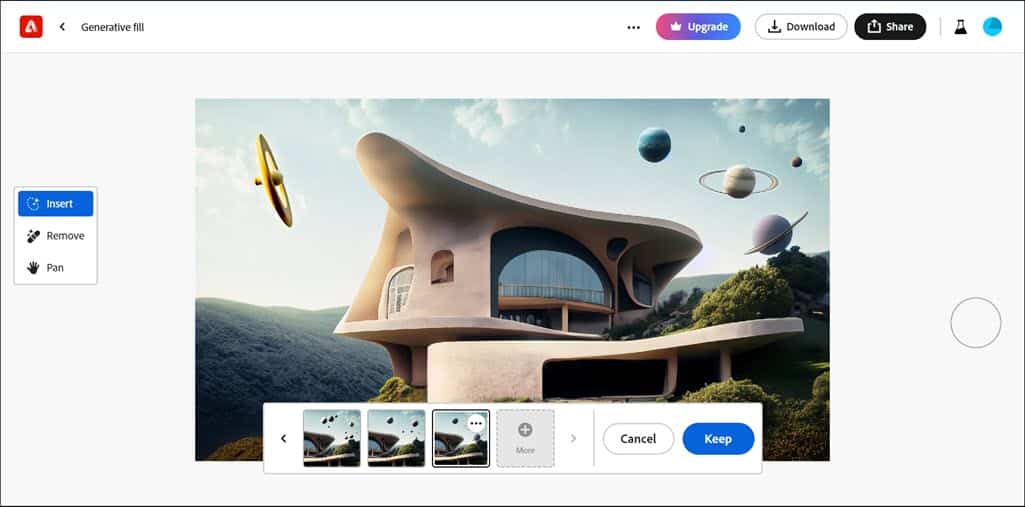
Apart from adding or removing a part of the picture, you can also fill the background, invert the image, and more.
Text Effects
Want a fancy text? Firefly 2 has your back. You can make your words look 3D, patterned, or whatever else you fancy.
I typed in “Pranav on Fire!” and set the text on fire using these effects.
To my surprise, it failed to generate anything on the first two attempts, but it finally worked on the third attempt.
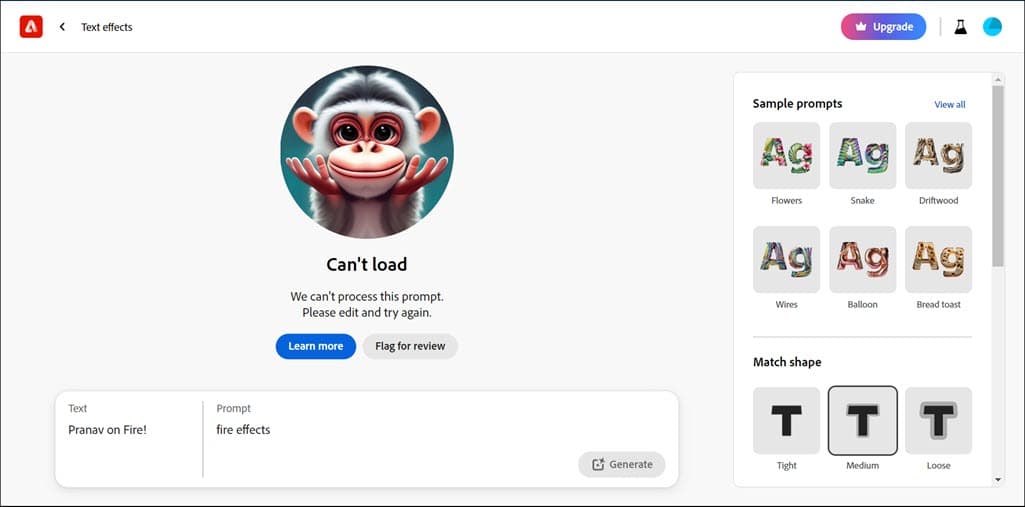
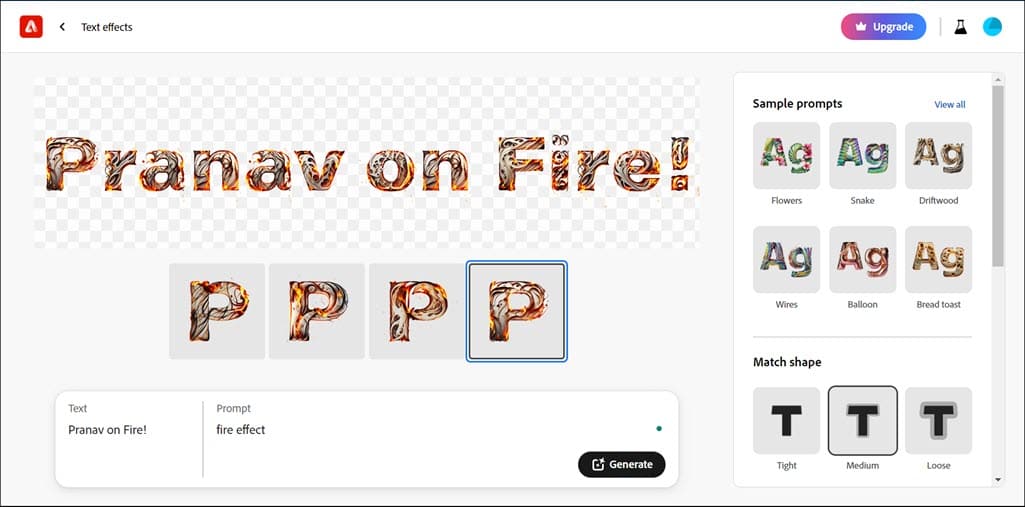
Generative Recolor
With a simple prompt, you can radically change the color palette of your image, exploring new moods and themes. Just upload your image, input a mood or color scheme, and the AI adjusts it accordingly.
To test it, I used one of the available sample pics and used the prompt with various color combinations.
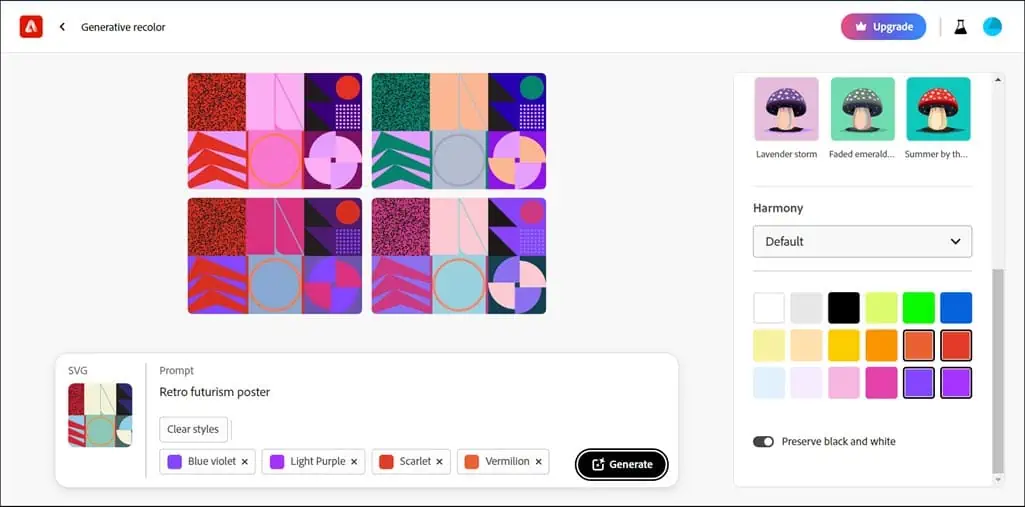
I noticed that the recoloring can sometimes apply too broadly, losing details or altering intended focal points.
Text-to-Template (Available with Adobe Express)
This feature is available with Adobe Express. It converts textual descriptions into ready-to-use design templates. Just enter a design brief as text, and get back a template that meets your criteria.
It’s great for quickly converting your ideas into a visual format, especially for things like social media posts.
Text to Vector Graphic (Available with Adobe Illustrator)
This is a gem for anyone using Adobe Illustrator. You describe what you want, and it turns your words into a vector graphic. It’s a huge time-saver and opens up a lot of creative possibilities.
Again, the specificity of your description greatly influences the results. Vague prompts can lead to overly simplistic or irrelevant designs.
How To Use Adobe Firefly 2
Adobe Firefly 2 is only available as a web app and is pretty straightforward to get started with. Here are the steps:
- Visit Adobe’s Firefly official page and log in/sign up.
- Select any of the features to start.
- Click on Text to image to begin.
- Upload any picture to match its style, if you like. Otherwise, choose a Style, Effect, and type your prompt to generate an image.
- Next, switch to the main page to select the Generative Fill feature.
- Upload an image or use one from the sample if you’re just testing.
- Next, perform the generative fill with your preferred prompt and settings.
- Similarly, use the text effects and generative recolor features as well.
Pricing
Firefly 2 has different plans to fit everyone. There’s a free version that gives you 25 generative credits/month if you just want to try some basic stuff.
For more advanced features, there are paid plans, which come with more tools, better support, and more. The paid subscription starts from $4.99/month for 100 generative credits.
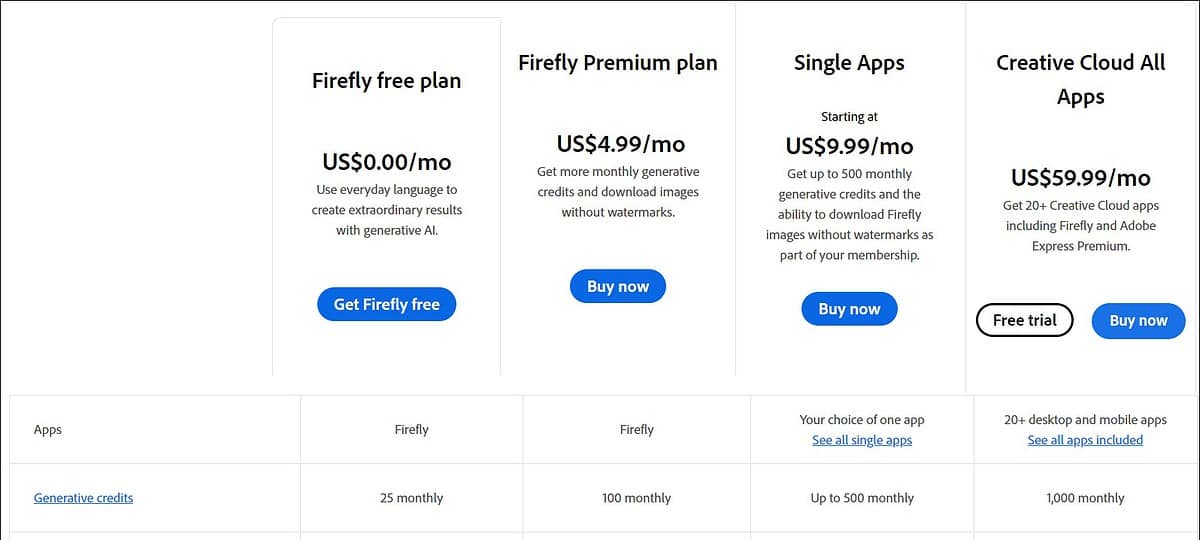
Adobe Firefly 2 Review – Verdict
Overall, the web app has limitations, but compared to Midjourney, it has a better user interface and more features. Occasionally, you need to enter multiple prompts. The AI-generated results may require manual adjustments to align perfectly with the user’s vision. However, the extensive features and the seamless integration with Adobe’s ecosystem make Firefly 2 an invaluable tool for creatives.
Is Adobe Firefly 2 the definitive app for every creative out there? Not necessarily. Your specific needs and how much you lean on AI in your creative process will decide its value to you. However, for those looking to enhance their creativity with AI, it’s undoubtedly a strong contender. Hopefully, this Adobe Firefly 2 review has helped you familiarize yourself with the service.
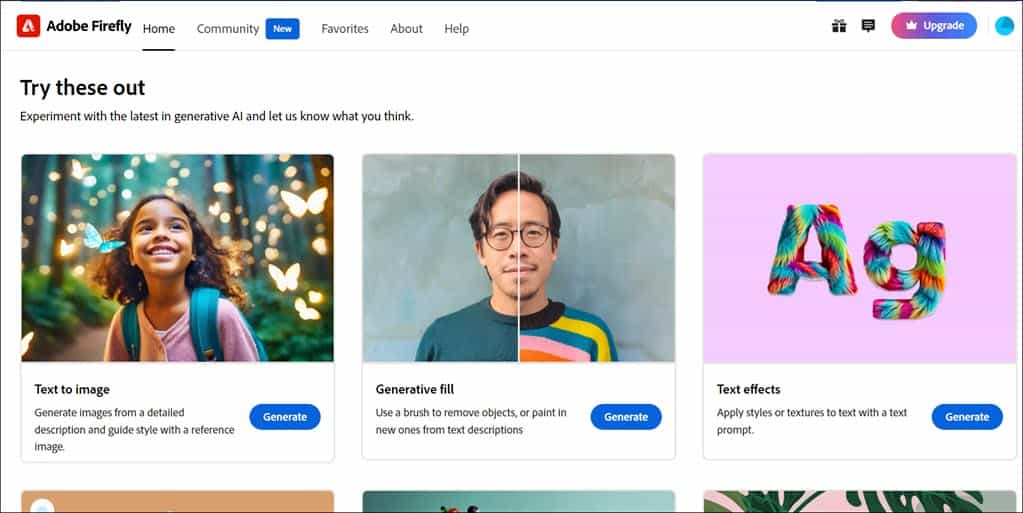
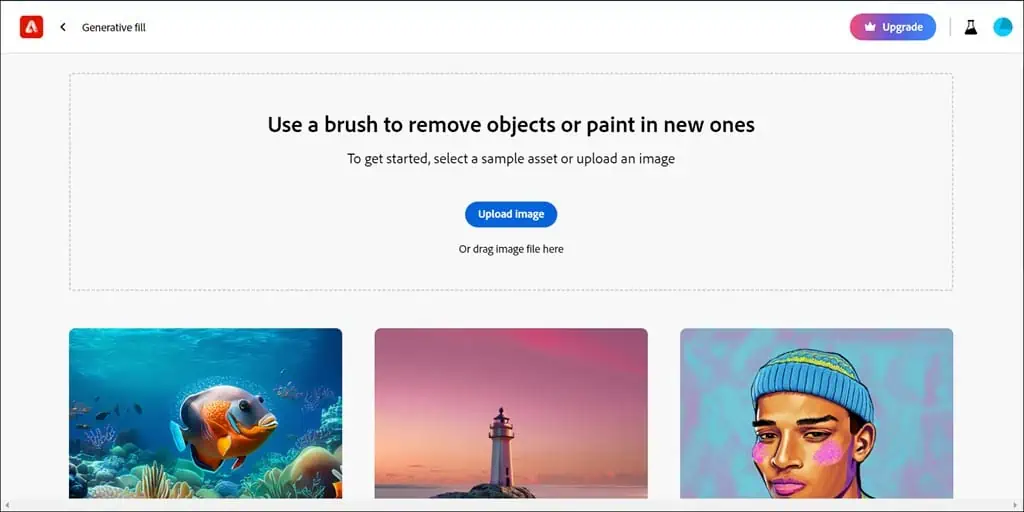
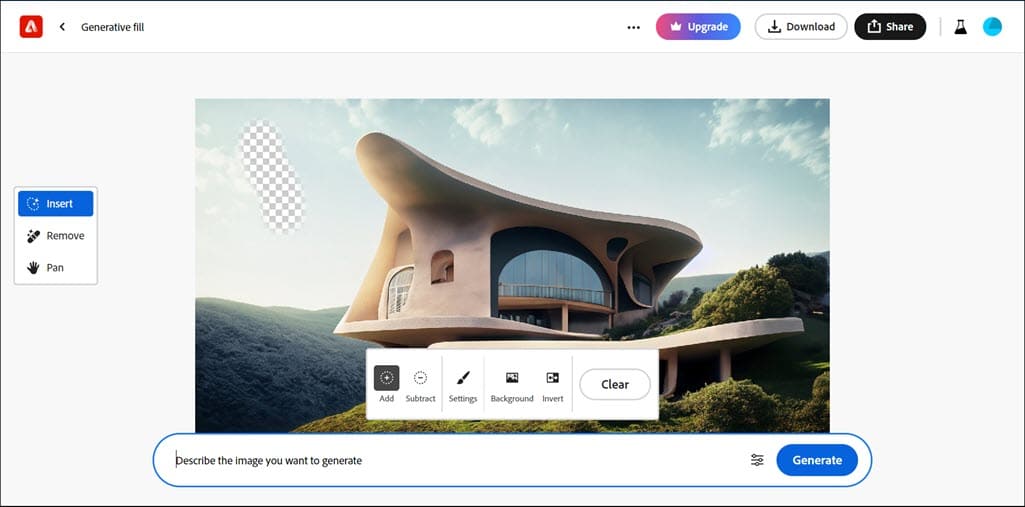








User forum
0 messages