UTM Coordinates Google Maps - How To Input Them Easily
1 min. read
Published on
Read our disclosure page to find out how can you help MSPoweruser sustain the editorial team Read more
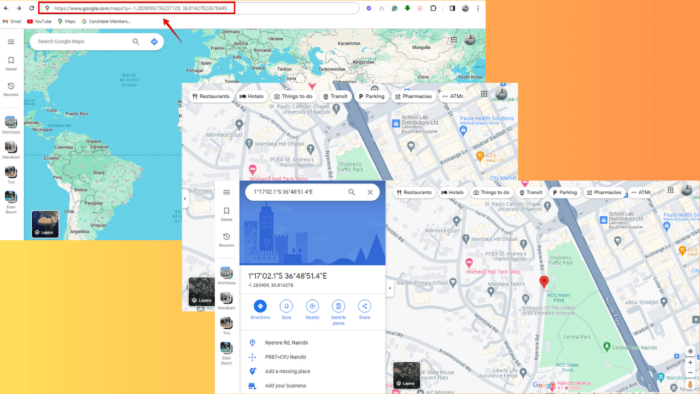
UTM coordinates on Google Maps let you pinpoint precise locations. In this guide, I’ll explain how to use them for effortless navigation.
Let’s begin!
How To Input UTM Coordinates into Google Maps
You can use the search bar or URL to navigate with UTM coordinates. Follow the steps below for each method.
Using the Search Bar
- Open Google Maps.
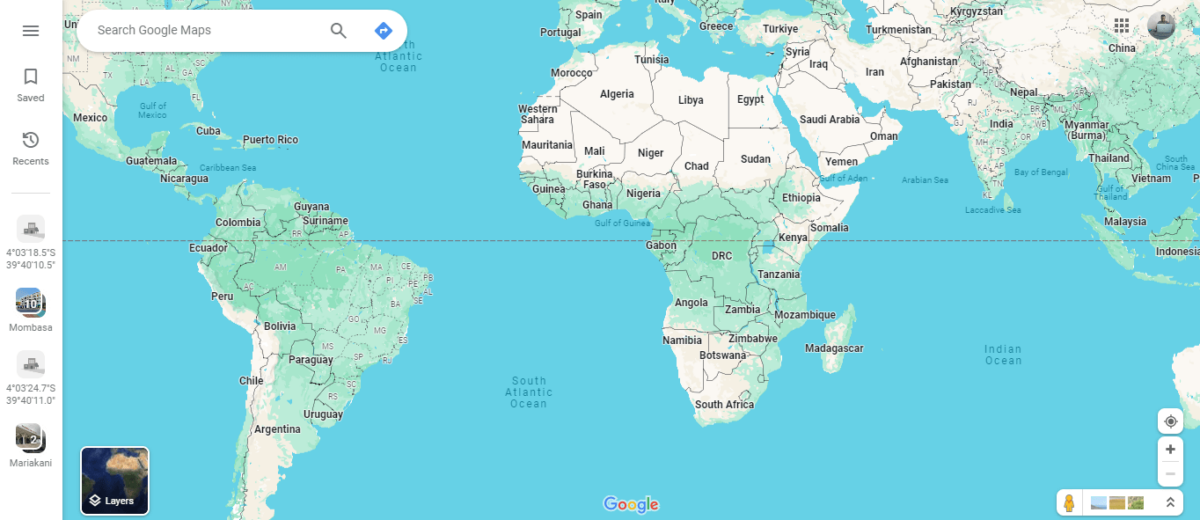
- To get UTM coordinates, right-click on your target location and tap the figures to copy them into the clipboard.
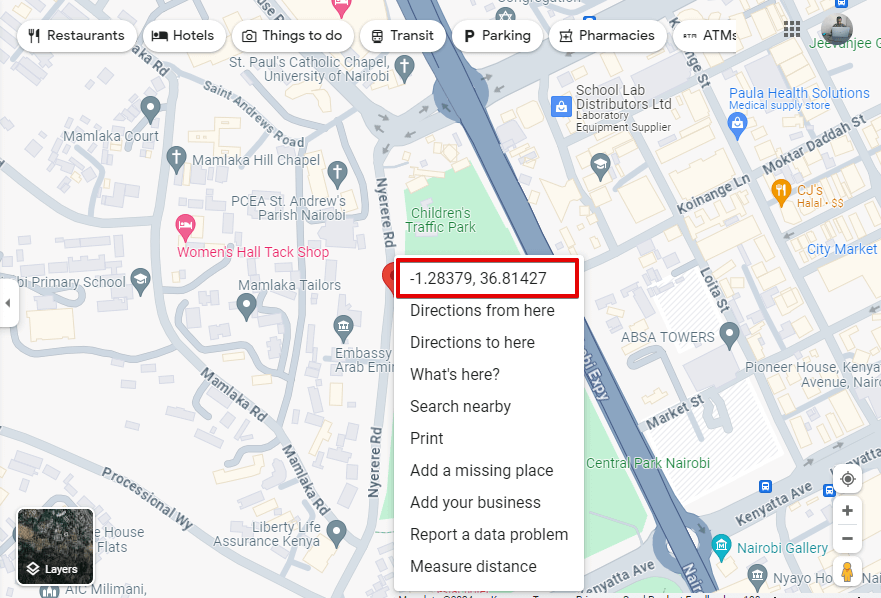
- Enter the UTM coordinates directly into the search bar in this format “UTM X, UTM Y” (e.g., “-1.2839086736237129, 36.81427823678449”).
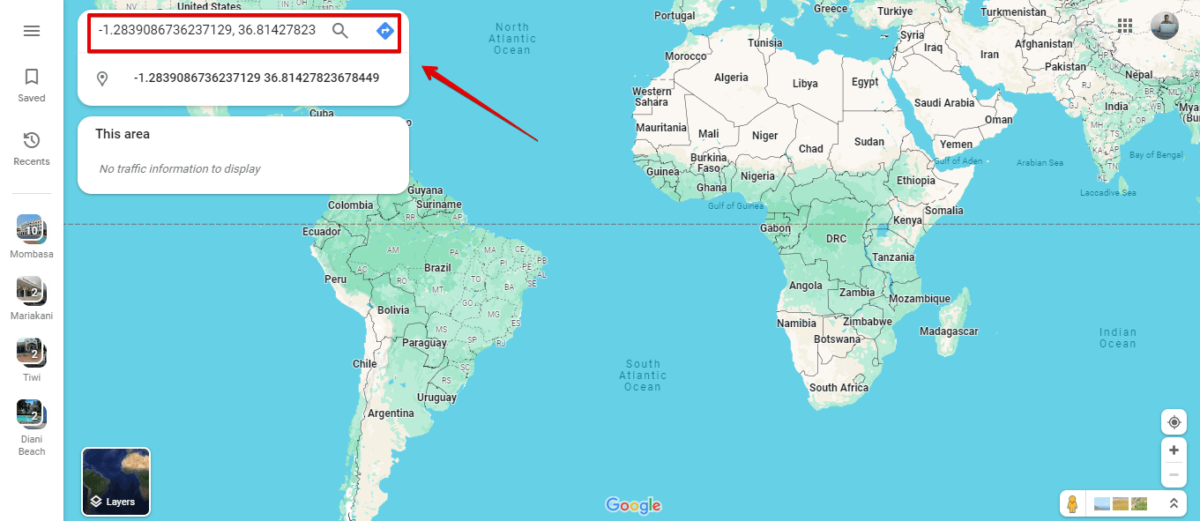
- Press Enter or click on the search button to navigate to the specified location.
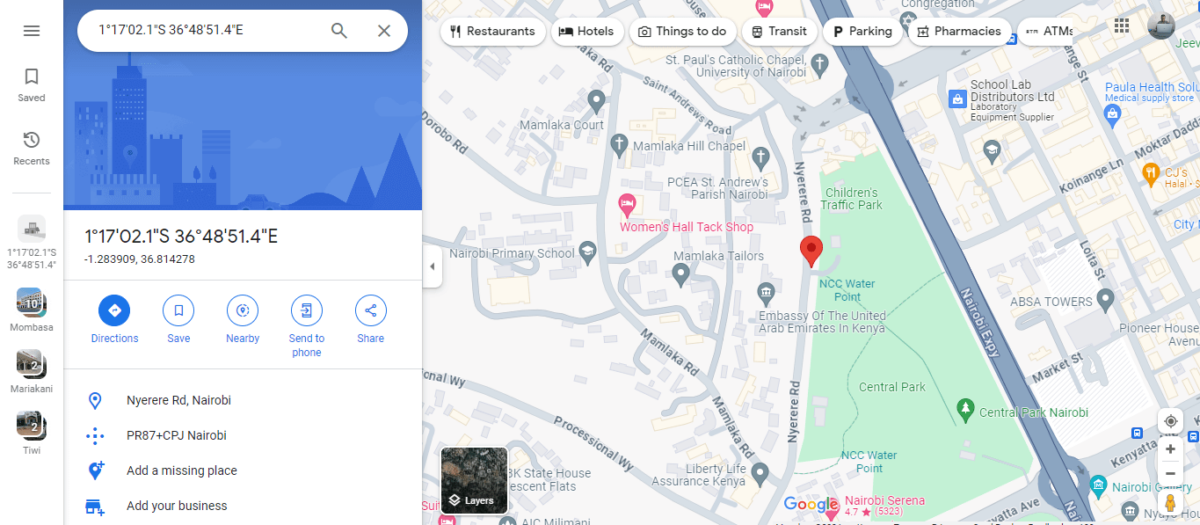
Using the URL
- Open Google Maps in a web browser.
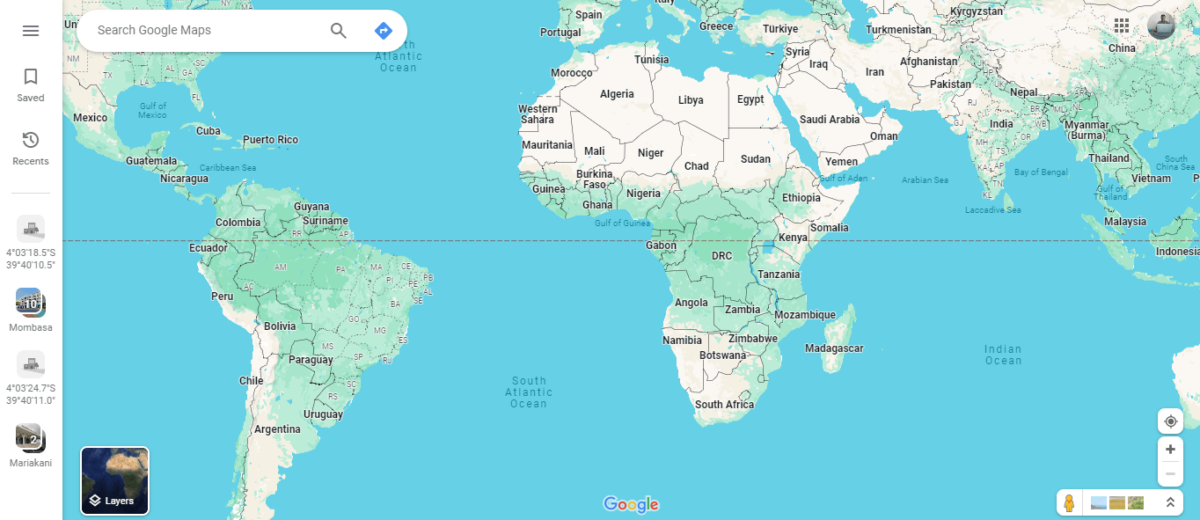
- Add “?q=UTM X, UTM Y” to the end of the Google Maps URL (e.g., “https://www.google.com/maps?q=-1.2839086736237129, 36.81427823678449”).
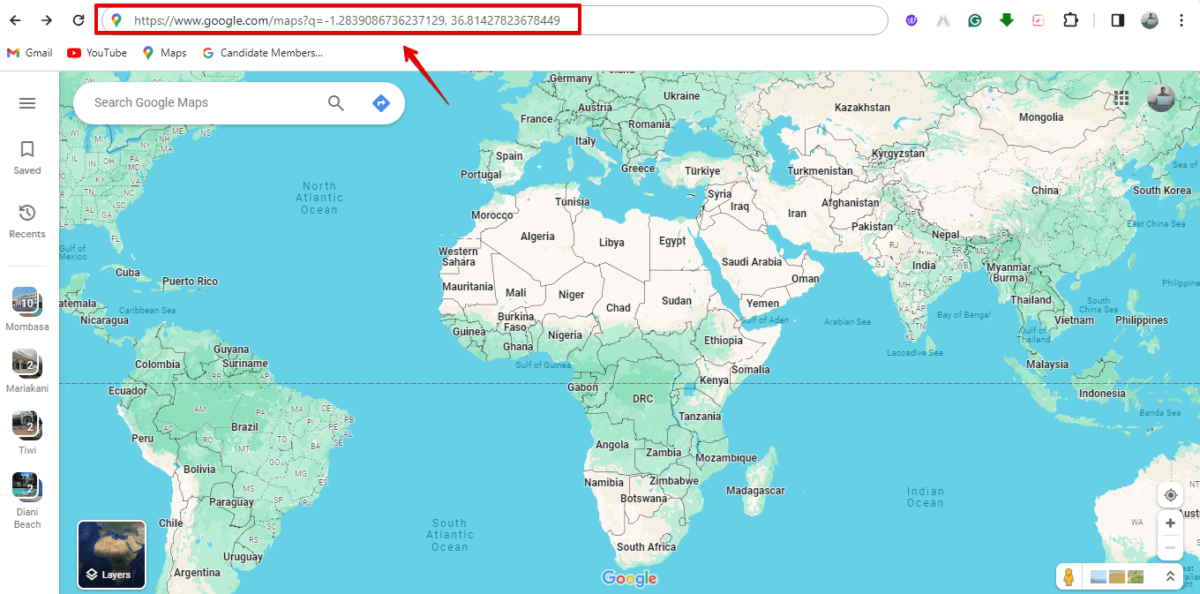
- Press Enter to load the map at the specified UTM coordinates. You can then get directions to it.
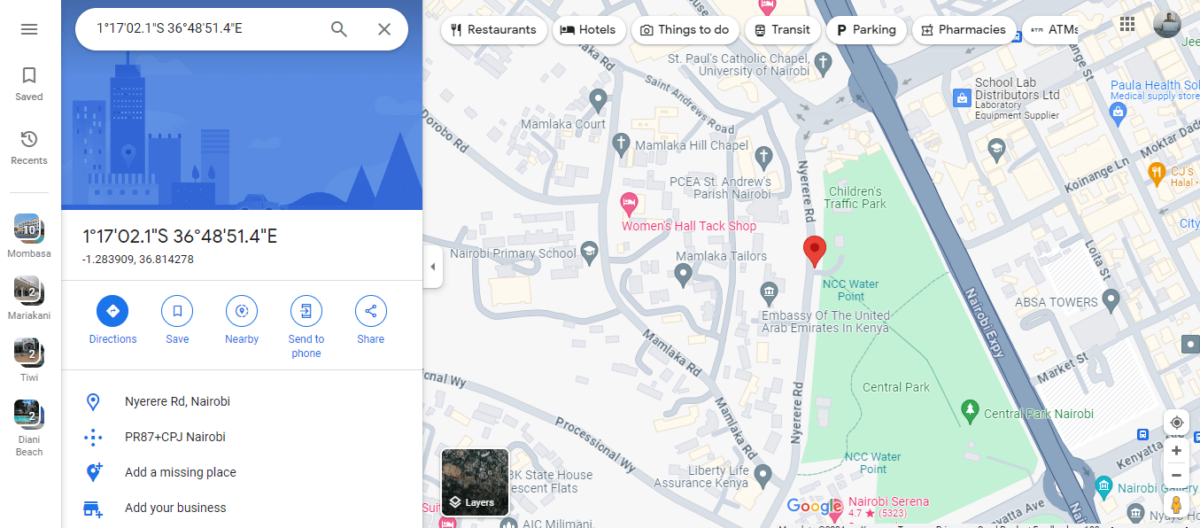
Using UTM coordinates on Google Maps helps you find your way accurately, even in remote areas. Whether you’re exploring and searching along your route or trying to find your way home, they simplify navigation.









User forum
0 messages